Cyber security researchers has determined that Search.heasyphotoeditor.co is a potentially unwanted application (PUA) from the category of browser hijackers. A large count of computers around the World have been hit by the Search.heasyphotoeditor.co hijacker infection. The tutorial below will teach you all you need to know about the hijacker. How it got into your system, how to remove Search.heasyphotoeditor.co, and how to protect your personal computer from any undesired programs like a browser hijacker in the future.
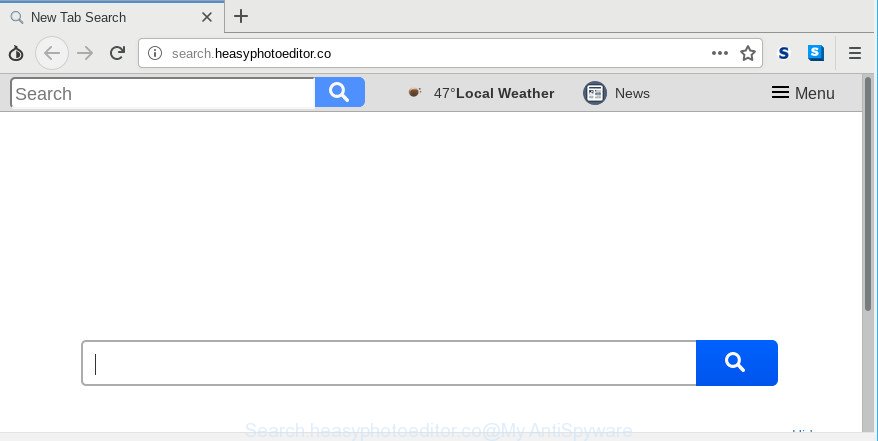
http://search.heasyphotoeditor.co/
In order to force you to use Search.heasyphotoeditor.co as often as possible this browser hijacker can alter your browsers’ search engine. You may even find that your PC’s browser shortcuts and Microsoft Windows HOSTS file are hijacked without your knowledge and conscious permission. The authors of this hijacker infection do so in order to earn money via Google AdSense or another third-party ad network. Thus every your click on ads which placed on the Search.heasyphotoeditor.co generates money for them.
Often, the PC system that has been affected with Search.heasyphotoeditor.co hijacker, will be also affected by adware (sometimes named ‘ad-supported’ software) which shows lots of various advertisements. It can be pop-ups, text links in the web-sites, banners where they never had. What is more, the adware may replace the legitimate ads with malicious advertisements which will offer to download and install malicious software and undesired software or visit the various dangerous and misleading web-sites.
In order to get rid of hijacker that created to redirect your browser to the Search.heasyphotoeditor.co site from your computer, clean the affected web-browsers and restore the MS Edge, Chrome, Internet Explorer and Mozilla Firefox settings to its default state, please use the Search.heasyphotoeditor.co removal tutorial below.
Remove Search.heasyphotoeditor.co redirect (removal tutorial)
We advise opting for automatic Search.heasyphotoeditor.co removal in order to remove all browser hijacker related entries easily. This solution requires scanning the PC system with reputable anti malware, e.g. Zemana, MalwareBytes Anti Malware or HitmanPro. However, if you prefer manual removal steps, you can use the tutorial below in this article. Some of the steps below will require you to shut down this web-page. So, please read the few simple steps carefully, after that bookmark or print it for later reference.
To remove Search.heasyphotoeditor.co, use the steps below:
- Remove Search.heasyphotoeditor.co without any utilities
- Run free tools to easily get rid of Search.heasyphotoeditor.co startpage
- Use AdBlocker to block Search.heasyphotoeditor.co and stay safe online
- How to avoid install of Search.heasyphotoeditor.co hijacker
- Finish words
Remove Search.heasyphotoeditor.co without any utilities
The step-by-step tutorial will help you remove Search.heasyphotoeditor.co. These Search.heasyphotoeditor.co removal steps work for the Chrome, Mozilla Firefox, Internet Explorer and MS Edge, as well as every version of computer operating system.
Removing the Search.heasyphotoeditor.co, check the list of installed applications first
First method for manual browser hijacker infection removal is to go into the MS Windows “Control Panel”, then “Uninstall a program” console. Take a look at the list of programs on your system and see if there are any suspicious and unknown programs. If you see any, you need to uninstall them. Of course, before doing so, you can do an Internet search to find details on the program. If it is a potentially unwanted application, ad supported software or malware, you will likely find information that says so.
Make sure you have closed all web-browsers and other programs. Next, remove any unknown and suspicious applications from your Control panel.
Windows 10, 8.1, 8
Now, click the Windows button, type “Control panel” in search and press Enter. Choose “Programs and Features”, then “Uninstall a program”.

Look around the entire list of programs installed on your personal computer. Most probably, one of them is the hijacker infection which cause Search.heasyphotoeditor.co web-page to appear. Select the dubious application or the program that name is not familiar to you and uninstall it.
Windows Vista, 7
From the “Start” menu in Microsoft Windows, select “Control Panel”. Under the “Programs” icon, select “Uninstall a program”.

Choose the suspicious or any unknown programs, then click “Uninstall/Change” button to uninstall this undesired program from your system.
Windows XP
Click the “Start” button, select “Control Panel” option. Click on “Add/Remove Programs”.

Select an undesired application, then press “Change/Remove” button. Follow the prompts.
Remove Search.heasyphotoeditor.co from Internet Explorer
If you find that Microsoft Internet Explorer browser settings like default search provider, homepage and newtab had been hijacked, then you may restore your settings, via the reset browser procedure.
First, launch the Microsoft Internet Explorer. Next, click the button in the form of gear (![]() ). It will open the Tools drop-down menu, click the “Internet Options” as shown below.
). It will open the Tools drop-down menu, click the “Internet Options” as shown below.

In the “Internet Options” window click on the Advanced tab, then press the Reset button. The Internet Explorer will show the “Reset Internet Explorer settings” window as displayed in the following example. Select the “Delete personal settings” check box, then click “Reset” button.

You will now need to restart your PC system for the changes to take effect.
Remove Search.heasyphotoeditor.co from Firefox by resetting web browser settings
Resetting Firefox internet browser will reset all the settings to their default values and will remove Search.heasyphotoeditor.co, malicious add-ons and extensions. It will keep your personal information such as browsing history, bookmarks, passwords and web form auto-fill data.
Click the Menu button (looks like three horizontal lines), and press the blue Help icon located at the bottom of the drop down menu like below.

A small menu will appear, click the “Troubleshooting Information”. On this page, click “Refresh Firefox” button as displayed in the figure below.

Follow the onscreen procedure to revert back your Firefox browser settings to their default values.
Remove Search.heasyphotoeditor.co redirect from Google Chrome
Like other modern browsers, the Chrome has the ability to reset the settings to their default values and thereby restore the web-browser homepage, newtab and search engine that have been changed by the Search.heasyphotoeditor.co browser hijacker.
First start the Chrome. Next, click the button in the form of three horizontal dots (![]() ).
).
It will show the Chrome menu. Choose More Tools, then press Extensions. Carefully browse through the list of installed add-ons. If the list has the extension signed with “Installed by enterprise policy” or “Installed by your administrator”, then complete the following guide: Remove Google Chrome extensions installed by enterprise policy.
Open the Google Chrome menu once again. Further, press the option named “Settings”.

The internet browser will display the settings screen. Another method to show the Google Chrome’s settings – type chrome://settings in the web-browser adress bar and press Enter
Scroll down to the bottom of the page and press the “Advanced” link. Now scroll down until the “Reset” section is visible, like below and click the “Reset settings to their original defaults” button.

The Chrome will display the confirmation dialog box as shown on the image below.

You need to confirm your action, press the “Reset” button. The web-browser will run the task of cleaning. Once it’s finished, the web-browser’s settings including newtab page, startpage and default search provider back to the values which have been when the Chrome was first installed on your computer.
Run free tools to easily get rid of Search.heasyphotoeditor.co startpage
Many antivirus companies have made software that allow detect and delete browser hijacker, and thereby restore installed browsers settings. Below is a a few of the free applications you may want to use. Your machine can have a ton of potentially unwanted programs, adware and hijacker infections installed at the same time, so we suggest, if any unwanted or malicious program returns after rebooting the system, then launch your system into Safe Mode and use the anti-malware utility again.
How to remove Search.heasyphotoeditor.co with Zemana Free
Zemana Free is free full featured malicious software removal utility. It can check your files and Windows registry in real-time. Zemana Anti Malware (ZAM) can help to remove Search.heasyphotoeditor.co hijacker infection, other PUPs and ad-supported software. It uses 1% of your machine resources. This tool has got simple and beautiful interface and at the same time effective protection for your PC.

- Please go to the following link to download the latest version of Zemana Free for MS Windows. Save it directly to your Windows Desktop.
Zemana AntiMalware
165079 downloads
Author: Zemana Ltd
Category: Security tools
Update: July 16, 2019
- Once the download is done, close all programs and windows on your personal computer. Open a file location. Double-click on the icon that’s named Zemana.AntiMalware.Setup.
- Further, press Next button and follow the prompts.
- Once installation is done, click the “Scan” button . Zemana AntiMalware (ZAM) application will scan through the whole PC system for the browser hijacker responsible for changing your web-browser settings to Search.heasyphotoeditor.co. Depending on your system, the scan may take anywhere from a few minutes to close to an hour. While the Zemana Free is checking, you may see how many objects it has identified either as being malicious software.
- After finished, Zemana Anti Malware will open a screen which contains a list of malware that has been detected. All found threats will be marked. You can remove them all by simply click “Next”. After finished, you can be prompted to restart your computer.
Remove Search.heasyphotoeditor.co start page from internet browsers with Hitman Pro
HitmanPro is a free application which developed to delete malware, potentially unwanted apps, adware and browser hijacker infections from your PC system running Microsoft Windows 10, 8, 7, XP (32-bit and 64-bit). It’ll help to detect and get rid of browser hijacker related to Search.heasyphotoeditor.co home page, including its files, folders and registry keys.
Hitman Pro can be downloaded from the following link. Save it to your Desktop so that you can access the file easily.
Download and use Hitman Pro on your machine. Once started, click “Next” button . HitmanPro tool will begin scanning the whole PC to find out browser hijacker that alters internet browser settings to replace your startpage, default search provider and newtab with Search.heasyphotoeditor.co website. This procedure can take quite a while, so please be patient. While the HitmanPro utility is checking, you can see count of objects it has identified as being infected by malware..

After HitmanPro has completed scanning, HitmanPro will open a list of all threats detected by the scan.

You may get rid of threats (move to Quarantine) by simply click Next button.
It will show a prompt, click the “Activate free license” button to begin the free 30 days trial to delete all malware found.
Use AdBlocker to block Search.heasyphotoeditor.co and stay safe online
It’s also critical to protect your internet browsers from harmful web-sites and ads by using an ad blocker program like AdGuard. Security experts says that it will greatly reduce the risk of malicious software, and potentially save lots of money. Additionally, the AdGuard may also protect your privacy by blocking almost all trackers.
- Installing the AdGuard is simple. First you will need to download AdGuard from the following link. Save it directly to your MS Windows Desktop.
Adguard download
26906 downloads
Version: 6.4
Author: © Adguard
Category: Security tools
Update: November 15, 2018
- After downloading it, start the downloaded file. You will see the “Setup Wizard” program window. Follow the prompts.
- Once the installation is finished, press “Skip” to close the setup program and use the default settings, or click “Get Started” to see an quick tutorial which will allow you get to know AdGuard better.
- In most cases, the default settings are enough and you do not need to change anything. Each time, when you start your PC, AdGuard will launch automatically and stop pop up ads, Search.heasyphotoeditor.co redirect, as well as other malicious or misleading websites. For an overview of all the features of the program, or to change its settings you can simply double-click on the icon named AdGuard, which may be found on your desktop.
How to avoid install of Search.heasyphotoeditor.co hijacker
Many browser hijackers such as Search.heasyphotoeditor.co come from browser toolbars, internet browser extensions, BHOs (browser helper objects) and additional applications. In most cases, these items claim itself as software which improve your experience on the World Wide Web by providing a fast and interactive home page or a search engine that does not track you. Remember, how to avoid the unwanted programs. Be cautious, start only reputable programs which download from reputable sources. NEVER install an unknown and suspicious program.
Finish words
After completing the step-by-step instructions above, your computer should be clean from browser hijacker that cause a redirect to Search.heasyphotoeditor.co web site and other malicious software. The Internet Explorer, Mozilla Firefox, Microsoft Edge and Chrome will no longer open annoying Search.heasyphotoeditor.co web-page on startup. Unfortunately, if the guide does not help you, then you have caught a new browser hijacker infection, and then the best way – ask for help here.


















