Did you get unwanted pop-ups, advertisements or notifications from Hotchedmothe.club and wonder where it came from? Then most probably that you accidentally installed malicious software from the ‘ad-supported’ software (also known as adware) group on your machine. Here’s below how the Hotchedmothe.club pop-ups looked like when I got it on my PC system.
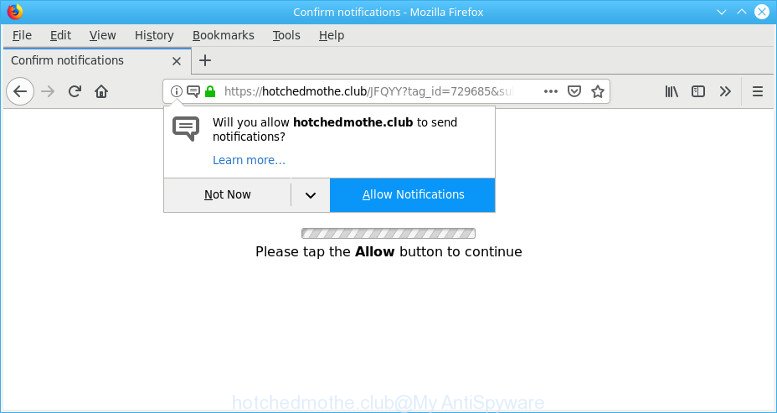
hotchedmothe.club is a misleading web-site that created to force you into subscribing its push notifications (ads)
The adware can modify PC system setting in order to launch automatically when the computer start. You will be annoyed about it. Similar to other undesired software, the ad supported software can display unwanted pop-up ads without your’s permission, and these annoying ads is troublesome to close. Even worse, the adware can gather a wide variety of privacy info to get profit.
The tutorial below explaining steps to get rid of Hotchedmothe.club pop-ups problem. Feel free to use it for removal of the ad supported software that may attack Microsoft Internet Explorer, Google Chrome, Microsoft Edge and Firefox and other popular internet browsers. The step-by-step instructions will allow you get rid of adware and thereby clean your web browser from all annoying ads.
Remove Hotchedmothe.club pop-ups, ads, notifications (removal guide)
The ad-supported software is a form of malware that you might have difficulty in uninstalling it from your machine. Luckily, you have found the effective Hotchedmothe.club pop up ads removal steps in this blog post. Both the manual removal method and the automatic removal way will be provided below and you can just select the one that best for you. If you have any questions or need help then type a comment below. Certain of the steps below will require you to close this web site. So, please read the steps carefully, after that bookmark or print it for later reference.
To remove Hotchedmothe.club pop-ups, complete the steps below:
- Uninstall potentially unwanted applications through the MS Windows Control Panel
- Remove Hotchedmothe.club pop-ups from Google Chrome
- Remove Hotchedmothe.club from Mozilla Firefox by resetting web browser settings
- Get rid of Hotchedmothe.club advertisements from Microsoft Internet Explorer
- Hotchedmothe.club pop-ups automatic removal
- Run AdBlocker to block Hotchedmothe.club and stay safe online
How to manually remove Hotchedmothe.club
The useful removal steps for the Hotchedmothe.club popup ads. The detailed procedure can be followed by anyone as it really does take you step-by-step. If you follow this process to remove Hotchedmothe.club pop-ups let us know how you managed by sending us your comments please.
Uninstall potentially unwanted applications through the MS Windows Control Panel
It is of primary importance to first identify and remove all PUPs, adware programs and hijackers through ‘Add/Remove Programs’ (Windows XP) or ‘Uninstall a program’ (Windows 10, 8, 7) section of your Microsoft Windows Control Panel.
Windows 8, 8.1, 10
First, click Windows button

When the ‘Control Panel’ opens, press the ‘Uninstall a program’ link under Programs category as displayed in the following example.

You will see the ‘Uninstall a program’ panel as shown in the figure below.

Very carefully look around the entire list of applications installed on your machine. Most probably, one of them is the ad-supported software that causes undesired Hotchedmothe.club popups. If you have many applications installed, you can help simplify the search of malicious applications by sort the list by date of installation. Once you’ve found a dubious, unwanted or unused application, right click to it, after that press ‘Uninstall’.
Windows XP, Vista, 7
First, click ‘Start’ button and select ‘Control Panel’ at right panel as on the image below.

After the Windows ‘Control Panel’ opens, you need to click ‘Uninstall a program’ under ‘Programs’ as shown in the figure below.

You will see a list of programs installed on your PC system. We recommend to sort the list by date of installation to quickly find the programs that were installed last. Most probably, it’s the adware that responsible for the appearance of Hotchedmothe.club redirect. If you’re in doubt, you can always check the application by doing a search for her name in Google, Yahoo or Bing. Once the program which you need to uninstall is found, simply click on its name, and then press ‘Uninstall’ as shown in the following example.

Remove Hotchedmothe.club pop-ups from Google Chrome
If you have adware problem or the Google Chrome is running slow, then reset Chrome settings can help you. In the steps below we will show you a solution to reset your Chrome settings to original state without reinstall. This will also help to remove Hotchedmothe.club advertisements from your web browser.

- First run the Google Chrome and press Menu button (small button in the form of three dots).
- It will open the Chrome main menu. Choose More Tools, then press Extensions.
- You’ll see the list of installed plugins. If the list has the addon labeled with “Installed by enterprise policy” or “Installed by your administrator”, then complete the following guidance: Remove Chrome extensions installed by enterprise policy.
- Now open the Chrome menu once again, click the “Settings” menu.
- You will see the Chrome’s settings page. Scroll down and click “Advanced” link.
- Scroll down again and click the “Reset” button.
- The Chrome will show the reset profile settings page as on the image above.
- Next click the “Reset” button.
- Once this process is finished, your web-browser’s home page, default search provider and new tab page will be restored to their original defaults.
- To learn more, read the post How to reset Google Chrome settings to default.
Remove Hotchedmothe.club from Mozilla Firefox by resetting web browser settings
If the Firefox settings like new tab page, search provider by default and homepage have been modified by the adware, then resetting it to the default state can help. When using the reset feature, your personal information like passwords, bookmarks, browsing history and web form auto-fill data will be saved.
Click the Menu button (looks like three horizontal lines), and click the blue Help icon located at the bottom of the drop down menu as shown in the following example.

A small menu will appear, press the “Troubleshooting Information”. On this page, click “Refresh Firefox” button as displayed below.

Follow the onscreen procedure to revert back your Mozilla Firefox web browser settings to their default state.
Get rid of Hotchedmothe.club advertisements from Microsoft Internet Explorer
In order to restore all web browser new tab page, default search engine and startpage you need to reset the Internet Explorer to the state, that was when the Microsoft Windows was installed on your system.
First, open the Microsoft Internet Explorer, then click ‘gear’ icon ![]() . It will show the Tools drop-down menu on the right part of the web-browser, then click the “Internet Options” as displayed below.
. It will show the Tools drop-down menu on the right part of the web-browser, then click the “Internet Options” as displayed below.

In the “Internet Options” screen, select the “Advanced” tab, then click the “Reset” button. The Internet Explorer will display the “Reset Internet Explorer settings” prompt. Further, press the “Delete personal settings” check box to select it. Next, press the “Reset” button as displayed below.

Once the procedure is done, click “Close” button. Close the Microsoft Internet Explorer and reboot your personal computer for the changes to take effect. This step will help you to restore your browser’s search provider by default, homepage and newtab to default state.
Hotchedmothe.club pop-ups automatic removal
Manual removal is not always as effective as you might think. Often, even the most experienced users can not completely get rid of adware that created to redirect your internet browser to various ad web sites like Hotchedmothe.club. So, we recommend to check your system for any remaining harmful components with free adware removal software below.
Scan and free your browser of Hotchedmothe.club advertisements with Zemana AntiMalware (ZAM)
Zemana AntiMalware (ZAM) is free full featured malware removal utility. It can check your files and Windows registry in real-time. Zemana AntiMalware (ZAM) can help to get rid of Hotchedmothe.club pop-up advertisements, other PUPs, malicious software and ad supported software. It uses 1% of your computer resources. This tool has got simple and beautiful interface and at the same time best possible protection for your PC.
Zemana Free can be downloaded from the following link. Save it directly to your Microsoft Windows Desktop.
165053 downloads
Author: Zemana Ltd
Category: Security tools
Update: July 16, 2019
Once the download is finished, start it and follow the prompts. Once installed, the Zemana Free will try to update itself and when this procedure is finished, click the “Scan” button . Zemana Free utility will begin scanning the whole computer to find out adware that causes a huge number of unwanted Hotchedmothe.club pop ups.

When a malicious software, adware or PUPs are found, the count of the security threats will change accordingly. Wait until the the scanning is finished. When you’re ready, click “Next” button.

The Zemana will remove adware that cause intrusive Hotchedmothe.club advertisements to appear and add items to the Quarantine.
Scan and free your machine of ad-supported software with Hitman Pro
HitmanPro frees your PC system from hijackers, potentially unwanted software, unwanted toolbars, web-browser extensions and other unwanted apps such as ad supported software that responsible for the appearance of Hotchedmothe.club advertisements. The free removal tool will help you enjoy your computer to its fullest. HitmanPro uses advanced behavioral detection technologies to detect if there are undesired apps in your computer. You can review the scan results, and select the items you want to erase.
Installing the HitmanPro is simple. First you will need to download Hitman Pro on your machine from the link below.
After the downloading process is complete, open the directory in which you saved it and double-click the Hitman Pro icon. It will start the HitmanPro tool. If the User Account Control dialog box will ask you want to run the program, click Yes button to continue.

Next, click “Next” to scan for adware that causes unwanted Hotchedmothe.club ads. While the HitmanPro tool is scanning, you can see how many objects it has identified as being affected by malicious software.

When Hitman Pro completes the scan, HitmanPro will open a screen which contains a list of malicious software that has been found as shown on the screen below.

Make sure all items have ‘checkmark’ and press “Next” button. It will show a dialog box, click the “Activate free license” button. The Hitman Pro will start to delete adware related to Hotchedmothe.club pop-up ads. After that process is done, the tool may ask you to reboot your computer.
Run AdBlocker to block Hotchedmothe.club and stay safe online
The AdGuard is a very good ad blocker program for the Firefox, MS Edge, Google Chrome and Microsoft Internet Explorer, with active user support. It does a great job by removing certain types of annoying ads, popunders, popups, unwanted new tab pages, and even full page advertisements and web page overlay layers. Of course, the AdGuard can stop the Hotchedmothe.club popup advertisements automatically or by using a custom filter rule.
Installing the AdGuard is simple. First you’ll need to download AdGuard on your computer from the following link.
26903 downloads
Version: 6.4
Author: © Adguard
Category: Security tools
Update: November 15, 2018
When the download is complete, launch the downloaded file. You will see the “Setup Wizard” screen as on the image below.

Follow the prompts. After the installation is complete, you will see a window as shown on the screen below.

You can click “Skip” to close the installation application and use the default settings, or click “Get Started” button to see an quick tutorial which will allow you get to know AdGuard better.
In most cases, the default settings are enough and you don’t need to change anything. Each time, when you launch your computer, AdGuard will start automatically and stop unwanted ads, Hotchedmothe.club pop-ups, as well as other malicious or misleading web-pages. For an overview of all the features of the program, or to change its settings you can simply double-click on the AdGuard icon, that is located on your desktop.
How did Hotchedmothe.club pop-up advertisements get on your PC
Most of intrusive popup ads such as Hotchedmothe.club ads come from internet browser toolbars, internet browser extensions, BHOs (browser helper objects) and bundled applications. In many cases, these items claim itself as applications which improve your experience on the Net by providing a fast and interactive startpage or a search engine that does not track you. Remember, how to avoid the unwanted programs. Be cautious, launch only reputable apps which download from reputable sources. NEVER install any unknown and suspicious programs.
Finish words
Now your computer should be free of the ad-supported software that causes internet browsers to show unwanted Hotchedmothe.club ads. We suggest that you keep AdGuard (to help you stop unwanted popup ads and annoying harmful web sites) and Zemana (to periodically scan your system for new adwares and other malware). Probably you are running an older version of Java or Adobe Flash Player. This can be a security risk, so download and install the latest version right now.
If you are still having problems while trying to remove Hotchedmothe.club redirect from the Google Chrome, IE, Mozilla Firefox and Microsoft Edge, then ask for help here here.




















