Have you become that your internet browser is redirecting Sinefight-skinesia.com, instead of the one you want to see? It means that ‘ad-supported’ software (also known as adware) was installed on your PC.
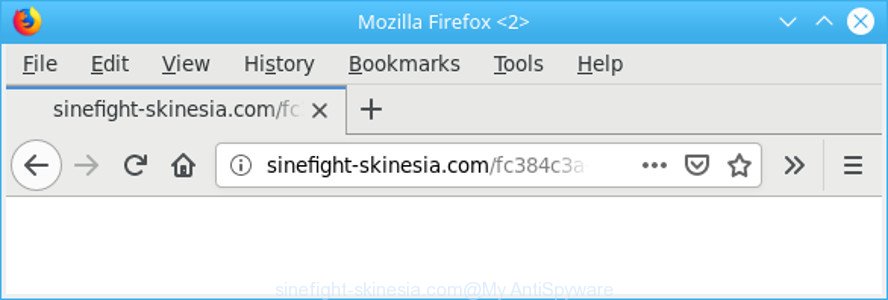
Adware can cause issues for your computer. Ad supported software can redirect your web browser to misleading web-pages, and it can cause undesired webpages to pop up on your web-browser. Adware might end up on your PC system after you download and install free programs from a dubious web-site. The adware can display advertisements on internet browser so that users cannot block them, including Sinefight-skinesia.com pop-up ads. This step-by-step tutorial will allow you to remove ad-supported software and thereby get rid of Sinefight-skinesia.com pop ups from your web-browser.
The adware responsible for redirecting your browser to Sinefight-skinesia.com web-site, may inject a large number of advertisements directly to the pages that you visit, creating a sense that the advertising links have been added by the authors of the site. Moreover, legal advertising banners may be replaced on the fake advertisements, that will offer to download and install various unnecessary and malicious applications.
The worst is, the ad-supported software can analyze your browsing, and gain access to your privacy data and, afterwards, can sell it to third party companies. Thus, there are more than enough reasons to delete Sinefight-skinesia.com pop ups from your system.
Instructions that is shown below, will help you to clean your PC from the adware as well as remove Sinefight-skinesia.com intrusive pop up advertisements from the Google Chrome, IE, Mozilla Firefox and Edge and other web-browsers.
Remove Sinefight-skinesia.com pop-ups (removal steps)
There are a few solutions which can be used to remove Sinefight-skinesia.com pop ups. But, not all PUPs like this adware can be completely removed using only manual methods. Most commonly you are not able to remove any adware utilizing standard MS Windows options. In order to remove Sinefight-skinesia.com redirect you need complete a few manual steps and use reliable removal tools. Most IT security specialists states that Zemana AntiMalware (ZAM), MalwareBytes or Hitman Pro tools are a right choice. These free programs are able to look for and delete Sinefight-skinesia.com pop-up advertisements from your computer and return your internet browser settings to defaults.
To remove Sinefight-skinesia.com, complete the following steps:
- How to manually delete Sinefight-skinesia.com
- Run free malware removal utilities to completely remove Sinefight-skinesia.com pop-ups
- Run AdBlocker to block Sinefight-skinesia.com and stay safe online
- Where the Sinefight-skinesia.com advertisements comes from
- Finish words
How to manually delete Sinefight-skinesia.com
These steps to remove Sinefight-skinesia.com pop up advertisements without any applications are presented below. Be sure to carry out the step-by-step guide completely to fully delete this adware that causes web browsers to open intrusive Sinefight-skinesia.com pop-ups.
Delete suspicious programs using Microsoft Windows Control Panel
First, go to MS Windows Control Panel and uninstall dubious apps, all programs you don’t remember installing. It’s important to pay the most attention to apps you installed just before Sinefight-skinesia.com pop ups appeared on your browser. If you don’t know what a program does, look for the answer on the Internet.
Windows 8, 8.1, 10
First, click Windows button

When the ‘Control Panel’ opens, press the ‘Uninstall a program’ link under Programs category as shown on the image below.

You will see the ‘Uninstall a program’ panel as displayed in the figure below.

Very carefully look around the entire list of applications installed on your personal computer. Most probably, one of them is the adware responsible for redirects to Sinefight-skinesia.com. If you’ve many programs installed, you can help simplify the search of malicious programs by sort the list by date of installation. Once you have found a suspicious, unwanted or unused program, right click to it, after that press ‘Uninstall’.
Windows XP, Vista, 7
First, press ‘Start’ button and select ‘Control Panel’ at right panel as displayed in the figure below.

Once the Windows ‘Control Panel’ opens, you need to press ‘Uninstall a program’ under ‘Programs’ as on the image below.

You will see a list of programs installed on your computer. We recommend to sort the list by date of installation to quickly find the apps that were installed last. Most probably, it is the ad supported software which designed to redirect your internet browser to various ad websites like Sinefight-skinesia.com. If you are in doubt, you can always check the program by doing a search for her name in Google, Yahoo or Bing. Once the program which you need to uninstall is found, simply click on its name, and then click ‘Uninstall’ as shown in the following example.

Remove Sinefight-skinesia.com redirect from Google Chrome
Annoying Sinefight-skinesia.com advertisements or other symptom of having ad supported software in your browser is a good reason to reset Chrome. This is an easy method to recover the Google Chrome settings and not lose any important information.
Open the Chrome menu by clicking on the button in the form of three horizontal dotes (![]() ). It will show the drop-down menu. Choose More Tools, then click Extensions.
). It will show the drop-down menu. Choose More Tools, then click Extensions.
Carefully browse through the list of installed extensions. If the list has the extension labeled with “Installed by enterprise policy” or “Installed by your administrator”, then complete the following instructions: Remove Google Chrome extensions installed by enterprise policy otherwise, just go to the step below.
Open the Google Chrome main menu again, press to “Settings” option.

Scroll down to the bottom of the page and click on the “Advanced” link. Now scroll down until the Reset settings section is visible, as displayed in the following example and click the “Reset settings to their original defaults” button.

Confirm your action, click the “Reset” button.
Get rid of Sinefight-skinesia.com from Firefox by resetting web browser settings
The Firefox reset will delete redirects to annoying Sinefight-skinesia.com web page, modified preferences, extensions and security settings. It’ll keep your personal information such as browsing history, bookmarks, passwords and web form auto-fill data.
First, start the Firefox and click ![]() button. It will open the drop-down menu on the right-part of the internet browser. Further, press the Help button (
button. It will open the drop-down menu on the right-part of the internet browser. Further, press the Help button (![]() ) as displayed on the screen below.
) as displayed on the screen below.

In the Help menu, select the “Troubleshooting Information” option. Another way to open the “Troubleshooting Information” screen – type “about:support” in the internet browser adress bar and press Enter. It will show the “Troubleshooting Information” page as displayed in the figure below. In the upper-right corner of this screen, click the “Refresh Firefox” button.

It will open the confirmation prompt. Further, press the “Refresh Firefox” button. The Firefox will start a procedure to fix your problems that caused by the Sinefight-skinesia.com adware. Once, it is complete, click the “Finish” button.
Get rid of Sinefight-skinesia.com ads from Internet Explorer
By resetting Microsoft Internet Explorer web browser you restore your web browser settings to its default state. This is good initial when troubleshooting problems that might have been caused by adware that causes lots of undesired Sinefight-skinesia.com popup ads.
First, launch the IE, then click ‘gear’ icon ![]() . It will open the Tools drop-down menu on the right part of the browser, then click the “Internet Options” as shown in the figure below.
. It will open the Tools drop-down menu on the right part of the browser, then click the “Internet Options” as shown in the figure below.

In the “Internet Options” screen, select the “Advanced” tab, then press the “Reset” button. The IE will open the “Reset Internet Explorer settings” dialog box. Further, press the “Delete personal settings” check box to select it. Next, click the “Reset” button as shown on the image below.

Once the task is finished, click “Close” button. Close the Internet Explorer and reboot your system for the changes to take effect. This step will help you to restore your internet browser’s homepage, new tab and search engine to default state.
Run free malware removal utilities to completely remove Sinefight-skinesia.com pop-ups
Manual removal is not always as effective as you might think. Often, even the most experienced users can not completely get rid of adware that responsible for the appearance of Sinefight-skinesia.com pop up ads. So, we suggest to check your PC for any remaining malicious components with free adware removal software below.
Scan and clean your internet browser of Sinefight-skinesia.com popups with Zemana AntiMalware (ZAM)
Zemana Anti Malware is a malware removal tool designed for MS Windows. This tool will allow you remove Sinefight-skinesia.com popup ads, various types of malware (including hijacker infections and potentially unwanted applications) from your personal computer. It has simple and user friendly interface. While the Zemana Anti-Malware (ZAM) does its job, your personal computer will run smoothly.

- Installing the Zemana Anti-Malware is simple. First you’ll need to download Zemana Free on your system by clicking on the following link.
Zemana AntiMalware
165090 downloads
Author: Zemana Ltd
Category: Security tools
Update: July 16, 2019
- After downloading is finished, close all software and windows on your PC. Open a folder in which you saved it. Double-click on the icon that’s named Zemana.AntiMalware.Setup.
- Further, click Next button and follow the prompts.
- Once install is done, click the “Scan” button to scan for ad supported software responsible for Sinefight-skinesia.com ads. Depending on your computer, the scan may take anywhere from a few minutes to close to an hour.
- As the scanning ends, Zemana Anti Malware (ZAM) will show a list of found threats. Review the results once the utility has finished the system scan. If you think an entry should not be quarantined, then uncheck it. Otherwise, simply click “Next”. When disinfection is done, you can be prompted to restart your PC system.
Scan your personal computer and remove Sinefight-skinesia.com redirect with HitmanPro
Hitman Pro is a free utility which can identify ad supported software that causes annoying Sinefight-skinesia.com pop-up advertisements. It’s not always easy to locate all the junk apps that your machine might have picked up on the Internet. HitmanPro will find the ad-supported software, hijackers and other malware you need to erase.
Installing the Hitman Pro is simple. First you will need to download Hitman Pro on your system by clicking on the link below.
When the downloading process is finished, open the folder in which you saved it. You will see an icon like below.

Double click the Hitman Pro desktop icon. After the tool is started, you will see a screen as displayed in the following example.

Further, click “Next” button for scanning your PC for the adware that responsible for internet browser redirect to the annoying Sinefight-skinesia.com web-page. Once finished, a list of all threats found is produced as shown below.

In order to get rid of all threats, simply click “Next” button. It will show a prompt, click the “Activate free license” button.
Automatically delete Sinefight-skinesia.com redirect with MalwareBytes
If you are still having issues with the Sinefight-skinesia.com pop-up advertisements — or just wish to check your computer occasionally for ad-supported software and other malware — download MalwareBytes. It is free for home use, and identifies and deletes various unwanted programs that attacks your machine or degrades machine performance. MalwareBytes can get rid of ad-supported software, potentially unwanted applications as well as malicious software, including ransomware and trojans.

MalwareBytes can be downloaded from the following link. Save it to your Desktop so that you can access the file easily.
327309 downloads
Author: Malwarebytes
Category: Security tools
Update: April 15, 2020
When the download is complete, run it and follow the prompts. Once installed, the MalwareBytes Free will try to update itself and when this process is finished, press the “Scan Now” button to search for adware that responsible for browser redirect to the intrusive Sinefight-skinesia.com web page. Depending on your system, the scan can take anywhere from a few minutes to close to an hour. During the scan MalwareBytes AntiMalware will search for threats present on your PC. Make sure all items have ‘checkmark’ and press “Quarantine Selected” button.
The MalwareBytes is a free program that you can use to remove all detected folders, files, services, registry entries and so on. To learn more about this malicious software removal utility, we recommend you to read and follow the step-by-step instructions or the video guide below.
Run AdBlocker to block Sinefight-skinesia.com and stay safe online
It’s also critical to protect your web browsers from harmful websites and advertisements by using an ad-blocking program such as AdGuard. Security experts says that it’ll greatly reduce the risk of malicious software, and potentially save lots of money. Additionally, the AdGuard can also protect your privacy by blocking almost all trackers.
Installing the AdGuard is simple. First you’ll need to download AdGuard by clicking on the link below. Save it on your MS Windows desktop or in any other place.
26910 downloads
Version: 6.4
Author: © Adguard
Category: Security tools
Update: November 15, 2018
After downloading it, double-click the downloaded file to start it. The “Setup Wizard” window will show up on the computer screen like below.

Follow the prompts. AdGuard will then be installed and an icon will be placed on your desktop. A window will show up asking you to confirm that you want to see a quick tutorial as displayed below.

Press “Skip” button to close the window and use the default settings, or press “Get Started” to see an quick guidance that will help you get to know AdGuard better.
Each time, when you launch your system, AdGuard will start automatically and stop ads, Sinefight-skinesia.com redirect, as well as other malicious or misleading pages. For an overview of all the features of the program, or to change its settings you can simply double-click on the AdGuard icon, that may be found on your desktop.
Where the Sinefight-skinesia.com advertisements comes from
Usually, adware gets into your PC as part of a bundle with free programs, sharing files and other unsafe programs which you downloaded from the Internet. The authors of this ad supported software pays software authors for distributing ad-supported software within their software. So, optional applications is often included as part of the setup file. In order to avoid the install of any adware that causes multiple undesired popups: choose only Manual, Custom or Advanced installation type and disable all bundled software in which you are unsure.
Finish words
After completing the few simple steps outlined above, your PC system should be clean from ad supported software related to Sinefight-skinesia.com pop-up advertisements and other malicious software. The MS Edge, Google Chrome, Firefox and IE will no longer reroute you to various intrusive web-sites such as Sinefight-skinesia.com. Unfortunately, if the guide does not help you, then you have caught a new adware, and then the best way – ask for help here.




















