If you find that the Google Chrome, Microsoft Edge, Mozilla Firefox and Microsoft Internet Explorer displays unwanted Game4pov.com popups then it is possible that you unintentionally installed ‘ad-supported’ software (also known as adware) on your PC system.
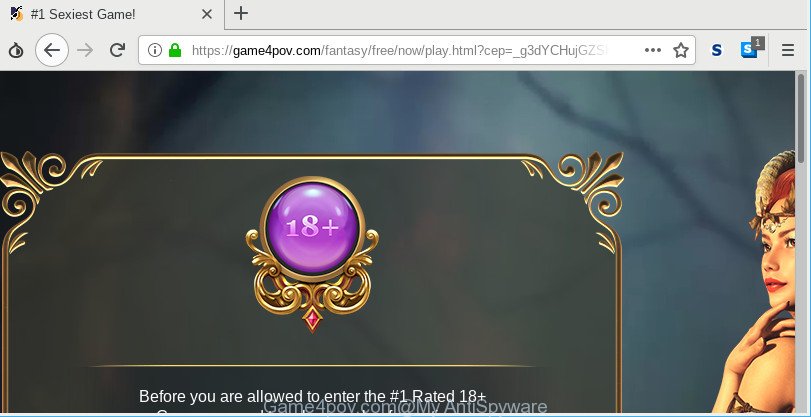
https://game4pov.com/fantasy/free/now/play.html …
The adware is an undesired software that is going to open you a huge count of pop-up advertisements and deals. Of course, it is not a malicious software or virus in the “general meaning” of this word. It’ll not delete or damage your files, but it can alter some machine’s settings or download and install other malicious programs. So, you’d better to delete ad-supported software using the step-by-step tutorial below and thus delete Game4pov.com pop-ups.
It is not a good idea to have an undesired program such as the ad-supported software which created to reroute your browser to various ad websites such as Game4pov.com. The reason for this is simple, it doing things you do not know about. And of course you completely do not know what will happen when you click on any Game4pov.com ads.
The worst is, it can be used to collect your surfing history and confidential info, including passwords and credit card numbers. In the future, marketing-type data about you can be sold to third party companies.
Therefore it is very important to follow the few simple steps below ASAP. The guidance will assist you to get rid of adware as well as clean your personal computer from the Game4pov.com redirect. What is more, the few simple steps below will allow you remove other malicious programs such as unwanted toolbars and browser hijackers, which can be installed onto computer along with the ad-supported software.
How to remove Game4pov.com pop ups
We are presenting a few methods to remove Game4pov.com redirect from the Internet Explorer, Chrome, Microsoft Edge and Mozilla Firefox using only internal Windows functions. Most of adware and PUPs can be deleted via these processes. If these steps does not help to delete Game4pov.com pop-ups, then it’s better to run a free malware removal tools linked below.
To remove Game4pov.com, use the steps below:
- How to manually get rid of Game4pov.com
- How to automatically get rid of Game4pov.com popups
- How to block Game4pov.com
- How to prevent Game4pov.com pop-up ads from getting inside your PC
- To sum up
How to manually get rid of Game4pov.com
The useful removal instructions for the Game4pov.com popup advertisements. The detailed procedure can be followed by anyone as it really does take you step-by-step. If you follow this process to get rid of Game4pov.com redirect let us know how you managed by sending us your comments please.
Remove Game4pov.com associated software by using MS Windows Control Panel
First, you should try to identify and remove the program that causes the appearance of intrusive advertisements or browser redirect, using the ‘Uninstall a program’ which is located in the ‘Control panel’.
Make sure you have closed all web browsers and other software. Next, remove any unknown and suspicious applications from your Control panel.
Windows 10, 8.1, 8
Now, press the Windows button, type “Control panel” in search and press Enter. Choose “Programs and Features”, then “Uninstall a program”.

Look around the entire list of applications installed on your system. Most probably, one of them is the adware which cause annoying Game4pov.com pop-ups to appear. Select the questionable program or the program that name is not familiar to you and remove it.
Windows Vista, 7
From the “Start” menu in Microsoft Windows, choose “Control Panel”. Under the “Programs” icon, select “Uninstall a program”.

Choose the suspicious or any unknown apps, then click “Uninstall/Change” button to uninstall this undesired program from your PC.
Windows XP
Click the “Start” button, select “Control Panel” option. Click on “Add/Remove Programs”.

Select an unwanted program, then click “Change/Remove” button. Follow the prompts.
Remove Game4pov.com pop-ups from Chrome
Reset Chrome settings to get rid of Game4pov.com pop-up ads. If you are still experiencing issues with Game4pov.com advertisements, you need to reset Chrome browser to its original settings. This step needs to be performed only if adware has not been removed by the previous steps.
First run the Chrome. Next, press the button in the form of three horizontal dots (![]() ).
).
It will display the Google Chrome menu. Select More Tools, then press Extensions. Carefully browse through the list of installed extensions. If the list has the plugin signed with “Installed by enterprise policy” or “Installed by your administrator”, then complete the following instructions: Remove Google Chrome extensions installed by enterprise policy.
Open the Google Chrome menu once again. Further, click the option called “Settings”.

The internet browser will display the settings screen. Another solution to display the Google Chrome’s settings – type chrome://settings in the web browser adress bar and press Enter
Scroll down to the bottom of the page and click the “Advanced” link. Now scroll down until the “Reset” section is visible, as shown on the screen below and click the “Reset settings to their original defaults” button.

The Google Chrome will show the confirmation prompt as shown below.

You need to confirm your action, click the “Reset” button. The web-browser will run the process of cleaning. Once it’s finished, the browser’s settings including new tab, search provider by default and start page back to the values that have been when the Chrome was first installed on your PC system.
Remove Game4pov.com from Mozilla Firefox by resetting internet browser settings
The Mozilla Firefox reset will delete redirections to undesired Game4pov.com web site, modified preferences, extensions and security settings. When using the reset feature, your personal information such as passwords, bookmarks, browsing history and web form auto-fill data will be saved.
First, open the Mozilla Firefox and press ![]() button. It will open the drop-down menu on the right-part of the browser. Further, press the Help button (
button. It will open the drop-down menu on the right-part of the browser. Further, press the Help button (![]() ) as shown in the figure below.
) as shown in the figure below.

In the Help menu, select the “Troubleshooting Information” option. Another way to open the “Troubleshooting Information” screen – type “about:support” in the web browser adress bar and press Enter. It will show the “Troubleshooting Information” page as displayed on the screen below. In the upper-right corner of this screen, click the “Refresh Firefox” button.

It will open the confirmation dialog box. Further, click the “Refresh Firefox” button. The Firefox will start a procedure to fix your problems that caused by the Game4pov.com ad supported software. Once, it’s finished, press the “Finish” button.
Get rid of Game4pov.com popups from Internet Explorer
If you find that IE browser settings such as newtab page, homepage and search engine by default had been replaced by adware that causes web-browsers to open undesired Game4pov.com pop-ups, then you may restore your settings, via the reset browser procedure.
First, start the Internet Explorer, then click ‘gear’ icon ![]() . It will show the Tools drop-down menu on the right part of the browser, then click the “Internet Options” as displayed on the screen below.
. It will show the Tools drop-down menu on the right part of the browser, then click the “Internet Options” as displayed on the screen below.

In the “Internet Options” screen, select the “Advanced” tab, then click the “Reset” button. The Microsoft Internet Explorer will show the “Reset Internet Explorer settings” prompt. Further, click the “Delete personal settings” check box to select it. Next, click the “Reset” button as displayed below.

After the task is finished, press “Close” button. Close the Internet Explorer and restart your personal computer for the changes to take effect. This step will help you to restore your web-browser’s home page, default search provider and new tab to default state.
How to automatically get rid of Game4pov.com popups
If you’re an unskilled computer user, then we advise to use free removal tools listed below to delete Game4pov.com pop-ups for good. The automatic method is highly recommended. It has less steps and easier to implement than the manual way. Moreover, it lower risk of system damage. So, the automatic Game4pov.com removal is a better option.
Use Zemana Free to delete Game4pov.com pop up advertisements
We recommend using the Zemana Anti Malware. You can download and install Zemana AntiMalware (ZAM) to detect and get rid of Game4pov.com pop-up ads from the Microsoft Edge, Google Chrome, IE and Mozilla Firefox browsers. When installed and updated, the malicious software remover will automatically scan and detect all threats exist on your personal computer.
Installing the Zemana Free is simple. First you will need to download Zemana AntiMalware by clicking on the following link.
165054 downloads
Author: Zemana Ltd
Category: Security tools
Update: July 16, 2019
After the download is finished, close all applications and windows on your PC. Double-click the set up file named Zemana.AntiMalware.Setup. If the “User Account Control” prompt pops up like below, click the “Yes” button.

It will open the “Setup wizard” that will help you install Zemana Free on your computer. Follow the prompts and don’t make any changes to default settings.

Once setup is finished successfully, Zemana Anti Malware will automatically start and you can see its main screen as shown on the screen below.

Now click the “Scan” button for checking your system for the ad-supported software that responsible for web-browser redirect to the undesired Game4pov.com web site. This procedure can take quite a while, so please be patient. When a malicious software, ad supported software or potentially unwanted programs are detected, the number of the security threats will change accordingly.

After Zemana has completed scanning, Zemana Free will prepare a list of unwanted programs adware. You may get rid of threats (move to Quarantine) by simply click “Next” button. The Zemana Anti-Malware will remove adware that causes a lot of annoying Game4pov.com popup ads and move items to the program’s quarantine. After that process is finished, you may be prompted to reboot the computer.
Run HitmanPro to delete Game4pov.com pop-ups from internet browser
The HitmanPro utility is free (30 day trial) and easy to use. It can scan and delete malicious software, potentially unwanted apps and adware in Firefox, Internet Explorer, Chrome and MS Edge browsers and thereby delete all unwanted Game4pov.com ads. Hitman Pro is powerful enough to find and get rid of malicious registry entries and files that are hidden on the computer.

- Installing the Hitman Pro is simple. First you will need to download HitmanPro on your personal computer by clicking on the link below.
- After downloading is finished, double click the HitmanPro icon. Once this tool is started, click “Next” button to search for ad supported software that causes multiple unwanted pop up advertisements. While the Hitman Pro application is scanning, you can see how many objects it has identified as threat.
- As the scanning ends, the results are displayed in the scan report. You may get rid of items (move to Quarantine) by simply click “Next” button. Now click the “Activate free license” button to start the free 30 days trial to get rid of all malicious software found.
How to remove Game4pov.com with MalwareBytes Anti-Malware (MBAM)
We suggest using the MalwareBytes which are completely clean your personal computer of the ad supported software. The free utility is an advanced malware removal application designed by (c) Malwarebytes lab. This application uses the world’s most popular anti malware technology. It is able to help you get rid of undesired Game4pov.com pop up advertisements from your internet browsers, PUPs, malicious software, browser hijacker infections, toolbars, ransomware and other security threats from your computer for free.
Installing the MalwareBytes Free is simple. First you will need to download MalwareBytes on your system by clicking on the link below.
327280 downloads
Author: Malwarebytes
Category: Security tools
Update: April 15, 2020
After downloading is finished, close all windows on your personal computer. Further, start the file called mb3-setup. If the “User Account Control” prompt pops up as displayed on the screen below, click the “Yes” button.

It will open the “Setup wizard” that will assist you set up MalwareBytes on the system. Follow the prompts and do not make any changes to default settings.

Once installation is finished successfully, click Finish button. Then MalwareBytes AntiMalware will automatically start and you can see its main window like below.

Next, click the “Scan Now” button . MalwareBytes AntiMalware program will scan through the whole personal computer for the adware that made to redirect your internet browser to various ad webpages such as Game4pov.com. A scan can take anywhere from 10 to 30 minutes, depending on the number of files on your system and the speed of your computer. While the MalwareBytes AntiMalware (MBAM) utility is scanning, you can see how many objects it has identified as being affected by malware.

When the scanning is done, MalwareBytes Anti Malware (MBAM) will open a screen that contains a list of malware that has been found. Review the report and then click “Quarantine Selected” button.

The MalwareBytes will delete adware responsible for redirecting your browser to Game4pov.com web site. After finished, you can be prompted to reboot your system. We advise you look at the following video, which completely explains the procedure of using the MalwareBytes to delete hijackers, ad supported software and other malware.
How to block Game4pov.com
To put it simply, you need to use an ad-blocking utility (AdGuard, for example). It will block and protect you from all unwanted sites such as Game4pov.com, advertisements and popups. To be able to do that, the ad blocking application uses a list of filters. Each filter is a rule that describes a malicious website, an advertising content, a banner and others. The ad blocking application automatically uses these filters, depending on the web-sites you are visiting.
- Please go to the link below to download AdGuard. Save it directly to your MS Windows Desktop.
Adguard download
26903 downloads
Version: 6.4
Author: © Adguard
Category: Security tools
Update: November 15, 2018
- After downloading it, run the downloaded file. You will see the “Setup Wizard” program window. Follow the prompts.
- Once the installation is complete, click “Skip” to close the setup program and use the default settings, or click “Get Started” to see an quick tutorial that will allow you get to know AdGuard better.
- In most cases, the default settings are enough and you do not need to change anything. Each time, when you start your computer, AdGuard will run automatically and stop pop-up advertisements, Game4pov.com pop-ups, as well as other malicious or misleading websites. For an overview of all the features of the program, or to change its settings you can simply double-click on the icon called AdGuard, which can be found on your desktop.
How to prevent Game4pov.com pop-up ads from getting inside your PC
The ad-supported software actively distributed with free applications, along with the setup file of these programs. Therefore, it is very important, when installing an unknown program even downloaded from well-known or big hosting site, read the Terms of use and the Software license, as well as to select the Manual, Advanced or Custom install type. In this method, you may disable the installation of unneeded modules and applications and protect your computer from the adware that responsible for the appearance of Game4pov.com pop up advertisements. Do not repeat the mistakes of most users when installing unknown software, simply click the Next button, and don’t read any information that the free applications open them during its installation. Most commonly this leads to one – the web browser starts displaying a lot of intrusive ads like Game4pov.com pop ups.
To sum up
Once you’ve done the guidance above, your system should be clean from this ad-supported software and other malware. The Internet Explorer, Chrome, MS Edge and Mozilla Firefox will no longer display annoying Game4pov.com web page when you browse the Internet. Unfortunately, if the steps does not help you, then you have caught a new adware, and then the best way – ask for help.
Please create a new question by using the “Ask Question” button in the Questions and Answers. Try to give us some details about your problems, so we can try to help you more accurately. Wait for one of our trained “Security Team” or Site Administrator to provide you with knowledgeable assistance tailored to your problem with the annoying Game4pov.com ads.




















