If you keep receiving unwanted Amousinded.info pop ups, ads or notifications, while surfing online using the Mozilla Firefox, Google Chrome, MS Edge and Internet Explorer, then this might be a sign that you’re a victim of malware from the adware (also known as ‘ad-supported’ software) category.
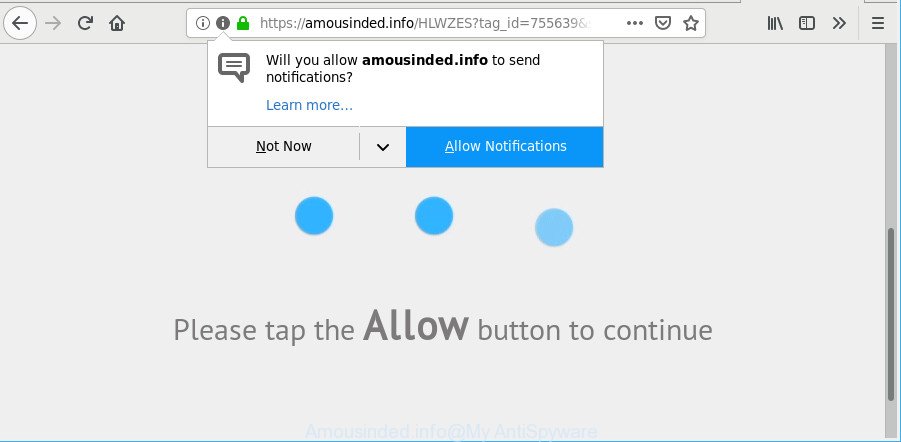
https://amousinded.info/ …
Adware can cause problems for your PC system. Ad-supported software can redirect your browser to malicious web pages, and it can cause undesired web-sites to pop up on your internet browser. Adware might end up on your computer after you download and install free programs from a questionable webpage. The ad supported software can show ads on web-browser so that users cannot block them such as Amousinded.info pop-up notifications. This few simple steps will allow you to delete ad-supported software and thereby remove Amousinded.info pop-ups and notifications from your browser.
While your PC is infected by the ad-supported software, the Firefox, MS Edge, Google Chrome and Internet Explorer may be redirected to Amousinded.info webpage. Of course, the adware may not cause damages to your files or Windows system, but it may display a lot of unwanted advertisements. These ads will be injected within the content of pages that are you opening in your web browser and can be varied: pop-up ads, in-text ads, different sized banners, offers to install an questionable software. The advertisements will appear on all web pages, including sites where previously you have never seen any advertising links.
As well as unwanted web-browser redirects to Amousinded.info, the adware can gather your Net surfing activity by recording URLs visited, IP addresses, browser version and type, cookie information, Internet Service Provider (ISP) and sites visited. Such kind of behavior can lead to serious security problems or user information theft. This is another reason why the ad supported software that responsible for web-browser redirect to the intrusive Amousinded.info web site, is classified as PUP (potentially unwanted program).
Most often, the adware infects the most common internet browsers such as the Firefox, IE, Edge and Chrome. But such the harmful software as well may hijack another internet browsers by changing its shortcuts (adding an argument such as ‘http://site.address’ into Target field of a internet browser’s shortcut). So every time you start the web-browser, it’ll redirect to the annoying Amousinded.info site.
Instructions which is shown below, will help you to clean your computer from the ad-supported software as well as remove Amousinded.info pop ups and notifications from the Firefox, IE, Microsoft Edge and Google Chrome and other browsers.
How to remove Amousinded.info pop-ups, ads, notifications
The ad supported software is a form of malicious software that you might have difficulty in removing it from your PC system. Thankfully, you’ve found the effective Amousinded.info pop ups removal guidance in this blog post. Both the manual removal method and the automatic removal way will be provided below and you can just select the one that best for you. If you have any questions or need help then type a comment below. Read it once, after doing so, please print this page as you may need to exit your web-browser or reboot your system.
To remove Amousinded.info, execute the following steps:
- How to remove Amousinded.info pop-ups without any software
- Get rid of Amousinded.info pop up advertisements with free software
- Use AdBlocker to block Amousinded.info and stay safe online
- How can you prevent your system from the attack of Amousinded.info pop-ups
- To sum up
How to remove Amousinded.info pop-ups without any software
To get rid of Amousinded.info pop ups, adware and other unwanted applications you can try to do so manually. Unfortunately some of the adware won’t show up in your program list, but some ad-supported software may. In this case, you may be able to get rid of it via the uninstall function of your computer. You can do this by completing the steps below.
Removing the Amousinded.info, check the list of installed applications first
In order to delete PUPs such as this adware, open the Windows Control Panel and click on “Uninstall a program”. Check the list of installed apps. For the ones you do not know, run an Internet search to see if they are ad supported software, browser hijacker or potentially unwanted applications. If yes, uninstall them off. Even if they are just a software which you do not use, then removing them off will increase your machine start up time and speed dramatically.
- If you are using Windows 8, 8.1 or 10 then press Windows button, next press Search. Type “Control panel”and press Enter.
- If you are using Windows XP, Vista, 7, then click “Start” button and click “Control Panel”.
- It will display the Windows Control Panel.
- Further, press “Uninstall a program” under Programs category.
- It will open a list of all programs installed on the PC.
- Scroll through the all list, and delete suspicious and unknown software. To quickly find the latest installed programs, we recommend sort apps by date.
See more details in the video guide below.
Get rid of Amousinded.info notifications from Firefox
If your Firefox web-browser is redirected to Amousinded.info without your permission or an unknown search engine opens results for your search, then it may be time to perform the browser reset. However, your saved passwords and bookmarks will not be changed, deleted or cleared.
Launch the Mozilla Firefox and press the menu button (it looks like three stacked lines) at the top right of the internet browser screen. Next, click the question-mark icon at the bottom of the drop-down menu. It will show the slide-out menu.

Select the “Troubleshooting information”. If you’re unable to access the Help menu, then type “about:support” in your address bar and press Enter. It bring up the “Troubleshooting Information” page as shown on the screen below.

Click the “Refresh Firefox” button at the top right of the Troubleshooting Information page. Select “Refresh Firefox” in the confirmation prompt. The Firefox will begin a task to fix your problems that caused by the Amousinded.info ad supported software. When, it’s done, click the “Finish” button.
Delete Amousinded.info popups from IE
In order to recover all internet browser startpage, search provider by default and newtab you need to reset the Microsoft Internet Explorer to the state, which was when the Windows was installed on your personal computer.
First, run the IE. Next, click the button in the form of gear (![]() ). It will open the Tools drop-down menu, click the “Internet Options” as on the image below.
). It will open the Tools drop-down menu, click the “Internet Options” as on the image below.

In the “Internet Options” window click on the Advanced tab, then press the Reset button. The Internet Explorer will open the “Reset Internet Explorer settings” window as displayed on the screen below. Select the “Delete personal settings” check box, then click “Reset” button.

You will now need to reboot your system for the changes to take effect.
Remove Amousinded.info pop-up notifications from Chrome
Reset Google Chrome settings is a simple way to remove Amousinded.info pop-up notifications, malicious and ‘ad-supported’ extensions, web-browser’s default search engine, newtab and homepage which have been changed by adware.
First run the Google Chrome. Next, click the button in the form of three horizontal dots (![]() ).
).
It will display the Google Chrome menu. Choose More Tools, then click Extensions. Carefully browse through the list of installed extensions. If the list has the addon signed with “Installed by enterprise policy” or “Installed by your administrator”, then complete the following instructions: Remove Chrome extensions installed by enterprise policy.
Open the Google Chrome menu once again. Further, press the option called “Settings”.

The internet browser will open the settings screen. Another solution to display the Google Chrome’s settings – type chrome://settings in the web-browser adress bar and press Enter
Scroll down to the bottom of the page and click the “Advanced” link. Now scroll down until the “Reset” section is visible, as shown in the figure below and press the “Reset settings to their original defaults” button.

The Google Chrome will show the confirmation dialog box as shown in the following example.

You need to confirm your action, click the “Reset” button. The web browser will start the process of cleaning. Once it’s done, the web browser’s settings including home page, search provider by default and newtab back to the values which have been when the Google Chrome was first installed on your computer.
Get rid of Amousinded.info pop up advertisements with free software
Manual removal guide may not be for everyone. Each Amousinded.info removal step above, such as removing suspicious applications, restoring affected shortcut files, removing the adware from system settings, must be performed very carefully. If you are in doubt during any of the steps listed in the manual removal above, then we suggest that you use the automatic Amousinded.info removal guidance listed below.
Use Zemana AntiMalware to remove Amousinded.info
We advise using the Zemana Anti-Malware which are completely clean your system of the ad-supported software. The utility is an advanced malware removal program developed by (c) Zemana lab. It is able to help you delete potentially unwanted apps, browser hijacker infections, malware, toolbars, ransomware and adware that causes multiple intrusive pop ups.
Now you can install and use Zemana AntiMalware to delete Amousinded.info ads from your internet browser by following the steps below:
Click the link below to download Zemana Anti-Malware (ZAM) installer named Zemana.AntiMalware.Setup on your computer. Save it to your Desktop.
165090 downloads
Author: Zemana Ltd
Category: Security tools
Update: July 16, 2019
Start the installer after it has been downloaded successfully and then follow the prompts to install this utility on your system.

During install you can change certain settings, but we advise you don’t make any changes to default settings.
When installation is complete, this malicious software removal utility will automatically launch and update itself. You will see its main window like below.

Now click the “Scan” button to perform a system scan with this utility for the adware that responsible for the appearance of Amousinded.info popup advertisements. Depending on your system, the scan can take anywhere from a few minutes to close to an hour. While the Zemana AntiMalware (ZAM) utility is scanning, you can see how many objects it has identified as being affected by malware.

As the scanning ends, Zemana Anti Malware will show a scan report. In order to get rid of all items, simply click “Next” button.

The Zemana AntiMalware (ZAM) will delete ad supported software that responsible for web-browser reroute to the undesired Amousinded.info web site and add items to the Quarantine. When the process is finished, you may be prompted to reboot your machine to make the change take effect.
Scan your system and delete Amousinded.info popup ads with HitmanPro
The HitmanPro utility is free (30 day trial) and easy to use. It can scan and delete malware, PUPs and adware in MS Edge, Internet Explorer, Mozilla Firefox and Google Chrome browsers and thereby get rid of all intrusive Amousinded.info pop-ups. HitmanPro is powerful enough to find and delete malicious registry entries and files that are hidden on the computer.

- HitmanPro can be downloaded from the following link. Save it on your Microsoft Windows desktop.
- After the downloading process is done, launch the Hitman Pro, double-click the HitmanPro.exe file.
- If the “User Account Control” prompts, click Yes to continue.
- In the HitmanPro window, click the “Next” for checking your PC system for the adware that responsible for the appearance of Amousinded.info popups. A system scan can take anywhere from 5 to 30 minutes, depending on your PC. While the Hitman Pro is checking, you can see number of objects it has identified either as being malicious software.
- After the scan is done, the results are displayed in the scan report. In order to get rid of all items, simply click “Next”. Now, click the “Activate free license” button to start the free 30 days trial to remove all malware found.
Get rid of Amousinded.info pop-ups with MalwareBytes AntiMalware
We recommend using the MalwareBytes AntiMalware that are fully clean your computer of the adware. The free utility is an advanced malware removal application made by (c) Malwarebytes lab. This program uses the world’s most popular anti-malware technology. It’s able to help you remove unwanted Amousinded.info pop ups from your browsers, PUPs, malicious software, browser hijackers, toolbars, ransomware and other security threats from your PC for free.

- Click the link below to download MalwareBytes. Save it to your Desktop.
Malwarebytes Anti-malware
327309 downloads
Author: Malwarebytes
Category: Security tools
Update: April 15, 2020
- At the download page, click on the Download button. Your browser will open the “Save as” prompt. Please save it onto your Windows desktop.
- When downloading is finished, please close all applications and open windows on your personal computer. Double-click on the icon that’s named mb3-setup.
- This will run the “Setup wizard” of MalwareBytes AntiMalware (MBAM) onto your computer. Follow the prompts and do not make any changes to default settings.
- When the Setup wizard has finished installing, the MalwareBytes AntiMalware (MBAM) will launch and display the main window.
- Further, click the “Scan Now” button to perform a system scan for the ad supported software that redirects your web-browser to intrusive Amousinded.info web-page.
- When finished, you can check all items detected on your system.
- When you are ready, press the “Quarantine Selected” button. When that process is finished, you may be prompted to restart the system.
- Close the Anti-Malware and continue with the next step.
Video instruction, which reveals in detail the steps above.
Use AdBlocker to block Amousinded.info and stay safe online
Run an ad blocker tool such as AdGuard will protect you from malicious ads and content. Moreover, you may find that the AdGuard have an option to protect your privacy and stop phishing and spam web-pages. Additionally, ad-blocker apps will allow you to avoid intrusive popups and unverified links that also a good way to stay safe online.
- Please go to the following link to download the latest version of AdGuard for MS Windows. Save it on your Desktop.
Adguard download
26910 downloads
Version: 6.4
Author: © Adguard
Category: Security tools
Update: November 15, 2018
- After downloading it, run the downloaded file. You will see the “Setup Wizard” program window. Follow the prompts.
- When the install is finished, click “Skip” to close the setup program and use the default settings, or click “Get Started” to see an quick tutorial which will allow you get to know AdGuard better.
- In most cases, the default settings are enough and you don’t need to change anything. Each time, when you launch your personal computer, AdGuard will start automatically and block pop up ads, Amousinded.info pop-ups, as well as other harmful or misleading websites. For an overview of all the features of the program, or to change its settings you can simply double-click on the icon named AdGuard, which can be found on your desktop.
How can you prevent your system from the attack of Amousinded.info pop-ups
Many adware are included in the free software installer. In many cases, a user have a chance to disable all included “offers”, but some setup packages are created to confuse the average users, in order to trick them into installing the ad supported software which redirects your web-browser to unwanted Amousinded.info webpage. Anyway, easier to prevent the ad supported software rather than clean up your machine after one. So, keep the web browser updated (turn on automatic updates), use a good antivirus apps, double check a free software before you open it (do a google search, scan a downloaded file with VirusTotal), avoid malicious and unknown web-sites.
To sum up
After completing the step-by-step guide shown above, your system should be clean from adware that causes a large count of unwanted Amousinded.info popup ads and other malware. The Chrome, MS Edge, Internet Explorer and Mozilla Firefox will no longer redirect you to various undesired web pages like Amousinded.info. Unfortunately, if the steps does not help you, then you have caught a new adware, and then the best way – ask for help here.




















