Computer security experts has determined that Search.bravogol.com is a PUP (potentially unwanted program) from the group of browser hijacker infections. The so-called browser hijacker is created to manipulate your browser’s settings such as search provider, home page and newtab page, to alter your startpage or search provider, so that the affected internet browser visits an unwanted web-page instead of your selected one. In the step-by-step instructions below, we’ll explain all the general features of the Search.bravogol.com browser hijacker and it’s typical behavior on the Apple Mac, as well as best possible methods of removing Search.bravogol.com from your Chrome, Safari and Firefox.
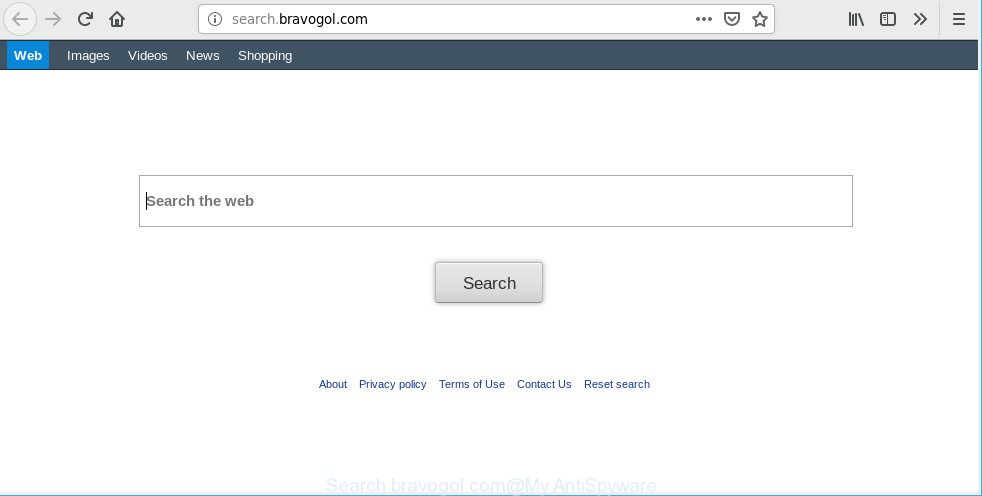
http://search.bravogol.com/
After the hijack, common symptoms include:
- Replacing the Safari, Google Chrome and Mozilla Firefox built-in search box and search engine by default to Search.bravogol.com;
- Changing browser’s start page to Search.bravogol.com;
- Replacing the ‘new tab’ URL to launch an undesired page.
Also, ‘ad-supported’ software (also known as adware) can be installed on the MAC OS together with Search.bravogol.com browser hijacker. It will insert a ton of advertisements directly to the web-sites which you view, creating a sense that advertisements has been added by the authors of the page. Moreover, legal advertisements can be replaced on fake ads which will offer to download and install various unnecessary and malicious apps.
Moreover, the Search.bravogol.com browser hijacker infection can collect a wide variety of user information which can be later transferred third party companies.
Therefore it’s very important to free your Apple Mac of hijacker infection immediately. Follow the step-by-step tutorial below to get rid of Search.bravogol.com redirect, as well as other malware and adware, which can be installed onto your Apple Mac along with it.
How to remove Search.bravogol.com from Chrome, Firefox, Safari
Most often hijackers requires more than a simple uninstall with the help of the Finder in order to be fully uninstalled. For that reason, our team created several removal ways that we’ve combined in a detailed tutorial. Therefore, if you have the annoying Search.bravogol.com hijacker on your MAC and are currently trying to have it removed then feel free to follow the steps below in order to resolve your problem. Some of the steps below will require you to exit this web-site. So, please read the steps carefully, after that bookmark or print it for later reference.
To remove Search.bravogol.com, follow the steps below:
- How to delete Search.bravogol.com manually
- Scan your MAC and remove Search.bravogol.com with free tools
- How to block Search.bravogol.com
- How does your MAC get infected with Search.bravogol.com hijacker
- Finish words
How to delete Search.bravogol.com manually
Steps to delete Search.bravogol.com hijacker infection without any programs are presented below. Be sure to carry out the step-by-step steps completely to fully remove this unwanted Search.bravogol.com redirect.
Remove Search.bravogol.com related programs through the Finder
First of all, check the list of installed programs on your machine and remove all unknown and recently installed apps. If you see an unknown program with incorrect spelling or varying capital letters, it have most likely been installed by malware and you should clean it off first with malware removal utility such as Malwarebytes Anti-malware.

- Open the Finder.
- Click “Applications”.
- It will open a list of all programs installed on the MAC OS.
- Scroll through the all list, and uninstall dubious and unknown programs. Pay maximum attention to the application you installed last.
- Drag the questionable program from the Applications folder to the Trash.
- Empty Trash.
Remove Search.bravogol.com from Mozilla Firefox
If Firefox home page or search provider are hijacked by the Search.bravogol.com, your web-browser displays annoying popup advertisements, then ‘Reset Firefox’ could solve these problems. However, your themes, bookmarks, history, passwords, and web form auto-fill information will not be deleted.
First, run the Firefox. Next, press the button in the form of three horizontal stripes (![]() ). It will open the drop-down menu. Next, press the Help button (
). It will open the drop-down menu. Next, press the Help button (![]() ).
).

In the Help menu press the “Troubleshooting Information”. In the upper-right corner of the “Troubleshooting Information” page press on “Refresh Firefox” button as on the image below.

Confirm your action, click the “Refresh Firefox”.
Remove Search.bravogol.com home page from Safari
The Safari reset is great if your web browser is hijacked or you’ve unwanted extensions or toolbars on your browser, that installed by a malicious software.
Run Safari web-browser. Next, select Preferences from the Safari menu.

First, click the “Security” icon. Here, select “Block pop-up windows”. It will stop some types of pop ups.
Now, click the “Extensions” tab. Look for suspicious extensions on left panel, choose it, then click the “Uninstall” button. Most important to remove all dubious add-ons from Safari.
Once complete, check your startpage and search engine settings. Click “General” icon. Make sure that the “Homepage” field contains the website you want or is empty.

Make sure that the “Search engine” setting shows your preferred search provider. In some versions of Safari, this setting is in the “Search” tab.
Remove Search.bravogol.com from Google Chrome
Reset Chrome settings to delete Search.bravogol.com. If you are still experiencing issues with Search.bravogol.com, you need to reset Chrome browser to its original state. This step needs to be performed only if browser hijacker has not been removed by the previous steps.

- First, start the Chrome and click the Menu icon (icon in the form of three dots).
- It will open the Chrome main menu. Choose More Tools, then click Extensions.
- You will see the list of installed extensions. If the list has the extension labeled with “Installed by enterprise policy” or “Installed by your administrator”, then complete the following guide: Remove Chrome extensions installed by enterprise policy.
- Now open the Google Chrome menu once again, press the “Settings” menu.
- Next, click “Advanced” link, which located at the bottom of the Settings page.
- On the bottom of the “Advanced settings” page, press the “Reset settings to their original defaults” button.
- The Google Chrome will display the reset settings dialog box as shown on the screen above.
- Confirm the browser’s reset by clicking on the “Reset” button.
- To learn more, read the post How to reset Google Chrome settings to default.
Scan your MAC and remove Search.bravogol.com with free tools
In order to completely get rid of Search.bravogol.com, you not only need to delete it from the internet browsers, but also delete all its components in your MAC including system folders entries. We suggest to download and use free removal tools to automatically clean your MAC of Search.bravogol.com hijacker infection.
Automatically delete Search.bravogol.com start page with MalwareBytes Free
If you’re still having problems with the Search.bravogol.com redirect removal or just wish to scan your computer occasionally for browser hijacker and other malicious software, then download MalwareBytes. It is free for home use, and finds and deletes various undesired software that attacks your computer or degrades machine performance. MalwareBytes Anti Malware (MBAM) can remove adware, potentially unwanted software as well as malicious software, including ransomware and trojans.

- Download MalwareBytes Free on your MAC from the following link.
Malwarebytes Anti-malware (Mac)
21008 downloads
Author: Malwarebytes
Category: Security tools
Update: September 10, 2020
- Once the download is finished, close all apps and windows on your MAC system. Open a file location. Run the downloaded file and follow the prompts.
- Click the “Scan” button to perform a system scan with this tool for the browser hijacker which modifies web-browser settings to replace your new tab page, homepage and search engine by default with Search.bravogol.com web page. A system scan can take anywhere from 5 to 30 minutes, depending on your MAC OS.
- Once that process is complete, you may check all threats found on your Apple Mac. You may get rid of threats (move to Quarantine) by simply click “Remove Selected Items”.
How to block Search.bravogol.com
We suggest to install an ad-blocker program which can block Search.bravogol.com and other annoying pages. The adblocker utility like AdGuard is a program which basically removes advertising from the Internet and blocks access to malicious webpages. Moreover, security experts says that using ad blocker applications is necessary to stay safe when surfing the Net.

Visit the following page to download AdGuard.
3779 downloads
Author: © Adguard
Category: Security tools
Update: January 17, 2018
When the downloading process is finished, start the downloaded file. You will see the “Setup Wizard” screen. Follow the prompts.
Each time, when you start your MAC OS, AdGuard will start automatically and stop popup ads, block Search.bravogol.com, as well as other harmful or misleading webpages.
How does your MAC get infected with Search.bravogol.com hijacker
The majority of hijacker infections such as Search.bravogol.com spreads together with free applications or even paid apps that World Wide Web users can easily download online. The installers of such software, most often, clearly show that they will install optional software. The option is given to users to stop the installation of any third-party programs. So, in order to avoid the installation of any browser hijackers: read all disclaimers and install screens very carefully, choose only Custom or Advanced installation type and uncheck all additional applications in which you are unsure.
Finish words
Once you have finished the steps above, your machine should be clean from this hijacker and other malware. The Mozilla Firefox, Safari and Chrome will no longer display annoying Search.bravogol.com web-site on startup. Unfortunately, if the steps does not help you, then you have caught a new hijacker, and then the best way – ask for help.
Please create a new question by using the “Ask Question” button in the Questions and Answers. Try to give us some details about your problems, so we can try to help you more accurately. Wait for one of our trained “Security Team” or Site Administrator to provide you with knowledgeable assistance tailored to your problem with the annoying Search.bravogol.com .


















