If the web-browser keep redirecting to the Feed.quick-converter.com, then that’s a clear sign that your computer is infected by the obnoxious potentially unwanted application (PUA) ,specifically a browser hijacker. Once started, it’ll modify some Internet Explorer, Edge, Chrome and Mozilla Firefox’s settings like search provider by default, start page and new tab. So, while your computer is infected, you’ll see the Feed.quick-converter.com undesired page instead of your search engine or homepage. We strongly suggest you to free your computer of browser hijacker and remove Feed.quick-converter.com redirect as soon as possible. The removal tutorial will help you delete hijacker and protect your computer from more malicious software and trojans.
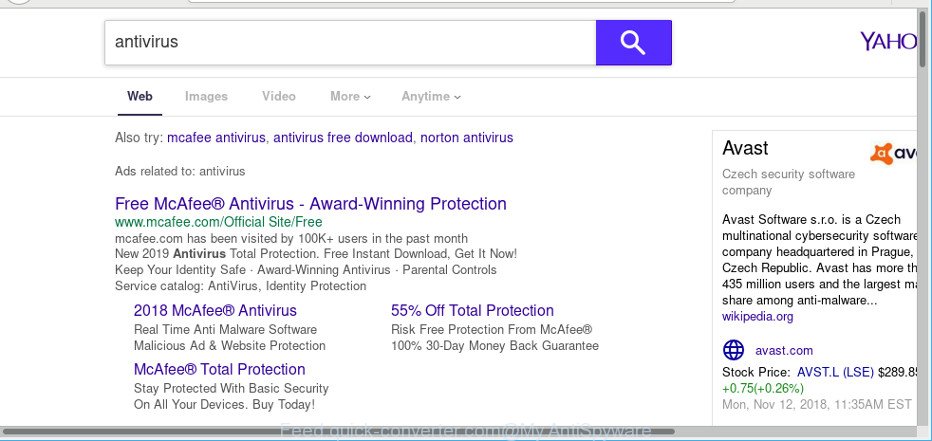
If your computer has been affected by Feed.quick-converter.com hijacker you’ll be forced to use its own search engine. It could seem not to be dangerous, but you still should be very careful, since it may display intrusive and harmful ads created to force you into buying some questionable software or products, provide search results which may redirect your web-browser to some deceptive, misleading or malicious websites. We recommend that you use only the reliable search engine like Google, Yahoo or Bing.
Although, Feed.quick-converter.com browser hijacker infection is not a virus, but it does bad things, and it modifies settings of installed web browsers. Moreover, an adware (also known as ‘ad-supported’ software) can be additionally installed on to your computer by this browser hijacker, which will display a lot of advertisements, or even massive full page ads that blocks surfing the Net. Often such these advertisements can recommend to install other unknown and unwanted programs or visit harmful web-sites.
Thus, it is clear that the presence of hijacker on your computer is not desirable, and you need to clean up your machine immediately. Follow the few simple steps below in order to get rid of Feed.quick-converter.com from Microsoft Edge, Internet Explorer, Google Chrome and Mozilla Firefox.
Remove Feed.quick-converter.com redirect
Fortunately, we’ve an effective method which will assist you manually or/and automatically remove Feed.quick-converter.com from your machine and bring your web browser settings, including newtab, default search provider and homepage, back to normal. Below you will find a removal instructions with all the steps you may need to successfully remove this browser hijacker and its components. Read it once, after doing so, please print this page as you may need to exit your internet browser or reboot your computer.
To remove Feed.quick-converter.com, perform the following steps:
- Delete Feed.quick-converter.com start page without any utilities
- Run free malware removal utilities to completely remove Feed.quick-converter.com home page
- How to stop Feed.quick-converter.com redirect
- Why is my browser redirected to Feed.quick-converter.com?
- Finish words
Delete Feed.quick-converter.com start page without any utilities
Steps to get rid of Feed.quick-converter.com hijacker without any apps are presented below. Be sure to carry out the step-by-step tutorial completely to fully delete this unwanted Feed.quick-converter.com .
Remove potentially unwanted software through the MS Windows Control Panel
The best way to start the computer cleanup is to uninstall unknown and suspicious software. Using the Windows Control Panel you can do this quickly and easily. This step, in spite of its simplicity, should not be ignored, because the removing of unneeded programs can clean up the Mozilla Firefox, Microsoft Edge, Internet Explorer and Google Chrome from popup ads hijackers and so on.
Windows 10, 8.1, 8
Click the Windows logo, and then click Search ![]() . Type ‘Control panel’and press Enter as shown on the screen below.
. Type ‘Control panel’and press Enter as shown on the screen below.

Once the ‘Control Panel’ opens, click the ‘Uninstall a program’ link under Programs category as displayed on the screen below.

Windows 7, Vista, XP
Open Start menu and choose the ‘Control Panel’ at right as displayed on the screen below.

Then go to ‘Add/Remove Programs’ or ‘Uninstall a program’ (MS Windows 7 or Vista) as shown on the screen below.

Carefully browse through the list of installed apps and delete all dubious and unknown applications. We suggest to click ‘Installed programs’ and even sorts all installed programs by date. After you’ve found anything suspicious that may be the Feed.quick-converter.com browser hijacker and other internet browser’s malicious add-ons or other potentially unwanted application (PUA), then select this program and click ‘Uninstall’ in the upper part of the window. If the suspicious program blocked from removal, then use Revo Uninstaller Freeware to completely remove it from your machine.
Remove Feed.quick-converter.com from Chrome
If you are getting Feed.quick-converter.com instead of your startpage or search engine, then you can try to remove it by resetting Google Chrome to its default values. It will also clear cookies, content and site data, temporary and cached data. It’ll keep your personal information like browsing history, bookmarks, passwords and web form auto-fill data.

- First launch the Google Chrome and click Menu button (small button in the form of three dots).
- It will open the Google Chrome main menu. Select More Tools, then press Extensions.
- You’ll see the list of installed extensions. If the list has the extension labeled with “Installed by enterprise policy” or “Installed by your administrator”, then complete the following guidance: Remove Chrome extensions installed by enterprise policy.
- Now open the Google Chrome menu once again, click the “Settings” menu.
- You will see the Google Chrome’s settings page. Scroll down and click “Advanced” link.
- Scroll down again and press the “Reset” button.
- The Google Chrome will show the reset profile settings page as on the image above.
- Next click the “Reset” button.
- Once this process is complete, your web-browser’s newtab page, home page and search provider will be restored to their original defaults.
- To learn more, read the post How to reset Google Chrome settings to default.
Get rid of Feed.quick-converter.com from Internet Explorer
By resetting Microsoft Internet Explorer browser you return your internet browser settings to its default state. This is good initial when troubleshooting problems that might have been caused by browser hijacker such as Feed.quick-converter.com.
First, launch the IE, press ![]() ) button. Next, press “Internet Options” as displayed in the figure below.
) button. Next, press “Internet Options” as displayed in the figure below.

In the “Internet Options” screen select the Advanced tab. Next, click Reset button. The Microsoft Internet Explorer will show the Reset Internet Explorer settings dialog box. Select the “Delete personal settings” check box and click Reset button.

You will now need to restart your PC for the changes to take effect. It will get rid of hijacker infection that cause Feed.quick-converter.com webpage to appear, disable malicious and ad-supported web browser’s extensions and restore the Microsoft Internet Explorer’s settings like default search engine, newtab and start page to default state.
Delete Feed.quick-converter.com from Mozilla Firefox by resetting web-browser settings
If your Firefox web browser homepage has modified to Feed.quick-converter.com without your permission or an unknown search provider opens results for your search, then it may be time to perform the web-browser reset. However, your themes, bookmarks, history, passwords, and web form auto-fill information will not be deleted.
First, open the Mozilla Firefox. Next, click the button in the form of three horizontal stripes (![]() ). It will display the drop-down menu. Next, click the Help button (
). It will display the drop-down menu. Next, click the Help button (![]() ).
).

In the Help menu click the “Troubleshooting Information”. In the upper-right corner of the “Troubleshooting Information” page click on “Refresh Firefox” button as displayed on the screen below.

Confirm your action, click the “Refresh Firefox”.
Run free malware removal utilities to completely remove Feed.quick-converter.com home page
There are not many good free anti-malware programs with high detection ratio. The effectiveness of malicious software removal utilities depends on various factors, mostly on how often their virus/malware signatures DB are updated in order to effectively detect modern malware, ad-supported software, browser hijackers and other PUPs. We recommend to use several programs, not just one. These programs which listed below will help you remove all components of the hijacker infection from your disk and Windows registry and thereby get rid of Feed.quick-converter.com redirect.
How to automatically get rid of Feed.quick-converter.com with Zemana AntiMalware (ZAM)
Download Zemana Free to get rid of Feed.quick-converter.com automatically from all of your browsers. This is a freeware utility specially developed for malicious software removal. This utility can remove adware, browser hijacker from Google Chrome, Microsoft Internet Explorer, Firefox and Edge and Windows registry automatically.
Download Zemana Anti Malware on your system from the following link.
165090 downloads
Author: Zemana Ltd
Category: Security tools
Update: July 16, 2019
Once downloading is done, run it and follow the prompts. Once installed, the Zemana will try to update itself and when this process is complete, click the “Scan” button to detect browser hijacker infection that causes web-browsers to display unwanted Feed.quick-converter.com web-page.

A scan can take anywhere from 10 to 30 minutes, depending on the count of files on your PC system and the speed of your PC system. When a malicious software, adware or PUPs are detected, the number of the security threats will change accordingly. Wait until the the checking is finished. In order to delete all items, simply click “Next” button.

The Zemana will remove hijacker infection responsible for redirecting user searches to Feed.quick-converter.com.
Use HitmanPro to remove Feed.quick-converter.com startpage
All-in-all, HitmanPro is a fantastic tool to free your personal computer from any unwanted applications like hijacker responsible for changing your browser settings to Feed.quick-converter.com. The Hitman Pro is portable program that meaning, you don’t need to install it to run it. HitmanPro is compatible with all versions of MS Windows OS from Windows XP to Windows 10. Both 64-bit and 32-bit systems are supported.
Visit the page linked below to download Hitman Pro. Save it directly to your Microsoft Windows Desktop.
Once the download is finished, open the file location. You will see an icon like below.

Double click the HitmanPro desktop icon. After the tool is launched, you will see a screen like below.

Further, click “Next” button to find out hijacker which created to reroute your web browser to the Feed.quick-converter.com web page. Depending on your machine, the scan can take anywhere from a few minutes to close to an hour. When the scan get finished, HitmanPro will show a scan report as displayed on the screen below.

All detected items will be marked. You can remove them all by simply click “Next” button. It will open a prompt, click the “Activate free license” button.
Use MalwareBytes AntiMalware (MBAM) to remove hijacker infection
Manual Feed.quick-converter.com removal requires some computer skills. Some files and registry entries that created by the browser hijacker infection can be not completely removed. We suggest that run the MalwareBytes Anti Malware that are fully clean your PC system of browser hijacker. Moreover, this free application will allow you to remove malicious software, potentially unwanted applications, adware and toolbars that your system can be infected too.
Click the link below to download MalwareBytes AntiMalware (MBAM). Save it directly to your MS Windows Desktop.
327309 downloads
Author: Malwarebytes
Category: Security tools
Update: April 15, 2020
Once downloading is finished, close all apps and windows on your computer. Open a directory in which you saved it. Double-click on the icon that’s named mb3-setup as displayed on the screen below.
![]()
When the installation starts, you’ll see the “Setup wizard” that will help you install Malwarebytes on your personal computer.

Once install is done, you’ll see window as displayed on the screen below.

Now press the “Scan Now” button for checking your system for the browser hijacker that responsible for web browser reroute to the annoying Feed.quick-converter.com web site. A scan can take anywhere from 10 to 30 minutes, depending on the number of files on your computer and the speed of your PC system.

When MalwareBytes Free completes the scan, MalwareBytes Free will open a list of all threats detected by the scan. Review the report and then click “Quarantine Selected” button.

The Malwarebytes will now get rid of Feed.quick-converter.com hijacker and other internet browser’s harmful extensions. Once finished, you may be prompted to restart your computer.

The following video explains steps on how to remove browser hijacker, ad supported software and other malicious software with MalwareBytes Free.
How to stop Feed.quick-converter.com redirect
We advise to install an adblocker program which may block Feed.quick-converter.com and other intrusive pages. The ad-blocker tool like AdGuard is a program which basically removes advertising from the World Wide Web and blocks access to malicious webpages. Moreover, security experts says that using ad-blocking applications is necessary to stay safe when surfing the Internet.
- AdGuard can be downloaded from the following link. Save it on your Windows desktop.
Adguard download
26910 downloads
Version: 6.4
Author: © Adguard
Category: Security tools
Update: November 15, 2018
- When the download is done, start the downloaded file. You will see the “Setup Wizard” program window. Follow the prompts.
- When the setup is complete, press “Skip” to close the installation program and use the default settings, or press “Get Started” to see an quick tutorial that will help you get to know AdGuard better.
- In most cases, the default settings are enough and you don’t need to change anything. Each time, when you start your computer, AdGuard will launch automatically and block pop-up advertisements, Feed.quick-converter.com redirect, as well as other harmful or misleading pages. For an overview of all the features of the application, or to change its settings you can simply double-click on the icon called AdGuard, that can be found on your desktop.
Why is my browser redirected to Feed.quick-converter.com?
Usually, Feed.quick-converter.com browser hijacker gets into your computer as part of a bundle with free software, sharing files and other unsafe programs which you downloaded from the Internet. The authors of this browser hijacker infection pays software creators for distributing Feed.quick-converter.com hijacker infection within their programs. So, additional applications is often included as part of the installer. In order to avoid the installation of any browser hijacker infections like Feed.quick-converter.com: select only Manual, Custom or Advanced install method and disable all bundled applications in which you are unsure.
Finish words
After completing the few simple steps above, your PC should be clean from this browser hijacker and other malicious software. The Google Chrome, Edge, Internet Explorer and Firefox will no longer show annoying Feed.quick-converter.com web-site on startup. Unfortunately, if the few simple steps does not help you, then you have caught a new hijacker, and then the best way – ask for help.
Please create a new question by using the “Ask Question” button in the Questions and Answers. Try to give us some details about your problems, so we can try to help you more accurately. Wait for one of our trained “Security Team” or Site Administrator to provide you with knowledgeable assistance tailored to your problem with the unwanted Feed.quick-converter.com .




















