Prime Info Spot is defined as browser hijacker (sometimes named hijackware). It changes the search engine, new tab page and homepage of your installed web browsers such as MS Edge, Mozilla Firefox, Microsoft Internet Explorer and Chrome. When this browser hijacker is installed, it’ll modify the web-browser’s settings so that they automatically being rerouted to the Prime Info Spot as your start page and use it for Internet searches. So, every time, when your web browser opens, it will open Prime Info Spot web-page. Furthermore, when you try to search through affected browser, it will reroute your queries first to Prime Info Spot, and then on to Bing or Yahoo or Google Custom Search.
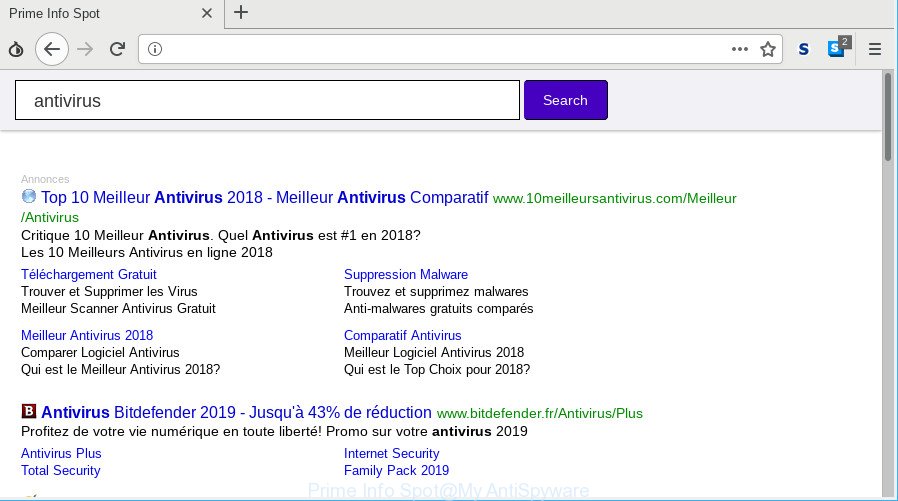
“Prime Info Spot” makes changes to browser settings
When you perform a search through Prime Info Spot, in addition to search results from Yahoo, Bing or Google Custom Search which provide links to web pages, news articles, images or videos you’ll also be shown a large count of annoying advertisements. The makers of Prime Info Spot doing this to generate advertising profit from these ads.
Some hijackers also contain adware (also known as ‘ad-supported’ software) that has the ability to show unwanted advertisements or collect lots of marketing-type data about you that can be sold to third party companies. These undesired advertisements can be shown as pop-unders, pop-ups, in-text ads, video advertisements, text links or banners or even massive full page advertisements. Most of the adware is created to show ads, but some adware is form of spyware that often used to track users to collect user information about you.
The Prime Info Spot hijacker infection commonly affects only the MS Edge, IE, Firefox and Chrome. However, possible situations, when any other web browsers will be affected too. The browser hijacker infection will perform a scan of the personal computer for web browser shortcuts and change them without your permission.
If you realized any of the symptoms mentioned above, we advise you to perform step-by-step instructions below to get rid of the hijacker and remove Prime Info Spot from your web browser settings.
How to remove Prime Info Spot from Chrome, Firefox, IE, Edge
Fortunately, we have an effective way which will assist you manually or/and automatically get rid of Prime Info Spot from your computer and bring your internet browser settings, including search engine by default, new tab page and startpage, back to normal. Below you will find a removal steps with all the steps you may need to successfully remove this browser hijacker and its traces. Some of the steps will require you to restart your PC system or exit this web page. So, read this guidance carefully, then bookmark or print it for later reference.
To remove Prime Info Spot, complete the following steps:
- How to remove Prime Info Spot without any software
- How to get rid of Prime Info Spot with freeware
- How to block Prime Info Spot redirect
- How can you prevent your computer from the attack of Prime Info Spot browser hijacker
- To sum up
How to remove Prime Info Spot without any software
Read this section to know how to manually remove the Prime Info Spot hijacker infection. Even if the steps does not work for you, there are several free malware removers below that can easily handle such hijackers.
Uninstall Prime Info Spot related applications through the Control Panel of your PC system
First of all, check the list of installed apps on your PC system and delete all unknown and recently installed software. If you see an unknown application with incorrect spelling or varying capital letters, it have most likely been installed by malicious software and you should clean it off first with malware removal utility such as Zemana Anti-malware.
Windows 8, 8.1, 10
First, press the Windows button
Windows XP, Vista, 7
First, click “Start” and select “Control Panel”.
It will open the Windows Control Panel as shown below.

Next, click “Uninstall a program” ![]()
It will show a list of all software installed on your PC system. Scroll through the all list, and remove any suspicious and unknown applications. To quickly find the latest installed programs, we recommend sort apps by date in the Control panel.
Remove Prime Info Spot home page from Internet Explorer
In order to restore all browser new tab page, default search provider and startpage you need to reset the Microsoft Internet Explorer to the state, which was when the MS Windows was installed on your computer.
First, run the Microsoft Internet Explorer. Next, click the button in the form of gear (![]() ). It will show the Tools drop-down menu, click the “Internet Options” as shown in the following example.
). It will show the Tools drop-down menu, click the “Internet Options” as shown in the following example.

In the “Internet Options” window click on the Advanced tab, then click the Reset button. The Internet Explorer will open the “Reset Internet Explorer settings” window as shown in the following example. Select the “Delete personal settings” check box, then click “Reset” button.

You will now need to restart your personal computer for the changes to take effect.
Remove Prime Info Spot from Chrome
The hijacker infection can modify your Chrome settings without your knowledge. You may see the Prime Info Spot as your search engine or homepage, additional plugins and toolbars. Reset Chrome internet browser will allow you to remove Prime Info Spot and reset the unwanted changes caused by hijacker. However, your themes, bookmarks, history, passwords, and web form auto-fill information will not be deleted.

- First, start the Google Chrome and press the Menu icon (icon in the form of three dots).
- It will display the Chrome main menu. Select More Tools, then click Extensions.
- You will see the list of installed add-ons. If the list has the add-on labeled with “Installed by enterprise policy” or “Installed by your administrator”, then complete the following instructions: Remove Chrome extensions installed by enterprise policy.
- Now open the Chrome menu once again, click the “Settings” menu.
- Next, click “Advanced” link, that located at the bottom of the Settings page.
- On the bottom of the “Advanced settings” page, press the “Reset settings to their original defaults” button.
- The Google Chrome will open the reset settings prompt as shown on the image above.
- Confirm the internet browser’s reset by clicking on the “Reset” button.
- To learn more, read the article How to reset Chrome settings to default.
Get rid of Prime Info Spot from Firefox by resetting browser settings
Resetting Firefox internet browser will reset all the settings to their original state and will remove Prime Info Spot, malicious add-ons and extensions. It’ll save your personal information such as saved passwords, bookmarks, auto-fill data and open tabs.
First, open the Mozilla Firefox and click ![]() button. It will show the drop-down menu on the right-part of the browser. Further, click the Help button (
button. It will show the drop-down menu on the right-part of the browser. Further, click the Help button (![]() ) as displayed below.
) as displayed below.

In the Help menu, select the “Troubleshooting Information” option. Another way to open the “Troubleshooting Information” screen – type “about:support” in the internet browser adress bar and press Enter. It will show the “Troubleshooting Information” page like below. In the upper-right corner of this screen, click the “Refresh Firefox” button.

It will show the confirmation dialog box. Further, press the “Refresh Firefox” button. The Mozilla Firefox will start a procedure to fix your problems that caused by the Prime Info Spot browser hijacker. After, it’s finished, click the “Finish” button.
How to get rid of Prime Info Spot with freeware
The manual guide above is tedious to follow and can not always help to completely remove the Prime Info Spot browser hijacker. Here I am telling you an automatic solution to remove this hijacker from your computer completely. Zemana Free, MalwareBytes and HitmanPro are antimalware utilities that can look for and remove all kinds of malware including browser hijacker which designed to redirect your browser to the Prime Info Spot webpage.
Remove Prime Info Spot with Zemana Anti Malware
We suggest using the Zemana AntiMalware which are completely clean your computer of the browser hijacker infection. The utility is an advanced malware removal program designed by (c) Zemana lab. It’s able to help you remove PUPs, hijackers, adware, malware, toolbars, ransomware and other security threats from your system for free.
Now you can install and run Zemana Anti Malware (ZAM) to get rid of Prime Info Spot from your web-browser by following the steps below:
Visit the page linked below to download Zemana Anti Malware installer named Zemana.AntiMalware.Setup on your computer. Save it to your Desktop so that you can access the file easily.
165509 downloads
Author: Zemana Ltd
Category: Security tools
Update: July 16, 2019
Run the install package after it has been downloaded successfully and then follow the prompts to install this utility on your PC.

During setup you can change some settings, but we advise you do not make any changes to default settings.
When install is complete, this malicious software removal utility will automatically start and update itself. You will see its main window as on the image below.

Now click the “Scan” button . Zemana tool will start scanning the whole computer to find out hijacker infection that causes internet browsers to display unwanted Prime Info Spot page. This task can take some time, so please be patient. When a threat is detected, the number of the security threats will change accordingly. Wait until the the scanning is finished.

After Zemana Free completes the scan, Zemana Free will show a screen which contains a list of malware that has been detected. When you are ready, click “Next” button.

The Zemana Anti-Malware will begin to delete hijacker infection related to Prime Info Spot search. Once that process is complete, you may be prompted to restart your system to make the change take effect.
Scan your system and remove Prime Info Spot search with HitmanPro
HitmanPro cleans your PC from ad-supported software, potentially unwanted apps, unwanted toolbars, web browser addons and other unwanted programs such as Prime Info Spot hijacker infection and other web browser’s harmful extensions. The free removal tool will help you enjoy your PC system to its fullest. HitmanPro uses advanced behavioral detection technologies to scan for if there are unwanted software in your PC. You can review the scan results, and select the items you want to erase.

- Hitman Pro can be downloaded from the following link. Save it to your Desktop.
- When the download is complete, double click the HitmanPro icon. Once this tool is opened, click “Next” button to start scanning your PC for the hijacker infection that cause a reroute to Prime Info Spot website. Depending on your PC, the scan may take anywhere from a few minutes to close to an hour. During the scan Hitman Pro will look for threats present on your machine.
- When HitmanPro completes the scan, HitmanPro will show you the results. Review the scan results and then click “Next” button. Now press the “Activate free license” button to begin the free 30 days trial to remove all malware found.
How to automatically delete Prime Info Spot with MalwareBytes Free
If you are still having problems with the Prime Info Spot start page — or just wish to check your system occasionally for browser hijacker and other malicious software — download MalwareBytes Anti-Malware. It is free for home use, and scans for and removes various undesired applications that attacks your PC system or degrades computer performance. MalwareBytes Anti Malware can remove ad supported software, potentially unwanted programs as well as malicious software, including ransomware and trojans.
Visit the page linked below to download the latest version of MalwareBytes Anti Malware for Windows. Save it on your Microsoft Windows desktop.
327732 downloads
Author: Malwarebytes
Category: Security tools
Update: April 15, 2020
When the download is complete, close all applications and windows on your system. Open a directory in which you saved it. Double-click on the icon that’s called mb3-setup like below.
![]()
When the installation starts, you’ll see the “Setup wizard” that will help you setup Malwarebytes on your system.

Once installation is complete, you will see window as on the image below.

Now click the “Scan Now” button . MalwareBytes application will scan through the whole personal computer for the browser hijacker responsible for redirects to Prime Info Spot. This process can take quite a while, so please be patient. While the MalwareBytes Anti Malware application is checking, you can see how many objects it has identified as threat.

Once the system scan is finished, MalwareBytes AntiMalware will show you the results. Once you have selected what you wish to delete from your machine click “Quarantine Selected” button.

The Malwarebytes will now get rid of hijacker infection that responsible for browser reroute to the undesired Prime Info Spot web-site and move items to the program’s quarantine. When finished, you may be prompted to reboot your machine.

The following video explains steps on how to remove browser hijacker, ad-supported software and other malware with MalwareBytes Free.
How to block Prime Info Spot redirect
If you want to delete annoying ads, web-browser redirects and pop ups, then install an ad-blocker application like AdGuard. It can block Prime Info Spot redirect, ads, pop ups and block web pages from tracking your online activities when using the Firefox, Internet Explorer, Edge and Chrome. So, if you like surf the World Wide Web, but you don’t like undesired ads and want to protect your computer from malicious sites, then the AdGuard is your best choice.
- Click the following link to download AdGuard. Save it on your Windows desktop or in any other place.
Adguard download
27037 downloads
Version: 6.4
Author: © Adguard
Category: Security tools
Update: November 15, 2018
- After downloading it, launch the downloaded file. You will see the “Setup Wizard” program window. Follow the prompts.
- After the install is finished, press “Skip” to close the installation program and use the default settings, or press “Get Started” to see an quick tutorial that will assist you get to know AdGuard better.
- In most cases, the default settings are enough and you do not need to change anything. Each time, when you run your personal computer, AdGuard will run automatically and block popup ads, websites such as Prime Info Spot, as well as other malicious or misleading sites. For an overview of all the features of the program, or to change its settings you can simply double-click on the icon named AdGuard, which can be found on your desktop.
How can you prevent your computer from the attack of Prime Info Spot browser hijacker
Many apps used to hijack a computer’s browser. So, when you installing free applications, carefully read the disclaimers, choose the Custom or Advanced installation method to watch for optional applications that are being installed, because some of the programs are adware and PUPs.
To sum up
After completing the steps shown above, your PC system should be clean from this hijacker infection and other malware. The IE, Microsoft Edge, Chrome and Firefox will no longer display annoying Prime Info Spot web-page on startup. Unfortunately, if the step-by-step tutorial does not help you, then you have caught a new browser hijacker infection, and then the best way – ask for help.
Please create a new question by using the “Ask Question” button in the Questions and Answers. Try to give us some details about your problems, so we can try to help you more accurately. Wait for one of our trained “Security Team” or Site Administrator to provide you with knowledgeable assistance tailored to your problem with the intrusive Prime Info Spot search.



















