You may have arrived at this article because you are seeing unwanted Top10news.review pop-ups or notifications and your browser began to display tons of undesired pop up ads. All of these problems with your PC caused by ‘ad-supported’ software (also known as adware).
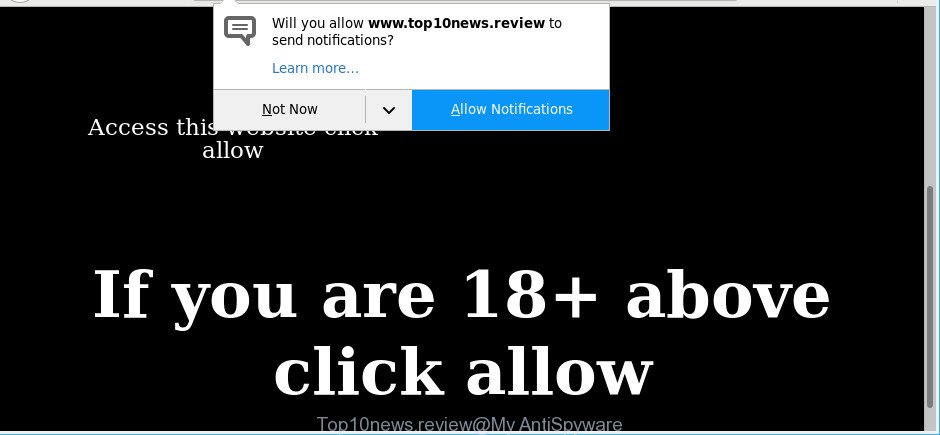
https://www.top10news.review/ac2_new.php …
Adware is created to display ads on the PC or redirect your search requests to advertising web-sites. Ad supported software has been installed on many computers around the world without users permission, so you are one of many. Most likely, you don’t even know how and where Adware has got into your PC. In the few simple steps below, we will explain its typical behavior on your PC system, as well as effective methods of removing Top10news.review popup ads and notifications from your browser.
While your PC system is affected with the adware, the MS Edge, Firefox, Chrome and Microsoft Internet Explorer may be re-directed to Top10news.review web page. Of course, the adware may not cause damages to your files or Windows system, but it may display a large number of undesired advertisements. These advertisements will be injected within the content of sites that are you opening in your internet browser and can be varied: pop-up ads, in-text ads, different sized banners, offers to install an questionable software. The ads will appear on all websites, including web sites where previously you have never seen any advertising links.
As well as undesired web-browser redirects to Top10news.review, the ad-supported software can collect your Web surfing activity by saving URLs visited, IP addresses, web browser version and type, cookie information, Internet Service Provider (ISP) and websites visited. Such kind of behavior can lead to serious security problems or user information theft.
It is important, don’t use Top10news.review site and don’t click on ads placed on it, as they may lead you to a more malicious or misleading web pages. The best option is to use the few simple steps posted below to clean your system of adware and thereby delete Top10news.review popup notifications.
Remove Top10news.review popups, ads, notifications (removal guidance)
The answer is right here on this page. We have put together simplicity and efficiency. It will help you easily to clean your computer of adware related to Top10news.review pop-up advertisements. Moreover, you can select manual or automatic removal solution. If you are familiar with the system then use manual removal, otherwise use the free anti malware utility created specifically to remove adware. Of course, you can combine both methods. Read this manual carefully, bookmark or print it, because you may need to shut down your web browser or reboot your computer.
To remove Top10news.review, perform the steps below:
- Manual Top10news.review popup ads removal
- How to automatically delete Top10news.review popup notifications
- Run AdBlocker to block Top10news.review and stay safe online
- How to Top10news.review popup ads get installed onto computer
- Finish words
Manual Top10news.review popup ads removal
The useful removal steps for the Top10news.review ads. The detailed procedure can be followed by anyone as it really does take you step-by-step. If you follow this process to remove Top10news.review pop-up ads let us know how you managed by sending us your comments please.
Remove Top10news.review associated software by using Microsoft Windows Control Panel
The best way to start the personal computer cleanup is to remove unknown and suspicious apps. Using the Microsoft Windows Control Panel you can do this quickly and easily. This step, in spite of its simplicity, should not be ignored, because the removing of unneeded apps can clean up the MS Edge, Mozilla Firefox, Internet Explorer and Chrome from notifications, hijackers and so on.
Windows 8, 8.1, 10
First, press the Windows button
Windows XP, Vista, 7
First, click “Start” and select “Control Panel”.
It will display the Windows Control Panel as shown in the figure below.

Next, click “Uninstall a program” ![]()
It will display a list of all apps installed on your PC. Scroll through the all list, and remove any questionable and unknown software. To quickly find the latest installed software, we recommend sort software by date in the Control panel.
Delete Top10news.review from Mozilla Firefox by resetting internet browser settings
If Mozilla Firefox settings are hijacked by the ad supported software, your web browser displays undesired popup advertisements, then ‘Reset Firefox’ could solve these problems. Essential information such as bookmarks, browsing history, passwords, cookies, auto-fill data and personal dictionaries will not be removed.
First, open the Firefox and press ![]() button. It will open the drop-down menu on the right-part of the web-browser. Further, click the Help button (
button. It will open the drop-down menu on the right-part of the web-browser. Further, click the Help button (![]() ) as displayed in the following example.
) as displayed in the following example.

In the Help menu, select the “Troubleshooting Information” option. Another way to open the “Troubleshooting Information” screen – type “about:support” in the browser adress bar and press Enter. It will display the “Troubleshooting Information” page like below. In the upper-right corner of this screen, click the “Refresh Firefox” button.

It will display the confirmation dialog box. Further, click the “Refresh Firefox” button. The Firefox will begin a process to fix your problems that caused by the Top10news.review adware. Once, it is finished, click the “Finish” button.
Get rid of Top10news.review pop-ups from Internet Explorer
The Microsoft Internet Explorer reset is great if your web-browser is hijacked or you have unwanted addo-ons or toolbars on your browser, that installed by an malicious software.
First, run the Microsoft Internet Explorer. Next, click the button in the form of gear (![]() ). It will display the Tools drop-down menu, press the “Internet Options” as on the image below.
). It will display the Tools drop-down menu, press the “Internet Options” as on the image below.

In the “Internet Options” window click on the Advanced tab, then click the Reset button. The Microsoft Internet Explorer will show the “Reset Internet Explorer settings” window as shown on the image below. Select the “Delete personal settings” check box, then click “Reset” button.

You will now need to restart your computer for the changes to take effect.
Remove Top10news.review notifications from Chrome
Like other modern browsers, the Google Chrome has the ability to reset the settings to their default values and thereby recover the browser’s settings such as newtab page, homepage and search provider that have been replaced by the adware responsible for redirecting your web browser to Top10news.review page.
First launch the Chrome. Next, click the button in the form of three horizontal dots (![]() ).
).
It will open the Google Chrome menu. Choose More Tools, then click Extensions. Carefully browse through the list of installed plugins. If the list has the addon signed with “Installed by enterprise policy” or “Installed by your administrator”, then complete the following guidance: Remove Google Chrome extensions installed by enterprise policy.
Open the Google Chrome menu once again. Further, click the option named “Settings”.

The web browser will show the settings screen. Another solution to open the Google Chrome’s settings – type chrome://settings in the browser adress bar and press Enter
Scroll down to the bottom of the page and press the “Advanced” link. Now scroll down until the “Reset” section is visible, as shown on the image below and click the “Reset settings to their original defaults” button.

The Chrome will display the confirmation dialog box as on the image below.

You need to confirm your action, click the “Reset” button. The browser will start the procedure of cleaning. After it’s finished, the web-browser’s settings including newtab page, home page and search provider back to the values which have been when the Chrome was first installed on your system.
How to automatically delete Top10news.review popup notifications
The easiest solution to remove Top10news.review pop-ups is to run an anti malware program capable of detecting this ad-supported software which redirects your web-browser to undesired Top10news.review site. We recommend try Zemana or another free malware remover which listed below. It has excellent detection rate when it comes to ad-supported software, browser hijackers and other potentially unwanted software.
Scan and free your internet browser of Top10news.review pop up notifications with Zemana AntiMalware
Zemana Anti-Malware is extremely fast and ultra light weight malware removal utility. It will help you delete Top10news.review ads, ad supported software, PUPs and other malicious software. This application gives real-time protection that never slow down your personal computer. Zemana Anti Malware is developed for experienced and beginner computer users. The interface of this utility is very easy to use, simple and minimalist.
Please go to the link below to download the latest version of Zemana Anti Malware (ZAM) for Windows. Save it to your Desktop so that you can access the file easily.
165094 downloads
Author: Zemana Ltd
Category: Security tools
Update: July 16, 2019
After the downloading process is finished, close all software and windows on your PC system. Open a directory in which you saved it. Double-click on the icon that’s called Zemana.AntiMalware.Setup like below.
![]()
When the installation starts, you will see the “Setup wizard” that will help you install Zemana Anti-Malware (ZAM) on your PC.

Once installation is complete, you will see window as on the image below.

Now click the “Scan” button for scanning your machine for the ad-supported software that causes browsers to display annoying Top10news.review notifications. A scan may take anywhere from 10 to 30 minutes, depending on the number of files on your PC system and the speed of your system. During the scan Zemana will scan for threats exist on your computer.

As the scanning ends, Zemana Anti-Malware will display a scan report. Next, you need to click “Next” button.

The Zemana Anti Malware will remove adware that responsible for browser reroute to the intrusive Top10news.review web page.
Remove Top10news.review pop ups from browsers with Hitman Pro
Hitman Pro is a free removal utility that can be downloaded and run to delete ad-supported software that causes intrusive Top10news.review popups, browser hijacker infections, malicious software, potentially unwanted programs, toolbars and other threats from your machine. You can use this utility to search for threats even if you have an antivirus or any other security program.

- Click the link below to download the latest version of HitmanPro for Windows. Save it on your Desktop.
- Once the download is complete, start the HitmanPro, double-click the HitmanPro.exe file.
- If the “User Account Control” prompts, click Yes to continue.
- In the Hitman Pro window, click the “Next” for scanning your personal computer for the adware responsible for redirects to Top10news.review. Depending on your PC system, the scan may take anywhere from a few minutes to close to an hour. When a malware, adware or potentially unwanted software are found, the count of the security threats will change accordingly.
- Once the scan get finished, Hitman Pro will create a list of unwanted applications ad supported software. Make sure all threats have ‘checkmark’ and press “Next”. Now, press the “Activate free license” button to start the free 30 days trial to get rid of all malware found.
How to remove Top10news.review with MalwareBytes Free
Remove Top10news.review notifications manually is difficult and often the ad-supported software is not fully removed. Therefore, we advise you to use the MalwareBytes Anti-Malware (MBAM) that are fully clean your PC. Moreover, this free program will allow you to delete malicious software, potentially unwanted apps, toolbars and hijackers that your computer may be infected too.
Visit the following page to download MalwareBytes Free. Save it to your Desktop so that you can access the file easily.
327319 downloads
Author: Malwarebytes
Category: Security tools
Update: April 15, 2020
After downloading is complete, close all applications and windows on your personal computer. Double-click the install file called mb3-setup. If the “User Account Control” prompt pops up as on the image below, click the “Yes” button.

It will open the “Setup wizard” that will help you install MalwareBytes on your computer. Follow the prompts and do not make any changes to default settings.

Once installation is finished successfully, press Finish button. MalwareBytes AntiMalware will automatically start and you can see its main screen like below.

Now click the “Scan Now” button . MalwareBytes Free application will scan through the whole PC system for the ad supported software that causes multiple undesired popup notifications. A scan can take anywhere from 10 to 30 minutes, depending on the count of files on your personal computer and the speed of your PC system.

As the scanning ends, MalwareBytes will open a list of all threats detected by the scan. When you are ready, click “Quarantine Selected” button. The MalwareBytes AntiMalware (MBAM) will delete ad supported software that responsible for the appearance of Top10news.review notifications and move items to the program’s quarantine. When that process is done, you may be prompted to restart the personal computer.

We advise you look at the following video, which completely explains the process of using the MalwareBytes Anti-Malware to remove ad-supported software, hijacker and other malicious software.
Run AdBlocker to block Top10news.review and stay safe online
Run an adblocker tool like AdGuard will protect you from harmful advertisements and content. Moreover, you may find that the AdGuard have an option to protect your privacy and stop phishing and spam websites. Additionally, ad-blocking applications will allow you to avoid annoying pop-ups and unverified links that also a good way to stay safe online.
Please go to the link below to download AdGuard. Save it to your Desktop so that you can access the file easily.
26913 downloads
Version: 6.4
Author: © Adguard
Category: Security tools
Update: November 15, 2018
When the downloading process is finished, double-click the downloaded file to start it. The “Setup Wizard” window will show up on the computer screen like below.

Follow the prompts. AdGuard will then be installed and an icon will be placed on your desktop. A window will show up asking you to confirm that you want to see a quick tutorial like below.

Click “Skip” button to close the window and use the default settings, or press “Get Started” to see an quick tutorial that will allow you get to know AdGuard better.
Each time, when you start your PC system, AdGuard will launch automatically and stop ads, sites like Top10news.review, as well as other malicious or misleading sites. For an overview of all the features of the program, or to change its settings you can simply double-click on the AdGuard icon, which can be found on your desktop.
How to Top10news.review popup ads get installed onto computer
The ad-supported software spreads bundled with some free applications. So always read carefully the setup screens, disclaimers, ‘Terms of Use’ and ‘Software license’ appearing during the install procedure. Additionally pay attention for additional programs that are being installed along with the main program. Ensure that you unchecked all of them! Also, use an ad-blocking program that will help to block malicious, misleading, illegitimate or untrustworthy sites.
Finish words
Now your computer should be clean of the adware that causes web-browsers to show intrusive Top10news.review popup ads. We suggest that you keep AdGuard (to help you stop unwanted notifications and intrusive malicious pages) and Zemana (to periodically scan your personal computer for new malware, browser hijackers and adware). Make sure that you have all the Critical Updates recommended for Windows OS. Without regular updates you WILL NOT be protected when new browser hijackers, malicious programs and adware are released.
If you are still having problems while trying to remove Top10news.review pop ups from your internet browser, then ask for help here.



















