If your web-browser gets rerouted to a suspicious webpage named Usarewardspot.com or lots of ads are displayed where they should not be then most probably that you unintentionally installed adware (also known as ‘ad-supported’ software) on your machine.
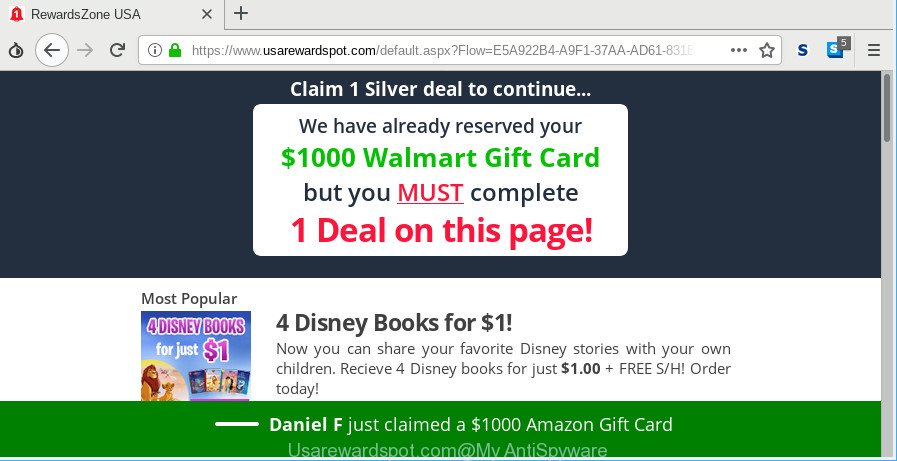
https://www.usarewardspot.com/default.aspx?Flow= …
Most often, the adware installs on the system in a bundle with free software that you downloaded and installed from the Internet. Once it gets inside your computer, it will alter certain machine’s settings in order to redirect your’s web browser to undesired webpages or display a large number of intrusive pop-up ads from various third-party ad networks.
It is not a good idea to have an unwanted program like the adware responsible for redirects to Usarewardspot.com. The reason for this is simple, it doing things you do not know about. And of course you completely don’t know what will happen when you click on any Usarewardspot.com popup advertisements.
Ad supported software can install a component which enables its author to track which sites you visit, which products you look at upon those pages. They are then able to select the type of ads they show you. So, if you had adware on your personal computer, there is a good chance you have another that is gathering and sharing your confidential data with third parties, without your say-so.
By following steps below it’s easy to scan and remove adware from MS Edge, Internet Explorer, Chrome and Firefox and your computer. Learn how to remove Usarewardspot.com advertisements and harmful apps, as well as how to run a full PC virus scan.
Remove Usarewardspot.com pop ups (removal instructions)
Even if you have the up-to-date classic antivirus installed, and you’ve checked your PC system for malicious software and removed anything found, you need to do the tutorial below. The Usarewardspot.com popup advertisements removal is not simple as installing another antivirus. Classic antivirus apps are not made to run together and will conflict with each other, or possibly crash MS Windows. Instead we suggest complete the manual steps below after that run Zemana, MalwareBytes Anti Malware or Hitman Pro, which are free applications dedicated to detect and get rid of adware that causes lots of annoying Usarewardspot.com pop ups. Use these utilities to ensure the ad supported software is removed.
To remove Usarewardspot.com, execute the following steps:
- Manual Usarewardspot.com pop up ads removal
- Scan your PC system and get rid of Usarewardspot.com advertisements with free utilities
- How to stop Usarewardspot.com pop-ups
- Where the Usarewardspot.com ads comes from
- To sum up
Manual Usarewardspot.com pop up ads removal
These steps to delete Usarewardspot.com pop-up ads without any software are presented below. Be sure to carry out the step-by-step guidance completely to fully delete this ad-supported software that causes multiple unwanted popup ads.
Uninstall adware through the Microsoft Windows Control Panel
The best way to begin the machine cleanup is to delete unknown and dubious apps. Using the MS Windows Control Panel you can do this quickly and easily. This step, in spite of its simplicity, should not be ignored, because the removing of unneeded software can clean up the Internet Explorer, Firefox, Google Chrome and Microsoft Edge from popups, hijackers and so on.
Press Windows button ![]() , then click Search
, then click Search ![]() . Type “Control panel”and press Enter. If you using Windows XP or Windows 7, then click “Start” and select “Control Panel”. It will show the Windows Control Panel as displayed on the image below.
. Type “Control panel”and press Enter. If you using Windows XP or Windows 7, then click “Start” and select “Control Panel”. It will show the Windows Control Panel as displayed on the image below.

Further, click “Uninstall a program” ![]()
It will show a list of all apps installed on your computer. Scroll through the all list, and delete any dubious and unknown apps.
Remove Usarewardspot.com redirect from Google Chrome
Reset Google Chrome settings to get rid of Usarewardspot.com pop up ads. If you are still experiencing issues with Usarewardspot.com pop-up advertisements, you need to reset Chrome browser to its default state. This step needs to be performed only if adware has not been removed by the previous steps.

- First, launch the Google Chrome and press the Menu icon (icon in the form of three dots).
- It will open the Chrome main menu. Choose More Tools, then click Extensions.
- You will see the list of installed add-ons. If the list has the addon labeled with “Installed by enterprise policy” or “Installed by your administrator”, then complete the following guidance: Remove Chrome extensions installed by enterprise policy.
- Now open the Google Chrome menu once again, click the “Settings” menu.
- Next, press “Advanced” link, that located at the bottom of the Settings page.
- On the bottom of the “Advanced settings” page, press the “Reset settings to their original defaults” button.
- The Chrome will display the reset settings dialog box as shown on the screen above.
- Confirm the browser’s reset by clicking on the “Reset” button.
- To learn more, read the post How to reset Chrome settings to default.
Remove Usarewardspot.com pop-up advertisements from Internet Explorer
In order to recover all internet browser start page, search engine by default and new tab page you need to reset the IE to the state, which was when the Microsoft Windows was installed on your PC system.
First, run the Microsoft Internet Explorer, press ![]() ) button. Next, click “Internet Options” as displayed on the screen below.
) button. Next, click “Internet Options” as displayed on the screen below.

In the “Internet Options” screen select the Advanced tab. Next, click Reset button. The Microsoft Internet Explorer will open the Reset Internet Explorer settings dialog box. Select the “Delete personal settings” check box and click Reset button.

You will now need to reboot your PC system for the changes to take effect. It will delete adware that created to redirect your web browser to various ad web sites like Usarewardspot.com, disable malicious and ad-supported web browser’s extensions and restore the Internet Explorer’s settings such as home page, new tab page and search provider by default to default state.
Remove Usarewardspot.com from Mozilla Firefox by resetting browser settings
If Firefox settings are hijacked by the ad supported software, your browser displays undesired pop up ads, then ‘Reset Mozilla Firefox’ could solve these problems. However, your saved passwords and bookmarks will not be changed, deleted or cleared.
First, open the Mozilla Firefox. Next, click the button in the form of three horizontal stripes (![]() ). It will display the drop-down menu. Next, press the Help button (
). It will display the drop-down menu. Next, press the Help button (![]() ).
).

In the Help menu click the “Troubleshooting Information”. In the upper-right corner of the “Troubleshooting Information” page press on “Refresh Firefox” button as shown on the screen below.

Confirm your action, click the “Refresh Firefox”.
Scan your PC system and get rid of Usarewardspot.com advertisements with free utilities
If your PC is still infected with ad-supported software responsible for redirects to Usarewardspot.com, then the best way of detection and removal is to run an anti-malware scan on the PC. Download free malicious software removal utilities below and launch a full system scan. It will help you get rid of all components of the ad supported software from hardisk and Windows registry.
Remove Usarewardspot.com advertisements with Zemana Anti Malware
Zemana is extremely fast and ultra light weight malware removal utility. It will allow you get rid of Usarewardspot.com popup ads, ad-supported software, potentially unwanted applications and other malware. This application gives real-time protection which never slow down your system. Zemana Anti-Malware is made for experienced and beginner computer users. The interface of this utility is very easy to use, simple and minimalist.
Installing the Zemana is simple. First you’ll need to download Zemana Anti Malware by clicking on the following link. Save it to your Desktop.
165079 downloads
Author: Zemana Ltd
Category: Security tools
Update: July 16, 2019
Once the download is finished, close all software and windows on your computer. Open a directory in which you saved it. Double-click on the icon that’s named Zemana.AntiMalware.Setup as shown on the image below.
![]()
When the installation begins, you will see the “Setup wizard” that will help you install Zemana AntiMalware on your machine.

Once install is complete, you will see window like below.

Now click the “Scan” button . Zemana application will scan through the whole system for the adware which reroutes your web-browser to unwanted Usarewardspot.com page. This procedure can take some time, so please be patient. While the tool is scanning, you may see how many objects and files has already scanned.

After the scan is complete, you’ll be displayed the list of all detected items on your computer. You may remove items (move to Quarantine) by simply click “Next” button.

The Zemana AntiMalware will begin to remove adware that causes multiple intrusive ads.
Scan your computer and remove Usarewardspot.com pop-up advertisements with HitmanPro
HitmanPro is a free program that designed to delete malware, potentially unwanted apps, hijackers and adware from your computer running MS Windows 10, 8, 7, XP (32-bit and 64-bit). It will help to search for and remove adware that created to reroute your web browser to various ad pages like Usarewardspot.com, including its files, folders and registry keys.
Installing the HitmanPro is simple. First you will need to download HitmanPro on your machine from the following link.
When the download is finished, open the directory in which you saved it. You will see an icon like below.

Double click the Hitman Pro desktop icon. When the utility is started, you will see a screen as on the image below.

Further, click “Next” button . HitmanPro program will scan through the whole computer for the ad-supported software responsible for redirecting your internet browser to Usarewardspot.com site. After finished, Hitman Pro will create a list of undesired applications ad supported software as on the image below.

Once you have selected what you wish to remove from your personal computer press “Next” button. It will open a prompt, click the “Activate free license” button.
Run MalwareBytes Anti-Malware to remove Usarewardspot.com popup advertisements
If you’re still having issues with the Usarewardspot.com popup advertisements — or just wish to scan your system occasionally for adware and other malicious software — download MalwareBytes AntiMalware (MBAM). It’s free for home use, and detects and deletes various undesired apps that attacks your PC or degrades PC performance. MalwareBytes can remove adware, PUPs as well as malware, including ransomware and trojans.
Download MalwareBytes Free by clicking on the link below.
327299 downloads
Author: Malwarebytes
Category: Security tools
Update: April 15, 2020
Once downloading is done, close all windows on your computer. Further, launch the file called mb3-setup. If the “User Account Control” prompt pops up as shown below, click the “Yes” button.

It will open the “Setup wizard” which will allow you setup MalwareBytes Free on the personal computer. Follow the prompts and do not make any changes to default settings.

Once setup is finished successfully, press Finish button. Then MalwareBytes Free will automatically start and you can see its main window as shown below.

Next, press the “Scan Now” button to begin checking your PC for the ad supported software that responsible for web-browser redirect to the intrusive Usarewardspot.com web-site. This task may take some time, so please be patient. When a threat is detected, the number of the security threats will change accordingly. Wait until the the checking is finished.

As the scanning ends, you can check all items detected on your personal computer. Make sure all items have ‘checkmark’ and press “Quarantine Selected” button.

The MalwareBytes Anti Malware will get rid of ad-supported software that causes web browsers to show unwanted Usarewardspot.com advertisements. After that process is finished, you may be prompted to reboot your personal computer. We recommend you look at the following video, which completely explains the process of using the MalwareBytes Anti Malware (MBAM) to remove hijacker infections, ad supported software and other malware.
How to stop Usarewardspot.com pop-ups
Running an adblocker application such as AdGuard is an effective way to alleviate the risks. Additionally, adblocker apps will also protect you from harmful ads and webpages, and, of course, block redirection chain to Usarewardspot.com and similar web pages.
Visit the following page to download the latest version of AdGuard for Windows. Save it to your Desktop so that you can access the file easily.
26906 downloads
Version: 6.4
Author: © Adguard
Category: Security tools
Update: November 15, 2018
After downloading it, launch the downloaded file. You will see the “Setup Wizard” screen as displayed on the screen below.

Follow the prompts. When the installation is finished, you will see a window as displayed in the figure below.

You can click “Skip” to close the install program and use the default settings, or click “Get Started” button to see an quick tutorial which will help you get to know AdGuard better.
In most cases, the default settings are enough and you don’t need to change anything. Each time, when you start your PC, AdGuard will start automatically and block pop-up ads, Usarewardspot.com redirect, as well as other malicious or misleading websites. For an overview of all the features of the program, or to change its settings you can simply double-click on the AdGuard icon, which is located on your desktop.
Where the Usarewardspot.com ads comes from
The adware actively distributed with free software, along with the installer of these programs. Therefore, it is very important, when installing an unknown program even downloaded from well-known or big hosting site, read the Terms of use and the Software license, as well as to select the Manual, Advanced or Custom setup mode. In this method, you can disable the installation of unneeded modules and software and protect your personal computer from any adware.
To sum up
Now your system should be clean of the adware that made to reroute your internet browser to the Usarewardspot.com. We suggest that you keep AdGuard (to help you stop unwanted pop-up ads and annoying malicious sites) and Zemana (to periodically scan your personal computer for new adwares and other malicious software). Probably you are running an older version of Java or Adobe Flash Player. This can be a security risk, so download and install the latest version right now.
If you are still having problems while trying to get rid of Usarewardspot.com redirect from the Internet Explorer, Edge, Google Chrome and Firefox, then ask for help here here.


















