If a page called MapsGalaxy keeps showing up as your homepage or search engine then it is a sign that you’ve an potentially unwanted application (PUA) from the category of hijackers installed on your machine. It is able to hijack your web browser such as Firefox, Microsoft Edge, Chrome and Internet Explorer to its website. You will notice that the browser start page, search engine and new tab have modified to MapsGalaxy. Whenever you search for anything in your web-browser you will get redirected to other search engines that are 100% commercial. Please read this article below for more troubleshooting info. Here’s the complete guide that would help get rid of MapsGalaxy from your web browser.
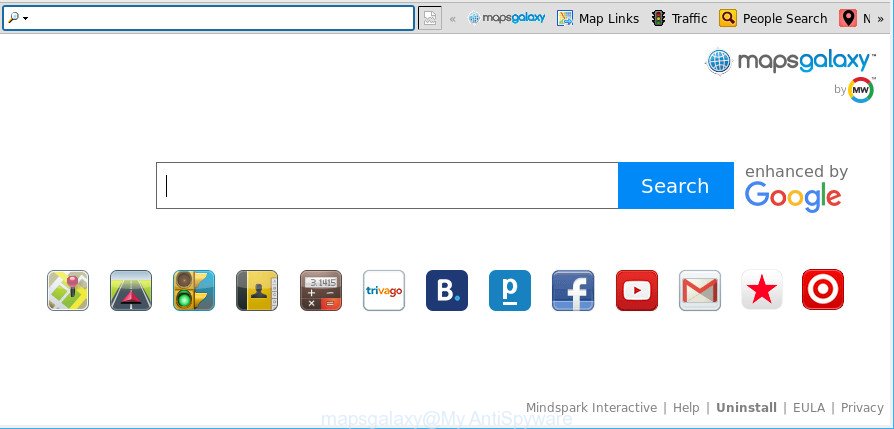
MapsGalaxy makes changes to browser settings
Being affected with MapsGalaxy hijacker you’ll be forced to use its own search provider. It could seem not to be dangerous, but you still should be very careful, since it may display intrusive and unwanted ads made to trick you into buying some apps or products, provide search results which may redirect your web-browser to various unwanted webpages. We suggest that you use only the reliable search engine like Google, Yahoo or Bing.
Moreover, an ‘ad-supported’ software (also known as adware) can be additionally installed on to your PC with this hijacker, that will show lots of advertisements, or even massive full page advertisements that blocks surfing the Web. Often such these advertisements can recommend to install other unknown and undesired programs or visit harmful web pages.
Browser hijacker is usually written in ways common to malicious software, spyware and adware. In order to delete hijacker and thus remove MapsGalaxy , you will need execute the following steps or run free removal utility listed below.
Remove MapsGalaxy from Google Chrome, Firefox, IE, Edge
In the instructions below we will have a look at the browser hijacker and how to remove MapsGalaxy from IE, Mozilla Firefox, Microsoft Edge and Google Chrome browsers for MS Windows OS, natively or by using a few free removal tools. Read this manual carefully, bookmark or print it, because you may need to shut down your web-browser or restart your computer.
To remove MapsGalaxy, use the steps below:
- How to remove MapsGalaxy home page without any software
- MapsGalaxy automatic removal
- How to block MapsGalaxy redirect
- Do not know how your browser has been hijacked by MapsGalaxy hijacker?
- Finish words
How to remove MapsGalaxy home page without any software
The useful removal steps for the MapsGalaxy search. The detailed procedure can be followed by anyone as it really does take you step-by-step. If you follow this process to remove MapsGalaxy homepage let us know how you managed by sending us your comments please.
Remove PUPs through the MS Windows Control Panel
In order to remove potentially unwanted programs such as this browser hijacker, open the MS Windows Control Panel and click on “Uninstall a program”. Check the list of installed apps. For the ones you do not know, run an Internet search to see if they are ad supported software, hijacker or potentially unwanted software. If yes, remove them off. Even if they are just a applications which you do not use, then removing them off will increase your machine start up time and speed dramatically.
Make sure you have closed all browsers and other apps. Next, delete any unknown and suspicious apps from your Control panel.
Windows 10, 8.1, 8
Now, click the Windows button, type “Control panel” in search and press Enter. Choose “Programs and Features”, then “Uninstall a program”.

Look around the entire list of programs installed on your computer. Most probably, one of them is the hijacker infection responsible for redirects to MapsGalaxy. Choose the dubious application or the program that name is not familiar to you and uninstall it.
Windows Vista, 7
From the “Start” menu in Microsoft Windows, choose “Control Panel”. Under the “Programs” icon, choose “Uninstall a program”.

Select the questionable or any unknown applications, then click “Uninstall/Change” button to remove this unwanted program from your computer.
Windows XP
Click the “Start” button, select “Control Panel” option. Click on “Add/Remove Programs”.

Select an undesired program, then click “Change/Remove” button. Follow the prompts.
Remove MapsGalaxy startpage from Mozilla Firefox
If the Firefox web-browser search provider by default, newtab page and startpage are changed to MapsGalaxy and you want to restore the settings back to their default state, then you should follow the step-by-step tutorial below. It’ll save your personal information such as saved passwords, bookmarks, auto-fill data and open tabs.
Click the Menu button (looks like three horizontal lines), and click the blue Help icon located at the bottom of the drop down menu as displayed in the following example.

A small menu will appear, click the “Troubleshooting Information”. On this page, click “Refresh Firefox” button as shown in the figure below.

Follow the onscreen procedure to restore your Firefox internet browser settings to their original settings.
Remove MapsGalaxy redirect from Internet Explorer
First, open the Internet Explorer. Next, click the button in the form of gear (![]() ). It will show the Tools drop-down menu, click the “Internet Options” as on the image below.
). It will show the Tools drop-down menu, click the “Internet Options” as on the image below.

In the “Internet Options” window click on the Advanced tab, then click the Reset button. The Microsoft Internet Explorer will show the “Reset Internet Explorer settings” window as on the image below. Select the “Delete personal settings” check box, then click “Reset” button.

You will now need to restart your computer for the changes to take effect.
Remove MapsGalaxy from Chrome
In order to be sure that there is nothing left behind, we suggest you to reset Google Chrome browser. It’ll restore Chrome settings including startpage, default search engine and new tab to defaults.
Open the Google Chrome menu by clicking on the button in the form of three horizontal dotes (![]() ). It will display the drop-down menu. Choose More Tools, then click Extensions.
). It will display the drop-down menu. Choose More Tools, then click Extensions.
Carefully browse through the list of installed add-ons. If the list has the extension labeled with “Installed by enterprise policy” or “Installed by your administrator”, then complete the following instructions: Remove Google Chrome extensions installed by enterprise policy otherwise, just go to the step below.
Open the Chrome main menu again, press to “Settings” option.

Scroll down to the bottom of the page and click on the “Advanced” link. Now scroll down until the Reset settings section is visible, as displayed in the figure below and click the “Reset settings to their original defaults” button.

Confirm your action, click the “Reset” button.
MapsGalaxy automatic removal
If you’re not expert at computer technology, then we suggest to use free removal utilities listed below to remove MapsGalaxy home page for good. The automatic method is highly recommended. It has less steps and easier to implement than the manual solution. Moreover, it lower risk of system damage. So, the automatic MapsGalaxy removal is a better option.
How to remove MapsGalaxy with Zemana Free
Zemana is free full featured malicious software removal tool. It can scan your files and Windows registry in real-time. Zemana Anti-Malware can help to delete MapsGalaxy browser hijacker infection, other PUPs and adware. It uses 1% of your personal computer resources. This tool has got simple and beautiful interface and at the same time effective protection for your system.

- Installing the Zemana Anti Malware is simple. First you will need to download Zemana on your Microsoft Windows Desktop from the link below.
Zemana AntiMalware
165094 downloads
Author: Zemana Ltd
Category: Security tools
Update: July 16, 2019
- At the download page, click on the Download button. Your internet browser will display the “Save as” dialog box. Please save it onto your Windows desktop.
- After downloading is complete, please close all software and open windows on your personal computer. Next, start a file called Zemana.AntiMalware.Setup.
- This will start the “Setup wizard” of Zemana Anti-Malware onto your personal computer. Follow the prompts and don’t make any changes to default settings.
- When the Setup wizard has finished installing, the Zemana will run and show the main window.
- Further, click the “Scan” button . Zemana Anti-Malware program will scan through the whole computer for the browser hijacker responsible for redirections to MapsGalaxy. A scan can take anywhere from 10 to 30 minutes, depending on the number of files on your computer and the speed of your machine. During the scan Zemana Free will find out threats exist on your computer.
- Once Zemana Free completes the scan, Zemana will open a list of all items found by the scan.
- Review the scan results and then click the “Next” button. The utility will remove browser hijacker which redirects your browser to unwanted MapsGalaxy website and move threats to the program’s quarantine. After the task is complete, you may be prompted to restart the PC.
- Close the Zemana Free and continue with the next step.
Get rid of MapsGalaxy redirect from browsers with HitmanPro
If Zemana AntiMalware cannot delete this browser hijacker, then we recommends to run the Hitman Pro. The Hitman Pro is a free powerful, professional removal tool for malicious software, adware, potentially unwanted programs, toolbars as well as hijacker that causes browsers to show unwanted MapsGalaxy website. It completely deletes all traces and remnants of the infection.

- Visit the following page to download the latest version of HitmanPro for Windows. Save it to your Desktop so that you can access the file easily.
- Once downloading is finished, run the Hitman Pro, double-click the HitmanPro.exe file.
- If the “User Account Control” prompts, press Yes to continue.
- In the Hitman Pro window, click the “Next” . HitmanPro application will scan through the whole system for the browser hijacker responsible for redirecting user searches to MapsGalaxy. This process can take quite a while, so please be patient.
- After the scan is complete, Hitman Pro will create a list of unwanted programs ad-supported software. Once you’ve selected what you want to get rid of from your PC click “Next”. Now, click the “Activate free license” button to begin the free 30 days trial to delete all malicious software found.
Run MalwareBytes AntiMalware to delete MapsGalaxy homepage
We suggest using the MalwareBytes Free. You may download and install MalwareBytes Free to detect and remove MapsGalaxy redirect from your computer. When installed and updated, this free malicious software remover automatically searches for and deletes all threats exist on the personal computer.
Installing the MalwareBytes Anti-Malware (MBAM) is simple. First you will need to download MalwareBytes AntiMalware from the following link. Save it on your Microsoft Windows desktop.
327319 downloads
Author: Malwarebytes
Category: Security tools
Update: April 15, 2020
When downloading is finished, close all windows on your computer. Further, open the file called mb3-setup. If the “User Account Control” prompt pops up as displayed in the following example, click the “Yes” button.

It will open the “Setup wizard” that will assist you set up MalwareBytes on the computer. Follow the prompts and do not make any changes to default settings.

Once install is done successfully, click Finish button. Then MalwareBytes Anti-Malware will automatically run and you can see its main window as on the image below.

Next, press the “Scan Now” button . MalwareBytes Anti Malware application will scan through the whole PC system for the hijacker responsible for redirecting user searches to MapsGalaxy. Depending on your machine, the scan may take anywhere from a few minutes to close to an hour. When a threat is found, the count of the security threats will change accordingly.

Once MalwareBytes completes the scan, MalwareBytes Anti-Malware will prepare a list of unwanted applications ad supported software. In order to remove all items, simply press “Quarantine Selected” button.

The MalwareBytes Anti-Malware (MBAM) will get rid of browser hijacker that cause MapsGalaxy page to appear. When the clean up is done, you can be prompted to restart your machine. We recommend you look at the following video, which completely explains the process of using the MalwareBytes to remove hijacker infections, adware and other malware.
How to block MapsGalaxy redirect
It is important to use ad-blocker software such as AdGuard to protect your system from malicious pages. Most security experts says that it’s okay to block advertisements. You should do so just to stay safe! And, of course, the AdGuard can to stop MapsGalaxy and other unwanted pages.
- AdGuard can be downloaded from the following link. Save it on your Desktop.
Adguard download
26913 downloads
Version: 6.4
Author: © Adguard
Category: Security tools
Update: November 15, 2018
- Once the downloading process is done, launch the downloaded file. You will see the “Setup Wizard” program window. Follow the prompts.
- Once the installation is finished, press “Skip” to close the install application and use the default settings, or click “Get Started” to see an quick tutorial that will help you get to know AdGuard better.
- In most cases, the default settings are enough and you do not need to change anything. Each time, when you start your machine, AdGuard will launch automatically and stop unwanted ads, pages such as MapsGalaxy, as well as other malicious or misleading webpages. For an overview of all the features of the program, or to change its settings you can simply double-click on the icon called AdGuard, that is located on your desktop.
Do not know how your browser has been hijacked by MapsGalaxy hijacker?
In most cases, the freeware setup file includes the optional adware or potentially unwanted applications such as the MapsGalaxy hijacker. So, be very careful when you agree to install anything. The best way – is to choose a Custom, Advanced or Manual installation mode. Here reject all third-party software in which you are unsure or that causes even a slightest suspicion.
Finish words
Once you have finished the few simple steps outlined above, your machine should be clean from this browser hijacker and other malware. The Microsoft Internet Explorer, Microsoft Edge, Firefox and Chrome will no longer open the MapsGalaxy web-site on startup. Unfortunately, if the steps does not help you, then you have caught a new hijacker infection, and then the best way – ask for help.
Please create a new question by using the “Ask Question” button in the Questions and Answers. Try to give us some details about your problems, so we can try to help you more accurately. Wait for one of our trained “Security Team” or Site Administrator to provide you with knowledgeable assistance tailored to your problem with the undesired MapsGalaxy startpage.



















