Are you facing a problem with the Google Chrome, Microsoft Internet Explorer, Firefox and MS Edge web-browsers that constantly redirects to an unwanted web page named Speaktraff.com? Then, there are chances that are your PC system is infected by adware (sometimes named ‘ad-supported’ software).
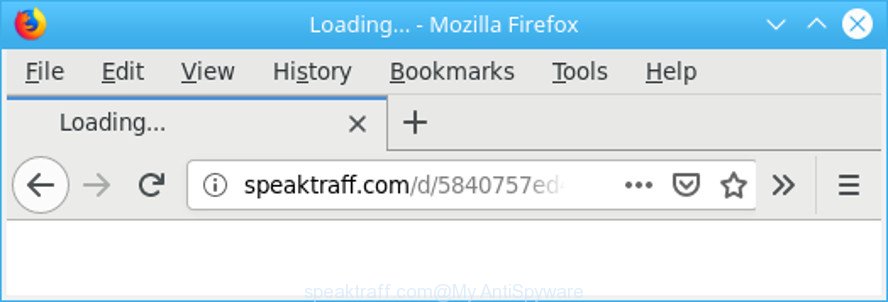
http://speaktraff.com/d/ …
Currently, the adware is widely spread, due to the fact that most people are trying to find free programs, download and install them on the system without proper attention to the fact that Adware can be installed onto the computer along with them.
It is likely that you might be bothered with the adware responsible for redirects to Speaktraff.com. You should not disregard this unwanted software. The ad-supported software might not only display undesired ads, but redirect your browser to unsafe web sites.
The worst is, the ad supported software can gather a wide variety of user data such as what web pages you are opening, what you are looking for the World Wide Web and so on. This user info, later, may be sold to third party companies.
We suggest to remove the adware that causes multiple annoying ads, as soon as you found this problem, as it can redirect your internet browser to web-resources which may load other malicious software on your PC system.
Remove Speaktraff.com redirect (removal guide)
There are a simple manual tutorial below which will assist you to delete Speaktraff.com popups from your Windows PC. The most effective way to delete this adware is to follow the manual removal guidance and then use Zemana Free, MalwareBytes Free or Hitman Pro automatic tools (all are free). The manual way will help to weaken this ad supported software and these malicious software removal tools will completely remove Speaktraff.com pop-ups and revert back the Google Chrome, Edge, Internet Explorer and Mozilla Firefox settings to default.
To remove Speaktraff.com, use the following steps:
- How to remove Speaktraff.com popups without any software
- How to automatically delete Speaktraff.com ads
- How to block Speaktraff.com popup ads
- How to prevent Speaktraff.com redirect from getting inside your computer
- Finish words
How to remove Speaktraff.com popups without any software
To remove Speaktraff.com popup advertisements, ad-supported software and other unwanted applications you can try to do so manually. Unfortunately some of the adware won’t show up in your program list, but some adware may. In this case, you may be able to remove it via the uninstall function of your PC system. You can do this by following the steps below.
Delete adware through the Windows Control Panel
In order to delete potentially unwanted applications such as this ad supported software, open the Microsoft Windows Control Panel and click on “Uninstall a program”. Check the list of installed apps. For the ones you do not know, run an Internet search to see if they are adware, browser hijacker infection or PUPs. If yes, remove them off. Even if they are just a programs which you do not use, then removing them off will increase your machine start up time and speed dramatically.
Press Windows button ![]() , then press Search
, then press Search ![]() . Type “Control panel”and press Enter. If you using Windows XP or Windows 7, then click “Start” and select “Control Panel”. It will display the Windows Control Panel as displayed in the following example.
. Type “Control panel”and press Enter. If you using Windows XP or Windows 7, then click “Start” and select “Control Panel”. It will display the Windows Control Panel as displayed in the following example.

Further, click “Uninstall a program” ![]()
It will open a list of all programs installed on your PC. Scroll through the all list, and remove any questionable and unknown apps.
Delete Speaktraff.com popups from Mozilla Firefox
The Mozilla Firefox reset will remove redirects to intrusive Speaktraff.com site, modified preferences, extensions and security settings. It’ll keep your personal information such as browsing history, bookmarks, passwords and web form auto-fill data.
First, open the Firefox and click ![]() button. It will show the drop-down menu on the right-part of the web browser. Further, click the Help button (
button. It will show the drop-down menu on the right-part of the web browser. Further, click the Help button (![]() ) as shown in the figure below.
) as shown in the figure below.

In the Help menu, select the “Troubleshooting Information” option. Another way to open the “Troubleshooting Information” screen – type “about:support” in the web browser adress bar and press Enter. It will show the “Troubleshooting Information” page as displayed on the image below. In the upper-right corner of this screen, click the “Refresh Firefox” button.

It will display the confirmation dialog box. Further, click the “Refresh Firefox” button. The Mozilla Firefox will begin a task to fix your problems that caused by the Speaktraff.com adware. After, it is finished, press the “Finish” button.
Remove Speaktraff.com redirect from Google Chrome
Like other modern web-browsers, the Chrome has the ability to reset the settings to their default values and thereby recover the web browser’s settings like new tab, search provider by default and home page that have been changed by the adware which redirects your browser to intrusive Speaktraff.com web page.
Open the Google Chrome menu by clicking on the button in the form of three horizontal dotes (![]() ). It will display the drop-down menu. Select More Tools, then press Extensions.
). It will display the drop-down menu. Select More Tools, then press Extensions.
Carefully browse through the list of installed plugins. If the list has the extension labeled with “Installed by enterprise policy” or “Installed by your administrator”, then complete the following guide: Remove Chrome extensions installed by enterprise policy otherwise, just go to the step below.
Open the Chrome main menu again, press to “Settings” option.

Scroll down to the bottom of the page and click on the “Advanced” link. Now scroll down until the Reset settings section is visible, as shown in the following example and click the “Reset settings to their original defaults” button.

Confirm your action, press the “Reset” button.
Remove Speaktraff.com popup ads from IE
The Internet Explorer reset is great if your browser is hijacked or you have unwanted addo-ons or toolbars on your browser, which installed by an malicious software.
First, run the Internet Explorer, click ![]() ) button. Next, click “Internet Options” as shown in the following example.
) button. Next, click “Internet Options” as shown in the following example.

In the “Internet Options” screen select the Advanced tab. Next, click Reset button. The IE will open the Reset Internet Explorer settings prompt. Select the “Delete personal settings” check box and click Reset button.

You will now need to restart your computer for the changes to take effect. It will remove ad-supported software that causes intrusive Speaktraff.com pop up ads, disable malicious and ad-supported web browser’s extensions and restore the Microsoft Internet Explorer’s settings like new tab page, search provider and startpage to default state.
How to automatically delete Speaktraff.com ads
There are not many good free anti-malware applications with high detection ratio. The effectiveness of malicious software removal tools depends on various factors, mostly on how often their virus/malware signatures DB are updated in order to effectively detect modern malicious software, ad-supported software, hijacker infections and other PUPs. We advise to run several programs, not just one. These programs that listed below will help you delete all components of the adware from your disk and Windows registry and thereby remove Speaktraff.com popup advertisements.
Automatically delete Speaktraff.com pop up advertisements with Zemana Free
We advise using the Zemana AntiMalware (ZAM). You can download and install Zemana Anti-Malware (ZAM) to detect and remove Speaktraff.com redirect from the Microsoft Internet Explorer, Mozilla Firefox, Microsoft Edge and Google Chrome web-browsers. When installed and updated, the malicious software remover will automatically check and detect all threats present on your PC system.
Visit the following page to download the latest version of Zemana for MS Windows. Save it on your Microsoft Windows desktop or in any other place.
165041 downloads
Author: Zemana Ltd
Category: Security tools
Update: July 16, 2019
When the download is complete, launch it and follow the prompts. Once installed, the Zemana Free will try to update itself and when this procedure is complete, click the “Scan” button to perform a system scan with this tool for the ad-supported software responsible for redirecting your web-browser to Speaktraff.com web site.

Depending on your PC, the scan can take anywhere from a few minutes to close to an hour. When a threat is detected, the number of the security threats will change accordingly. Once you have selected what you wish to remove from your personal computer press “Next” button.

The Zemana Free will remove adware that causes web-browsers to show undesired Speaktraff.com pop-up ads and add items to the Quarantine.
Scan and clean your PC of ad-supported software with HitmanPro
HitmanPro is a free removal utility. It removes PUPs, adware, hijacker infections and unwanted web browser plugins. It will detect and delete adware that causes multiple undesired popups. HitmanPro uses very small computer resources and is a portable program. Moreover, Hitman Pro does add another layer of malware protection.
Click the link below to download the latest version of Hitman Pro for Windows. Save it on your Microsoft Windows desktop or in any other place.
When the download is finished, open the directory in which you saved it and double-click the HitmanPro icon. It will run the HitmanPro utility. If the User Account Control prompt will ask you want to open the program, click Yes button to continue.

Next, press “Next” to perform a system scan with this utility for the ad supported software that created to reroute your internet browser to various ad web-sites such as Speaktraff.com. This task can take quite a while, so please be patient. When a threat is found, the count of the security threats will change accordingly.

Once that process is finished, you will be displayed the list of all detected items on your personal computer as shown below.

When you’re ready, click “Next” button. It will open a dialog box, click the “Activate free license” button. The Hitman Pro will delete adware that causes multiple annoying pop up ads. When the procedure is done, the tool may ask you to restart your computer.
How to get rid of Speaktraff.com with MalwareBytes
You can remove Speaktraff.com advertisements automatically through the use of MalwareBytes Anti-Malware (MBAM). We suggest this free malicious software removal utility because it can easily remove browser hijackers, adware, potentially unwanted apps and toolbars with all their components such as files, folders and registry entries.
MalwareBytes AntiMalware (MBAM) can be downloaded from the following link. Save it on your MS Windows desktop or in any other place.
327267 downloads
Author: Malwarebytes
Category: Security tools
Update: April 15, 2020
When the download is done, close all software and windows on your computer. Double-click the install file called mb3-setup. If the “User Account Control” prompt pops up as shown in the following example, click the “Yes” button.

It will open the “Setup wizard” which will help you setup MalwareBytes AntiMalware (MBAM) on your PC system. Follow the prompts and do not make any changes to default settings.

Once setup is finished successfully, click Finish button. MalwareBytes will automatically start and you can see its main screen as shown in the figure below.

Now click the “Scan Now” button . MalwareBytes Anti-Malware program will scan through the whole PC for the adware related to Speaktraff.com pop up advertisements. While the MalwareBytes AntiMalware is scanning, you can see number of objects it has identified either as being malware.

Once the scanning is finished, MalwareBytes Anti-Malware (MBAM) will display a list of found items. Review the scan results and then click “Quarantine Selected” button. The MalwareBytes Anti-Malware (MBAM) will remove adware which developed to reroute your web browser to various ad web-sites such as Speaktraff.com. When finished, you may be prompted to reboot the computer.

We advise you look at the following video, which completely explains the procedure of using the MalwareBytes Free to remove adware, hijacker infection and other malicious software.
How to block Speaktraff.com popup ads
We suggest to install an ad-blocker program which may stop Speaktraff.com and other annoying web-pages. The ad-blocker tool like AdGuard is a application which basically removes advertising from the Internet and stops access to malicious web pages. Moreover, security experts says that using ad-blocker applications is necessary to stay safe when surfing the Web.
- Visit the following page to download AdGuard. Save it directly to your Microsoft Windows Desktop.
Adguard download
26901 downloads
Version: 6.4
Author: © Adguard
Category: Security tools
Update: November 15, 2018
- Once the downloading process is finished, start the downloaded file. You will see the “Setup Wizard” program window. Follow the prompts.
- When the install is finished, click “Skip” to close the setup program and use the default settings, or click “Get Started” to see an quick tutorial that will assist you get to know AdGuard better.
- In most cases, the default settings are enough and you do not need to change anything. Each time, when you start your PC, AdGuard will run automatically and stop ads, Speaktraff.com redirect, as well as other harmful or misleading webpages. For an overview of all the features of the application, or to change its settings you can simply double-click on the icon named AdGuard, which may be found on your desktop.
How to prevent Speaktraff.com redirect from getting inside your computer
Many of the free applications out there install undesired internet browser toolbars, hijackers and PUPs like the ad supported software responsible for redirections to Speaktraff.com along with them without your knowledge. One has to be attentive while installing freeware in order to avoid accidentally installing optional applications. It’s important that you pay attention to the EULA (End User License Agreements) and choose the Custom, Manual or Advanced installation mode as it will typically disclose what third-party programs will also be installed.
Finish words
Now your machine should be free of the adware that responsible for the appearance of Speaktraff.com popup ads. We suggest that you keep Zemana (to periodically scan your PC for new adwares and other malicious software) and AdGuard (to help you block unwanted popup ads and malicious sites). Moreover, to prevent any ad supported software, please stay clear of unknown and third party programs, make sure that your antivirus program, turn on the option to scan for potentially unwanted applications.
If you need more help with Speaktraff.com pop-ups related issues, go to here.




















