If you keep receiving unwanted Chardlygenerald.info pop-ups, ads, notifications, when you browse the Web with the MS Edge, Chrome, Internet Explorer and Mozilla Firefox, then most likely that your system has become a victim of the undesired software from the adware (also known as ‘ad-supported’ software) category.
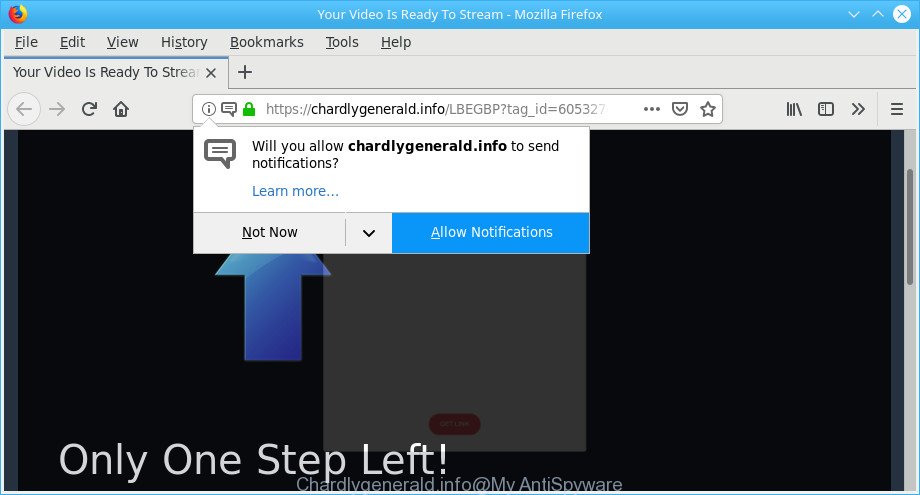
https://chardlygenerald.info/ …
The ad supported software is a part of malicious software that developed to show lots of intrusive pop-ups. Complete the step-by-step guidance below as soon as possible. It’ll clear your personal computer from adware and thereby remove unwanted Chardlygenerald.info popups, ads and notifications.
It is not a good idea to have an unwanted application such as the adware that responsible for the appearance of Chardlygenerald.info advertisements. The reason for this is simple, it doing things you don’t know about. And of course you completely do not know what will happen when you click anything in the Chardlygenerald.info pop-ups.
That is, it is obvious that ad-supported software can steal marketing-type data about you such as: your ip address, what is a web site you are viewing now, what you are looking for on the Internet, which links you are clicking, and much, much more. The worst is, the adware may monetize its functionality by gathering confidential information from your surfing sessions. This user information, later, can be easily sold to third party companies. This puts your personal info at a security risk.
Most often, the adware affects the most common internet browsers like the IE, Edge, Firefox and Google Chrome. But such the malicious software as well may hijack another web-browsers by changing its shortcuts (adding an argument such as ‘http://site.address’ into Target field of a internet browser’s shortcut). So every time you open the internet browser, it’ll redirect to an undesired web-page such as the Chardlygenerald.info.
So, if you happen to encounter undesired Chardlygenerald.info pop-ups, then be quick and take effort to get rid of adware that causes web browsers to open undesired Chardlygenerald.info pop ups as quickly as possible. Follow the guidance below to get rid of Chardlygenerald.info ads. Let us know how you managed by sending us your comments please.
Remove Chardlygenerald.info pop ups, ads, notifications
In order to remove Chardlygenerald.info pop-up advertisements from the Google Chrome, Mozilla Firefox, Internet Explorer and Edge, you need to reset the internet browser settings. Additionally, you should look up for other suspicious entries, such as files, programs, browser addons and shortcuts. However, if you want to delete Chardlygenerald.info pop ups easily, you should use reputable anti-malware tool and let it do the job for you.
To remove Chardlygenerald.info, complete the steps below:
- How to manually delete Chardlygenerald.info
- Chardlygenerald.info advertisements automatic removal
- Use AdBlocker to block Chardlygenerald.info and stay safe online
- Tips to prevent Chardlygenerald.info pop-ups and other unwanted apps
- Finish words
How to manually delete Chardlygenerald.info
The few simple steps will help you remove Chardlygenerald.info notifications. These Chardlygenerald.info removal steps work for the Firefox, Internet Explorer, Google Chrome and Edge, as well as every version of OS.
Delete potentially unwanted apps using Windows Control Panel
Some of potentially unwanted applications, adware and hijackers can be deleted using the Add/Remove programs utility that can be found in the Microsoft Windows Control Panel. So, if you’re running any version of Microsoft Windows and you have noticed an unwanted application, then first try to get rid of it through Add/Remove programs.
- If you are using Windows 8, 8.1 or 10 then press Windows button, next click Search. Type “Control panel”and press Enter.
- If you are using Windows XP, Vista, 7, then click “Start” button and press “Control Panel”.
- It will display the Windows Control Panel.
- Further, press “Uninstall a program” under Programs category.
- It will open a list of all applications installed on the machine.
- Scroll through the all list, and remove suspicious and unknown software. To quickly find the latest installed apps, we recommend sort software by date.
See more details in the video guide below.
Remove Chardlygenerald.info pop-ups from Chrome
Reset Google Chrome settings is a easy solution to get rid of Chardlygenerald.info pop-up advertisements, malicious and ‘ad-supported’ addons, web browser’s homepage, newtab and search provider which have been modified by ad-supported software.

- First launch the Google Chrome and press Menu button (small button in the form of three dots).
- It will open the Google Chrome main menu. Choose More Tools, then press Extensions.
- You will see the list of installed addons. If the list has the extension labeled with “Installed by enterprise policy” or “Installed by your administrator”, then complete the following steps: Remove Chrome extensions installed by enterprise policy.
- Now open the Google Chrome menu once again, press the “Settings” menu.
- You will see the Chrome’s settings page. Scroll down and click “Advanced” link.
- Scroll down again and click the “Reset” button.
- The Google Chrome will display the reset profile settings page as on the image above.
- Next click the “Reset” button.
- Once this task is complete, your web browser’s newtab page, home page and default search engine will be restored to their original defaults.
- To learn more, read the blog post How to reset Google Chrome settings to default.
Delete Chardlygenerald.info notifications from Firefox
If your Mozilla Firefox browser is rerouted to Chardlygenerald.info without your permission or an unknown search provider opens results for your search, then it may be time to perform the internet browser reset. Essential information like bookmarks, browsing history, passwords, cookies, auto-fill data and personal dictionaries will not be removed.
First, open the Mozilla Firefox and press ![]() button. It will show the drop-down menu on the right-part of the internet browser. Further, press the Help button (
button. It will show the drop-down menu on the right-part of the internet browser. Further, press the Help button (![]() ) as displayed on the image below.
) as displayed on the image below.

In the Help menu, select the “Troubleshooting Information” option. Another way to open the “Troubleshooting Information” screen – type “about:support” in the web-browser adress bar and press Enter. It will display the “Troubleshooting Information” page as displayed in the following example. In the upper-right corner of this screen, click the “Refresh Firefox” button.

It will show the confirmation dialog box. Further, click the “Refresh Firefox” button. The Firefox will start a process to fix your problems that caused by the Chardlygenerald.info adware. When, it is done, click the “Finish” button.
Delete Chardlygenerald.info notifications from Internet Explorer
In order to restore all web-browser default search engine, startpage and new tab page you need to reset the Internet Explorer to the state, that was when the MS Windows was installed on your system.
First, run the Internet Explorer, then press ‘gear’ icon ![]() . It will display the Tools drop-down menu on the right part of the web browser, then click the “Internet Options” as shown on the screen below.
. It will display the Tools drop-down menu on the right part of the web browser, then click the “Internet Options” as shown on the screen below.

In the “Internet Options” screen, select the “Advanced” tab, then press the “Reset” button. The Microsoft Internet Explorer will open the “Reset Internet Explorer settings” prompt. Further, click the “Delete personal settings” check box to select it. Next, click the “Reset” button as shown in the figure below.

When the process is complete, press “Close” button. Close the IE and reboot your machine for the changes to take effect. This step will help you to restore your browser’s default search engine, newtab page and start page to default state.
Chardlygenerald.info advertisements automatic removal
If you’re an unskilled computer user, then we recommend to run free removal utilities listed below to remove Chardlygenerald.info notifications for good. The automatic solution is highly recommended. It has less steps and easier to implement than the manual way. Moreover, it lower risk of system damage. So, the automatic Chardlygenerald.info removal is a better option.
Scan and clean your browser of Chardlygenerald.info notifications with Zemana Free
We advise using the Zemana Anti-Malware (ZAM) that are completely clean your computer of the ad supported software. The utility is an advanced malware removal program developed by (c) Zemana lab. It’s able to help you delete potentially unwanted applications, browser hijackers, malware, toolbars, ransomware and ad-supported software responsible for redirections to Chardlygenerald.info.
Download Zemana Free by clicking on the link below. Save it directly to your Microsoft Windows Desktop.
165036 downloads
Author: Zemana Ltd
Category: Security tools
Update: July 16, 2019
Once the download is finished, run it and follow the prompts. Once installed, the Zemana Free will try to update itself and when this process is done, press the “Scan” button . Zemana Anti Malware (ZAM) utility will begin scanning the whole machine to find out adware that causes multiple unwanted ads.

A system scan can take anywhere from 5 to 30 minutes, depending on your computer. While the Zemana program is checking, you can see number of objects it has identified as threat. All found items will be marked. You can remove them all by simply press “Next” button.

The Zemana Free will begin to delete adware that causes multiple unwanted pop-ups.
Remove Chardlygenerald.info pop-up advertisements and malicious extensions with Hitman Pro
HitmanPro is a portable tool that detects and deletes undesired apps like browser hijackers, adware, toolbars, other internet browser extensions and other malware. It scans your PC for ad-supported software which created to redirect your web browser to various ad web-sites like Chardlygenerald.info and creates a list of items marked for removal. HitmanPro will only uninstall those unwanted software that you wish to be removed.

- Visit the page linked below to download HitmanPro. Save it directly to your Microsoft Windows Desktop.
- After downloading is complete, double click the Hitman Pro icon. Once this tool is opened, click “Next” button to perform a system scan with this utility for the ad-supported software that causes multiple undesired pop-up notifications. This task may take quite a while, so please be patient.
- When the system scan is complete, HitmanPro will open a scan report. You may get rid of items (move to Quarantine) by simply click “Next” button. Now click the “Activate free license” button to begin the free 30 days trial to remove all malicious software found.
Remove Chardlygenerald.info pop ups with MalwareBytes Free
Remove Chardlygenerald.info pop-up ads manually is difficult and often the adware is not fully removed. Therefore, we recommend you to run the MalwareBytes Free which are fully clean your personal computer. Moreover, this free program will help you to delete malicious software, PUPs, toolbars and browser hijackers that your system can be infected too.

- Installing the MalwareBytes Free is simple. First you’ll need to download MalwareBytes Anti-Malware (MBAM) by clicking on the following link.
Malwarebytes Anti-malware
327265 downloads
Author: Malwarebytes
Category: Security tools
Update: April 15, 2020
- Once downloading is finished, close all apps and windows on your system. Open a directory in which you saved it. Double-click on the icon that’s named mb3-setup.
- Further, click Next button and follow the prompts.
- Once setup is done, click the “Scan Now” button to detect ad-supported software related to Chardlygenerald.info notifications. This task can take some time, so please be patient. When a malicious software, adware or PUPs are found, the number of the security threats will change accordingly.
- After MalwareBytes AntiMalware has completed scanning your machine, the results are displayed in the scan report. Review the results once the utility has done the system scan. If you think an entry should not be quarantined, then uncheck it. Otherwise, simply click “Quarantine Selected”. When that process is done, you may be prompted to restart your PC system.
The following video offers a steps on how to delete hijacker infections, adware and other malware with MalwareBytes Anti-Malware.
Use AdBlocker to block Chardlygenerald.info and stay safe online
If you want to delete undesired ads, web-browser redirects and popups, then install an ad blocking program such as AdGuard. It can block Chardlygenerald.info, ads, pop-ups and stop web sites from tracking your online activities when using the Microsoft Edge, Internet Explorer, Firefox and Google Chrome. So, if you like surf the Web, but you do not like intrusive ads and want to protect your system from malicious web-sites, then the AdGuard is your best choice.
Please go to the link below to download AdGuard. Save it on your Windows desktop or in any other place.
26898 downloads
Version: 6.4
Author: © Adguard
Category: Security tools
Update: November 15, 2018
When downloading is finished, start the downloaded file. You will see the “Setup Wizard” screen as on the image below.

Follow the prompts. After the install is finished, you will see a window as on the image below.

You can click “Skip” to close the installation program and use the default settings, or press “Get Started” button to see an quick tutorial which will allow you get to know AdGuard better.
In most cases, the default settings are enough and you don’t need to change anything. Each time, when you start your machine, AdGuard will start automatically and stop popup ads, web-sites like Chardlygenerald.info, as well as other malicious or misleading pages. For an overview of all the features of the application, or to change its settings you can simply double-click on the AdGuard icon, that is located on your desktop.
Tips to prevent Chardlygenerald.info pop-ups and other unwanted apps
These days some free applications developers bundle bundled software that could be potentially unwanted programs such as this ad-supported software, with a view to making some money. These are not free programs as install an unwanted programs on to your Microsoft Windows system. So whenever you install a new free program that downloaded from the Internet, be very careful during installation. Carefully read the EULA (a text with I ACCEPT/I DECLINE button), select custom or manual setup option, reject all additional programs.
Finish words
Once you have done the few simple steps outlined above, your personal computer should be clean from ad supported software and other malicious software. The Firefox, Edge, Microsoft Internet Explorer and Chrome will no longer redirect you to various undesired web-pages like the Chardlygenerald.info. Unfortunately, if the tutorial does not help you, then you have caught a new adware, and then the best way – ask for help here.


















