Are you facing a problem with the Firefox, Microsoft Internet Explorer, Chrome and Edge web-browsers that constantly redirects to a web-site called AudioToAudio? Then, there are chances that are your machine is infected by a PUP (potentially unwanted program) from the family of browser hijackers. The AudioToAudio is created for the purpose of changing certain web-browser settings (such as search engine by default, startpage and newtab page) without the user’s consent or knowledge. If you want to change web-browser startpage or search engine back to default, you will not succeed, because the browser hijacker is very stubborn. Using the guidance listed below, you surely can remove AudioToAudio completely from your internet browsers.
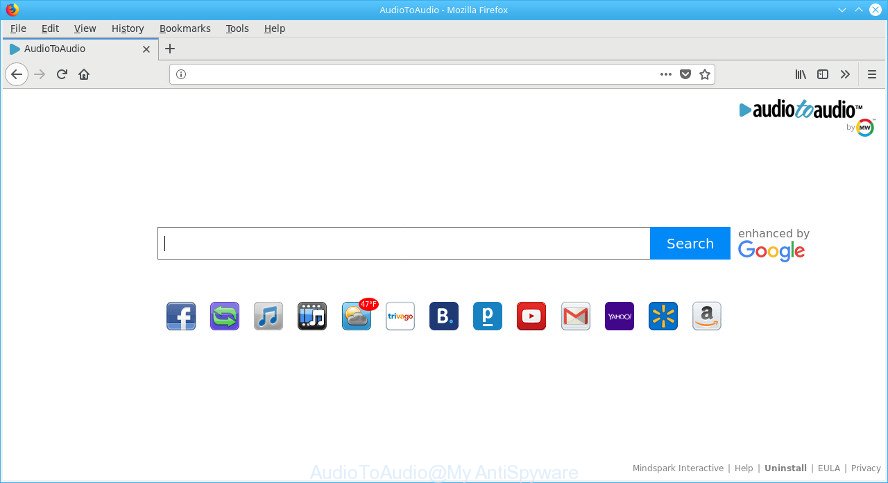
AudioToAudio is a PUP that performs changes to browser settings
When you’re performing searches using the internet browser that has been affected with AudioToAudio, the search results will be returned from Bing, Yahoo or Google Custom Search. The makers of AudioToAudio hijacker are most probably doing this to earn advertisement money from the advertisements opened in the search results.
Often, the PC that has been affected with AudioToAudio browser hijacker, will be also infected with adware (sometimes named ‘ad-supported’ software) that shows tons of various ads. It can be pop-ups, text links in the pages, banners where they never had. What is more, the adware can replace the legitimate advertisements with malicious ads which will offer to download and install malicious software and undesired apps or visit the various dangerous and misleading websites.
It is important, do not use AudioToAudio page and do not click on ads placed on it. The best option is to use the steps posted below to free your computer of browser hijacker, remove AudioToAudio, and thus return your favorite home page and search engine.
Remove AudioToAudio from Chrome, Firefox, IE, Edge
There are a few methods that can be used to remove AudioToAudio. But, not all PUPs such as this hijacker can be completely deleted using only manual methods. In most cases you’re not able to uninstall any browser hijacker infection using standard Microsoft Windows options. In order to remove AudioToAudio you need complete a few manual steps and use reliable removal utilities. Most IT security experts states that Zemana, MalwareBytes AntiMalware or HitmanPro utilities are a right choice. These free applications are able to search for and remove AudioToAudio from your PC system and return your web browser settings to defaults.
To remove AudioToAudio, complete the following steps:
- How to manually get rid of AudioToAudio
- How to get rid of AudioToAudio with free applications
- How to stop AudioToAudio redirect
- How was AudioToAudio browser hijacker installed on computer
- Finish words
How to manually get rid of AudioToAudio
Steps to delete AudioToAudio browser hijacker without any programs are presented below. Be sure to carry out the step-by-step steps completely to fully remove this undesired AudioToAudio home page.
Delete PUPs through the Windows Control Panel
We advise that you begin the machine cleaning procedure by checking the list of installed apps and remove all unknown or questionable applications. This is a very important step, as mentioned above, very often the malicious apps such as ad-supported software and browser hijacker infections may be bundled with free applications. Remove the unwanted programs can remove the unwanted ads or web browser redirect.
Press Windows button ![]() , then click Search
, then click Search ![]() . Type “Control panel”and press Enter. If you using Windows XP or Windows 7, then click “Start” and select “Control Panel”. It will open the Windows Control Panel as shown on the image below.
. Type “Control panel”and press Enter. If you using Windows XP or Windows 7, then click “Start” and select “Control Panel”. It will open the Windows Control Panel as shown on the image below.

Further, press “Uninstall a program” ![]()
It will open a list of all software installed on your computer. Scroll through the all list, and uninstall any dubious and unknown programs.
Remove AudioToAudio from Google Chrome
Another way to remove AudioToAudio from Chrome is Reset Google Chrome settings. This will disable malicious add-ons and reset Google Chrome settings including default search provider, home page and new tab page to original state. Essential information like bookmarks, browsing history, passwords, cookies, auto-fill data and personal dictionaries will not be removed.

- First, run the Chrome and click the Menu icon (icon in the form of three dots).
- It will show the Google Chrome main menu. Choose More Tools, then press Extensions.
- You will see the list of installed addons. If the list has the addon labeled with “Installed by enterprise policy” or “Installed by your administrator”, then complete the following guidance: Remove Chrome extensions installed by enterprise policy.
- Now open the Google Chrome menu once again, press the “Settings” menu.
- Next, click “Advanced” link, which located at the bottom of the Settings page.
- On the bottom of the “Advanced settings” page, click the “Reset settings to their original defaults” button.
- The Chrome will display the reset settings dialog box as shown on the image above.
- Confirm the internet browser’s reset by clicking on the “Reset” button.
- To learn more, read the article How to reset Google Chrome settings to default.
Remove AudioToAudio search from IE
If you find that Internet Explorer web browser settings like startpage, new tab and default search engine had been hijacked, then you may revert back your settings, via the reset internet browser process.
First, start the Microsoft Internet Explorer, press ![]() ) button. Next, click “Internet Options” as shown on the image below.
) button. Next, click “Internet Options” as shown on the image below.

In the “Internet Options” screen select the Advanced tab. Next, click Reset button. The IE will display the Reset Internet Explorer settings prompt. Select the “Delete personal settings” check box and click Reset button.

You will now need to restart your system for the changes to take effect. It will get rid of browser hijacker related to AudioToAudio homepage, disable malicious and ad-supported web-browser’s extensions and restore the Internet Explorer’s settings like newtab page, search provider and startpage to default state.
Remove AudioToAudio from Mozilla Firefox
If your Firefox web browser start page has modified to AudioToAudio without your permission or an unknown search provider shows results for your search, then it may be time to perform the web browser reset. However, your saved bookmarks and passwords will not be lost. This will not affect your history, passwords, bookmarks, and other saved data.
Click the Menu button (looks like three horizontal lines), and press the blue Help icon located at the bottom of the drop down menu as displayed in the following example.

A small menu will appear, press the “Troubleshooting Information”. On this page, click “Refresh Firefox” button as displayed in the following example.

Follow the onscreen procedure to revert back your Mozilla Firefox web-browser settings to their original state.
How to get rid of AudioToAudio with free applications
Anti-Malware applications differ from each other by many features such as performance, scheduled scans, automatic updates, virus signature database, technical support, compatibility with other antivirus applications and so on. We suggest you run the following free software: Zemana AntiMalware (ZAM), MalwareBytes Anti-Malware and HitmanPro. Each of these programs has all of needed features, but most importantly, they can find the browser hijacker and remove AudioToAudio from the Internet Explorer, Chrome, Firefox and Edge.
Scan and free your PC of AudioToAudio with Zemana
You can delete AudioToAudio start page automatically with a help of Zemana Free. We suggest this malware removal utility because it may easily delete browser hijacker infections, PUPs, adware and toolbars with all their components such as folders, files and registry entries.
Visit the following page to download the latest version of Zemana Free for MS Windows. Save it to your Desktop.
165036 downloads
Author: Zemana Ltd
Category: Security tools
Update: July 16, 2019
After the downloading process is finished, close all applications and windows on your PC system. Double-click the install file called Zemana.AntiMalware.Setup. If the “User Account Control” dialog box pops up as shown below, click the “Yes” button.

It will open the “Setup wizard” which will help you install Zemana AntiMalware (ZAM) on your machine. Follow the prompts and do not make any changes to default settings.

Once install is complete successfully, Zemana Free will automatically start and you can see its main screen as shown on the screen below.

Now press the “Scan” button to perform a system scan for the browser hijacker which cause AudioToAudio page to appear. A scan may take anywhere from 10 to 30 minutes, depending on the number of files on your machine and the speed of your system. When a threat is detected, the number of the security threats will change accordingly. Wait until the the checking is finished.

When Zemana Anti Malware has finished scanning your personal computer, you will be opened the list of all detected threats on your system. All found items will be marked. You can delete them all by simply click “Next” button. The Zemana Anti Malware will remove hijacker responsible for redirecting your browser to AudioToAudio web page and add threats to the Quarantine. When the clean-up is complete, you may be prompted to restart the PC system.
Run HitmanPro to delete AudioToAudio from the PC
HitmanPro is a free portable application that scans your PC for ad supported software, PUPs and hijackers such as AudioToAudio and allows remove them easily. Moreover, it’ll also allow you remove any harmful browser extensions and add-ons.
Installing the Hitman Pro is simple. First you will need to download HitmanPro on your MS Windows Desktop from the following link.
Once downloading is complete, open the file location. You will see an icon like below.

Double click the HitmanPro desktop icon. Once the utility is started, you will see a screen as shown on the image below.

Further, click “Next” button for scanning your system for the browser hijacker that created to redirect your web-browser to the AudioToAudio web page. A scan can take anywhere from 10 to 30 minutes, depending on the count of files on your PC system and the speed of your personal computer. As the scanning ends, Hitman Pro will show a list of detected items as displayed below.

You may get rid of items (move to Quarantine) by simply press “Next” button. It will display a prompt, click the “Activate free license” button.
Delete AudioToAudio with MalwareBytes
If you are still having problems with the AudioToAudio — or just wish to check your computer occasionally for browser hijacker and other malware — download MalwareBytes Anti-Malware. It is free for home use, and searches for and removes various undesired applications that attacks your computer or degrades PC performance. MalwareBytes Free can delete adware, potentially unwanted software as well as malicious software, including ransomware and trojans.
Visit the page linked below to download the latest version of MalwareBytes AntiMalware for MS Windows. Save it on your Microsoft Windows desktop.
327265 downloads
Author: Malwarebytes
Category: Security tools
Update: April 15, 2020
Once the download is finished, close all windows on your machine. Further, launch the file named mb3-setup. If the “User Account Control” dialog box pops up as shown on the image below, click the “Yes” button.

It will open the “Setup wizard” that will allow you install MalwareBytes Free on the PC system. Follow the prompts and don’t make any changes to default settings.

Once installation is finished successfully, click Finish button. Then MalwareBytes will automatically start and you can see its main window as displayed below.

Next, click the “Scan Now” button to perform a system scan for the browser hijacker that reroutes your web browser to undesired AudioToAudio site. A scan may take anywhere from 10 to 30 minutes, depending on the number of files on your computer and the speed of your system. While the tool is checking, you may see how many objects and files has already scanned.

When the scan get finished, MalwareBytes will display a screen that contains a list of malicious software that has been found. Review the report and then click “Quarantine Selected” button.

The MalwareBytes Anti Malware will remove browser hijacker that reroutes your browser to annoying AudioToAudio webpage and move threats to the program’s quarantine. When disinfection is finished, you can be prompted to reboot your machine. We suggest you look at the following video, which completely explains the procedure of using the MalwareBytes AntiMalware (MBAM) to get rid of browser hijackers, adware and other malware.
How to stop AudioToAudio redirect
If you want to delete annoying advertisements, web browser redirects and popups, then install an ad blocking application like AdGuard. It can block AudioToAudio, advertisements, pop ups and stop web pages from tracking your online activities when using the Chrome, Internet Explorer, Mozilla Firefox and Microsoft Edge. So, if you like browse the World Wide Web, but you do not like annoying advertisements and want to protect your PC from malicious pages, then the AdGuard is your best choice.
Please go to the link below to download the latest version of AdGuard for MS Windows. Save it directly to your Windows Desktop.
26898 downloads
Version: 6.4
Author: © Adguard
Category: Security tools
Update: November 15, 2018
Once downloading is done, launch the downloaded file. You will see the “Setup Wizard” screen like below.

Follow the prompts. After the installation is finished, you will see a window as shown in the following example.

You can press “Skip” to close the installation program and use the default settings, or press “Get Started” button to see an quick tutorial that will allow you get to know AdGuard better.
In most cases, the default settings are enough and you do not need to change anything. Each time, when you start your computer, AdGuard will start automatically and block pop ups, webpages like AudioToAudio, as well as other harmful or misleading web sites. For an overview of all the features of the program, or to change its settings you can simply double-click on the AdGuard icon, which may be found on your desktop.
How was AudioToAudio browser hijacker installed on computer
The AudioToAudio browser hijacker actively distributed with free programs, along with the setup file of these programs. Therefore, it’s very important, when installing an unknown program even downloaded from well-known or big hosting site, read the Terms of use and the Software license, as well as to select the Manual, Advanced or Custom install method. In this mode, you may disable the setup of unneeded modules and apps and protect your system from such browser hijacker infections as the AudioToAudio. Unfortunately, most users when installing unknown software, simply press the Next button, and do not read any information that the free applications show them during its installation. This leads to the fact that the web browser settings are modified and browser’s search engine by default, new tab page and start page set to AudioToAudio.
Finish words
Once you have finished the steps outlined above, your computer should be clean from this browser hijacker and other malware. The IE, Mozilla Firefox, Google Chrome and Edge will no longer show undesired AudioToAudio web-page on startup. Unfortunately, if the step-by-step instructions does not help you, then you have caught a new hijacker, and then the best way – ask for help.
Please create a new question by using the “Ask Question” button in the Questions and Answers. Try to give us some details about your problems, so we can try to help you more accurately. Wait for one of our trained “Security Team” or Site Administrator to provide you with knowledgeable assistance tailored to your problem with the undesired AudioToAudio redirect.


















