Are you seeing the unwanted Exdynsrv.com web-site in the Microsoft Edge, Google Chrome, Internet Explorer and Firefox every time you use the internet browser to surf the Internet? Then most probably that your internet browser is infected with a nasty unwanted software from the adware (sometimes named ‘ad-supported’ software) family.
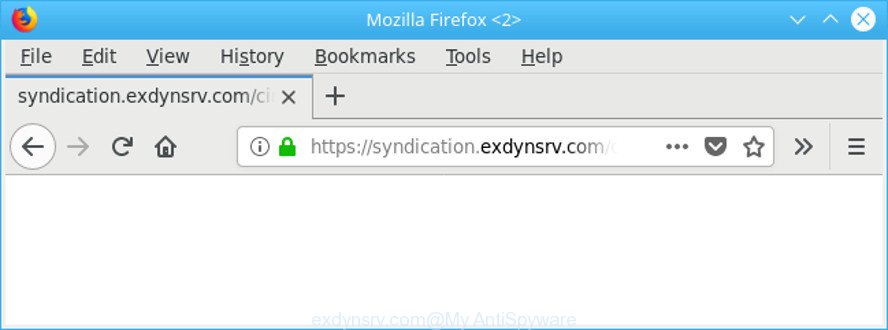
exdynsrv.com redirects to web-sites that display various annoying advertisements
Once started, the adware may install a malicious web browser’s extension which generates a large number of pop up ads or modify the web browser’s settings to show ads on all sites that you’re opening in the internet browser, even on those webpages where before you did not see any ads. We recommend you to clean you machine from adware and thus delete Exdynsrv.com pop-up ads. You need to perform the few simple steps below as soon as possible. It will remove all annoying popup advertisements and protect your computer from more harmful programs and trojans.
It’s likely that you might be worried with the adware which cause annoying Exdynsrv.com advertisements to appear. You should not disregard this undesired software. The adware might not only open annoying ads, but reroute your internet browser to shady web sites.
As well as undesired browser redirections to Exdynsrv.com, the adware can collect your Internet browsing activity by recording URLs visited, IP addresses, browser version and type, cookie information, Internet Service Provider (ISP) and web sites visited. Such kind of behavior can lead to serious security problems or privacy information theft. This is another reason why the adware that responsible for internet browser redirect to the intrusive Exdynsrv.com web-page should be removed as soon as possible.
The guidance below explaining steps to get rid of Exdynsrv.com ads problem. Feel free to use it for removal of the ad-supported software that may attack Google Chrome, Microsoft Edge, Mozilla Firefox and Internet Explorer and other popular web browsers. The step-by-step tutorial will allow you remove ad supported software and thus clean your internet browser from all annoying ads.
How to remove Exdynsrv.com pop-up ads
Without a doubt, the ad supported software is harmful to your system. So you need to quickly and completely get rid of this adware responsible for Exdynsrv.com popup advertisements. To remove this adware, you can use the manual removal steps which are given below or free malicious software removal utility such as Zemana Free, MalwareBytes or Hitman Pro (all are free). We suggest you use automatic removal solution which will help you to remove Exdynsrv.com pop-ups easily and safely. Manual removal is best used only if you’re well versed in system or in the case where adware is not removed automatically. Read this manual carefully, bookmark or print it, because you may need to close your browser or reboot your computer.
To remove Exdynsrv.com, execute the steps below:
- Remove Exdynsrv.com pop up ads without any tools
- How to get rid of Exdynsrv.com pop-ups with free software
- Block Exdynsrv.com pop-up advertisements and other undesired webpages
- Method of adware intrusion into your PC system
- Finish words
Remove Exdynsrv.com pop up ads without any tools
Read this “How to remove” section to know how to manually delete adware that causes multiple unwanted popup ads. Even if the steps does not work for you, there are several free malware removers below that can easily handle such adware responsible for redirections to Exdynsrv.com.
Remove adware through the Microsoft Windows Control Panel
The process of adware removal is generally the same across all versions of Microsoft Windows OS from 10 to XP. To start with, it is necessary to check the list of installed software on your PC system and uninstall all unused, unknown and suspicious software.
Windows 8, 8.1, 10
First, press Windows button

When the ‘Control Panel’ opens, press the ‘Uninstall a program’ link under Programs category as on the image below.

You will see the ‘Uninstall a program’ panel as displayed in the figure below.

Very carefully look around the entire list of apps installed on your machine. Most likely, one of them is the ad supported software that causes tons of intrusive Exdynsrv.com ads. If you’ve many applications installed, you can help simplify the search of harmful apps by sort the list by date of installation. Once you have found a questionable, unwanted or unused program, right click to it, after that click ‘Uninstall’.
Windows XP, Vista, 7
First, click ‘Start’ button and select ‘Control Panel’ at right panel as displayed below.

Once the Windows ‘Control Panel’ opens, you need to click ‘Uninstall a program’ under ‘Programs’ as displayed in the figure below.

You will see a list of apps installed on your PC. We recommend to sort the list by date of installation to quickly find the applications that were installed last. Most probably, it is the adware related to Exdynsrv.com pop ups. If you are in doubt, you can always check the application by doing a search for her name in Google, Yahoo or Bing. Once the program which you need to uninstall is found, simply click on its name, and then press ‘Uninstall’ like below.

Remove Exdynsrv.com redirect from Google Chrome
The ad supported software can alter your Google Chrome settings without your knowledge. You may see an unrequested web page as your search engine or homepage, additional addons and toolbars. Reset Chrome browser will allow you to remove Exdynsrv.com pop-ups and reset the unwanted changes caused by ad-supported software. When using the reset feature, your personal information such as passwords, bookmarks, browsing history and web form auto-fill data will be saved.

- First, start the Google Chrome and press the Menu icon (icon in the form of three dots).
- It will display the Google Chrome main menu. Select More Tools, then press Extensions.
- You’ll see the list of installed extensions. If the list has the plugin labeled with “Installed by enterprise policy” or “Installed by your administrator”, then complete the following guidance: Remove Chrome extensions installed by enterprise policy.
- Now open the Google Chrome menu once again, click the “Settings” menu.
- Next, press “Advanced” link, which located at the bottom of the Settings page.
- On the bottom of the “Advanced settings” page, click the “Reset settings to their original defaults” button.
- The Chrome will open the reset settings dialog box as shown on the screen above.
- Confirm the web-browser’s reset by clicking on the “Reset” button.
- To learn more, read the article How to reset Google Chrome settings to default.
Remove Exdynsrv.com popups from IE
If you find that IE browser settings such as default search provider, new tab and homepage had been modified by adware that cause intrusive Exdynsrv.com popup ads to appear, then you may return your settings, via the reset internet browser procedure.
First, start the Internet Explorer. Next, press the button in the form of gear (![]() ). It will display the Tools drop-down menu, click the “Internet Options” like below.
). It will display the Tools drop-down menu, click the “Internet Options” like below.

In the “Internet Options” window click on the Advanced tab, then click the Reset button. The IE will show the “Reset Internet Explorer settings” window as shown below. Select the “Delete personal settings” check box, then click “Reset” button.

You will now need to reboot your computer for the changes to take effect.
Remove Exdynsrv.com advertisements from Firefox
If Firefox settings are hijacked by the ad supported software, your internet browser displays intrusive pop up ads, then ‘Reset Mozilla Firefox’ could solve these problems. However, your saved passwords and bookmarks will not be changed, deleted or cleared.
Click the Menu button (looks like three horizontal lines), and press the blue Help icon located at the bottom of the drop down menu as shown in the figure below.

A small menu will appear, click the “Troubleshooting Information”. On this page, click “Refresh Firefox” button as on the image below.

Follow the onscreen procedure to restore your Mozilla Firefox browser settings to their default state.
How to get rid of Exdynsrv.com pop-ups with free software
Manual removal guidance may not be for everyone. Each Exdynsrv.com removal step above, such as removing questionable programs, restoring affected shortcut files, removing the ad supported software from system settings, must be performed very carefully. If you are in doubt during any of the steps listed in the manual removal above, then we suggest that you use the automatic Exdynsrv.com removal instructions listed below.
Automatically remove Exdynsrv.com redirect with Zemana AntiMalware
Download Zemana Free to remove Exdynsrv.com advertisements automatically from all of your internet browsers. This is a freeware tool specially made for malicious software removal. This tool can remove adware, hijacker infection from Microsoft Internet Explorer, Microsoft Edge, Google Chrome and Firefox and MS Windows registry automatically.
Visit the page linked below to download the latest version of Zemana Free for Windows. Save it on your Windows desktop.
165536 downloads
Author: Zemana Ltd
Category: Security tools
Update: July 16, 2019
Once the download is complete, close all software and windows on your machine. Open a directory in which you saved it. Double-click on the icon that’s named Zemana.AntiMalware.Setup as displayed below.
![]()
When the installation begins, you will see the “Setup wizard” that will help you install Zemana AntiMalware on your personal computer.

Once installation is complete, you will see window as shown on the screen below.

Now click the “Scan” button to begin checking your personal computer for the adware which cause annoying Exdynsrv.com ads to appear. This process can take some time, so please be patient. When a malware, ad supported software or potentially unwanted apps are found, the number of the security threats will change accordingly.

When the scan is finished, you can check all items found on your machine. When you’re ready, press “Next” button.

The Zemana Free will start to delete ad supported software that responsible for the appearance of Exdynsrv.com redirect.
Scan your computer and delete Exdynsrv.com redirect with Hitman Pro
HitmanPro is a free removal tool that can check your PC for a wide range of security threats like malware, adwares, PUPs as well as ad supported software responsible for redirecting your web-browser to Exdynsrv.com web page. It will perform a deep scan of your PC including hard drives and Microsoft Windows registry. After a malicious software is detected, it will allow you to get rid of all found threats from your personal computer with a simple click.
Installing the HitmanPro is simple. First you will need to download HitmanPro by clicking on the following link. Save it directly to your MS Windows Desktop.
When downloading is finished, open the file location. You will see an icon like below.

Double click the HitmanPro desktop icon. Once the tool is started, you will see a screen like below.

Further, press “Next” button for scanning your PC for the ad-supported software that cause unwanted Exdynsrv.com pop up ads to appear. After finished, Hitman Pro will display you the results as displayed in the following example.

Review the report and then click “Next” button. It will display a dialog box, click the “Activate free license” button.
Remove Exdynsrv.com pop-ups with Malwarebytes
You can delete Exdynsrv.com pop up ads automatically with a help of Malwarebytes Free. We recommend this free malware removal tool because it can easily get rid of browser hijackers, adware, PUPs and toolbars with all their components such as files, folders and registry entries.
Download MalwareBytes Anti Malware (MBAM) on your MS Windows Desktop from the link below.
327764 downloads
Author: Malwarebytes
Category: Security tools
Update: April 15, 2020
After downloading is done, close all windows on your computer. Further, start the file named mb3-setup. If the “User Account Control” prompt pops up as displayed below, press the “Yes” button.

It will display the “Setup wizard” that will assist you set up MalwareBytes Free on the machine. Follow the prompts and don’t make any changes to default settings.

Once install is complete successfully, press Finish button. Then MalwareBytes Anti-Malware (MBAM) will automatically start and you can see its main window as displayed on the screen below.

Next, click the “Scan Now” button . MalwareBytes utility will begin scanning the whole machine to find out ad-supported software responsible for redirects to Exdynsrv.com. This procedure can take quite a while, so please be patient. While the MalwareBytes Anti Malware (MBAM) is scanning, you can see how many objects it has identified either as being malicious software.

Once the scan get finished, you’ll be opened the list of all detected items on your machine. Review the report and then click “Quarantine Selected” button.

The MalwareBytes Anti Malware (MBAM) will remove ad-supported software that causes browsers to display unwanted Exdynsrv.com popup advertisements and move threats to the program’s quarantine. When disinfection is complete, you may be prompted to reboot your personal computer. We recommend you look at the following video, which completely explains the procedure of using the MalwareBytes AntiMalware to remove browser hijackers, adware and other malicious software.
Block Exdynsrv.com pop-up advertisements and other undesired webpages
One of the worst things is the fact that you cannot stop all those annoying sites such as Exdynsrv.com using only built-in MS Windows capabilities. However, there is a program out that you can use to block intrusive internet browser redirects, ads and pop-ups in any modern browsers including Firefox, Microsoft Edge, Chrome and Microsoft Internet Explorer. It is called Adguard and it works very well.
Installing the AdGuard is simple. First you’ll need to download AdGuard on your machine by clicking on the link below.
27048 downloads
Version: 6.4
Author: © Adguard
Category: Security tools
Update: November 15, 2018
When the download is done, double-click the downloaded file to start it. The “Setup Wizard” window will show up on the computer screen as shown on the screen below.

Follow the prompts. AdGuard will then be installed and an icon will be placed on your desktop. A window will show up asking you to confirm that you want to see a quick instructions as displayed in the figure below.

Click “Skip” button to close the window and use the default settings, or press “Get Started” to see an quick instructions which will assist you get to know AdGuard better.
Each time, when you start your computer, AdGuard will run automatically and block unwanted ads, sites like the Exdynsrv.com, as well as other malicious or misleading webpages. For an overview of all the features of the program, or to change its settings you can simply double-click on the AdGuard icon, that is located on your desktop.
Method of adware intrusion into your PC system
The ad-supported software come along with certain freeware. So always read carefully the installation screens, disclaimers, ‘Terms of Use’ and ‘Software license’ appearing during the install procedure. Additionally pay attention for optional apps which are being installed along with the main program. Ensure that you unchecked all of them! Also, use an ad-blocker program that will help to stop malicious, misleading, illegitimate or untrustworthy web pages.
Finish words
Now your computer should be clean of the ad supported software that causes multiple undesired pop-up ads. We suggest that you keep AdGuard (to help you stop unwanted pop-ups and unwanted harmful sites) and Zemana Anti Malware (to periodically scan your PC system for new malware, hijackers and adware). Make sure that you have all the Critical Updates recommended for Windows operating system. Without regular updates you WILL NOT be protected when new browser hijackers, malicious programs and adware are released.
If you are still having problems while trying to remove Exdynsrv.com redirect from your web browser, then ask for help here.



















