If your web-browser suddenly begins showing the Your Streaming Radio Now when you did not set it as your start page or search provider, then it is a sign that you have a potentially unwanted application (PUA) from the hijacker family installed on the machine. A common tactic used by PUPs authors is to change web browser’s settings such as new tab page, homepage and default search engine so that the affected web-browser goes to a web site under the author’s control. In order to detect potentially unwanted applications, remove Your Streaming Radio Now from your internet browser, you can use the useful guide below.
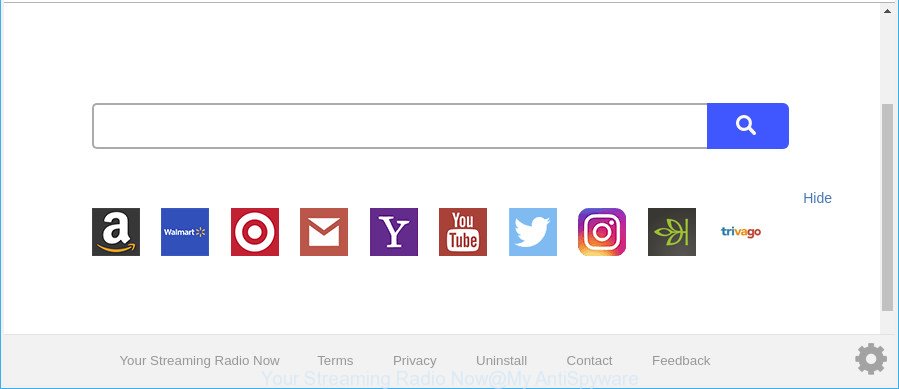
The “Your Streaming Radio Now” makes unwanted changes to browser settings
When you perform a search via Your Streaming Radio Now, in addition to search results from Yahoo, Bing or Google Custom Search which provide links to web pages, news articles, images or videos you’ll also be shown a huge count of unwanted advertisements. The devs behind Your Streaming Radio Now doing this to generate advertising profit from these ads.
Another reason why you need to remove Your Streaming Radio Now is its online data-tracking activity. It can gather privacy data, including:
- IP addresses;
- URLs visited;
- search queries/terms;
- clicks on links and ads;
- browser version information.
We strongly recommend you to complete the few simple steps which follow below. We’ll show you how to remove browser hijacker and thus get rid of Your Streaming Radio Now from your Google Chrome, Microsoft Edge, Firefox and Microsoft Internet Explorer forever.
Remove Your Streaming Radio Now (removal tutorial)
Fortunately, we have an effective method which will assist you manually or/and automatically remove Your Streaming Radio Now from your PC system and bring your web browser settings, including start page, search provider by default and new tab, back to normal. Below you will find a removal guide with all the steps you may need to successfully get rid of this browser hijacker and its components. Read it once, after doing so, please print this page as you may need to close your internet browser or reboot your personal computer.
To remove Your Streaming Radio Now, follow the steps below:
- Remove Your Streaming Radio Now startpage without any tools
- How to get rid of Your Streaming Radio Now homepage with freeware
- Run AdBlocker to stop Your Streaming Radio Now and stay safe online
- How was Your Streaming Radio Now browser hijacker installed on machine
- To sum up
Remove Your Streaming Radio Now startpage without any tools
The useful removal guide for the Your Streaming Radio Now redirect. The detailed procedure can be followed by anyone as it really does take you step-by-step. If you follow this process to get rid of Your Streaming Radio Now let us know how you managed by sending us your comments please.
Uninstall potentially unwanted programs through the MS Windows Control Panel
It’s of primary importance to first identify and delete all potentially unwanted apps, ad-supported software programs and browser hijacker infections through ‘Add/Remove Programs’ (MS Windows XP) or ‘Uninstall a program’ (Windows 10, 8, 7) section of your Microsoft Windows Control Panel.
Windows 8, 8.1, 10
First, click Windows button

After the ‘Control Panel’ opens, click the ‘Uninstall a program’ link under Programs category as shown on the image below.

You will see the ‘Uninstall a program’ panel as shown below.

Very carefully look around the entire list of software installed on your machine. Most probably, one of them is the hijacker that modifies browser settings to replace your homepage, search engine by default and newtab page with Your Streaming Radio Now web-site. If you’ve many programs installed, you can help simplify the search of harmful apps by sort the list by date of installation. Once you’ve found a suspicious, unwanted or unused program, right click to it, after that click ‘Uninstall’.
Windows XP, Vista, 7
First, click ‘Start’ button and select ‘Control Panel’ at right panel as displayed in the following example.

Once the Windows ‘Control Panel’ opens, you need to click ‘Uninstall a program’ under ‘Programs’ as on the image below.

You will see a list of applications installed on your personal computer. We recommend to sort the list by date of installation to quickly find the software that were installed last. Most probably, it is the hijacker infection responsible for Your Streaming Radio Now startpage. If you are in doubt, you can always check the program by doing a search for her name in Google, Yahoo or Bing. After the application which you need to uninstall is found, simply click on its name, and then click ‘Uninstall’ as shown on the screen below.

Delete Your Streaming Radio Now from Mozilla Firefox by resetting web-browser settings
Resetting Mozilla Firefox internet browser will reset all the settings to their original settings and will remove Your Streaming Radio Now, malicious add-ons and extensions. It will save your personal information like saved passwords, bookmarks, auto-fill data and open tabs.
Run the Mozilla Firefox and press the menu button (it looks like three stacked lines) at the top right of the browser screen. Next, press the question-mark icon at the bottom of the drop-down menu. It will display the slide-out menu.

Select the “Troubleshooting information”. If you are unable to access the Help menu, then type “about:support” in your address bar and press Enter. It bring up the “Troubleshooting Information” page as shown on the screen below.

Click the “Refresh Firefox” button at the top right of the Troubleshooting Information page. Select “Refresh Firefox” in the confirmation dialog box. The Firefox will start a task to fix your problems that caused by the browser hijacker responsible for redirecting user searches to Your Streaming Radio Now. When, it’s finished, click the “Finish” button.
Remove Your Streaming Radio Now home page from Microsoft Internet Explorer
By resetting Microsoft Internet Explorer browser you restore your web-browser settings to its default state. This is first when troubleshooting problems that might have been caused by hijacker like Your Streaming Radio Now.
First, run the Microsoft Internet Explorer. Next, click the button in the form of gear (![]() ). It will open the Tools drop-down menu, click the “Internet Options” like below.
). It will open the Tools drop-down menu, click the “Internet Options” like below.

In the “Internet Options” window click on the Advanced tab, then click the Reset button. The Internet Explorer will display the “Reset Internet Explorer settings” window as displayed in the figure below. Select the “Delete personal settings” check box, then click “Reset” button.

You will now need to reboot your personal computer for the changes to take effect.
Remove Your Streaming Radio Now from Google Chrome
Reset Google Chrome settings will help you to completely reset your internet browser. The result of activating this function will bring Chrome settings back to its default state. This can delete Your Streaming Radio Now and disable malicious addons. It will save your personal information like saved passwords, bookmarks, auto-fill data and open tabs.

- First, run the Chrome and press the Menu icon (icon in the form of three dots).
- It will show the Google Chrome main menu. Choose More Tools, then click Extensions.
- You will see the list of installed extensions. If the list has the addon labeled with “Installed by enterprise policy” or “Installed by your administrator”, then complete the following guidance: Remove Chrome extensions installed by enterprise policy.
- Now open the Google Chrome menu once again, click the “Settings” menu.
- Next, click “Advanced” link, that located at the bottom of the Settings page.
- On the bottom of the “Advanced settings” page, press the “Reset settings to their original defaults” button.
- The Google Chrome will display the reset settings prompt as shown on the screen above.
- Confirm the internet browser’s reset by clicking on the “Reset” button.
- To learn more, read the article How to reset Google Chrome settings to default.
How to get rid of Your Streaming Radio Now homepage with freeware
Many antivirus companies have made programs that allow detect and remove browser hijacker, and thereby return all your typical web-browsers settings. Below is a a few of the free programs you may want to use. Your PC system can have a large amount of potentially unwanted apps, adware and hijacker infections installed at the same time, so we advise, if any unwanted or malicious program returns after restarting the system, then boot your system into Safe Mode and use the anti-malware tool once again.
Use Zemana Free to get rid of Your Streaming Radio Now redirect
We suggest using the Zemana Anti-Malware (ZAM). You can download and install Zemana Free to look for and remove Your Streaming Radio Now search from your personal computer. When installed and updated, the malicious software remover will automatically scan and detect all threats present on the personal computer.

- Please go to the following link to download the latest version of Zemana for Windows. Save it to your Desktop.
Zemana AntiMalware
165079 downloads
Author: Zemana Ltd
Category: Security tools
Update: July 16, 2019
- At the download page, click on the Download button. Your web browser will display the “Save as” dialog box. Please save it onto your Windows desktop.
- Once the download is finished, please close all apps and open windows on your computer. Next, launch a file named Zemana.AntiMalware.Setup.
- This will launch the “Setup wizard” of Zemana Anti Malware onto your PC. Follow the prompts and do not make any changes to default settings.
- When the Setup wizard has finished installing, the Zemana Anti Malware will open and display the main window.
- Further, click the “Scan” button to perform a system scan for the browser hijacker infection which alters web browser settings to replace your startpage, default search provider and newtab page with Your Streaming Radio Now page. A system scan can take anywhere from 5 to 30 minutes, depending on your computer. When a threat is detected, the number of the security threats will change accordingly.
- After the scanning is complete, the results are displayed in the scan report.
- You may delete items (move to Quarantine) by simply click the “Next” button. The tool will delete browser hijacker infection that alters browser settings to replace your newtab page, startpage and default search provider with Your Streaming Radio Now web site. Once finished, you may be prompted to reboot the machine.
- Close the Zemana Anti-Malware (ZAM) and continue with the next step.
Run Hitman Pro to delete Your Streaming Radio Now from the computer
The Hitman Pro tool is free and easy to use. It can scan and delete hijacker infection that modifies browser settings to replace your home page, new tab and search provider by default with Your Streaming Radio Now web-page, malware, PUPs and ad supported software from system (MS Windows 10, 8, 7, XP) and thereby restore browsers default settings (search provider, start page and new tab). HitmanPro is powerful enough to search for and get rid of malicious registry entries and files that are hidden on the system.

- Installing the HitmanPro is simple. First you will need to download Hitman Pro on your personal computer from the link below.
- Once the download is done, double click the HitmanPro icon. Once this utility is started, click “Next” button . HitmanPro program will scan through the whole computer for the hijacker responsible for redirecting your internet browser to Your Streaming Radio Now web-site. This task may take quite a while, so please be patient. While the Hitman Pro program is scanning, you may see count of objects it has identified as threat.
- When finished, HitmanPro will show a scan report. Review the report and then press “Next” button. Now click the “Activate free license” button to start the free 30 days trial to delete all malware found.
Use Malwarebytes to remove Your Streaming Radio Now startpage
Delete Your Streaming Radio Now hijacker manually is difficult and often the browser hijacker is not completely removed. Therefore, we suggest you to run the Malwarebytes Free which are completely clean your PC. Moreover, the free program will help you to get rid of malicious software, potentially unwanted programs, toolbars and ad-supported software that your system may be infected too.

Visit the page linked below to download MalwareBytes Anti-Malware. Save it to your Desktop.
327299 downloads
Author: Malwarebytes
Category: Security tools
Update: April 15, 2020
When downloading is done, run it and follow the prompts. Once installed, the MalwareBytes will try to update itself and when this process is complete, press the “Scan Now” button to search for browser hijacker infection responsible for redirecting user searches to Your Streaming Radio Now. A scan can take anywhere from 10 to 30 minutes, depending on the count of files on your machine and the speed of your personal computer. While the tool is checking, you can see how many objects and files has already scanned. Once you’ve selected what you wish to get rid of from your PC click “Quarantine Selected” button.
The MalwareBytes is a free program that you can use to get rid of all detected folders, files, services, registry entries and so on. To learn more about this malicious software removal utility, we suggest you to read and follow the guide or the video guide below.
Run AdBlocker to stop Your Streaming Radio Now and stay safe online
One of the worst things is the fact that you cannot stop all those undesired sites like Your Streaming Radio Now using only built-in Microsoft Windows capabilities. However, there is a program out that you can use to stop intrusive internet browser redirects, advertisements and pop-ups in any modern web browsers including Edge, Mozilla Firefox, Internet Explorer and Google Chrome. It is named Adguard and it works very well.
Click the following link to download the latest version of AdGuard for Microsoft Windows. Save it on your Desktop.
26906 downloads
Version: 6.4
Author: © Adguard
Category: Security tools
Update: November 15, 2018
After the download is complete, double-click the downloaded file to start it. The “Setup Wizard” window will show up on the computer screen as on the image below.

Follow the prompts. AdGuard will then be installed and an icon will be placed on your desktop. A window will show up asking you to confirm that you want to see a quick instructions as shown in the following example.

Press “Skip” button to close the window and use the default settings, or click “Get Started” to see an quick guide which will assist you get to know AdGuard better.
Each time, when you start your machine, AdGuard will run automatically and stop ads, web-pages like Your Streaming Radio Now, as well as other malicious or misleading sites. For an overview of all the features of the program, or to change its settings you can simply double-click on the AdGuard icon, that may be found on your desktop.
How was Your Streaming Radio Now browser hijacker installed on machine
The Your Streaming Radio Now hijacker spreads with a simple but quite effective way. It is integrated into the setup file of various free programs. Thus on the process of setup, it will infect your browser and change it’s settings on the Your Streaming Radio Now. To avoid browser hijacker, you just need to follow a few simple rules: carefully read the Terms of Use and the license, choose only a Manual, Custom or Advanced setup mode, which enables you to make sure that the application you want to install, thereby protect your personal computer from the browser hijacker like the Your Streaming Radio Now.
To sum up
Once you’ve finished the steps above, your machine should be clean from hijacker infection responsible for Your Streaming Radio Now start page and other malware. The Mozilla Firefox, Microsoft Edge, Chrome and IE will no longer show annoying Your Streaming Radio Now page on startup. Unfortunately, if the steps does not help you, then you have caught a new browser hijacker, and then the best way – ask for help here.


















