Cyber security professionals has determined that Search.thelocalclassifieds.co is a potentially unwanted application (PUA) from the group of browser hijackers. The so-called browser hijacker is created to manipulate your web-browser’s settings like startpage, search engine and newtab page, to modify your home page or search engine, so that the affected web browser visits an intrusive site instead of your selected one. In the steps below, we’ll explain all the general features of the Search.thelocalclassifieds.co hijacker and it’s typical behavior on the computer, as well as effective ways of removing Search.thelocalclassifieds.co from your Firefox, Chrome, Edge and Internet Explorer.
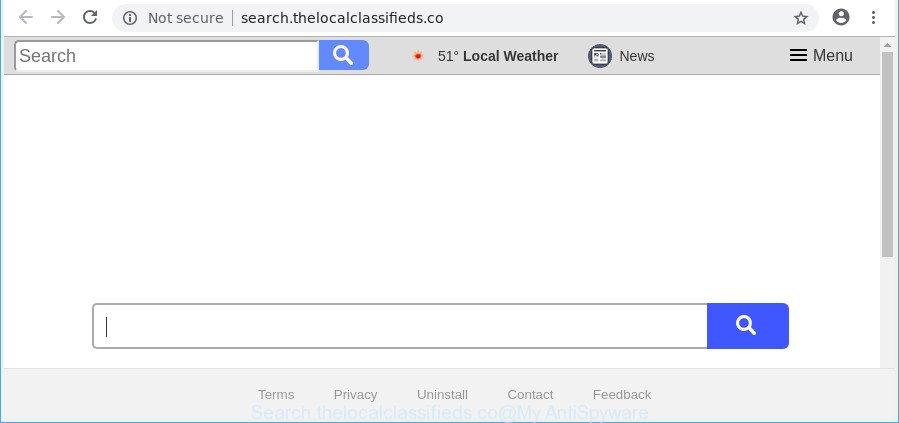
http://search.thelocalclassifieds.co
When you perform a search via Search.thelocalclassifieds.co, in addition to search results from Yahoo, Bing or Google Custom Search which provide links to web pages, news articles, images or videos you’ll also be shown a large count of unwanted advertisements. The devs behind Search.thelocalclassifieds.co doing this to make advertising money from these ads.
Moreover, an adware (also known as ‘ad-supported’ software) can be additionally installed on to your PC with this browser hijacker infection, which will show a large number of ads, or even massive full page advertisements that blocks surfing the Internet. Often such these ads may recommend to install other unknown and unwanted applications or visit harmful web-pages.
Thus, the Search.thelocalclassifieds.co does not really have beneficial features. So, we suggest you get rid of Search.thelocalclassifieds.co from the Microsoft Edge, Google Chrome, Internet Explorer and Firefox web-browsers as soon as possible. This will also prevent the browser hijacker from tracking your online activities. A full Search.thelocalclassifieds.co removal can be easily carried out using manual or automatic way listed below.
How to remove Search.thelocalclassifieds.co
We recommend opting for automatic Search.thelocalclassifieds.co removal in order to delete all hijacker related entries easily. This solution requires scanning the PC with reputable anti malware, e.g. Zemana AntiMalware (ZAM), MalwareBytes or HitmanPro. However, if you prefer manual removal steps, you can follow the steps below in this article. Read it once, after doing so, please print this page as you may need to exit your internet browser or restart your system.
To remove Search.thelocalclassifieds.co, perform the following steps:
- How to manually delete Search.thelocalclassifieds.co
- How to automatically delete Search.thelocalclassifieds.co hijacker infection
- Block Search.thelocalclassifieds.co and other undesired web-pages
- Why is my browser redirected to Search.thelocalclassifieds.co?
- To sum up
How to manually delete Search.thelocalclassifieds.co
If you perform exactly the step-by-step guide below you should be able to get rid of the Search.thelocalclassifieds.co redirect from the Mozilla Firefox, MS Edge, Google Chrome and Microsoft Internet Explorer internet browsers.
Delete PUPs through the Windows Control Panel
The process of browser hijacker infection removal is generally the same across all versions of Microsoft Windows OS from 10 to XP. To start with, it’s necessary to check the list of installed apps on your computer and remove all unused, unknown and dubious applications.
Windows 10, 8.1, 8
Click the Microsoft Windows logo, and then click Search ![]() . Type ‘Control panel’and press Enter as shown below.
. Type ‘Control panel’and press Enter as shown below.

Once the ‘Control Panel’ opens, press the ‘Uninstall a program’ link under Programs category as shown on the screen below.

Windows 7, Vista, XP
Open Start menu and select the ‘Control Panel’ at right as displayed on the image below.

Then go to ‘Add/Remove Programs’ or ‘Uninstall a program’ (Microsoft Windows 7 or Vista) as displayed in the figure below.

Carefully browse through the list of installed programs and get rid of all questionable and unknown software. We advise to press ‘Installed programs’ and even sorts all installed programs by date. Once you have found anything suspicious that may be the hijacker infection related to Search.thelocalclassifieds.co or other potentially unwanted application (PUA), then choose this application and click ‘Uninstall’ in the upper part of the window. If the questionable program blocked from removal, then run Revo Uninstaller Freeware to completely remove it from your PC.
Remove Search.thelocalclassifieds.co from Firefox by resetting web-browser settings
Resetting your Firefox is good initial troubleshooting step for any issues with your browser application, including the redirect to Search.thelocalclassifieds.co webpage. It will save your personal information such as saved passwords, bookmarks, auto-fill data and open tabs.
First, launch the Firefox. Next, click the button in the form of three horizontal stripes (![]() ). It will open the drop-down menu. Next, click the Help button (
). It will open the drop-down menu. Next, click the Help button (![]() ).
).

In the Help menu click the “Troubleshooting Information”. In the upper-right corner of the “Troubleshooting Information” page click on “Refresh Firefox” button as displayed below.

Confirm your action, press the “Refresh Firefox”.
Remove Search.thelocalclassifieds.co redirect from Google Chrome
Another solution to remove Search.thelocalclassifieds.co from Chrome is Reset Chrome settings. This will disable harmful plugins and reset Chrome settings including start page, newtab and search engine by default to default state. However, your saved bookmarks and passwords will not be lost. This will not affect your history, passwords, bookmarks, and other saved data.

- First run the Google Chrome and click Menu button (small button in the form of three dots).
- It will show the Google Chrome main menu. Select More Tools, then click Extensions.
- You’ll see the list of installed extensions. If the list has the plugin labeled with “Installed by enterprise policy” or “Installed by your administrator”, then complete the following guidance: Remove Chrome extensions installed by enterprise policy.
- Now open the Chrome menu once again, click the “Settings” menu.
- You will see the Google Chrome’s settings page. Scroll down and click “Advanced” link.
- Scroll down again and click the “Reset” button.
- The Chrome will show the reset profile settings page as on the image above.
- Next press the “Reset” button.
- Once this process is finished, your web browser’s newtab, homepage and search provider by default will be restored to their original defaults.
- To learn more, read the post How to reset Chrome settings to default.
Delete Search.thelocalclassifieds.co from Internet Explorer
The Microsoft Internet Explorer reset is great if your web browser is hijacked or you have unwanted add-ons or toolbars on your web-browser, that installed by a malicious software.
First, open the Microsoft Internet Explorer, then press ‘gear’ icon ![]() . It will display the Tools drop-down menu on the right part of the internet browser, then click the “Internet Options” like below.
. It will display the Tools drop-down menu on the right part of the internet browser, then click the “Internet Options” like below.

In the “Internet Options” screen, select the “Advanced” tab, then click the “Reset” button. The Internet Explorer will display the “Reset Internet Explorer settings” prompt. Further, click the “Delete personal settings” check box to select it. Next, press the “Reset” button as shown on the screen below.

After the task is complete, press “Close” button. Close the Internet Explorer and reboot your computer for the changes to take effect. This step will help you to restore your web-browser’s search provider, newtab page and homepage to default state.
How to automatically delete Search.thelocalclassifieds.co hijacker infection
If you are unsure how to remove Search.thelocalclassifieds.co hijacker infection easily, consider using automatic browser hijacker removal applications which listed below. It will identify the hijacker infection that changes browser settings to replace your newtab, search provider by default and start page with Search.thelocalclassifieds.co web-site and delete it from your computer for free.
Automatically remove Search.thelocalclassifieds.co home page with Zemana
Zemana Anti Malware is free full featured malicious software removal tool. It can scan your files and Windows registry in real-time. Zemana AntiMalware can help to delete Search.thelocalclassifieds.co browser hijacker, other PUPs and ad-supported software. It uses 1% of your PC resources. This tool has got simple and beautiful interface and at the same time effective protection for your PC.
Now you can install and use Zemana Anti Malware to remove Search.thelocalclassifieds.co start page from your internet browser by following the steps below:
Click the link below to download Zemana Free installation package called Zemana.AntiMalware.Setup on your PC. Save it on your Microsoft Windows desktop.
165053 downloads
Author: Zemana Ltd
Category: Security tools
Update: July 16, 2019
Start the setup file after it has been downloaded successfully and then follow the prompts to setup this tool on your PC system.

During installation you can change certain settings, but we recommend you do not make any changes to default settings.
When installation is complete, this malware removal tool will automatically start and update itself. You will see its main window like below.

Now press the “Scan” button to begin scanning your computer for the browser hijacker which cause Search.thelocalclassifieds.co page to appear. Depending on your system, the scan may take anywhere from a few minutes to close to an hour. While the Zemana Anti-Malware (ZAM) utility is checking, you can see how many objects it has identified as being infected by malicious software.

When Zemana AntiMalware completes the scan, you can check all items found on your computer. Make sure all threats have ‘checkmark’ and click “Next” button.

The Zemana Anti Malware will start to remove browser hijacker that responsible for web browser redirect to the unwanted Search.thelocalclassifieds.co site. Once that process is finished, you may be prompted to restart your personal computer to make the change take effect.
Scan and clean your PC of hijacker with HitmanPro
HitmanPro is a free program that created to get rid of malware, PUPs, adware and hijackers from your PC running Windows 10, 8, 7, XP (32-bit and 64-bit). It’ll allow to identify and remove hijacker that modifies browser settings to replace your start page, search engine by default and newtab with Search.thelocalclassifieds.co web-page, including its files, folders and registry keys.

- Installing the Hitman Pro is simple. First you will need to download HitmanPro on your system by clicking on the following link.
- Once downloading is done, double click the Hitman Pro icon. Once this tool is opened, click “Next” button . HitmanPro program will scan through the whole computer for the browser hijacker which developed to reroute your browser to the Search.thelocalclassifieds.co page. When a malicious software, adware or potentially unwanted software are detected, the number of the security threats will change accordingly. Wait until the the scanning is complete.
- When the scan is complete, you will be displayed the list of all found items on your PC system. Review the scan results and then click “Next” button. Now click the “Activate free license” button to begin the free 30 days trial to remove all malicious software found.
Scan and free your machine of browser hijacker with Malwarebytes
We recommend using the Malwarebytes Free that are completely clean your machine of the hijacker. The free utility is an advanced malicious software removal application designed by (c) Malwarebytes lab. This application uses the world’s most popular antimalware technology. It is able to help you delete hijackers, PUPs, malicious software, adware, toolbars, ransomware and other security threats from your system for free.

- Installing the MalwareBytes is simple. First you’ll need to download MalwareBytes Anti Malware (MBAM) on your PC from the link below.
Malwarebytes Anti-malware
327278 downloads
Author: Malwarebytes
Category: Security tools
Update: April 15, 2020
- When downloading is finished, close all programs and windows on your system. Open a folder in which you saved it. Double-click on the icon that’s named mb3-setup.
- Further, click Next button and follow the prompts.
- Once setup is done, click the “Scan Now” button to perform a system scan for the browser hijacker that changes internet browser settings to replace your newtab page, search engine by default and home page with Search.thelocalclassifieds.co web site. During the scan MalwareBytes will detect threats present on your personal computer.
- As the scanning ends, a list of all threats found is created. In order to delete all threats, simply click “Quarantine Selected”. Once the cleaning procedure is done, you may be prompted to reboot your PC system.
The following video offers a tutorial on how to get rid of hijacker infections, adware and other malware with MalwareBytes Free.
Block Search.thelocalclassifieds.co and other undesired web-pages
We recommend to install an ad blocking application that can stop Search.thelocalclassifieds.co and other unwanted pages. The ad-blocking tool like AdGuard is a program that basically removes advertising from the Web and blocks access to malicious websites. Moreover, security experts says that using ad blocker apps is necessary to stay safe when surfing the Internet.
Visit the following page to download AdGuard. Save it to your Desktop so that you can access the file easily.
26903 downloads
Version: 6.4
Author: © Adguard
Category: Security tools
Update: November 15, 2018
After downloading it, double-click the downloaded file to start it. The “Setup Wizard” window will show up on the computer screen like below.

Follow the prompts. AdGuard will then be installed and an icon will be placed on your desktop. A window will show up asking you to confirm that you want to see a quick guide as shown on the screen below.

Click “Skip” button to close the window and use the default settings, or click “Get Started” to see an quick guide that will allow you get to know AdGuard better.
Each time, when you start your system, AdGuard will run automatically and block advertisements, web-sites like Search.thelocalclassifieds.co, as well as other malicious or misleading web pages. For an overview of all the features of the program, or to change its settings you can simply double-click on the AdGuard icon, which is located on your desktop.
Why is my browser redirected to Search.thelocalclassifieds.co?
Many of the free software out there install unwanted browser toolbars, ad supported software and potentially unwanted apps such as the hijacker that redirects your browser to annoying Search.thelocalclassifieds.co web site along with them without your knowledge. One has to be attentive while installing freeware in order to avoid accidentally installing bundled programs. It’s important that you pay attention to the EULA (End User License Agreements) and choose the Custom, Manual or Advanced setup mode as it will typically disclose what bundled applications will also be installed.
To sum up
Now your computer should be free of the browser hijacker responsible for Search.thelocalclassifieds.co start page. We suggest that you keep Zemana Anti-Malware (to periodically scan your computer for new hijacker infections and other malware) and AdGuard (to help you stop unwanted pop up advertisements and harmful websites). Moreover, to prevent any hijacker, please stay clear of unknown and third party software, make sure that your antivirus program, turn on the option to scan for potentially unwanted applications.
If you need more help with Search.thelocalclassifieds.co home page related issues, go to here.




















