If your Google Chrome, Firefox, MS Edge and Microsoft Internet Explorer internet browser startpage have changed to The News Source somehow, and you have tried to return your home page and search engine from web browser settings, but it did not help, then it is a sign that you have an hijacker installed on your computer. The hijacker is an one type of unwanted programs that imposes changes to certain settings of internet browsers without your’s permission, to redirect you into undesired sites. The News Source hijacker can rewrite the Edge, Firefox, IE and Chrome current home page, new tab page and search engine with its own.
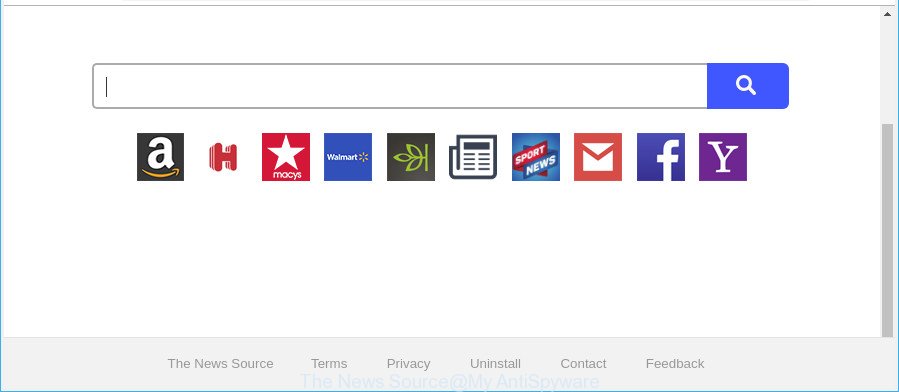
The News Source makes changes to web-browser settings
The browser hijacker can also set up the “The News Source” as the Mozilla Firefox, Edge, Chrome and Internet Explorer default search engine that cause search redirects via the webpage. In this way, makers of the hijacker infection have an opportunity to show various advertisements together with the search results for your query. These annoying advertisements will be combined in the redirected web site. This can bring a large amount of profit for authors of the hijacker.
Some hijacker infections also contain ‘ad-supported’ software (also known as adware) that can be used to display annoying advertisements or collect a wide variety of personal data that may be used for marketing purposes. These unwanted ads can be displayed as pop-unders, pop-ups, in-text ads, video ads, text links or banners or even massive full page ads. Most of the adware is made to open ads, but some ad-supported software is form of spyware that often used to track users to collect a wide variety of your personal data.
To find out how to remove The News Source, we suggest to read the steps added to this article below. The guidance was prepared by computer security specialists who discovered a solution to remove the annoying The News Source hijacker out of the personal computer.
Remove The News Source from Google Chrome, Firefox, IE, Edge
Even if you’ve the up-to-date classic antivirus installed, and you have checked your computer for malicious software and removed anything found, you need to do the guide below. The “The News Source” hijacker removal is not simple as installing another antivirus. Classic antivirus applications are not made to run together and will conflict with each other, or possibly crash MS Windows. Instead we recommend complete the manual steps below after that use Zemana Anti Malware (ZAM), MalwareBytes Anti-Malware or Hitman Pro, which are free software dedicated to find and remove malware like The News Source browser hijacker infection. Use these utilities to ensure the browser hijacker infection is removed.
To remove The News Source, perform the steps below:
- How to get rid of The News Source manually
- The News Source home page automatic removal
- How to block The News Source
- Where the “The News Source” browser hijacker comes from
- To sum up
How to get rid of The News Source manually
To delete The News Source hijacker, ad-supported software and other unwanted programs you can try to do so manually. Unfortunately some of the hijackers won’t show up in your application list, but some hijackers may. In this case, you may be able to remove it through the uninstall function of your system. You can do this by following the steps below.
Remove potentially unwanted apps through the MS Windows Control Panel
First, you should try to identify and delete the application that causes the appearance of intrusive ads or browser redirect, using the ‘Uninstall a program’ which is located in the ‘Control panel’.
- If you are using Windows 8, 8.1 or 10 then click Windows button, next click Search. Type “Control panel”and press Enter.
- If you are using Windows XP, Vista, 7, then press “Start” button and click “Control Panel”.
- It will display the Windows Control Panel.
- Further, press “Uninstall a program” under Programs category.
- It will open a list of all software installed on the PC system.
- Scroll through the all list, and remove dubious and unknown apps. To quickly find the latest installed apps, we recommend sort programs by date.
See more details in the video instructions below.
Remove The News Source from Microsoft Internet Explorer
By resetting IE browser you revert back your browser settings to its default state. This is basic when troubleshooting problems that might have been caused by browser hijacker infection such as The News Source.
First, run the Microsoft Internet Explorer. Next, press the button in the form of gear (![]() ). It will show the Tools drop-down menu, click the “Internet Options” as shown on the image below.
). It will show the Tools drop-down menu, click the “Internet Options” as shown on the image below.

In the “Internet Options” window click on the Advanced tab, then press the Reset button. The Internet Explorer will show the “Reset Internet Explorer settings” window as on the image below. Select the “Delete personal settings” check box, then press “Reset” button.

You will now need to reboot your machine for the changes to take effect.
Get rid of The News Source from Google Chrome
Another way to delete The News Source from Chrome is Reset Google Chrome settings. This will disable harmful add-ons and reset Chrome settings including new tab page, search provider by default and homepage to default state. It will keep your personal information such as browsing history, bookmarks, passwords and web form auto-fill data.
Open the Google Chrome menu by clicking on the button in the form of three horizontal dotes (![]() ). It will show the drop-down menu. Select More Tools, then press Extensions.
). It will show the drop-down menu. Select More Tools, then press Extensions.
Carefully browse through the list of installed extensions. If the list has the addon labeled with “Installed by enterprise policy” or “Installed by your administrator”, then complete the following instructions: Remove Google Chrome extensions installed by enterprise policy otherwise, just go to the step below.
Open the Google Chrome main menu again, press to “Settings” option.

Scroll down to the bottom of the page and click on the “Advanced” link. Now scroll down until the Reset settings section is visible, as shown in the following example and press the “Reset settings to their original defaults” button.

Confirm your action, click the “Reset” button.
Remove The News Source from Firefox by resetting web browser settings
If your Mozilla Firefox internet browser start page has changed to The News Source without your permission or an unknown search engine opens results for your search, then it may be time to perform the browser reset. However, your saved bookmarks and passwords will not be lost. This will not affect your history, passwords, bookmarks, and other saved data.
Launch the Firefox and click the menu button (it looks like three stacked lines) at the top right of the browser screen. Next, click the question-mark icon at the bottom of the drop-down menu. It will open the slide-out menu.

Select the “Troubleshooting information”. If you’re unable to access the Help menu, then type “about:support” in your address bar and press Enter. It bring up the “Troubleshooting Information” page as displayed below.

Click the “Refresh Firefox” button at the top right of the Troubleshooting Information page. Select “Refresh Firefox” in the confirmation prompt. The Firefox will start a task to fix your problems that caused by the “The News Source” hijacker and other web browser’s malicious extensions. When, it’s finished, click the “Finish” button.
The News Source home page automatic removal
Manual removal is not always as effective as you might think. Often, even the most experienced users can not completely delete browser hijacker from the infected system. So, we suggest to scan your computer for any remaining malicious components with free browser hijacker removal software below.
Remove The News Source with Zemana AntiMalware (ZAM)
Zemana Anti-Malware (ZAM) is free full featured malicious software removal utility. It can check your files and MS Windows registry in real-time. Zemana Free can help to remove The News Source browser hijacker infection, other potentially unwanted programs and adware. It uses 1% of your computer resources. This utility has got simple and beautiful interface and at the same time effective protection for your machine.
Download Zemana AntiMalware (ZAM) on your computer from the link below.
165094 downloads
Author: Zemana Ltd
Category: Security tools
Update: July 16, 2019
After the download is finished, launch it and follow the prompts. Once installed, the Zemana AntiMalware (ZAM) will try to update itself and when this task is finished, click the “Scan” button to perform a system scan with this utility for the browser hijacker which cause a redirect to The News Source web-site.

A system scan can take anywhere from 5 to 30 minutes, depending on your system. While the tool is checking, you can see number of objects and files has already scanned. Next, you need to click “Next” button.

The Zemana AntiMalware will remove hijacker that made to redirect your web browser to the “The News Source” web site.
Remove The News Source search from web browsers with Hitman Pro
HitmanPro is a free tool which can find out browser hijacker that redirects your internet browser to undesired The News Source web-site. It is not always easy to locate all the junk applications that your system might have picked up on the World Wide Web. Hitman Pro will look for the adware, hijackers and other malware you need to erase.

- Please go to the link below to download HitmanPro. Save it directly to your Microsoft Windows Desktop.
- Once the download is complete, start the Hitman Pro, double-click the HitmanPro.exe file.
- If the “User Account Control” prompts, click Yes to continue.
- In the HitmanPro window, click the “Next” . HitmanPro program will scan through the whole PC for the hijacker infection responsible for The News Source startpage. A system scan may take anywhere from 5 to 30 minutes, depending on your PC system.
- When the system scan is finished, you will be shown the list of all found threats on your computer. Next, you need to press “Next”. Now, press the “Activate free license” button to begin the free 30 days trial to delete all malware found.
Scan and clean your system of hijacker with Malwarebytes
You can delete The News Source search automatically with a help of Malwarebytes Free. We recommend this free malicious software removal tool because it can easily get rid of browser hijackers, adware, PUPs and toolbars with all their components such as files, folders and registry entries.

Click the following link to download MalwareBytes. Save it directly to your Windows Desktop.
327319 downloads
Author: Malwarebytes
Category: Security tools
Update: April 15, 2020
After the download is done, run it and follow the prompts. Once installed, the MalwareBytes Anti Malware will try to update itself and when this task is complete, click the “Scan Now” button to perform a system scan for the hijacker infection responsible for redirecting user searches to The News Source. A scan can take anywhere from 10 to 30 minutes, depending on the count of files on your computer and the speed of your PC. While the tool is scanning, you may see number of objects and files has already scanned. You may delete items (move to Quarantine) by simply click “Quarantine Selected” button.
The MalwareBytes Anti-Malware (MBAM) is a free program that you can use to delete all detected folders, files, services, registry entries and so on. To learn more about this malicious software removal utility, we recommend you to read and follow the few simple steps or the video guide below.
How to block The News Source
Use an ad-blocking utility like AdGuard will protect you from malicious advertisements and content. Moreover, you can find that the AdGuard have an option to protect your privacy and block phishing and spam web-sites. Additionally, ad blocking applications will help you to avoid undesired pop up advertisements and unverified links that also a good way to stay safe online.
Click the link below to download the latest version of AdGuard for Windows. Save it on your Microsoft Windows desktop or in any other place.
26913 downloads
Version: 6.4
Author: © Adguard
Category: Security tools
Update: November 15, 2018
Once downloading is done, run the downloaded file. You will see the “Setup Wizard” screen as shown in the following example.

Follow the prompts. After the installation is finished, you will see a window like below.

You can click “Skip” to close the installation application and use the default settings, or click “Get Started” button to see an quick tutorial that will help you get to know AdGuard better.
In most cases, the default settings are enough and you don’t need to change anything. Each time, when you start your personal computer, AdGuard will launch automatically and block pop-up advertisements, webpages such as The News Source, as well as other malicious or misleading web-sites. For an overview of all the features of the program, or to change its settings you can simply double-click on the AdGuard icon, which is located on your desktop.
Where the “The News Source” browser hijacker comes from
The browser hijacker usually is bundled with free applications which downloaded from the Internet. Which means that you need to be proactive and carefully read the Terms of use and the License agreement properly. For the most part, the “The News Source” browser hijacker will be clearly described, so take the time to carefully read all the information about the software that you downloaded and want to install on your machine. In the Setup wizard, you should choose the Advanced, Custom or Manual setup type to control what components and bundled programs to be installed, otherwise you run the risk of infecting your computer with an infection such as the “The News Source” hijacker.
To sum up
Now your computer should be free of the hijacker responsible for The News Source search. We suggest that you keep AdGuard (to help you block unwanted ads and annoying malicious webpages) and Zemana AntiMalware (ZAM) (to periodically scan your computer for new malicious software, browser hijackers and adware). Make sure that you have all the Critical Updates recommended for MS Windows OS. Without regular updates you WILL NOT be protected when new browser hijackers, harmful applications and ad supported software are released.
If you are still having problems while trying to delete The News Source search from your browser, then ask for help here.


















