If your web-browser gets redirected to unknown web page called Onclickpulse.com or a large number of ads are displayed where they should not be then most probably that your web browser has been affected with a nasty adware (sometimes called ‘ad-supported’ software).
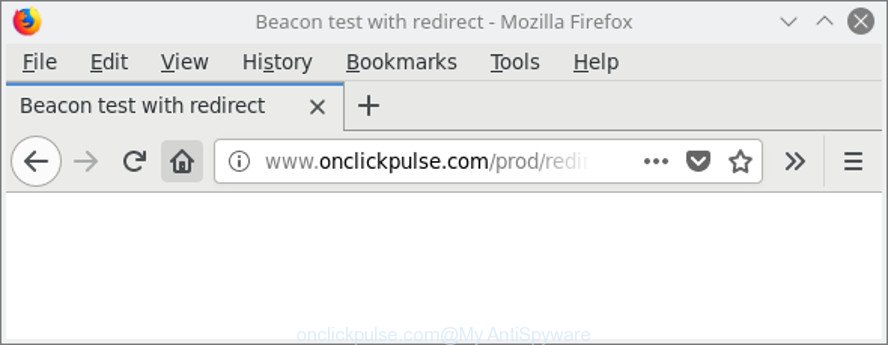
http://www.onclickpulse.com/prod/redirect.html …
While the PC system is infected by the adware that causes annoying Onclickpulse.com popup ads, when you start the Chrome, Microsoft Edge, Mozilla Firefox and Internet Explorer or open any web-page, you may see in your web-browser’s status bar the following messages: ‘Waiting for Onclickpulse.com’, ‘Transferring data from Onclickpulse.com’, ‘Looking up Onclickpulse.com’, ‘Read Onclickpulse.com’, ‘Connected to Onclickpulse.com’.
What does Ad-supported software do? Some of the more common acts on computers include: ad-supported software can display intrusive commercials;adware can redirect your web browser to undesired web sites such as the Onclickpulse.com; adware can slow down your machine; adware can change web-browser settings.
Adware can install a component that enables its developer to track which web-sites you visit, which products you look at upon those pages. They are then able to select the type of ads they display you. So, if you had adware on your PC system, there is a good chance you have another that is collecting and sharing your privacy information with third parties, without your consent.
Instructions which is shown below, will allow you to clean your computer from the ad supported software as well as get rid of Onclickpulse.com pop up ads from the Google Chrome, Firefox, Edge and Internet Explorer and other browsers.
How to remove Onclickpulse.com pop-up ads
Even if you’ve the up-to-date classic antivirus installed, and you’ve checked your machine for malware and removed anything found, you need to do the guide below. The Onclickpulse.com pop ups removal is not simple as installing another antivirus. Classic antivirus software are not developed to run together and will conflict with each other, or possibly crash Microsoft Windows. Instead we advise complete the manual steps below after that use Zemana Free, MalwareBytes or HitmanPro, which are free software dedicated to detect and remove ad supported software that responsible for the appearance of Onclickpulse.com pop-up ads. Run these tools to ensure the adware is removed.
To remove Onclickpulse.com, follow the steps below:
- Manual Onclickpulse.com pop up ads removal
- How to remove Onclickpulse.com pop-up advertisements with free applications
- How to block Onclickpulse.com redirect
- How was adware installed on computer
- Finish words
Manual Onclickpulse.com pop up ads removal
The useful removal guidance for the Onclickpulse.com pop-up ads. The detailed procedure can be followed by anyone as it really does take you step-by-step. If you follow this process to remove Onclickpulse.com pop up advertisements let us know how you managed by sending us your comments please.
Remove Onclickpulse.com associated software by using MS Windows Control Panel
Check out the Microsoft Windows Control Panel (Programs and Features section) to see all installed software. We suggest to click on the “Date Installed” in order to sort the list of programs by the date you installed them. If you see any unknown and dubious programs, they are the ones you need to remove.
- If you are using Windows 8, 8.1 or 10 then click Windows button, next click Search. Type “Control panel”and press Enter.
- If you are using Windows XP, Vista, 7, then click “Start” button and click “Control Panel”.
- It will open the Windows Control Panel.
- Further, press “Uninstall a program” under Programs category.
- It will display a list of all software installed on the system.
- Scroll through the all list, and remove questionable and unknown programs. To quickly find the latest installed applications, we recommend sort apps by date.
See more details in the video guide below.
Remove Onclickpulse.com redirect from Google Chrome
Reset Google Chrome settings will get rid of Onclickpulse.com pop up advertisements from browser and disable harmful addons. It will also clear cached and temporary data (cookies, site data and content). It’ll save your personal information like saved passwords, bookmarks, auto-fill data and open tabs.

- First, run the Chrome and click the Menu icon (icon in the form of three dots).
- It will display the Chrome main menu. Choose More Tools, then click Extensions.
- You’ll see the list of installed add-ons. If the list has the addon labeled with “Installed by enterprise policy” or “Installed by your administrator”, then complete the following guide: Remove Chrome extensions installed by enterprise policy.
- Now open the Chrome menu once again, click the “Settings” menu.
- Next, press “Advanced” link, that located at the bottom of the Settings page.
- On the bottom of the “Advanced settings” page, click the “Reset settings to their original defaults” button.
- The Chrome will display the reset settings dialog box as shown on the screen above.
- Confirm the browser’s reset by clicking on the “Reset” button.
- To learn more, read the blog post How to reset Chrome settings to default.
Delete Onclickpulse.com pop-ups from Internet Explorer
If you find that Microsoft Internet Explorer internet browser settings such as startpage, search provider and new tab page had been modified by adware that redirects your web-browser to unwanted Onclickpulse.com web page, then you may return your settings, via the reset internet browser procedure.
First, start the Internet Explorer. Next, click the button in the form of gear (![]() ). It will show the Tools drop-down menu, click the “Internet Options” as displayed below.
). It will show the Tools drop-down menu, click the “Internet Options” as displayed below.

In the “Internet Options” window click on the Advanced tab, then click the Reset button. The Microsoft Internet Explorer will open the “Reset Internet Explorer settings” window as displayed in the following example. Select the “Delete personal settings” check box, then click “Reset” button.

You will now need to reboot your machine for the changes to take effect.
Delete Onclickpulse.com pop-up advertisements from Mozilla Firefox
If the Firefox web-browser is redirected to Onclickpulse.com and you want to recover the Firefox settings back to their original settings, then you should follow the tutorial below. It will keep your personal information such as browsing history, bookmarks, passwords and web form auto-fill data.
First, launch the Firefox. Next, click the button in the form of three horizontal stripes (![]() ). It will show the drop-down menu. Next, press the Help button (
). It will show the drop-down menu. Next, press the Help button (![]() ).
).

In the Help menu press the “Troubleshooting Information”. In the upper-right corner of the “Troubleshooting Information” page click on “Refresh Firefox” button as shown on the image below.

Confirm your action, click the “Refresh Firefox”.
How to remove Onclickpulse.com pop-up advertisements with free applications
Many antivirus companies have developed programs that help detect adware and thereby remove Onclickpulse.com from the Microsoft Edge, Mozilla Firefox, Internet Explorer and Google Chrome web-browsers. Below is a a few of the free programs you may want to use. Your PC system may have a large amount of PUPs, adware and browser hijackers installed at the same time, so we recommend, if any unwanted or malicious application returns after restarting the PC, then run your computer into Safe Mode and run the anti malware tool again.
Use Zemana Free to remove Onclickpulse.com pop ups
Zemana Free is a malicious software removal utility created for Windows. This tool will allow you remove Onclickpulse.com ads, various types of malware (including hijacker infections and PUPs) from your computer. It has simple and user friendly interface. While the Zemana does its job, your machine will run smoothly.

- Visit the page linked below to download the latest version of Zemana for Windows. Save it to your Desktop.
Zemana AntiMalware
165507 downloads
Author: Zemana Ltd
Category: Security tools
Update: July 16, 2019
- When the download is finished, close all programs and windows on your PC system. Open a file location. Double-click on the icon that’s named Zemana.AntiMalware.Setup.
- Further, click Next button and follow the prompts.
- Once install is finished, click the “Scan” button to perform a system scan for the ad supported software that causes multiple intrusive pop ups. This task can take some time, so please be patient. When a threat is detected, the number of the security threats will change accordingly. Wait until the the checking is finished.
- As the scanning ends, Zemana Free will show a screen that contains a list of malware that has been found. Next, you need to press “Next”. After the procedure is finished, you may be prompted to restart your computer.
Scan your PC system and remove Onclickpulse.com popups with HitmanPro
Hitman Pro is a free removal utility. It deletes PUPs, ad-supported software, hijackers and undesired web browser extensions. It will detect and remove adware related to Onclickpulse.com pop ups. Hitman Pro uses very small system resources and is a portable program. Moreover, Hitman Pro does add another layer of malware protection.
Click the link below to download Hitman Pro. Save it on your Microsoft Windows desktop or in any other place.
Once the download is finished, open the file location. You will see an icon like below.

Double click the HitmanPro desktop icon. Once the tool is started, you will see a screen as shown on the screen below.

Further, click “Next” button to begin scanning your machine for the adware that cause undesired Onclickpulse.com pop up ads to appear. As the scanning ends, you can check all threats detected on your system as displayed in the following example.

Review the results once the tool has finished the system scan. If you think an entry should not be quarantined, then uncheck it. Otherwise, simply click “Next” button. It will display a dialog box, click the “Activate free license” button.
Automatically remove Onclickpulse.com ads with Malwarebytes
Remove Onclickpulse.com redirect manually is difficult and often the adware is not completely removed. Therefore, we suggest you to use the Malwarebytes Free that are completely clean your PC. Moreover, the free program will allow you to delete malicious software, PUPs, toolbars and hijackers that your machine can be infected too.

Download MalwareBytes Anti Malware by clicking on the following link.
327728 downloads
Author: Malwarebytes
Category: Security tools
Update: April 15, 2020
When the downloading process is finished, run it and follow the prompts. Once installed, the MalwareBytes Free will try to update itself and when this process is complete, click the “Scan Now” button . MalwareBytes Anti Malware program will scan through the whole system for the adware that designed to redirect your web browser to various ad web-pages such as Onclickpulse.com. During the scan MalwareBytes will find out threats exist on your machine. Review the scan results and then press “Quarantine Selected” button.
The MalwareBytes Anti Malware is a free program that you can use to remove all detected folders, files, services, registry entries and so on. To learn more about this malicious software removal tool, we recommend you to read and follow the few simple steps or the video guide below.
How to block Onclickpulse.com redirect
It is also critical to protect your web browsers from malicious web-sites and ads by using an ad-blocking application such as AdGuard. Security experts says that it’ll greatly reduce the risk of malware, and potentially save lots of money. Additionally, the AdGuard can also protect your privacy by blocking almost all trackers.
Visit the following page to download the latest version of AdGuard for MS Windows. Save it on your Windows desktop or in any other place.
27037 downloads
Version: 6.4
Author: © Adguard
Category: Security tools
Update: November 15, 2018
When downloading is finished, launch the downloaded file. You will see the “Setup Wizard” screen as displayed on the screen below.

Follow the prompts. When the installation is complete, you will see a window as on the image below.

You can click “Skip” to close the setup program and use the default settings, or click “Get Started” button to see an quick tutorial which will assist you get to know AdGuard better.
In most cases, the default settings are enough and you don’t need to change anything. Each time, when you launch your PC system, AdGuard will start automatically and stop pop-up ads, Onclickpulse.com redirect, as well as other malicious or misleading sites. For an overview of all the features of the program, or to change its settings you can simply double-click on the AdGuard icon, that can be found on your desktop.
How was adware installed on computer
The ad-supported software gets on your PC in the composition, together with some freeware. So always read carefully the setup screens, disclaimers, ‘Terms of Use’ and ‘Software license’ appearing during the install procedure. Additionally pay attention for third-party applications which are being installed along with the main program. Ensure that you unchecked all of them! Also, run an ad-blocker program that will help to stop malicious, misleading, illegitimate or untrustworthy pages.
Finish words
Once you have done the guidance shown above, your computer should be clean from this ad-supported software and other malware. The Microsoft Internet Explorer, Mozilla Firefox, Chrome and MS Edge will no longer open unwanted Onclickpulse.com web page when you surf the Web. Unfortunately, if the steps does not help you, then you have caught a new adware, and then the best way – ask for help.
Please create a new question by using the “Ask Question” button in the Questions and Answers. Try to give us some details about your problems, so we can try to help you more accurately. Wait for one of our trained “Security Team” or Site Administrator to provide you with knowledgeable assistance tailored to your problem with the intrusive Onclickpulse.com popups.



















