If you are receiving lots of unwanted Newsupdatewe.info pop-ups, notifications or ads when you surf the Internet with your web-browser then may be possible that a PUP (potentially unwanted program) from the adware (also known as ‘ad-supported’ software) category get installed on your personal computer.
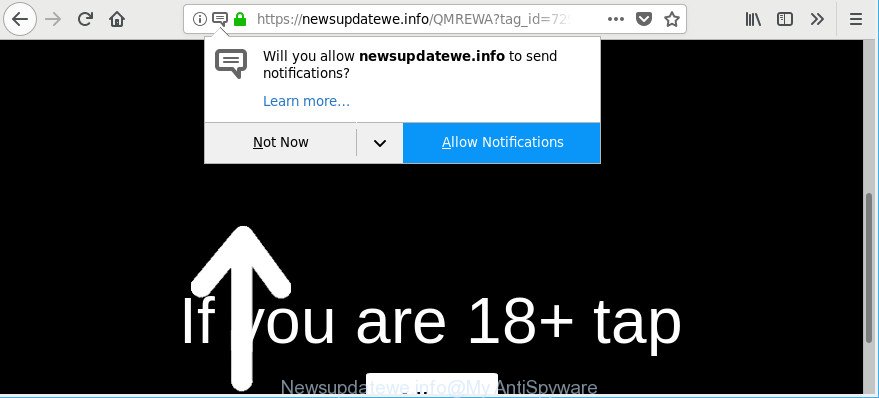
https://newsupdatewe.info/ …
In many cases, the adware installs on the PC in a bundle with freeware that you downloaded and installed from the Net. Once it gets inside your computer, it’ll change certain machine’s settings in order to redirect your’s web browser to unwanted sites or show a ton of unwanted ads from various third-party ad networks.
The adware that responsible for the appearance of Newsupdatewe.info pop-ups is the part of the software that is used as an online promotional utility. It’s made with the sole purpose to display dozens of pop-up ads, and thus to promote the goods and services in an open browser window. The ad-supported software can substitute the legitimate advertisements on misleading or even banners that can offer to visit harmful web sites. T
When adware hijacks your system, it might carry out various malicious tasks. It can analyze the location and which Internet webpages you visit, and then show advertisements to the types of content, goods or services featured there. Adware authors can collect and sell your browsing information and behavior to third parties.
We recommend you to delete adware and clean your personal computer from Newsupdatewe.info popup ads immediately, until the presence of the adware has not led to even worse consequences. You need to follow the step-by-step instructions below that will help you to completely remove the redirect to Newsupdatewe.info intrusive web page, using only the built-in Windows features and several free malware removal tools of well-known antivirus software companies.
Remove Newsupdatewe.info popups, ads, notifications (removal tutorial)
We advise opting for automatic Newsupdatewe.info pop-up ads removal in order to delete all adware related entries easily. This method requires scanning the computer with reputable anti malware, e.g. Zemana Anti-Malware, MalwareBytes AntiMalware (MBAM) or HitmanPro. However, if you prefer manual removal steps, you can follow the steps below in this article. Read it once, after doing so, please print this page as you may need to exit your web-browser or reboot your personal computer.
To remove Newsupdatewe.info, complete the following steps:
- Get rid of Newsupdatewe.info advertisements without any tools
- How to automatically delete Newsupdatewe.info pop up advertisements
- Block Newsupdatewe.info popups and other annoying web sites
- Do not know how your web-browser has been hijacked by adware?
- To sum up
Get rid of Newsupdatewe.info advertisements without any tools
The following instructions is a step-by-step guide, which will help you manually get rid of Newsupdatewe.info pop-ups from the Firefox, Microsoft Internet Explorer, Microsoft Edge and Chrome.
Delete Newsupdatewe.info associated software by using Microsoft Windows Control Panel
First of all, check the list of installed programs on your computer and remove all unknown and recently installed software. If you see an unknown application with incorrect spelling or varying capital letters, it have most likely been installed by malware and you should clean it off first with malicious software removal utility such as Zemana Anti-malware.
- If you are using Windows 8, 8.1 or 10 then press Windows button, next click Search. Type “Control panel”and press Enter.
- If you are using Windows XP, Vista, 7, then press “Start” button and press “Control Panel”.
- It will show the Windows Control Panel.
- Further, click “Uninstall a program” under Programs category.
- It will open a list of all programs installed on the machine.
- Scroll through the all list, and remove questionable and unknown apps. To quickly find the latest installed programs, we recommend sort applications by date.
See more details in the video instructions below.
Delete Newsupdatewe.info pop-up notifications from Internet Explorer
The IE reset is great if your browser is hijacked or you have unwanted addo-ons or toolbars on your web browser, that installed by an malicious software.
First, start the Microsoft Internet Explorer, then press ‘gear’ icon ![]() . It will open the Tools drop-down menu on the right part of the internet browser, then click the “Internet Options” as shown on the image below.
. It will open the Tools drop-down menu on the right part of the internet browser, then click the “Internet Options” as shown on the image below.

In the “Internet Options” screen, select the “Advanced” tab, then press the “Reset” button. The Internet Explorer will display the “Reset Internet Explorer settings” dialog box. Further, click the “Delete personal settings” check box to select it. Next, click the “Reset” button as shown below.

When the task is complete, click “Close” button. Close the IE and restart your computer for the changes to take effect. This step will help you to restore your web browser’s newtab, homepage and default search engine to default state.
Remove Newsupdatewe.info popup ads from Mozilla Firefox
If your Firefox web-browser is redirected to Newsupdatewe.info without your permission or an unknown search engine displays results for your search, then it may be time to perform the browser reset. It will save your personal information such as saved passwords, bookmarks, auto-fill data and open tabs.
First, start the Firefox. Next, click the button in the form of three horizontal stripes (![]() ). It will display the drop-down menu. Next, click the Help button (
). It will display the drop-down menu. Next, click the Help button (![]() ).
).

In the Help menu click the “Troubleshooting Information”. In the upper-right corner of the “Troubleshooting Information” page click on “Refresh Firefox” button like below.

Confirm your action, click the “Refresh Firefox”.
Remove Newsupdatewe.info pop-ups from Google Chrome
Another way to get rid of Newsupdatewe.info advertisements from Google Chrome is Reset Chrome settings. This will disable harmful extensions and reset Chrome settings to original state. When using the reset feature, your personal information such as passwords, bookmarks, browsing history and web form auto-fill data will be saved.

- First start the Chrome and press Menu button (small button in the form of three dots).
- It will display the Chrome main menu. Select More Tools, then click Extensions.
- You’ll see the list of installed plugins. If the list has the plugin labeled with “Installed by enterprise policy” or “Installed by your administrator”, then complete the following guidance: Remove Chrome extensions installed by enterprise policy.
- Now open the Google Chrome menu once again, click the “Settings” menu.
- You will see the Google Chrome’s settings page. Scroll down and press “Advanced” link.
- Scroll down again and click the “Reset” button.
- The Google Chrome will open the reset profile settings page as shown on the screen above.
- Next press the “Reset” button.
- Once this task is complete, your browser’s newtab, search provider and homepage will be restored to their original defaults.
- To learn more, read the article How to reset Google Chrome settings to default.
How to automatically delete Newsupdatewe.info pop up advertisements
If your system is still infected with adware that cause unwanted Newsupdatewe.info pop-up ads to appear, then the best solution of detection and removal is to use an antimalware scan on the system. Download free malware removal tools below and launch a full system scan. It will allow you remove all components of the adware from hardisk and Windows registry.
How to remove Newsupdatewe.info notifications with Zemana
Zemana Anti-Malware is a utility which can delete ad supported software, potentially unwanted apps, browser hijackers and other malware from your computer easily and for free. Zemana Free is compatible with most antivirus software. It works under Microsoft Windows (10 – XP, 32 and 64 bit) and uses minimum of system resources.
Visit the page linked below to download Zemana AntiMalware. Save it on your Microsoft Windows desktop or in any other place.
165054 downloads
Author: Zemana Ltd
Category: Security tools
Update: July 16, 2019
After downloading is finished, close all programs and windows on your PC. Open a directory in which you saved it. Double-click on the icon that’s named Zemana.AntiMalware.Setup as shown on the image below.
![]()
When the installation starts, you will see the “Setup wizard” that will allow you install Zemana Free on your PC system.

Once installation is finished, you will see window as shown in the following example.

Now click the “Scan” button to start scanning your personal computer for the adware that cause undesired Newsupdatewe.info popup notifications to appear. A scan can take anywhere from 10 to 30 minutes, depending on the count of files on your PC and the speed of your system. While the Zemana is checking, you can see number of objects it has identified either as being malicious software.

After Zemana AntiMalware has completed scanning your personal computer, Zemana will show a list of detected items. Next, you need to press “Next” button.

The Zemana Free will get rid of ad-supported software which redirects your web browser to undesired Newsupdatewe.info webpage and add items to the Quarantine.
Remove Newsupdatewe.info popups from web browsers with Hitman Pro
HitmanPro is a free application that developed to delete malware, potentially unwanted software, hijackers and adware from your system running Microsoft Windows 10, 8, 7, XP (32-bit and 64-bit). It’ll help to identify and remove ad supported software responsible for redirecting your web-browser to Newsupdatewe.info web-site, including its files, folders and registry keys.
Installing the Hitman Pro is simple. First you will need to download Hitman Pro by clicking on the link below.
Once downloading is complete, open the folder in which you saved it and double-click the Hitman Pro icon. It will run the Hitman Pro tool. If the User Account Control dialog box will ask you want to start the program, click Yes button to continue.

Next, click “Next” to start checking your system for the adware that responsible for web-browser reroute to the annoying Newsupdatewe.info site. This procedure can take quite a while, so please be patient. While the tool is checking, you can see number of objects and files has already scanned.

Once the scan get finished, HitmanPro will show a screen which contains a list of malware that has been found as on the image below.

In order to remove all items, simply click “Next” button. It will open a prompt, press the “Activate free license” button. The HitmanPro will remove ad-supported software that causes tons of undesired Newsupdatewe.info notifications. When that process is done, the tool may ask you to reboot your PC system.
Scan and free your computer of adware with Malwarebytes
We advise using the Malwarebytes Free which are completely clean your computer of the adware. The free utility is an advanced malicious software removal program created by (c) Malwarebytes lab. This program uses the world’s most popular antimalware technology. It’s able to help you get rid of annoying Newsupdatewe.info notifications from your web browsers, PUPs, malware, browser hijackers, toolbars, ransomware and other security threats from your PC system for free.
Installing the MalwareBytes Free is simple. First you’ll need to download MalwareBytes Anti Malware from the following link.
327280 downloads
Author: Malwarebytes
Category: Security tools
Update: April 15, 2020
After the downloading process is done, close all windows on your computer. Further, launch the file named mb3-setup. If the “User Account Control” prompt pops up as shown on the image below, press the “Yes” button.

It will display the “Setup wizard” which will assist you install MalwareBytes on the PC system. Follow the prompts and don’t make any changes to default settings.

Once installation is complete successfully, press Finish button. Then MalwareBytes will automatically start and you may see its main window like below.

Next, press the “Scan Now” button . MalwareBytes AntiMalware (MBAM) utility will begin scanning the whole personal computer to find out ad-supported software that responsible for internet browser redirect to the annoying Newsupdatewe.info webpage. While the MalwareBytes AntiMalware (MBAM) program is scanning, you may see number of objects it has identified as threat.

When MalwareBytes Free completes the scan, MalwareBytes Anti-Malware will show a screen that contains a list of malware that has been found. You may remove items (move to Quarantine) by simply click “Quarantine Selected” button.

The MalwareBytes Anti-Malware (MBAM) will begin to get rid of ad-supported software responsible for redirecting your web-browser to Newsupdatewe.info web-site. When the clean-up is finished, you can be prompted to restart your PC system. We suggest you look at the following video, which completely explains the procedure of using the MalwareBytes Anti Malware (MBAM) to remove browser hijacker infections, adware and other malware.
Block Newsupdatewe.info popups and other annoying web sites
To put it simply, you need to use an ad blocking tool (AdGuard, for example). It’ll block and protect you from all intrusive sites such as Newsupdatewe.info, ads and pop ups. To be able to do that, the ad-blocker application uses a list of filters. Each filter is a rule that describes a malicious web page, an advertising content, a banner and others. The ad blocking program automatically uses these filters, depending on the websites you are visiting.
AdGuard can be downloaded from the following link. Save it to your Desktop.
26903 downloads
Version: 6.4
Author: © Adguard
Category: Security tools
Update: November 15, 2018
After downloading it, launch the downloaded file. You will see the “Setup Wizard” screen as on the image below.

Follow the prompts. When the installation is complete, you will see a window as on the image below.

You can click “Skip” to close the setup program and use the default settings, or click “Get Started” button to see an quick tutorial which will assist you get to know AdGuard better.
In most cases, the default settings are enough and you don’t need to change anything. Each time, when you launch your PC, AdGuard will start automatically and stop popup ads, Newsupdatewe.info popups, as well as other malicious or misleading pages. For an overview of all the features of the program, or to change its settings you can simply double-click on the AdGuard icon, that is located on your desktop.
Do not know how your web-browser has been hijacked by adware?
Many adware are included in the free programs installation package. In most cases, a user have a chance to disable all included “offers”, but certain installation packages are made to confuse the average users, in order to trick them into installing the ad-supported software which cause undesired Newsupdatewe.info ads to appear. Anyway, easier to prevent the adware rather than clean up your machine after one. So, keep the browser updated (turn on automatic updates), run a good antivirus applications, double check a free applications before you launch it (do a google search, scan a downloaded file with VirusTotal), avoid malicious and unknown pages.
To sum up
Once you have done the few simple steps above, your PC should be clean from this ad supported software and other malware. The Internet Explorer, MS Edge, Chrome and Firefox will no longer open unwanted Newsupdatewe.info popups when you surf the Net. Unfortunately, if the step-by-step guidance does not help you, then you have caught a new ad-supported software, and then the best way – ask for help.
Please create a new question by using the “Ask Question” button in the Questions and Answers. Try to give us some details about your problems, so we can try to help you more accurately. Wait for one of our trained “Security Team” or Site Administrator to provide you with knowledgeable assistance tailored to your problem with the undesired Newsupdatewe.info pop up advertisements.




















