What is Apple Support Alert scam? The “Apple Support Alert” scam is a misleading advertising that created in order to trick you into calling a fake Apple Support. Security researchers have determined that users are re-directed to “Apple Support Alert” scam by various potentially unwanted apps from the adware (also known as ‘ad-supported’ software) family.
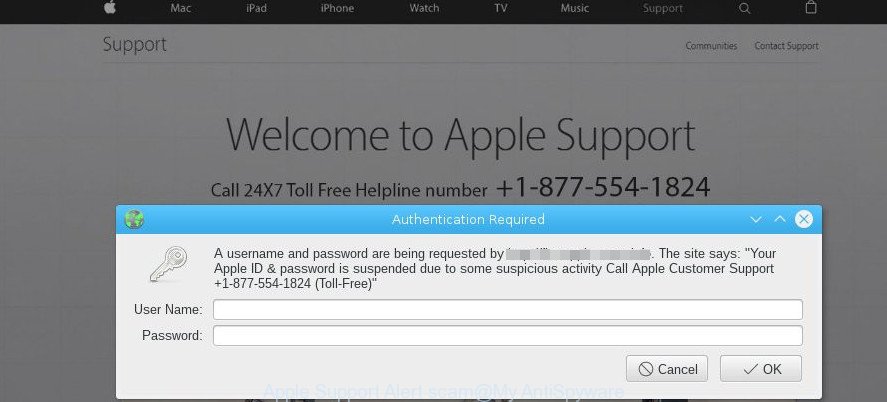
Most likely that the adware was set on your Apple Mac without your consent. Because, the ad-supported software is designed to show tons of undesired popup advertisements within the Firefox, Chrome and Safari’s screen. Below we explain how to remove ad supported software and thereby remove “Apple Support Alert” pop-up scam from your web-browser.
It is not a good idea to have adware which reroutes your web browser to the “Apple Support Alert” scam. The reason for this is simple, it doing things you don’t know about. And of course you completely do not know what will happen when you click on the “Apple Support Alert” scam.
The worst is, the ad supported software be able to collect personal data (your ip address, what is a webpage you are viewing now, what you are looking for on the Internet, which links you are clicking), which can later transfer to third parties.
Thus, the ad-supported software is quite dangerous. So, we recommend you remove it from your machine ASAP. Follow the tutorial presented below to delete “Apple Support Alert” pop-ups from the Safari, Mozilla Firefox and Chrome.
Remove “Apple Support Alert” scam (Virus removal guide)
We can help you delete “Apple Support Alert” scam from your web browsers, without the need to take your Apple MAC to professionals. Simply follow the removal instructions below if you currently have the annoying ad supported software on your MAC and want to remove it. If you have any difficulty while trying to get rid of the adware that causes a lot of annoying “Apple Support Alert” popups, feel free to ask for our assist in the comment section below. Read this manual carefully, bookmark or print it, because you may need to close your browser or reboot your computer.
To remove “Apple Support Alert”, use the following steps:
- Manual “Apple Support Alert” scam removal
- Run free malware removal tools to completely remove “Apple Support Alert” virus
- How to block “Apple Support Alert” scam
- Prevent adware from installing
- To sum up
Manual “Apple Support Alert” scam removal
The useful removal tutorial for the “Apple Support Alert” scam. The detailed procedure can be followed by anyone as it really does take you step-by-step. If you follow this process to delete “Apple Support Alert” popup scam let us know how you managed by sending us your comments please.
Removing the “Apple Support Alert”, check the list of installed programs first
First of all, check the list of installed software on your MAC and uninstall all unknown and recently installed apps. If you see an unknown application with incorrect spelling or varying capital letters, it have most likely been installed by malware and you should clean it off first with malicious software removal tool such as Malwarebytes Anti-malware.
Open Finder and click “Applications”.

Very carefully look around the entire list of applications installed on your Apple Mac. Most probably, one of them is the adware that responsible for the appearance of “Apple Support Alert” popup scam. If you’ve many apps installed, you can help simplify the search of malicious apps by sort the list by date of installation.
Once you have found a questionable, unwanted or unused program, right click to it and select “Move to Trash”. Another solution is drag the program from the Applications folder to the Trash.
Don’t forget, select Finder -> “Empty Trash”.
Remove “Apple Support Alert” from Mozilla Firefox by resetting web-browser settings
Resetting your Firefox is basic troubleshooting step for any issues with your web-browser program, including the redirect to the “Apple Support Alert” scam. It will keep your personal information such as browsing history, bookmarks, passwords and web form auto-fill data.
Start the Firefox and press the menu button (it looks like three stacked lines) at the top right of the internet browser screen. Next, click the question-mark icon at the bottom of the drop-down menu. It will open the slide-out menu.

Select the “Troubleshooting information”. If you’re unable to access the Help menu, then type “about:support” in your address bar and press Enter. It bring up the “Troubleshooting Information” page as displayed below.

Click the “Refresh Firefox” button at the top right of the Troubleshooting Information page. Select “Refresh Firefox” in the confirmation prompt. The Mozilla Firefox will start a procedure to fix your problems that caused by the adware that responsible for browser reroute to the annoying “Apple Support Alert” scam. Once, it’s finished, press the “Finish” button.
Get rid of “Apple Support Alert” pop-up scam from Safari
The Safari reset is great if your browser is hijacked or you have unwanted addo-ons or toolbars on your browser, which installed by an malicious software.
Click Safari menu and choose “Preferences”.

It will open the Safari Preferences window. Next, click the “Extensions” tab. Look for unknown and suspicious extensions on left panel, choose it, then click the “Uninstall” button. Most important to delete all unknown extensions from Safari.
Once complete, click “General” tab. Change the “Default Search Engine” to Google.

Find the “Homepage” and type into textfield “https://www.google.com”.
Remove “Apple Support Alert” popup scam from Google Chrome
Another way to remove “Apple Support Alert” popup scam from Chrome is Reset Chrome settings. This will disable harmful extensions and reset Chrome settings to original state. Essential information such as bookmarks, browsing history, passwords, cookies, auto-fill data and personal dictionaries will not be removed.

- First launch the Chrome and click Menu button (small button in the form of three dots).
- It will open the Chrome main menu. Select More Tools, then click Extensions.
- You will see the list of installed plugins. If the list has the addon labeled with “Installed by enterprise policy” or “Installed by your administrator”, then complete the following tutorial: Remove Chrome extensions installed by enterprise policy.
- Now open the Chrome menu once again, click the “Settings” menu.
- You will see the Chrome’s settings page. Scroll down and click “Advanced” link.
- Scroll down again and press the “Reset” button.
- The Chrome will show the reset profile settings page as shown on the screen above.
- Next click the “Reset” button.
- Once this task is done, your browser’s search provider, new tab page and start page will be restored to their original defaults.
- To learn more, read the post How to reset Google Chrome settings to default.
Run free malware removal tools to completely remove “Apple Support Alert” virus
In order to completely remove “Apple Support Alert” virus, you not only need to delete ad-supported software from your Apple Mac, but also get rid of all its components in your MAC OS including system folders. We advise to download and run free removal utilities to automatically clean your computer of adware that responsible for web browser reroute to the “Apple Support Alert” scam.
Run MalwareBytes to remove “Apple Support Alert” scam
We advise using the MalwareBytes. You can download and install MalwareBytes Anti Malware to scan for ad supported software and thereby get rid of “Apple Support Alert” scam from your browsers. When installed and updated, the free malicious software remover will automatically scan and detect all threats exist on the MAC.

Installing the MalwareBytes Anti Malware (MBAM) is simple. First you will need to download MalwareBytes Anti Malware (MBAM) on your Apple Mac from the link below.
21024 downloads
Author: Malwarebytes
Category: Security tools
Update: September 10, 2020
When the download is done, run it and follow the prompts. Click the “Scan” button to perform a system scan for the ad supported software responsible for “Apple Support Alert” scam. A scan can take anywhere from 10 to 30 minutes, depending on the count of files on your MAC OS and the speed of your MAC OS. Review the results once the utility has finished the system scan. If you think an entry should not be quarantined, then uncheck it. Otherwise, simply press “Remove Selected Items” button.
The MalwareBytes AntiMalware is a free application that you can use to delete all detected folders, files, malicious services and so on.
How to block “Apple Support Alert” scam
Use ad-blocker application such as AdGuard in order to block ads, malvertisements, pop-ups and online trackers, avoid having to install malicious and adware browser plug-ins and add-ons that affect your MAC system performance and impact your MAC OS security. Browse the Internet anonymously and stay safe online!

- Please go to the following link to download AdGuard.
AdGuard for Mac download
3782 downloads
Author: © Adguard
Category: Security tools
Update: January 17, 2018
- When the downloading process is complete, start the downloaded file. You will see the “Setup Wizard” program window. Follow the prompts.
- After the install is done, click “Skip” to close the installation program and use the default settings, or press “Get Started” to see an quick tutorial that will help you get to know AdGuard better.
- In most cases, the default settings are enough and you don’t need to change anything. Each time, when you launch your computer, AdGuard will start automatically and stop unwanted ads, block “Apple Support Alert” scam, as well as other malicious or misleading web pages.
Prevent adware from installing
The adware most likely to occur during the installation of free applications due the fact that PUPs like this are mostly hidden in the setup file. Thus, if you have installed some free programs using Quick(Standard) mode, you may have let the “Apple Support Alert” popup scam get inside the browser. Keep in mind that the Quick mode is unreliable because it do not warn about additional programs. Thus, third-party applications will be installed automatically unless you choose Advanced/Custom mode and uncheck its installation.
To sum up
Now your MAC system should be clean of the ad supported software responsible for “Apple Support Alert” popup scam. We suggest that you keep AdGuard (to help you stop unwanted pop-ups and annoying malicious sites) and MalwareBytes (to periodically scan your MAC for new malicious software, hijackers and adware). Make sure that you have all the Critical Updates recommended for Mac OS. Without regular updates you WILL NOT be protected when new browser hijackers, harmful software and adware are released.
If you are still having problems while trying to remove “Apple Support Alert” pop-up scam from your web-browser, then ask for help here.

















