Every time, when you browse the Internet with your browser the Pushnotificationtest.com pop-up notifications keeps annoying you? It means that adware (also known as ‘ad-supported’ software) was installed on your PC.
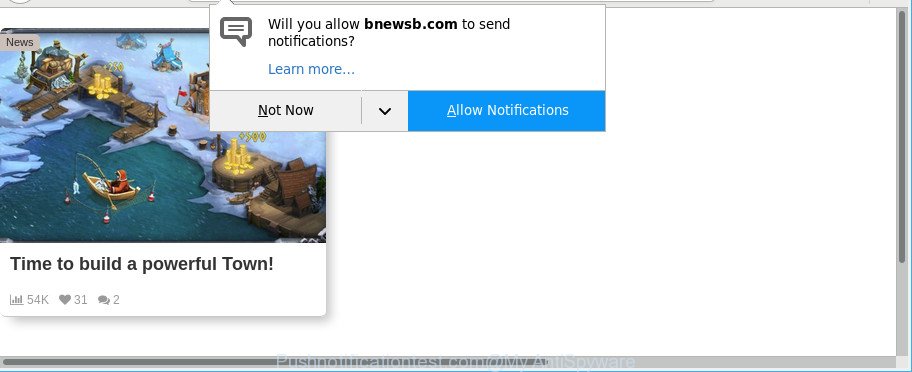
What does Adware do? Some of the more common acts on PC systems include: adware can display intrusive advertisements;adware can redirect your web-browser to undesired web-pages such as Pushnotificationtest.com; adware can slow down your system; adware can alter web-browser settings.
The adware which developed to redirect your internet browser to various ad web pages such as Pushnotificationtest.com can attack your personal computer’s web browsers such as the Firefox, Google Chrome, Microsoft Edge and Microsoft Internet Explorer. Maybe you approve the idea that the advertisements from it is just a small problem. But these annoying Pushnotificationtest.com ads eat computer resources and slow down your personal computer’s performance.
Adware can install a component which enables its author to track which sites you visit, which products you look at upon those pages. They are then able to select the type of ads they display you. So, if you had adware on your system, there is a good chance you have another that is collecting and sharing your confidential data with third parties, without your knowledge.
Most often, the ad-supported software hijacks the most common internet browsers like the Mozilla Firefox, Chrome, Internet Explorer and MS Edge. But such the harmful software as well may infect another internet browsers by modifying its shortcuts (adding an argument such as ‘http://site.address’ into Target field of a web-browser’s shortcut file). So every time you start the web browser, it’ll redirect to an intrusive website like the Pushnotificationtest.com .
As evident, the ad-supported software does not really have beneficial features. So, we suggest you remove adware that responsible for the appearance of Pushnotificationtest.com notifications sooner. This will also prevent the adware from tracking your online activities. A full Pushnotificationtest.com pop-up notifications removal can be easily carried out using manual or automatic solution listed below.
Remove Pushnotificationtest.com notifications, ads, pop-ups
Most often ad supported software requires more than a simple uninstall through the use of Microsoft Windows Control panel in order to be fully uninstalled. For that reason, our team created several removal solutions which we have combined in a detailed guide. Therefore, if you have the unwanted Pushnotificationtest.com pop-ups on your computer and are currently trying to have it removed then feel free to follow the few simple steps below in order to resolve your problem. Some of the steps will require you to reboot your machine or exit this site. So, read this tutorial carefully, then bookmark or print it for later reference.
To remove Pushnotificationtest.com, complete the following steps:
- How to delete Pushnotificationtest.com notifications without any software
- Removing the Pushnotificationtest.com, check the list of installed software first
- Remove Pushnotificationtest.com from Mozilla Firefox by resetting web-browser settings
- Remove Pushnotificationtest.com pop up notifications from Internet Explorer
- Remove Pushnotificationtest.com pop-up notifications from Chrome
- How to remove Pushnotificationtest.com notifications with free programs
- Block Pushnotificationtest.com popups and other intrusive webpages
- How was adware installed on personal computer
- Finish words
How to delete Pushnotificationtest.com notifications without any software
To delete Pushnotificationtest.com ads, adware and other unwanted programs you can try to do so manually. Unfortunately some of the ad supported software won’t show up in your program list, but some adware may. In this case, you may be able to remove it through the uninstall function of your personal computer. You can do this by completing the steps below.
Removing the Pushnotificationtest.com, check the list of installed software first
The best way to begin the computer cleanup is to uninstall unknown and suspicious software. Using the Microsoft Windows Control Panel you can do this quickly and easily. This step, in spite of its simplicity, should not be ignored, because the removing of unneeded programs can clean up the MS Edge, Chrome, Mozilla Firefox and Internet Explorer from pop up notifications, hijackers and so on.
Windows 8, 8.1, 10
First, click the Windows button
Windows XP, Vista, 7
First, click “Start” and select “Control Panel”.
It will display the Windows Control Panel as displayed in the following example.

Next, click “Uninstall a program” ![]()
It will open a list of all programs installed on your computer. Scroll through the all list, and uninstall any questionable and unknown applications. To quickly find the latest installed programs, we recommend sort software by date in the Control panel.
Remove Pushnotificationtest.com from Mozilla Firefox by resetting web-browser settings
If Mozilla Firefox settings are hijacked by the adware, your web browser displays annoying pop up ads, then ‘Reset Mozilla Firefox’ could solve these problems. However, your themes, bookmarks, history, passwords, and web form auto-fill information will not be deleted.
First, run the Firefox. Next, press the button in the form of three horizontal stripes (![]() ). It will show the drop-down menu. Next, click the Help button (
). It will show the drop-down menu. Next, click the Help button (![]() ).
).

In the Help menu click the “Troubleshooting Information”. In the upper-right corner of the “Troubleshooting Information” page click on “Refresh Firefox” button like below.

Confirm your action, click the “Refresh Firefox”.
Remove Pushnotificationtest.com pop up notifications from Internet Explorer
In order to restore all internet browser new tab, search provider and home page you need to reset the Internet Explorer to the state, which was when the Microsoft Windows was installed on your computer.
First, start the Microsoft Internet Explorer, press ![]() ) button. Next, press “Internet Options” as displayed on the screen below.
) button. Next, press “Internet Options” as displayed on the screen below.

In the “Internet Options” screen select the Advanced tab. Next, press Reset button. The Internet Explorer will display the Reset Internet Explorer settings dialog box. Select the “Delete personal settings” check box and click Reset button.

You will now need to reboot your PC system for the changes to take effect. It will remove ad supported software responsible for Pushnotificationtest.com ads, disable malicious and ad-supported browser’s extensions and restore the Microsoft Internet Explorer’s settings such as new tab, default search engine and startpage to default state.
Remove Pushnotificationtest.com pop-up notifications from Chrome
Reset Google Chrome settings will get rid of Pushnotificationtest.com popup ads from web browser and disable harmful add-ons. It will also clear cached and temporary data (cookies, site data and content). However, your saved passwords and bookmarks will not be changed, deleted or cleared.
Open the Chrome menu by clicking on the button in the form of three horizontal dotes (![]() ). It will open the drop-down menu. Select More Tools, then press Extensions.
). It will open the drop-down menu. Select More Tools, then press Extensions.
Carefully browse through the list of installed plugins. If the list has the extension labeled with “Installed by enterprise policy” or “Installed by your administrator”, then complete the following instructions: Remove Chrome extensions installed by enterprise policy otherwise, just go to the step below.
Open the Google Chrome main menu again, click to “Settings” option.

Scroll down to the bottom of the page and click on the “Advanced” link. Now scroll down until the Reset settings section is visible, as on the image below and press the “Reset settings to their original defaults” button.

Confirm your action, press the “Reset” button.
How to remove Pushnotificationtest.com notifications with free programs
Manual removal steps may not be for an unskilled computer user. Each Pushnotificationtest.com removal step above, such as removing suspicious programs, restoring affected shortcut files, removing the ad supported software from system settings, must be performed very carefully. If you are have doubts about the steps above, then we advise that you follow the automatic Pushnotificationtest.com removal instructions listed below.
Run Zemana AntiMalware to get rid of Pushnotificationtest.com
We suggest using the Zemana Free that are completely clean your computer of the adware. The tool is an advanced malware removal program designed by (c) Zemana lab. It’s able to help you delete potentially unwanted applications, browser hijackers, malware, toolbars, ransomware and adware that causes browsers to show annoying Pushnotificationtest.com pop ups.
Installing the Zemana AntiMalware is simple. First you will need to download Zemana Free on your PC from the following link.
165517 downloads
Author: Zemana Ltd
Category: Security tools
Update: July 16, 2019
After the downloading process is complete, launch it and follow the prompts. Once installed, the Zemana Free will try to update itself and when this procedure is done, click the “Scan” button . Zemana AntiMalware (ZAM) application will scan through the whole computer for the ad supported software that redirects your web-browser to undesired Pushnotificationtest.com webpage.

All detected items will be marked. You can remove them all by simply click “Next” button.

The Zemana Anti-Malware (ZAM) will remove ad-supported software related to Pushnotificationtest.com pop-ups and add items to the Quarantine.
Run Hitman Pro to remove Pushnotificationtest.com notifications from internet browser
All-in-all, HitmanPro is a fantastic tool to free your machine from any undesired apps like adware responsible for Pushnotificationtest.com advertisements. The Hitman Pro is portable program that meaning, you don’t need to install it to use it. Hitman Pro is compatible with all versions of Windows OS from MS Windows XP to Windows 10. Both 64-bit and 32-bit systems are supported.
Download HitmanPro from the following link.
When downloading is finished, open the file location and double-click the Hitman Pro icon. It will start the Hitman Pro utility. If the User Account Control dialog box will ask you want to open the program, click Yes button to continue.

Next, press “Next” to search for ad supported software that causes multiple undesired popups. When a malicious software, ad-supported software or potentially unwanted software are detected, the count of the security threats will change accordingly. Wait until the the checking is done.

When HitmanPro has finished scanning your computer, HitmanPro will display a list of found threats as displayed in the following example.

In order to delete all items, simply click “Next” button. It will display a prompt, click the “Activate free license” button. The Hitman Pro will delete ad supported software related to Pushnotificationtest.com notifications and move items to the program’s quarantine. When the process is complete, the tool may ask you to reboot your computer.
How to delete Pushnotificationtest.com with Malwarebytes
You can remove Pushnotificationtest.com popups automatically with a help of Malwarebytes Free. We advise this free malware removal tool because it can easily get rid of browser hijackers, adware, PUPs and toolbars with all their components such as files, folders and registry entries.

- MalwareBytes Anti-Malware (MBAM) can be downloaded from the following link. Save it on your Desktop.
Malwarebytes Anti-malware
327738 downloads
Author: Malwarebytes
Category: Security tools
Update: April 15, 2020
- At the download page, click on the Download button. Your web browser will show the “Save as” dialog box. Please save it onto your Windows desktop.
- After downloading is done, please close all applications and open windows on your system. Double-click on the icon that’s called mb3-setup.
- This will start the “Setup wizard” of MalwareBytes onto your computer. Follow the prompts and don’t make any changes to default settings.
- When the Setup wizard has finished installing, the MalwareBytes AntiMalware (MBAM) will open and show the main window.
- Further, press the “Scan Now” button . MalwareBytes Free utility will begin scanning the whole PC to find out adware responsible for redirects to Pushnotificationtest.com. Depending on your personal computer, the scan can take anywhere from a few minutes to close to an hour. While the MalwareBytes Free program is checking, you can see how many objects it has identified as threat.
- When finished, MalwareBytes will create a list of undesired applications ad supported software.
- When you’re ready, press the “Quarantine Selected” button. After the cleaning procedure is finished, you may be prompted to reboot the system.
- Close the Anti Malware and continue with the next step.
Video instruction, which reveals in detail the steps above.
Block Pushnotificationtest.com popups and other intrusive webpages
If you want to delete undesired advertisements, internet browser redirects and pop ups, then install an ad blocking program like AdGuard. It can stop Pushnotificationtest.com, ads, pop-ups and block web sites from tracking your online activities when using the Edge, Chrome, Firefox and IE. So, if you like browse the World Wide Web, but you don’t like annoying ads and want to protect your machine from harmful web-pages, then the AdGuard is your best choice.
AdGuard can be downloaded from the following link. Save it to your Desktop so that you can access the file easily.
27039 downloads
Version: 6.4
Author: © Adguard
Category: Security tools
Update: November 15, 2018
After downloading it, double-click the downloaded file to start it. The “Setup Wizard” window will show up on the computer screen as shown on the image below.

Follow the prompts. AdGuard will then be installed and an icon will be placed on your desktop. A window will show up asking you to confirm that you want to see a quick tutorial like below.

Press “Skip” button to close the window and use the default settings, or click “Get Started” to see an quick guide that will allow you get to know AdGuard better.
Each time, when you start your system, AdGuard will start automatically and stop notifications, Pushnotificationtest.com redirect, as well as other harmful or misleading websites. For an overview of all the features of the program, or to change its settings you can simply double-click on the AdGuard icon, which can be found on your desktop.
How was adware installed on personal computer
The adware most likely to occur during the installation of free programs due the fact that potentially unwanted applications like this are commonly hidden in the setup file. Thus, if you’ve installed some free applications using Quick(Standard) mode, you may have let the Pushnotificationtest.com notifications get inside the web browser. Keep in mind that the Quick mode is unreliable because it do not warn about third-party apps. Thus, additional applications will be installed automatically unless you choose Advanced/Custom mode and reject its installation.
Finish words
Once you’ve finished the tutorial outlined above, your computer should be clean from this adware and other malware. The Google Chrome, MS Edge, Mozilla Firefox and IE will no longer display annoying Pushnotificationtest.com page when you surf the Internet. Unfortunately, if the few simple steps does not help you, then you have caught a new adware, and then the best way – ask for help.
Please create a new question by using the “Ask Question” button in the Questions and Answers. Try to give us some details about your problems, so we can try to help you more accurately. Wait for one of our trained “Security Team” or Site Administrator to provide you with knowledgeable assistance tailored to your problem with the annoying Pushnotificationtest.com pop up advertisements.



















