Have you found that your web browser is redirecting to Barna.mobi? If you answered ‘Yes’ then it’s possible that your PC system has been affected with an obnoxious malware from the adware (sometimes named ‘ad-supported’ software) group.
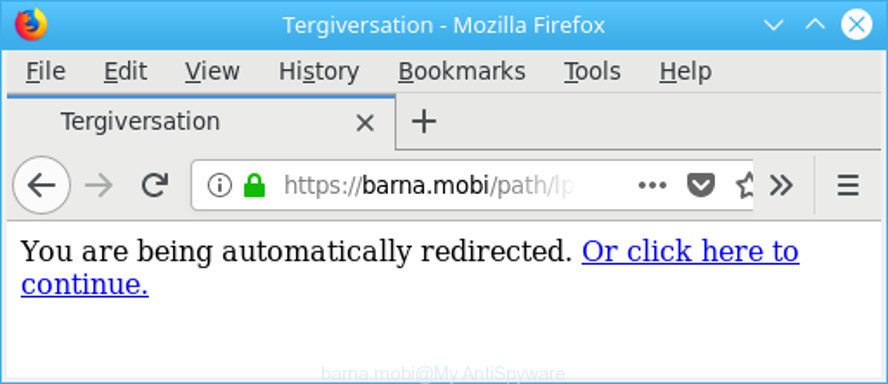
https://barna.mobi/path …
The ad supported software can bring a security risk to your system. So, don’t ignore it! Of course, the Barna.mobi is just an website, but the adware uses it to open undesired advertisements, even without your permission and desire to see it. The intrusive advertisements can be just the beginning, because your PC is infected by harmful software, so the amount of ads in the future may increase. Its appearance will prevent you normally surf the Internet, and more, can lead to crash the web-browser.
The adware that causes multiple undesired pop-up advertisements, is not a virus, but the virus behaves similarly. It modifies web browser settings and blocks them from changing. Also the adware can install additional browser extensions and modules that will inject sponsored links within the Google Chrome, Internet Explorer, Firefox and Edge’s screen. Moreover, the ad supported software may install a browser extension that once started, will alter the web browser’s start page and search engine.
Even worse, the adware can be used to collect your personal information such as what sites you are opening, what you are looking for the Internet and so on. This user information, afterwards, may be used for marketing purposes.
In addition to that, as was mentioned earlier, some adware to also change all web-browsers shortcut files that located on your Desktop or Start menu. So, every affected shortcut file will try to redirect your web browser to unwanted ad websites such as Barna.mobi, some of which might be harmful. It can make the whole PC more vulnerable to hacker attacks.
Therefore it’s very important to follow the steps below ASAP. The steps will assist you to remove adware as well as clean your PC system from the Barna.mobi pop-ups. What is more, the steps below will help you remove other harmful apps such as undesired toolbars and browser hijackers, that can be installed onto machine along with the adware.
Remove Barna.mobi pop up ads
The adware is a form of malware that you might have difficulty in deleting it from your computer. Happily, you’ve found the effective Barna.mobi popup advertisements removal guide in this article. Both the manual removal method and the automatic removal method will be provided below and you can just choose the one that best for you. If you have any questions or need help then type a comment below. Some of the steps will require you to restart your computer or close this web site. So, read this guide carefully, then bookmark or print it for later reference.
To remove Barna.mobi, perform the following steps:
- How to delete Barna.mobi pop up advertisements without any software
- How to automatically remove Barna.mobi redirect
- Stop Barna.mobi pop ups and other unwanted web-pages
- Prevent Barna.mobi popup advertisements from installing
- Finish words
How to delete Barna.mobi pop up advertisements without any software
The following instructions is a step-by-step guide, which will help you manually get rid of Barna.mobi popup ads from the Google Chrome, Mozilla Firefox, Edge and IE.
Uninstall ad-supported software through the MS Windows Control Panel
It’s of primary importance to first identify and get rid of all PUPs, ad supported software applications and hijackers through ‘Add/Remove Programs’ (Windows XP) or ‘Uninstall a program’ (Windows 10, 8, 7) section of your Microsoft Windows Control Panel.
Windows 10, 8.1, 8
Click the MS Windows logo, and then click Search ![]() . Type ‘Control panel’and press Enter as on the image below.
. Type ‘Control panel’and press Enter as on the image below.

Once the ‘Control Panel’ opens, click the ‘Uninstall a program’ link under Programs category as displayed below.

Windows 7, Vista, XP
Open Start menu and choose the ‘Control Panel’ at right as shown in the following example.

Then go to ‘Add/Remove Programs’ or ‘Uninstall a program’ (Windows 7 or Vista) like below.

Carefully browse through the list of installed software and get rid of all dubious and unknown applications. We recommend to click ‘Installed programs’ and even sorts all installed apps by date. After you have found anything questionable that may be the adware that developed to reroute your web browser to various ad sites such as Barna.mobi or other PUP (potentially unwanted program), then select this program and click ‘Uninstall’ in the upper part of the window. If the dubious program blocked from removal, then run Revo Uninstaller Freeware to fully delete it from your computer.
Remove Barna.mobi ads from Mozilla Firefox
If the Mozilla Firefox settings like start page, new tab page and search engine have been modified by the ad-supported software, then resetting it to the default state can help. However, your saved bookmarks and passwords will not be lost. This will not affect your history, passwords, bookmarks, and other saved data.
Run the Mozilla Firefox and click the menu button (it looks like three stacked lines) at the top right of the web browser screen. Next, press the question-mark icon at the bottom of the drop-down menu. It will show the slide-out menu.

Select the “Troubleshooting information”. If you’re unable to access the Help menu, then type “about:support” in your address bar and press Enter. It bring up the “Troubleshooting Information” page as on the image below.

Click the “Refresh Firefox” button at the top right of the Troubleshooting Information page. Select “Refresh Firefox” in the confirmation prompt. The Mozilla Firefox will start a procedure to fix your problems that caused by the adware related to Barna.mobi popup advertisements. After, it’s complete, press the “Finish” button.
Remove Barna.mobi redirect from IE
The IE reset is great if your web-browser is hijacked or you have unwanted addo-ons or toolbars on your browser, that installed by an malware.
First, start the Internet Explorer. Next, click the button in the form of gear (![]() ). It will open the Tools drop-down menu, press the “Internet Options” as displayed in the following example.
). It will open the Tools drop-down menu, press the “Internet Options” as displayed in the following example.

In the “Internet Options” window click on the Advanced tab, then press the Reset button. The Microsoft Internet Explorer will display the “Reset Internet Explorer settings” window as displayed on the screen below. Select the “Delete personal settings” check box, then press “Reset” button.

You will now need to reboot your PC for the changes to take effect.
Remove Barna.mobi popups from Google Chrome
Another way to get rid of Barna.mobi popups from Google Chrome is Reset Chrome settings. This will disable harmful plugins and reset Google Chrome settings to default values. When using the reset feature, your personal information such as passwords, bookmarks, browsing history and web form auto-fill data will be saved.

- First start the Chrome and click Menu button (small button in the form of three dots).
- It will display the Google Chrome main menu. Choose More Tools, then click Extensions.
- You’ll see the list of installed extensions. If the list has the addon labeled with “Installed by enterprise policy” or “Installed by your administrator”, then complete the following tutorial: Remove Chrome extensions installed by enterprise policy.
- Now open the Google Chrome menu once again, click the “Settings” menu.
- You will see the Chrome’s settings page. Scroll down and press “Advanced” link.
- Scroll down again and press the “Reset” button.
- The Chrome will show the reset profile settings page as on the image above.
- Next press the “Reset” button.
- Once this task is finished, your web-browser’s newtab, start page and default search engine will be restored to their original defaults.
- To learn more, read the article How to reset Chrome settings to default.
How to automatically remove Barna.mobi redirect
Manual removal guide does not always help to completely get rid of the adware, as it is not easy to identify and delete components of adware and all malicious files from hard disk. Therefore, it’s recommended that you run malicious software removal utility to completely remove Barna.mobi off your web browser. Several free malicious software removal utilities are currently available that can be used against the ad supported software. The optimum solution would be to use Zemana AntiMalware (ZAM), MalwareBytes Anti-Malware and Hitman Pro.
Get rid of Barna.mobi pop ups with Zemana Anti-Malware
Zemana Anti Malware is a malware removal utility made for MS Windows. This tool will help you delete Barna.mobi redirect, various types of malware (including browser hijackers and potentially unwanted software) from your computer. It has simple and user friendly interface. While the Zemana AntiMalware does its job, your computer will run smoothly.
Zemana can be downloaded from the following link. Save it on your Windows desktop.
165033 downloads
Author: Zemana Ltd
Category: Security tools
Update: July 16, 2019
After the download is finished, close all windows on your computer. Further, run the setup file named Zemana.AntiMalware.Setup. If the “User Account Control” dialog box pops up as on the image below, click the “Yes” button.

It will display the “Setup wizard” which will assist you install Zemana Anti Malware on the system. Follow the prompts and do not make any changes to default settings.

Once install is finished successfully, Zemana AntiMalware will automatically start and you can see its main window as displayed in the following example.

Next, press the “Scan” button . Zemana Free tool will start scanning the whole computer to find out adware responsible for redirects to Barna.mobi. A system scan may take anywhere from 5 to 30 minutes, depending on your system. While the Zemana Free tool is scanning, you may see count of objects it has identified as being affected by malware.

When the system scan is done, Zemana Free will show a scan report. When you’re ready, click “Next” button.

The Zemana Anti Malware (ZAM) will remove ad-supported software that cause undesired Barna.mobi advertisements to appear. After disinfection is finished, you can be prompted to reboot your machine.
Scan your machine and remove Barna.mobi pop ups with HitmanPro
If Zemana AntiMalware cannot delete this adware, then we suggests to run the HitmanPro. Hitman Pro is a free removal tool for hijackers, potentially unwanted applications, toolbars and adware that cause annoying Barna.mobi pop-up advertisements to appear. It is specially designed to work as a second scanner for your machine.

- Visit the following page to download HitmanPro. Save it directly to your MS Windows Desktop.
- When downloading is finished, launch the HitmanPro, double-click the HitmanPro.exe file.
- If the “User Account Control” prompts, press Yes to continue.
- In the Hitman Pro window, click the “Next” . HitmanPro tool will start scanning the whole machine to find out adware that responsible for web-browser reroute to the unwanted Barna.mobi website. This task can take quite a while, so please be patient. When a malicious software, adware or PUPs are detected, the number of the security threats will change accordingly. Wait until the the checking is done.
- Once the scanning is finished, HitmanPro will open a scan report. You may get rid of threats (move to Quarantine) by simply press “Next”. Now, click the “Activate free license” button to begin the free 30 days trial to remove all malicious software found.
How to remove Barna.mobi with Malwarebytes
Delete Barna.mobi popup advertisements manually is difficult and often the ad-supported software is not completely removed. Therefore, we suggest you to use the Malwarebytes Free which are completely clean your PC. Moreover, the free program will help you to remove malware, PUPs, toolbars and hijackers that your system can be infected too.
Click the link below to download MalwareBytes Anti Malware (MBAM). Save it on your Microsoft Windows desktop.
327261 downloads
Author: Malwarebytes
Category: Security tools
Update: April 15, 2020
After the downloading process is done, close all windows on your PC system. Further, start the file called mb3-setup. If the “User Account Control” dialog box pops up as displayed on the screen below, press the “Yes” button.

It will open the “Setup wizard” which will assist you install MalwareBytes Free on the PC system. Follow the prompts and do not make any changes to default settings.

Once install is complete successfully, click Finish button. Then MalwareBytes Anti-Malware will automatically launch and you can see its main window as displayed on the screen below.

Next, press the “Scan Now” button to detect adware that causes browsers to display intrusive Barna.mobi popups. A scan can take anywhere from 10 to 30 minutes, depending on the number of files on your machine and the speed of your PC system. While the MalwareBytes Free tool is checking, you can see how many objects it has identified as being affected by malware.

When MalwareBytes Anti-Malware has finished scanning, MalwareBytes will prepare a list of unwanted programs adware. Next, you need to click “Quarantine Selected” button.

The MalwareBytes Anti-Malware (MBAM) will get rid of ad supported software that causes browsers to display unwanted Barna.mobi ads and move threats to the program’s quarantine. After the clean up is finished, you can be prompted to reboot your personal computer. We recommend you look at the following video, which completely explains the procedure of using the MalwareBytes Free to remove hijackers, ad supported software and other malware.
Stop Barna.mobi pop ups and other unwanted web-pages
By installing an ad-blocking program like AdGuard, you’re able to stop Barna.mobi, autoplaying video ads and remove a large number of distracting and annoying ads on web-pages.
Download AdGuard from the following link.
26897 downloads
Version: 6.4
Author: © Adguard
Category: Security tools
Update: November 15, 2018
When downloading is complete, double-click the downloaded file to start it. The “Setup Wizard” window will show up on the computer screen as shown on the screen below.

Follow the prompts. AdGuard will then be installed and an icon will be placed on your desktop. A window will show up asking you to confirm that you want to see a quick guidance as displayed in the figure below.

Click “Skip” button to close the window and use the default settings, or press “Get Started” to see an quick instructions which will help you get to know AdGuard better.
Each time, when you start your machine, AdGuard will launch automatically and stop advertisements, Barna.mobi redirect, as well as other malicious or misleading pages. For an overview of all the features of the program, or to change its settings you can simply double-click on the AdGuard icon, which is located on your desktop.
Prevent Barna.mobi popup advertisements from installing
Probably ad-supported software get installed onto your PC system when you have installed some free software like E-Mail checker, PDF creator, video codec, etc. Because, in many cases, the adware can be bundled within the installers from Softonic, Cnet, Soft32, Brothersoft or other similar sites that hosts free programs. So, you should launch any files downloaded from the Internet with great caution! Always carefully read the ‘User agreement’, ‘Software license’ and ‘Terms of use’. In the process of installing a new program, you need to select a ‘Manual’, ‘Advanced’ or ‘Custom’ setup type to control what components and bundled software to be installed. Nevertheless, even removing the program which contains ad supported software, does not help you remove unwanted Barna.mobi pop-up ads from your web browser. Therefore, you must follow the step-by-step instructions above to delete ad supported software and thereby remove all unwanted pop up ads and redirects to unwanted web-pages.
Finish words
Now your system should be clean of the adware responsible for Barna.mobi popup ads. We suggest that you keep Zemana Anti-Malware (ZAM) (to periodically scan your PC system for new adwares and other malicious software) and AdGuard (to help you block undesired advertisements and malicious pages). Moreover, to prevent any ad-supported software, please stay clear of unknown and third party apps, make sure that your antivirus application, turn on the option to scan for potentially unwanted applications.
If you need more help with Barna.mobi advertisements related issues, go to here.



















