If you find yourself facing undesired Notifications.website (klh.notifications.website) pop-ups, ads or notifications on your screen, then you need to know that adware (also known as ‘ad-supported’ software) was installed on your computer.
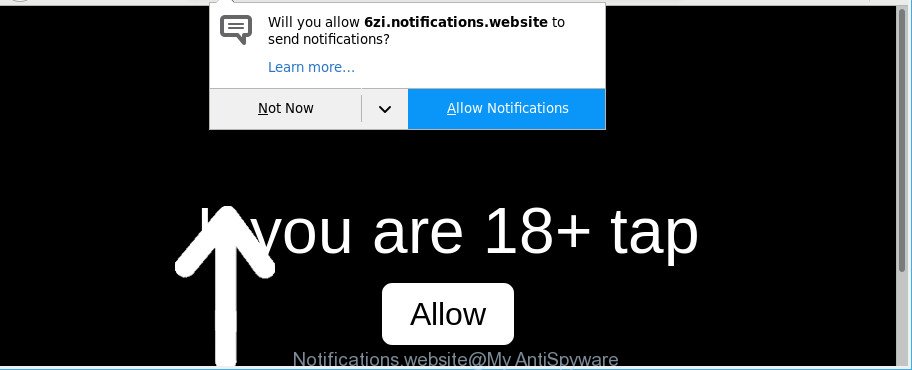
http://6zi.notifications.website/ …
Technically, the adware is not a virus. It’s is designed to make a revenue by displaying a large number of advertisements or redirecting the web browser on unwanted web sites. Once started, the adware injects a small code within the content of sites that you visit. This harmful code may pop-up a new browser window with an undesired webpage like Notifications.website or inject a huge number of advertising banners directly into the web sites you’re viewing.
It is not a good idea to have an undesired program like the ad supported software that causes lots of unwanted Notifications.website ads. The reason for this is simple, it doing things you don’t know about. And of course you completely don’t know what will happen when you click on any Notifications.website pop up advertisements.
The worst is, it has the ability to collect your browsing history and privacy data, including passwords and credit card numbers. In the future, user information can be sold to third party companies.
The adware can change the settings of the Firefox, Microsoft Internet Explorer, Google Chrome and MS Edge, but often that a malicious software like this can also infect all types of browsers by modifying their desktop shortcut files. Thus forcing the user each time launch the browser to see an unwanted web-site.
If you are unfortunate have adware or malware running on your computer, you can follow the steps here to remove Notifications.website pop-up advertisements from your internet browser.
Remove Notifications.website pop-ups, ads, notifications (removal instructions)
Not all unwanted apps like adware responsible for redirecting your browser to Notifications.website web site are easily uninstallable. You might see pop-ups, deals, text links, in-text advertisements, banners and other type of ads in the IE, MS Edge, Chrome and Mozilla Firefox and might not be able to figure out the program responsible for this activity. The reason for this is that many unwanted apps neither appear in Microsoft Windows Control Panel. Therefore in order to completely remove Notifications.website redirect, you need to complete the following steps. Read this manual carefully, bookmark or print it, because you may need to shut down your web-browser or restart your machine.
To remove Notifications.website, perform the following steps:
- How to get rid of Notifications.website pop up ads without any software
- How to remove Notifications.website pop-ups with free software
- How to block Notifications.website pop-ups
- How to avoid setup of Notifications.website pop-ups
- To sum up
How to get rid of Notifications.website pop up ads without any software
Most common adware may be deleted without any antivirus programs. The manual ad-supported software removal is few simple steps that will teach you how to get rid of the Notifications.website pop-up ads.
Uninstall dubious apps using Microsoft Windows Control Panel
It is of primary importance to first identify and delete all PUPs, adware apps and browser hijacker infections through ‘Add/Remove Programs’ (Windows XP) or ‘Uninstall a program’ (Windows 10, 8, 7) section of your MS Windows Control Panel.
- If you are using Windows 8, 8.1 or 10 then press Windows button, next press Search. Type “Control panel”and press Enter.
- If you are using Windows XP, Vista, 7, then click “Start” button and click “Control Panel”.
- It will show the Windows Control Panel.
- Further, click “Uninstall a program” under Programs category.
- It will show a list of all programs installed on the personal computer.
- Scroll through the all list, and delete dubious and unknown apps. To quickly find the latest installed software, we recommend sort software by date.
See more details in the video guide below.
Remove Notifications.website pop-up ads from Chrome
Resetting Google Chrome to original state is effective in deleting the Notifications.website redirect from your browser. This solution is always effective to follow if you have trouble in removing changes caused by ad supported software.

- First, launch the Google Chrome and press the Menu icon (icon in the form of three dots).
- It will show the Chrome main menu. Choose More Tools, then click Extensions.
- You’ll see the list of installed extensions. If the list has the extension labeled with “Installed by enterprise policy” or “Installed by your administrator”, then complete the following tutorial: Remove Chrome extensions installed by enterprise policy.
- Now open the Chrome menu once again, click the “Settings” menu.
- Next, click “Advanced” link, which located at the bottom of the Settings page.
- On the bottom of the “Advanced settings” page, press the “Reset settings to their original defaults” button.
- The Chrome will open the reset settings dialog box as shown on the screen above.
- Confirm the internet browser’s reset by clicking on the “Reset” button.
- To learn more, read the article How to reset Google Chrome settings to default.
Remove Notifications.website redirect from Firefox
Resetting Mozilla Firefox browser will reset all the settings to their original settings and will remove Notifications.website ads, malicious add-ons and extensions. It will keep your personal information such as browsing history, bookmarks, passwords and web form auto-fill data.
Start the Firefox and press the menu button (it looks like three stacked lines) at the top right of the web-browser screen. Next, click the question-mark icon at the bottom of the drop-down menu. It will show the slide-out menu.

Select the “Troubleshooting information”. If you are unable to access the Help menu, then type “about:support” in your address bar and press Enter. It bring up the “Troubleshooting Information” page like below.

Click the “Refresh Firefox” button at the top right of the Troubleshooting Information page. Select “Refresh Firefox” in the confirmation prompt. The Mozilla Firefox will start a task to fix your problems that caused by the ad-supported software which causes annoying Notifications.website popup advertisements. After, it is complete, press the “Finish” button.
Get rid of Notifications.website popups from Microsoft Internet Explorer
In order to restore all web-browser new tab, default search provider and homepage you need to reset the Microsoft Internet Explorer to the state, that was when the Windows was installed on your personal computer.
First, launch the Internet Explorer, click ![]() ) button. Next, click “Internet Options” as shown on the screen below.
) button. Next, click “Internet Options” as shown on the screen below.

In the “Internet Options” screen select the Advanced tab. Next, click Reset button. The Internet Explorer will open the Reset Internet Explorer settings dialog box. Select the “Delete personal settings” check box and click Reset button.

You will now need to restart your personal computer for the changes to take effect. It will remove adware that responsible for the appearance of Notifications.website pop-up advertisements, disable malicious and ad-supported internet browser’s extensions and restore the Internet Explorer’s settings such as search engine by default, startpage and newtab to default state.
How to remove Notifications.website pop-ups with free software
The ad supported software can hide its components which are difficult for you to find out and delete completely. This can lead to the fact that after some time, the ad supported software that causes web browsers to display unwanted Notifications.website pop-up advertisements again infect your PC. Moreover, We want to note that it is not always safe to remove adware manually, if you do not have much experience in setting up and configuring the Microsoft Windows operating system. The best solution to search for and delete adware is to run free malicious software removal programs.
Remove Notifications.website redirect with Zemana AntiMalware (ZAM)
We suggest using the Zemana Anti Malware (ZAM) that are completely clean your computer of the adware. The utility is an advanced malware removal program made by (c) Zemana lab. It is able to help you remove PUPs, hijacker infections, malicious software, toolbars, ransomware and ad-supported software which designed to reroute your web-browser to various ad websites like Notifications.website.
Installing the Zemana is simple. First you will need to download Zemana Anti-Malware (ZAM) by clicking on the following link. Save it to your Desktop so that you can access the file easily.
165506 downloads
Author: Zemana Ltd
Category: Security tools
Update: July 16, 2019
When the download is complete, close all windows on your PC system. Further, start the install file named Zemana.AntiMalware.Setup. If the “User Account Control” dialog box pops up as displayed below, press the “Yes” button.

It will show the “Setup wizard” that will allow you install Zemana on the system. Follow the prompts and do not make any changes to default settings.

Once install is done successfully, Zemana will automatically launch and you can see its main window as shown in the following example.

Next, press the “Scan” button . Zemana AntiMalware (ZAM) utility will begin scanning the whole PC system to find out ad-supported software that causes lots of annoying Notifications.website pop-up advertisements. This process may take quite a while, so please be patient. While the Zemana utility is scanning, you can see how many objects it has identified as being infected by malicious software.

When the scan get finished, Zemana AntiMalware (ZAM) will display a list of detected threats. Make sure all threats have ‘checkmark’ and click “Next” button.

The Zemana will remove adware that responsible for internet browser redirect to the annoying Notifications.website page. After the process is finished, you can be prompted to reboot your machine.
Run Hitman Pro to get rid of Notifications.website popup advertisements from web browser
All-in-all, HitmanPro is a fantastic utility to free your system from any undesired programs such as adware that causes multiple unwanted pop up ads. The HitmanPro is portable program that meaning, you don’t need to install it to run it. HitmanPro is compatible with all versions of Microsoft Windows operating system from Microsoft Windows XP to Windows 10. Both 64-bit and 32-bit systems are supported.
HitmanPro can be downloaded from the following link. Save it on your Desktop.
Download and use HitmanPro on your PC system. Once started, click “Next” button to perform a system scan for the adware which cause unwanted Notifications.website popup ads to appear. This procedure may take some time, so please be patient. While the HitmanPro is scanning, you can see how many objects it has identified either as being malware..

When that process is finished, HitmanPro will create a list of undesired applications adware.

Once you’ve selected what you want to get rid of from your PC click Next button.
It will open a dialog box, press the “Activate free license” button to start the free 30 days trial to remove all malware found.
How to get rid of Notifications.website with Malwarebytes
Manual Notifications.website popup advertisements removal requires some computer skills. Some files and registry entries that created by the adware may be not completely removed. We advise that run the Malwarebytes Free that are completely free your PC of ad supported software. Moreover, the free program will allow you to remove malware, PUPs, hijackers and toolbars that your system can be infected too.

- MalwareBytes can be downloaded from the following link. Save it on your Microsoft Windows desktop or in any other place.
Malwarebytes Anti-malware
327726 downloads
Author: Malwarebytes
Category: Security tools
Update: April 15, 2020
- After the download is finished, close all apps and windows on your PC. Open a directory in which you saved it. Double-click on the icon that’s named mb3-setup.
- Further, press Next button and follow the prompts.
- Once installation is finished, press the “Scan Now” button for scanning your machine for the adware which causes undesired Notifications.website pop up advertisements. Depending on your personal computer, the scan can take anywhere from a few minutes to close to an hour. While the utility is scanning, you can see how many objects and files has already scanned.
- Once MalwareBytes Free completes the scan, MalwareBytes Anti-Malware will open a list of detected threats. All detected threats will be marked. You can remove them all by simply click “Quarantine Selected”. Once the procedure is finished, you may be prompted to restart your machine.
The following video offers a steps on how to delete hijacker infections, adware and other malware with MalwareBytes Anti Malware.
How to block Notifications.website pop-ups
Use an ad blocking tool such as AdGuard will protect you from malicious ads and content. Moreover, you can find that the AdGuard have an option to protect your privacy and block phishing and spam web sites. Additionally, ad blocker apps will help you to avoid annoying pop-up ads and unverified links that also a good way to stay safe online.
AdGuard can be downloaded from the following link. Save it on your Microsoft Windows desktop or in any other place.
27037 downloads
Version: 6.4
Author: © Adguard
Category: Security tools
Update: November 15, 2018
After downloading it, start the downloaded file. You will see the “Setup Wizard” screen as displayed below.

Follow the prompts. After the installation is finished, you will see a window as displayed in the figure below.

You can click “Skip” to close the installation program and use the default settings, or press “Get Started” button to see an quick tutorial which will help you get to know AdGuard better.
In most cases, the default settings are enough and you do not need to change anything. Each time, when you run your machine, AdGuard will start automatically and block popup advertisements, webpages such as Notifications.website, as well as other malicious or misleading web sites. For an overview of all the features of the application, or to change its settings you can simply double-click on the AdGuard icon, which is located on your desktop.
How to avoid setup of Notifications.website pop-ups
The adware come as a part of many freeware and commercial applications. This PUP can be installed in background without user consent, but usually it is introduced to a user when a downloaded application are installed. So, read term of use and user agreement very carefully before installing any software or otherwise you can end up with another adware on your PC system, like this ad-supported software that responsible for web-browser redirect to the annoying Notifications.website web-site.
To sum up
Once you’ve done the steps shown above, your computer should be clean from this ad-supported software and other malicious software. The Firefox, Edge, Google Chrome and IE will no longer show intrusive Notifications.website web-page when you surf the Internet. Unfortunately, if the few simple steps does not help you, then you have caught a new adware, and then the best way – ask for help.
Please create a new question by using the “Ask Question” button in the Questions and Answers. Try to give us some details about your problems, so we can try to help you more accurately. Wait for one of our trained “Security Team” or Site Administrator to provide you with knowledgeable assistance tailored to your problem with the intrusive Notifications.website pop up advertisements.
















