The cause of annoying Flyrlk.com pop-ups on your screen is ‘ad-supported’ software (also known as adware). Adware is potentially unwanted software that made to show undesired pop-up deals on the affected computer. In this post we will discuss what ad-supported software is and how can you get rid of Flyrlk.com redirect from the Microsoft Internet Explorer, Chrome, MS Edge and Mozilla Firefox manually or with free ad supported software removal utilities compatible with MS Windows 10 (8, 7 and XP).
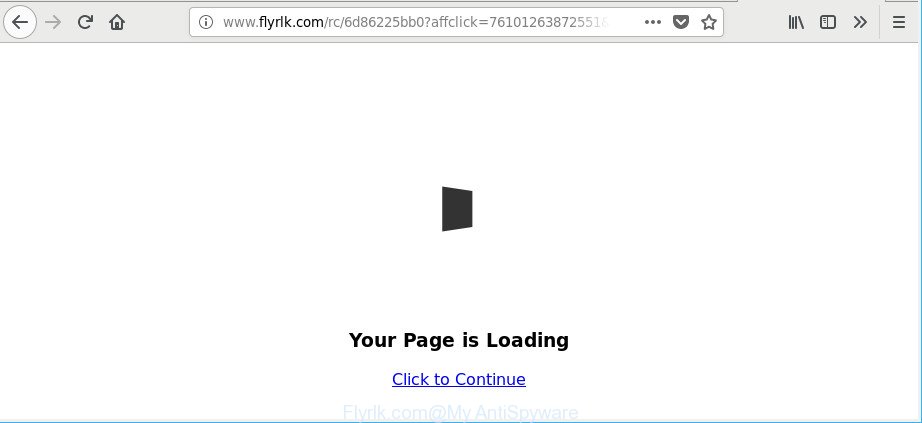
http://www.flyrlk.com/rc/ …
It is likely that you might be bothered with the ad supported software related to Flyrlk.com pop up ads. You should not disregard this undesired software. The ad supported software might not only show annoying advertisements, but reroute your internet browser to malicious web sites.
Adware can install a component which enables its creator to track which web-sites you visit, which products you look at upon those pages. They are then able to choose the type of advertisements they display you. So, if you had adware on your machine, there is a good chance you have another that is collecting and sharing your privacy data with third parties, without your consent.
Take a deep breath. Learn everything you should know about Flyrlk.com advertisements removal, how to remove ad supported software from your web browser and PC system. Find the best free ad supported software and malicious software removal utilities here!
How to remove Flyrlk.com pop up ads
Not all undesired apps like adware that redirects your web browser to annoying Flyrlk.com web site are easily uninstallable. You might see popups, deals, text links, in-text advertisements, banners and other type of ads in the Microsoft Edge, Google Chrome, Internet Explorer and Firefox and might not be able to figure out the application responsible for this activity. The reason for this is that many unwanted software neither appear in Windows Control Panel. Therefore in order to fully remove Flyrlk.com ads, you need to use the following steps. Some of the steps will require you to restart your machine or shut down this web-page. So, read this guide carefully, then bookmark or print it for later reference.
To remove Flyrlk.com, perform the steps below:
- How to remove Flyrlk.com redirect without any software
- Scan your personal computer and delete Flyrlk.com redirect with free utilities
- How to block Flyrlk.com ads
- Do not know how your browser has been hijacked by Flyrlk.com popup ads?
- To sum up
How to remove Flyrlk.com redirect without any software
To remove Flyrlk.com advertisements, ad supported software and other unwanted applications you can try to do so manually. Unfortunately some of the adware won’t show up in your program list, but some adware may. In this case, you may be able to delete it via the uninstall function of your computer. You can do this by following the steps below.
Uninstall Flyrlk.com related software through the Control Panel of your personal computer
First, go to Windows Control Panel and uninstall dubious applications, all applications you do not remember installing. It’s important to pay the most attention to programs you installed just before Flyrlk.com popup advertisements appeared on your internet browser. If you don’t know what a program does, look for the answer on the Net.
Windows 10, 8.1, 8
Click the MS Windows logo, and then press Search ![]() . Type ‘Control panel’and press Enter like below.
. Type ‘Control panel’and press Enter like below.

Once the ‘Control Panel’ opens, press the ‘Uninstall a program’ link under Programs category as on the image below.

Windows 7, Vista, XP
Open Start menu and choose the ‘Control Panel’ at right as shown on the image below.

Then go to ‘Add/Remove Programs’ or ‘Uninstall a program’ (Windows 7 or Vista) as on the image below.

Carefully browse through the list of installed software and remove all questionable and unknown apps. We advise to click ‘Installed programs’ and even sorts all installed software by date. Once you have found anything questionable that may be the ad-supported software that responsible for browser reroute to the annoying Flyrlk.com webpage or other PUP (potentially unwanted program), then select this application and press ‘Uninstall’ in the upper part of the window. If the questionable application blocked from removal, then use Revo Uninstaller Freeware to fully get rid of it from your system.
Remove Flyrlk.com pop up ads from Google Chrome
Reset Chrome settings to delete Flyrlk.com popup ads. If you are still experiencing issues with Flyrlk.com ads, you need to reset Chrome browser to its default state. This step needs to be performed only if ad supported software has not been removed by the previous steps.

- First start the Google Chrome and click Menu button (small button in the form of three dots).
- It will display the Chrome main menu. Select More Tools, then press Extensions.
- You’ll see the list of installed extensions. If the list has the add-on labeled with “Installed by enterprise policy” or “Installed by your administrator”, then complete the following instructions: Remove Chrome extensions installed by enterprise policy.
- Now open the Chrome menu once again, click the “Settings” menu.
- You will see the Chrome’s settings page. Scroll down and press “Advanced” link.
- Scroll down again and click the “Reset” button.
- The Chrome will display the reset profile settings page as shown on the image above.
- Next click the “Reset” button.
- Once this task is finished, your browser’s default search engine, new tab page and home page will be restored to their original defaults.
- To learn more, read the post How to reset Google Chrome settings to default.
Delete Flyrlk.com popup advertisements from Mozilla Firefox
If the Mozilla Firefox settings like default search engine, newtab and home page have been modified by the ad-supported software, then resetting it to the default state can help. It’ll save your personal information such as saved passwords, bookmarks, auto-fill data and open tabs.
Run the Mozilla Firefox and click the menu button (it looks like three stacked lines) at the top right of the web browser screen. Next, click the question-mark icon at the bottom of the drop-down menu. It will open the slide-out menu.

Select the “Troubleshooting information”. If you are unable to access the Help menu, then type “about:support” in your address bar and press Enter. It bring up the “Troubleshooting Information” page like below.

Click the “Refresh Firefox” button at the top right of the Troubleshooting Information page. Select “Refresh Firefox” in the confirmation dialog box. The Firefox will begin a procedure to fix your problems that caused by the ad supported software which cause unwanted Flyrlk.com pop ups to appear. When, it is finished, press the “Finish” button.
Remove Flyrlk.com popup ads from Microsoft Internet Explorer
The Internet Explorer reset is great if your browser is hijacked or you have unwanted addo-ons or toolbars on your web browser, that installed by an malicious software.
First, launch the Microsoft Internet Explorer, then click ‘gear’ icon ![]() . It will open the Tools drop-down menu on the right part of the web-browser, then click the “Internet Options” as shown in the following example.
. It will open the Tools drop-down menu on the right part of the web-browser, then click the “Internet Options” as shown in the following example.

In the “Internet Options” screen, select the “Advanced” tab, then click the “Reset” button. The Internet Explorer will show the “Reset Internet Explorer settings” prompt. Further, press the “Delete personal settings” check box to select it. Next, click the “Reset” button as on the image below.

Once the procedure is finished, press “Close” button. Close the Internet Explorer and restart your system for the changes to take effect. This step will help you to restore your web browser’s new tab, startpage and search engine to default state.
Scan your personal computer and delete Flyrlk.com redirect with free utilities
Manual removal guide may not be for everyone. Each Flyrlk.com removal step above, such as removing suspicious programs, restoring affected shortcut files, removing the adware from system settings, must be performed very carefully. If you’re unsure about the steps above, then we recommend that you use the automatic Flyrlk.com removal instructions listed below.
Use Zemana AntiMalware to remove Flyrlk.com advertisements
You can remove Flyrlk.com ads automatically with a help of Zemana. We recommend this malware removal utility because it can easily get rid of browser hijackers, PUPs, adware that redirects your internet browser to Flyrlk.com web site with all their components such as folders, files and registry entries.
Installing the Zemana is simple. First you will need to download Zemana Free from the link below. Save it to your Desktop so that you can access the file easily.
165530 downloads
Author: Zemana Ltd
Category: Security tools
Update: July 16, 2019
When the downloading process is complete, close all windows on your machine. Further, run the set up file called Zemana.AntiMalware.Setup. If the “User Account Control” dialog box pops up as shown on the image below, press the “Yes” button.

It will show the “Setup wizard” which will help you install Zemana on the machine. Follow the prompts and do not make any changes to default settings.

Once installation is finished successfully, Zemana Free will automatically start and you can see its main window as shown on the image below.

Next, click the “Scan” button to detect adware that causes lots of undesired Flyrlk.com pop up advertisements. A scan may take anywhere from 10 to 30 minutes, depending on the number of files on your PC and the speed of your PC. When a malicious software, adware or PUPs are found, the number of the security threats will change accordingly.

After Zemana AntiMalware (ZAM) has finished scanning, Zemana Anti Malware will open a scan report. Review the results once the tool has finished the system scan. If you think an entry should not be quarantined, then uncheck it. Otherwise, simply click “Next” button.

The Zemana will start to delete ad supported software related to Flyrlk.com popup advertisements. When that process is finished, you can be prompted to restart your machine.
Scan your computer and remove Flyrlk.com redirect with Hitman Pro
Hitman Pro is a completely free (30 day trial) utility. You don’t need expensive ways to remove adware responsible for Flyrlk.com pop up ads and other malicious apps. HitmanPro will uninstall all the unwanted applications like adware and hijacker infections at zero cost.
Hitman Pro can be downloaded from the following link. Save it on your Desktop.
Download and run HitmanPro on your PC system. Once started, press “Next” button for checking your PC for the ad-supported software related to Flyrlk.com pop-up ads. A system scan can take anywhere from 5 to 30 minutes, depending on your machine. While the HitmanPro is checking, you can see how many objects it has identified either as being malware..

Once Hitman Pro completes the scan, Hitman Pro will show a screen which contains a list of malicious software that has been detected.

Once you’ve selected what you wish to delete from your PC click Next button.
It will display a dialog box, press the “Activate free license” button to start the free 30 days trial to remove all malicious software found.
How to automatically remove Flyrlk.com with Malwarebytes
Delete Flyrlk.com pop up advertisements manually is difficult and often the ad-supported software is not completely removed. Therefore, we suggest you to run the Malwarebytes Free which are completely clean your computer. Moreover, the free application will help you to delete malware, PUPs, toolbars and hijacker infections that your personal computer can be infected too.
Installing the MalwareBytes Free is simple. First you’ll need to download MalwareBytes Free on your Windows Desktop from the link below.
327749 downloads
Author: Malwarebytes
Category: Security tools
Update: April 15, 2020
After the download is complete, close all applications and windows on your personal computer. Open a directory in which you saved it. Double-click on the icon that’s called mb3-setup as shown below.
![]()
When the install starts, you’ll see the “Setup wizard” that will help you install Malwarebytes on your personal computer.

Once installation is complete, you’ll see window like below.

Now press the “Scan Now” button for checking your computer for the adware that made to reroute your internet browser to various ad websites such as Flyrlk.com. While the utility is checking, you can see number of objects and files has already scanned.

When the scan get finished, MalwareBytes Anti Malware will display a scan report. Once you’ve selected what you want to remove from your computer press “Quarantine Selected” button.

The Malwarebytes will now delete ad-supported software that causes multiple undesired ads and add items to the Quarantine. When that process is finished, you may be prompted to reboot your system.

The following video explains step-by-step guidance on how to get rid of browser hijacker infection, adware and other malicious software with MalwareBytes.
How to block Flyrlk.com ads
It’s important to use ad-blocker apps such as AdGuard to protect your machine from harmful web pages. Most security experts says that it is okay to stop ads. You should do so just to stay safe! And, of course, the AdGuard may to stop Flyrlk.com and other annoying web sites.
Download AdGuard from the link below.
27044 downloads
Version: 6.4
Author: © Adguard
Category: Security tools
Update: November 15, 2018
When downloading is finished, double-click the downloaded file to start it. The “Setup Wizard” window will show up on the computer screen as displayed on the image below.

Follow the prompts. AdGuard will then be installed and an icon will be placed on your desktop. A window will show up asking you to confirm that you want to see a quick instructions as shown on the image below.

Press “Skip” button to close the window and use the default settings, or click “Get Started” to see an quick tutorial which will allow you get to know AdGuard better.
Each time, when you launch your system, AdGuard will launch automatically and block pop ups, Flyrlk.com redirect, as well as other harmful or misleading web-sites. For an overview of all the features of the program, or to change its settings you can simply double-click on the AdGuard icon, that may be found on your desktop.
Do not know how your browser has been hijacked by Flyrlk.com popup ads?
The ad-supported software actively distributed with free software, together with the installer of these programs. Therefore, it’s very important, when installing an unknown application even downloaded from well-known or big hosting site, read the Terms of use and the Software license, as well as to select the Manual, Advanced or Custom setup type. In this method, you may disable the installation of unneeded modules and apps and protect your computer from the adware which redirects your browser to undesired Flyrlk.com page. Do not repeat the mistakes of most users when installing unknown software, simply click the Next button, and do not read any information which the free software show them during its setup. In most cases this leads to one – the web-browser begins showing tons of undesired ads such as Flyrlk.com popup ads.
To sum up
Now your computer should be free of the ad-supported software related to Flyrlk.com pop ups. We suggest that you keep Zemana (to periodically scan your computer for new adwares and other malicious software) and AdGuard (to help you stop intrusive ads and harmful websites). Moreover, to prevent any ad-supported software, please stay clear of unknown and third party software, make sure that your antivirus program, turn on the option to detect potentially unwanted applications.
If you need more help with Flyrlk.com redirect related issues, go to here.




















