If your web-browser is rerouted to a previously unseen web page called the Ssalutary.com then most probably that your system has been infected by a potentially unwanted application (PUA) from the ‘ad-supported’ software (also known as adware) family.
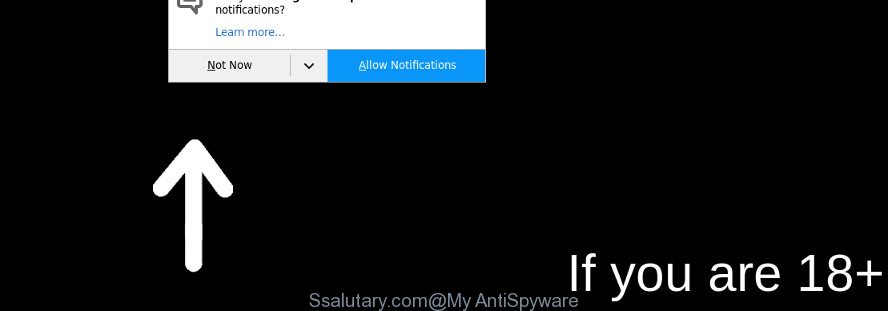
Adware is created to show intrusive pop up deals on the affected personal computer. In this blog post we will discuss what adware is and how can you get rid of Ssalutary.com pop-ups from the Microsoft Edge, Firefox, Internet Explorer and Google Chrome manually or with free adware removal tools compatible with Microsoft Windows 10 (8, 7 and XP).
The adware that causes multiple unwanted ads is the part of the software that is used as an online promotional utility. It’s designed with the sole purpose to open dozens of pop up ads, and thus to promote the goods and services in an open web-browser window. The ad supported software can substitute the legitimate ads on misleading or even banners that can offer to visit malicious web-pages. The reason is simple, many advertisers agree on any ways to attract users to their web pages, so the makers of ad supported software, often forcing users to click on an advertising link. For each click on a link, the authors of the adware receive income.
The worst is, the adware can analyze your browsing, and gain access to your confidential information and, afterwards, can transfer it third party companies. Thus, there are more than enough reasons to delete Ssalutary.com pop up ads from your system.
So, if you happen to encounter intrusive Ssalutary.com pop ups, then be quick and take effort to delete adware that causes multiple intrusive advertisements without a wait. Follow the few simple steps below to get rid of Ssalutary.com popup advertisements. Let us know how you managed by sending us your comments please.
How to remove Ssalutary.com pop-ups, ads, notifications
When the ad-supported software gets installed on your computer without your knowledge, it is not easy to delete. Most often, there is no Uninstall application that simply delete the ad supported software that cause annoying Ssalutary.com pop up ads to appear from your computer. So, we suggest using several well-proven free specialized tools like Zemana, MalwareBytes or Hitman Pro. But the best method to get rid of Ssalutary.com popup ads will be to perform several manual steps, after that additionally use antimalware utilities.
To remove Ssalutary.com, perform the following steps:
- How to manually get rid of Ssalutary.com
- How to automatically delete Ssalutary.com pop-up ads
- Stop Ssalutary.com pop-ups and other intrusive web pages
- Where the adware comes from
- To sum up
How to manually get rid of Ssalutary.com
To get rid of Ssalutary.com redirect, ad supported software and other unwanted programs you can try to do so manually. Unfortunately some of the adware won’t show up in your application list, but some adware may. In this case, you may be able to delete it via the uninstall function of your PC system. You can do this by completing the steps below.
Removing the Ssalutary.com, check the list of installed applications first
First, you should try to identify and uninstall the program that causes the appearance of undesired ads or web browser redirect, using the ‘Uninstall a program’ which is located in the ‘Control panel’.
Windows 8, 8.1, 10
First, press Windows button

Once the ‘Control Panel’ opens, click the ‘Uninstall a program’ link under Programs category as shown below.

You will see the ‘Uninstall a program’ panel as on the image below.

Very carefully look around the entire list of apps installed on your computer. Most likely, one of them is the ad supported software that causes unwanted Ssalutary.com popup advertisements. If you’ve many apps installed, you can help simplify the search of malicious programs by sort the list by date of installation. Once you have found a questionable, unwanted or unused application, right click to it, after that click ‘Uninstall’.
Windows XP, Vista, 7
First, press ‘Start’ button and select ‘Control Panel’ at right panel as shown below.

After the Windows ‘Control Panel’ opens, you need to click ‘Uninstall a program’ under ‘Programs’ as on the image below.

You will see a list of software installed on your machine. We recommend to sort the list by date of installation to quickly find the apps that were installed last. Most likely, it’s the adware that causes a large count of intrusive Ssalutary.com popup advertisements. If you are in doubt, you can always check the application by doing a search for her name in Google, Yahoo or Bing. When the application which you need to remove is found, simply click on its name, and then press ‘Uninstall’ as shown below.

Delete Ssalutary.com from Firefox by resetting web-browser settings
If the Firefox web-browser application is hijacked, then resetting its settings can help. The Reset feature is available on all modern version of Firefox. A reset can fix many issues by restoring Mozilla Firefox settings like default search provider, newtab and startpage to their default state. However, your saved passwords and bookmarks will not be changed, deleted or cleared.
First, open the Mozilla Firefox. Next, click the button in the form of three horizontal stripes (![]() ). It will open the drop-down menu. Next, press the Help button (
). It will open the drop-down menu. Next, press the Help button (![]() ).
).

In the Help menu click the “Troubleshooting Information”. In the upper-right corner of the “Troubleshooting Information” page click on “Refresh Firefox” button as on the image below.

Confirm your action, press the “Refresh Firefox”.
Remove Ssalutary.com pop-up ads from Chrome
Reset Google Chrome settings to delete Ssalutary.com ads. If you are still experiencing issues with Ssalutary.com ads, you need to reset Chrome browser to its original state. This step needs to be performed only if ad supported software has not been removed by the previous steps.

- First start the Chrome and click Menu button (small button in the form of three dots).
- It will display the Chrome main menu. Choose More Tools, then click Extensions.
- You will see the list of installed extensions. If the list has the add-on labeled with “Installed by enterprise policy” or “Installed by your administrator”, then complete the following guide: Remove Chrome extensions installed by enterprise policy.
- Now open the Chrome menu once again, click the “Settings” menu.
- You will see the Google Chrome’s settings page. Scroll down and click “Advanced” link.
- Scroll down again and press the “Reset” button.
- The Chrome will display the reset profile settings page as shown on the image above.
- Next click the “Reset” button.
- Once this procedure is done, your web-browser’s new tab, homepage and search provider by default will be restored to their original defaults.
- To learn more, read the blog post How to reset Chrome settings to default.
Remove Ssalutary.com popup ads from Internet Explorer
By resetting Internet Explorer browser you revert back your browser settings to its default state. This is first when troubleshooting problems that might have been caused by ad supported software that causes web-browsers to open unwanted Ssalutary.com pop up advertisements.
First, run the IE, press ![]() ) button. Next, press “Internet Options” like below.
) button. Next, press “Internet Options” like below.

In the “Internet Options” screen select the Advanced tab. Next, click Reset button. The IE will display the Reset Internet Explorer settings prompt. Select the “Delete personal settings” check box and click Reset button.

You will now need to restart your system for the changes to take effect. It will get rid of adware that responsible for the appearance of Ssalutary.com advertisements, disable malicious and ad-supported web browser’s extensions and restore the Internet Explorer’s settings such as startpage, new tab and search provider to default state.
How to automatically delete Ssalutary.com pop-up ads
Manual removal instructions does not always help to completely get rid of the adware, as it is not easy to identify and remove components of adware and all malicious files from hard disk. Therefore, it’s recommended that you run malware removal utility to completely remove Ssalutary.com off your internet browser. Several free malicious software removal tools are currently available that can be used against the adware. The optimum way would be to run Zemana, MalwareBytes AntiMalware (MBAM) and HitmanPro.
Use Zemana Free to delete Ssalutary.com
We recommend using the Zemana Free that are completely clean your PC of the adware. The utility is an advanced malware removal application developed by (c) Zemana lab. It’s able to help you get rid of PUPs, hijackers, malware, toolbars, ransomware and ad supported software that causes multiple undesired pop-up advertisements.

- Download Zemana Free from the link below.
Zemana AntiMalware
165054 downloads
Author: Zemana Ltd
Category: Security tools
Update: July 16, 2019
- At the download page, click on the Download button. Your web-browser will open the “Save as” dialog box. Please save it onto your Windows desktop.
- After downloading is done, please close all applications and open windows on your machine. Next, start a file named Zemana.AntiMalware.Setup.
- This will launch the “Setup wizard” of Zemana AntiMalware (ZAM) onto your system. Follow the prompts and don’t make any changes to default settings.
- When the Setup wizard has finished installing, the Zemana AntiMalware will launch and open the main window.
- Further, click the “Scan” button . Zemana Anti Malware program will scan through the whole PC for the adware that made to redirect your web-browser to various ad websites such as Ssalutary.com. A system scan can take anywhere from 5 to 30 minutes, depending on your machine. While the Zemana program is scanning, you can see number of objects it has identified as threat.
- Once the system scan is finished, Zemana Anti Malware (ZAM) will display a scan report.
- Review the report and then click the “Next” button. The utility will remove ad-supported software that responsible for web browser reroute to the intrusive Ssalutary.com web-site and add threats to the Quarantine. Once the process is finished, you may be prompted to reboot the computer.
- Close the Zemana and continue with the next step.
Delete Ssalutary.com redirect and malicious extensions with Hitman Pro
HitmanPro is a portable program that requires no hard install to identify and remove adware that causes web-browsers to display annoying Ssalutary.com popups. The program itself is small in size (only a few Mb). Hitman Pro does not need any drivers and special dlls. It is probably easier to use than any alternative malicious software removal tools you’ve ever tried. HitmanPro works on 64 and 32-bit versions of Windows 10, 8, 7 and XP. It proves that removal tool can be just as effective as the widely known antivirus applications.

- Please go to the following link to download Hitman Pro. Save it on your Windows desktop or in any other place.
- After downloading is done, double click the Hitman Pro icon. Once this utility is launched, click “Next” button . Hitman Pro utility will begin scanning the whole system to find out adware that developed to redirect your browser to various ad webpages like Ssalutary.com. A scan can take anywhere from 10 to 30 minutes, depending on the count of files on your computer and the speed of your machine. When a malicious software, adware or potentially unwanted applications are found, the count of the security threats will change accordingly. Wait until the the checking is complete.
- When finished, you’ll be displayed the list of all found threats on your PC. Review the scan results and then press “Next” button. Now click the “Activate free license” button to begin the free 30 days trial to delete all malware found.
Run Malwarebytes to delete Ssalutary.com advertisements
Manual Ssalutary.com popups removal requires some computer skills. Some files and registry entries that created by the adware may be not completely removed. We recommend that use the Malwarebytes Free that are completely clean your personal computer of ad supported software. Moreover, the free application will help you to get rid of malicious software, PUPs, hijacker infections and toolbars that your machine can be infected too.
Download MalwareBytes Free from the link below.
327280 downloads
Author: Malwarebytes
Category: Security tools
Update: April 15, 2020
After the download is finished, close all apps and windows on your machine. Open a directory in which you saved it. Double-click on the icon that’s named mb3-setup as shown in the figure below.
![]()
When the installation starts, you’ll see the “Setup wizard” that will help you install Malwarebytes on your computer.

Once installation is done, you will see window as on the image below.

Now click the “Scan Now” button for checking your PC system for the ad-supported software that redirects your internet browser to annoying Ssalutary.com page. When a malware, adware or PUPs are found, the number of the security threats will change accordingly.

Once the scan get finished, MalwareBytes Anti-Malware will display a scan report. You may get rid of threats (move to Quarantine) by simply press “Quarantine Selected” button.

The Malwarebytes will now remove ad-supported software related to Ssalutary.com popup advertisements and move items to the program’s quarantine. When the procedure is finished, you may be prompted to reboot your computer.

The following video explains steps on how to get rid of browser hijacker, adware and other malicious software with MalwareBytes Free.
Stop Ssalutary.com pop-ups and other intrusive web pages
To put it simply, you need to use an adblocker utility (AdGuard, for example). It’ll block and protect you from all annoying web pages such as Ssalutary.com, ads and popups. To be able to do that, the ad-blocking program uses a list of filters. Each filter is a rule that describes a malicious web site, an advertising content, a banner and others. The ad blocker program automatically uses these filters, depending on the web-sites you’re visiting.
Visit the page linked below to download the latest version of AdGuard for Microsoft Windows. Save it to your Desktop.
26903 downloads
Version: 6.4
Author: © Adguard
Category: Security tools
Update: November 15, 2018
After downloading it, launch the downloaded file. You will see the “Setup Wizard” screen as displayed in the figure below.

Follow the prompts. After the setup is finished, you will see a window like below.

You can click “Skip” to close the install program and use the default settings, or click “Get Started” button to see an quick tutorial which will help you get to know AdGuard better.
In most cases, the default settings are enough and you do not need to change anything. Each time, when you start your personal computer, AdGuard will start automatically and stop pop-up ads, Ssalutary.com pop-ups, as well as other harmful or misleading web-sites. For an overview of all the features of the program, or to change its settings you can simply double-click on the AdGuard icon, that is located on your desktop.
Where the adware comes from
In many cases the ad-supported software come bundled with free software. So, think back, have you ever download and run any free software? Because most users, in the Setup Wizard, simply click the Next button and do not read any information such as ‘Terms of use’ and ‘Software license’. This leads to the fact that the PC is infected and all your web browsers configured to show a large number of unwanted Ssalutary.com pop up advertisements. Even removing the free applications that contains this adware, the unwanted popups does not disappear. Therefore, you must follow the steps above to free your system from the adware and thereby remove Ssalutary.com pop-ups and ads.
To sum up
Now your computer should be clean of the adware that causes undesired Ssalutary.com popup ads. We suggest that you keep Zemana (to periodically scan your computer for new ad-supported softwares and other malware) and AdGuard (to help you stop undesired pop-up ads and malicious web-pages). Moreover, to prevent any ad-supported software, please stay clear of unknown and third party apps, make sure that your antivirus program, turn on the option to look for potentially unwanted software.
If you need more help with Ssalutary.com advertisements related issues, go to here.




















