If unwanted ArcadeFunNetwork pop up advertisements keeps popping up on your screen every time you use the browser to surf the Web, then your web browser has become a victim of a PUP (potentially unwanted program) from the adware (also known as ‘ad-supported’ software) category.
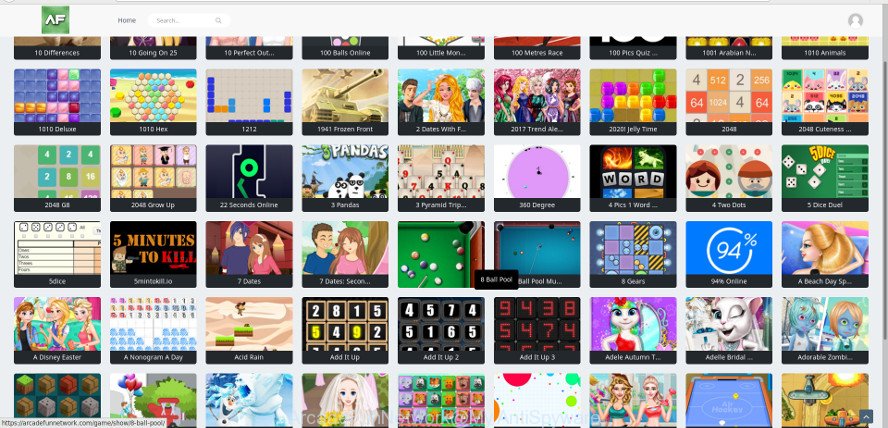
What does Adware do? Some of the more common acts on PC systems include: adware can show annoying deals;ad supported software can redirect your browser to undesired web pages; ad supported software can slow down your computer; ad-supported software can change web-browser settings.
When adware gets inside your personal computer, it might carry out various harmful tasks. It can analyze the location and which Web sites you visit, and then show advertisements to the types of content, goods or services featured there. Adware developers can collect and sell your browsing information and behavior to third parties.
So, if you happen to encounter undesired ArcadeFunNetwork pop up advertisements, then be quick and take effort to remove ad-supported software that responsible for web-browser reroute to the annoying ArcadeFunNetwork web-site without a wait. Follow the steps below to remove ArcadeFunNetwork popup advertisements. Let us know how you managed by sending us your comments please.
How to remove ArcadeFunNetwork pop-up ads
The answer is right here on this web-page. We have put together simplicity and efficiency. It will allow you easily to clean your PC system of ad-supported software that causes multiple intrusive advertisements. Moreover, you can select manual or automatic removal method. If you are familiar with the computer then use manual removal, otherwise run the free antimalware utility created specifically to remove adware. Of course, you may combine both methods. Read it once, after doing so, please print this page as you may need to close your web browser or restart your machine.
To remove ArcadeFunNetwork, follow the steps below:
- How to get rid of ArcadeFunNetwork pop ups without any software
- Use free malware removal tools to completely get rid of ArcadeFunNetwork advertisements
- Block ArcadeFunNetwork popup ads and other intrusive pages
- How did you get infected with ArcadeFunNetwork ads
- To sum up
How to get rid of ArcadeFunNetwork pop ups without any software
These steps to delete ArcadeFunNetwork pop ups without any software are presented below. Be sure to carry out the step-by-step instructions completely to fully get rid of this ad supported software that causes multiple annoying pop-up ads.
Deleting the ArcadeFunNetwork, check the list of installed applications first
First method for manual adware removal is to go into the Microsoft Windows “Control Panel”, then “Uninstall a program” console. Take a look at the list of applications on your computer and see if there are any suspicious and unknown apps. If you see any, you need to remove them. Of course, before doing so, you can do an Internet search to find details on the program. If it is a potentially unwanted program, ad-supported software or malware, you will likely find information that says so.
Windows 8, 8.1, 10
First, press Windows button

When the ‘Control Panel’ opens, press the ‘Uninstall a program’ link under Programs category as displayed in the following example.

You will see the ‘Uninstall a program’ panel as on the image below.

Very carefully look around the entire list of programs installed on your machine. Most likely, one of them is the adware that responsible for web browser reroute to the unwanted ArcadeFunNetwork web site. If you have many software installed, you can help simplify the search of harmful software by sort the list by date of installation. Once you’ve found a dubious, unwanted or unused program, right click to it, after that press ‘Uninstall’.
Windows XP, Vista, 7
First, click ‘Start’ button and select ‘Control Panel’ at right panel as displayed in the figure below.

When the Windows ‘Control Panel’ opens, you need to press ‘Uninstall a program’ under ‘Programs’ as displayed on the image below.

You will see a list of applications installed on your computer. We recommend to sort the list by date of installation to quickly find the programs that were installed last. Most probably, it’s the adware that responsible for web-browser reroute to the annoying ArcadeFunNetwork web-page. If you’re in doubt, you can always check the application by doing a search for her name in Google, Yahoo or Bing. After the application which you need to remove is found, simply press on its name, and then press ‘Uninstall’ as shown on the screen below.

Get rid of ArcadeFunNetwork pop up ads from Firefox
If Mozilla Firefox settings are hijacked by the ad supported software, your web browser shows unwanted pop up advertisements, then ‘Reset Mozilla Firefox’ could solve these problems. When using the reset feature, your personal information like passwords, bookmarks, browsing history and web form auto-fill data will be saved.
First, run the Mozilla Firefox. Next, click the button in the form of three horizontal stripes (![]() ). It will open the drop-down menu. Next, click the Help button (
). It will open the drop-down menu. Next, click the Help button (![]() ).
).

In the Help menu click the “Troubleshooting Information”. In the upper-right corner of the “Troubleshooting Information” page click on “Refresh Firefox” button as displayed on the screen below.

Confirm your action, click the “Refresh Firefox”.
Get rid of ArcadeFunNetwork popups from IE
By resetting IE web browser you restore your web browser settings to its default state. This is first when troubleshooting problems that might have been caused by adware responsible for ArcadeFunNetwork pop-ups.
First, run the Internet Explorer, then press ‘gear’ icon ![]() . It will show the Tools drop-down menu on the right part of the browser, then click the “Internet Options” as shown on the image below.
. It will show the Tools drop-down menu on the right part of the browser, then click the “Internet Options” as shown on the image below.

In the “Internet Options” screen, select the “Advanced” tab, then click the “Reset” button. The Microsoft Internet Explorer will open the “Reset Internet Explorer settings” dialog box. Further, press the “Delete personal settings” check box to select it. Next, press the “Reset” button as displayed in the figure below.

When the task is done, press “Close” button. Close the Internet Explorer and reboot your system for the changes to take effect. This step will help you to restore your internet browser’s homepage, default search engine and new tab page to default state.
Remove ArcadeFunNetwork ads from Google Chrome
If you are getting ArcadeFunNetwork popup ads, then you can try to remove it by resetting Chrome to its default values. It will also clear cookies, content and site data, temporary and cached data. Essential information like bookmarks, browsing history, passwords, cookies, auto-fill data and personal dictionaries will not be removed.

- First, launch the Chrome and click the Menu icon (icon in the form of three dots).
- It will display the Google Chrome main menu. Choose More Tools, then click Extensions.
- You will see the list of installed addons. If the list has the extension labeled with “Installed by enterprise policy” or “Installed by your administrator”, then complete the following tutorial: Remove Chrome extensions installed by enterprise policy.
- Now open the Chrome menu once again, press the “Settings” menu.
- Next, click “Advanced” link, that located at the bottom of the Settings page.
- On the bottom of the “Advanced settings” page, click the “Reset settings to their original defaults” button.
- The Google Chrome will open the reset settings dialog box as shown on the image above.
- Confirm the browser’s reset by clicking on the “Reset” button.
- To learn more, read the post How to reset Chrome settings to default.
Use free malware removal tools to completely get rid of ArcadeFunNetwork advertisements
The manual guidance above is tedious to follow and can not always help to completely remove the ArcadeFunNetwork ads. Here I am telling you an automatic method to get rid of this ad supported software from your computer completely. Zemana AntiMalware (ZAM), MalwareBytes and HitmanPro are anti-malware tools that can find out and get rid of all kinds of malicious software including adware that responsible for the appearance of ArcadeFunNetwork popup advertisements.
Use Zemana to remove ArcadeFunNetwork pop-up advertisements
Zemana Anti Malware (ZAM) is a malware removal utility made for Microsoft Windows. This utility will allow you remove ArcadeFunNetwork advertisements, various types of malware (including hijackers and potentially unwanted apps) from your PC. It has simple and user friendly interface. While the Zemana does its job, your machine will run smoothly.
Installing the Zemana Free is simple. First you’ll need to download Zemana AntiMalware (ZAM) on your computer from the link below.
165094 downloads
Author: Zemana Ltd
Category: Security tools
Update: July 16, 2019
After the download is done, close all apps and windows on your PC system. Open a directory in which you saved it. Double-click on the icon that’s called Zemana.AntiMalware.Setup as displayed below.
![]()
When the setup starts, you will see the “Setup wizard” that will help you install Zemana Anti-Malware on your PC.

Once setup is done, you will see window as on the image below.

Now click the “Scan” button to begin scanning your computer for the adware that responsible for the appearance of ArcadeFunNetwork ads. A system scan may take anywhere from 5 to 30 minutes, depending on your personal computer. When a malware, ad supported software or potentially unwanted applications are found, the number of the security threats will change accordingly.

Once that process is finished, Zemana Free will display a screen which contains a list of malicious software that has been detected. When you are ready, click “Next” button.

The Zemana will remove ad-supported software that causes multiple annoying popup advertisements.
Scan and clean your personal computer of ad-supported software with Hitman Pro
The Hitman Pro tool is free (30 day trial) and easy to use. It can scan and get rid of malware, PUPs and adware in Chrome, Edge, IE and Firefox web browsers and thereby delete all undesired ArcadeFunNetwork advertisements. HitmanPro is powerful enough to find and remove harmful registry entries and files that are hidden on the system.

- Hitman Pro can be downloaded from the following link. Save it to your Desktop.
- When the downloading process is done, launch the Hitman Pro, double-click the HitmanPro.exe file.
- If the “User Account Control” prompts, click Yes to continue.
- In the Hitman Pro window, press the “Next” . Hitman Pro tool will start scanning the whole PC to find out adware that causes multiple intrusive popups. A scan may take anywhere from 10 to 30 minutes, depending on the number of files on your PC system and the speed of your PC system. When a malicious software, adware or potentially unwanted applications are found, the count of the security threats will change accordingly.
- As the scanning ends, you may check all items detected on your computer. You may remove items (move to Quarantine) by simply click “Next”. Now, click the “Activate free license” button to begin the free 30 days trial to delete all malicious software found.
Use Malwarebytes to remove ArcadeFunNetwork popup advertisements
Delete ArcadeFunNetwork popup advertisements manually is difficult and often the ad supported software is not completely removed. Therefore, we recommend you to use the Malwarebytes Free that are completely clean your computer. Moreover, the free program will help you to remove malicious software, PUPs, toolbars and browser hijacker infections that your PC system can be infected too.
Please go to the following link to download the latest version of MalwareBytes Anti Malware for Microsoft Windows. Save it directly to your MS Windows Desktop.
327319 downloads
Author: Malwarebytes
Category: Security tools
Update: April 15, 2020
Once downloading is complete, close all windows on your computer. Further, open the file called mb3-setup. If the “User Account Control” dialog box pops up as shown on the image below, press the “Yes” button.

It will open the “Setup wizard” which will allow you install MalwareBytes on the PC system. Follow the prompts and don’t make any changes to default settings.

Once install is complete successfully, click Finish button. Then MalwareBytes AntiMalware will automatically start and you may see its main window as shown in the figure below.

Next, click the “Scan Now” button to begin checking your machine for the ad supported software related to ArcadeFunNetwork pop-up ads. When a threat is detected, the number of the security threats will change accordingly. Wait until the the scanning is complete.

Once MalwareBytes Anti-Malware completes the scan, MalwareBytes AntiMalware (MBAM) will show you the results. Review the report and then click “Quarantine Selected” button.

The MalwareBytes Anti-Malware (MBAM) will remove adware that causes web-browsers to open annoying ArcadeFunNetwork pop up ads and add items to the Quarantine. After the clean-up is complete, you may be prompted to restart your system. We recommend you look at the following video, which completely explains the procedure of using the MalwareBytes Free to delete browser hijacker infections, ad-supported software and other malware.
Block ArcadeFunNetwork popup ads and other intrusive pages
It is also critical to protect your internet browsers from harmful web-sites and advertisements by using an ad-blocking program such as AdGuard. Security experts says that it’ll greatly reduce the risk of malware, and potentially save lots of money. Additionally, the AdGuard can also protect your privacy by blocking almost all trackers.
Installing the AdGuard is simple. First you’ll need to download AdGuard on your Microsoft Windows Desktop from the link below.
26913 downloads
Version: 6.4
Author: © Adguard
Category: Security tools
Update: November 15, 2018
Once the downloading process is finished, start the downloaded file. You will see the “Setup Wizard” screen as displayed below.

Follow the prompts. Once the installation is done, you will see a window as shown below.

You can press “Skip” to close the installation application and use the default settings, or click “Get Started” button to see an quick tutorial which will assist you get to know AdGuard better.
In most cases, the default settings are enough and you do not need to change anything. Each time, when you start your computer, AdGuard will run automatically and stop unwanted ads, ArcadeFunNetwork ads, as well as other malicious or misleading pages. For an overview of all the features of the application, or to change its settings you can simply double-click on the AdGuard icon, that is located on your desktop.
How did you get infected with ArcadeFunNetwork ads
The adware come in the composition, together with some free software. So always read carefully the installation screens, disclaimers, ‘Terms of Use’ and ‘Software license’ appearing during the install process. Additionally pay attention for third-party apps that are being installed along with the main program. Ensure that you unchecked all of them! Also, run an ad blocker program that will help to stop malicious, misleading, illegitimate or untrustworthy sites.
To sum up
Now your system should be clean of the ad-supported software that responsible for the appearance of ArcadeFunNetwork advertisements. We suggest that you keep Zemana (to periodically scan your personal computer for new ad-supported softwares and other malicious software) and AdGuard (to help you stop annoying advertisements and harmful web-pages). Moreover, to prevent any ad-supported software, please stay clear of unknown and third party software, make sure that your antivirus program, turn on the option to detect potentially unwanted applications.
If you need more help with ArcadeFunNetwork popup ads related issues, go to here.



















