Undesired Scannewsupdate.info pop-ups, notifications or ads, especially if those advertisements occur frequently and unexpectedly, can be indicative of adware (also known as ‘ad-supported’ software) installed on your computer.
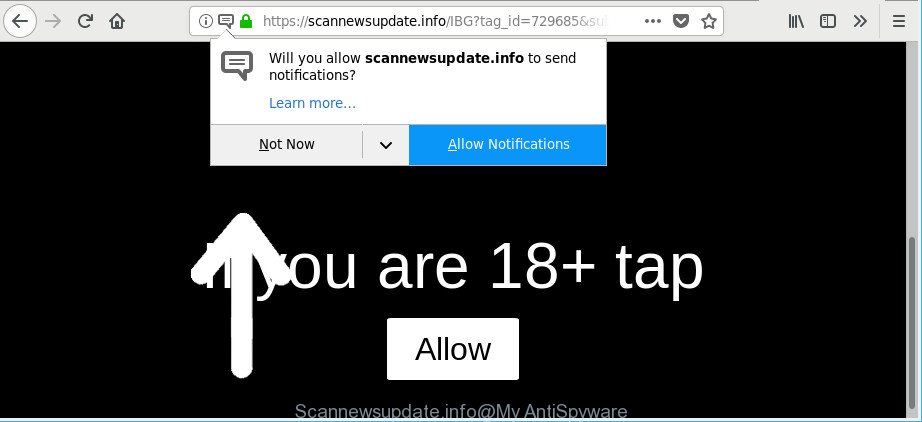
https://scannewsupdate.info/ …
The ad-supported software is a type of malicious software that created to show tons of annoying popup ads. Follow the steps below sooner. It will clear your system from ad-supported software that generates a huge count of advertisements in the browser and thus get rid of the Scannewsupdate.info pop-ups.
The adware have a negative impact on the functioning of your computer. The main function of adware is to display a large amount of ads, so it may reroute your web browser to an annoying web-site like Scannewsupdate.info, instead of the one that you want to visit. Also, the ad supported software alters PC settings, slows down the Microsoft Edge, Firefox, Microsoft Internet Explorer and Google Chrome.
Even worse, the ad-supported software can gather lots of privacy data such as what web sites you are opening, what you are looking for the World Wide Web and so on. This privacy data, afterwards, may be sold to third parties.
We strongly suggest that you perform the steps below that will allow you to delete Scannewsupdate.info pop-ups using the standard features of Windows and some proven free programs.
How to remove Scannewsupdate.info pop-ups, ads, notifications
We advise opting for automatic Scannewsupdate.info popup advertisements removal in order to delete all adware related entries easily. This way requires scanning the personal computer with reputable antimalware, e.g. Zemana, MalwareBytes Anti Malware or HitmanPro. However, if you prefer manual removal steps, you can follow the tutorial below in this post. Read this manual carefully, bookmark or print it, because you may need to exit your browser or restart your system.
To remove Scannewsupdate.info, use the steps below:
- How to manually remove Scannewsupdate.info
- How to get rid of Scannewsupdate.info redirect with free applications
- Stop Scannewsupdate.info pop-ups, ads, notifications
- How was adware installed on PC system
- To sum up
How to manually remove Scannewsupdate.info
The following instructions is a step-by-step guide, which will help you manually delete Scannewsupdate.info pop-up advertisements from the MS Edge, Google Chrome, Mozilla Firefox and IE.
Uninstall dubious applications using Microsoft Windows Control Panel
It is of primary importance to first identify and remove all potentially unwanted applications, adware applications and browser hijacker infections through ‘Add/Remove Programs’ (Windows XP) or ‘Uninstall a program’ (Windows 10, 8, 7) section of your Microsoft Windows Control Panel.
- If you are using Windows 8, 8.1 or 10 then click Windows button, next press Search. Type “Control panel”and press Enter.
- If you are using Windows XP, Vista, 7, then press “Start” button and press “Control Panel”.
- It will show the Windows Control Panel.
- Further, press “Uninstall a program” under Programs category.
- It will display a list of all programs installed on the computer.
- Scroll through the all list, and delete suspicious and unknown apps. To quickly find the latest installed applications, we recommend sort apps by date.
See more details in the video tutorial below.
Remove Scannewsupdate.info pop ups from Google Chrome
Reset Google Chrome settings is a simple way to remove Scannewsupdate.info redirect, malicious and adware add-ons, web browser’s search provider, startpage and new tab page which have been changed by adware.
First open the Google Chrome. Next, press the button in the form of three horizontal dots (![]() ).
).
It will open the Google Chrome menu. Select More Tools, then press Extensions. Carefully browse through the list of installed extensions. If the list has the addon signed with “Installed by enterprise policy” or “Installed by your administrator”, then complete the following guide: Remove Chrome extensions installed by enterprise policy.
Open the Chrome menu once again. Further, click the option named “Settings”.

The web-browser will open the settings screen. Another solution to show the Chrome’s settings – type chrome://settings in the web browser adress bar and press Enter
Scroll down to the bottom of the page and click the “Advanced” link. Now scroll down until the “Reset” section is visible, as shown on the image below and click the “Reset settings to their original defaults” button.

The Google Chrome will show the confirmation prompt as shown on the screen below.

You need to confirm your action, click the “Reset” button. The web-browser will start the process of cleaning. Once it is finished, the internet browser’s settings including newtab, search engine by default and start page back to the values that have been when the Chrome was first installed on your system.
Remove Scannewsupdate.info ads from Mozilla Firefox
If the Firefox internet browser application is hijacked, then resetting its settings can help. The Reset feature is available on all modern version of Firefox. A reset can fix many issues by restoring Mozilla Firefox settings like home page, new tab and default search engine to their original state. However, your themes, bookmarks, history, passwords, and web form auto-fill information will not be deleted.
Click the Menu button (looks like three horizontal lines), and click the blue Help icon located at the bottom of the drop down menu as displayed on the image below.

A small menu will appear, click the “Troubleshooting Information”. On this page, click “Refresh Firefox” button as shown on the screen below.

Follow the onscreen procedure to restore your Firefox web browser settings to their original state.
Get rid of Scannewsupdate.info pop-ups from IE
The IE reset is great if your internet browser is hijacked or you have unwanted addo-ons or toolbars on your web browser, which installed by an malware.
First, start the Internet Explorer, press ![]() ) button. Next, click “Internet Options” as displayed on the screen below.
) button. Next, click “Internet Options” as displayed on the screen below.

In the “Internet Options” screen select the Advanced tab. Next, click Reset button. The Internet Explorer will display the Reset Internet Explorer settings dialog box. Select the “Delete personal settings” check box and click Reset button.

You will now need to restart your system for the changes to take effect. It will remove adware which created to redirect your web-browser to various ad web pages such as Scannewsupdate.info, disable malicious and ad-supported web-browser’s extensions and restore the IE’s settings like search engine by default, new tab page and home page to default state.
How to get rid of Scannewsupdate.info redirect with free applications
Many antivirus companies have developed apps that allow detect adware and thereby get rid of Scannewsupdate.info from the Mozilla Firefox, Internet Explorer, Microsoft Edge and Google Chrome web-browsers. Below is a a few of the free applications you may want to use. Your PC system can have tons of PUPs, adware and browser hijackers installed at the same time, so we recommend, if any unwanted or malicious program returns after rebooting the machine, then start your computer into Safe Mode and use the antimalware tool again.
Remove Scannewsupdate.info redirect with Zemana Free
Download Zemana to remove Scannewsupdate.info pop up advertisements automatically from all of your browsers. This is a freeware utility specially developed for malicious software removal. This tool can get rid of adware, hijacker from Chrome, Mozilla Firefox, Internet Explorer and MS Edge and Windows registry automatically.
Please go to the following link to download Zemana Anti Malware. Save it to your Desktop so that you can access the file easily.
165075 downloads
Author: Zemana Ltd
Category: Security tools
Update: July 16, 2019
When downloading is complete, close all software and windows on your PC. Open a directory in which you saved it. Double-click on the icon that’s called Zemana.AntiMalware.Setup as displayed in the following example.
![]()
When the install starts, you will see the “Setup wizard” that will allow you install Zemana Free on your system.

Once install is complete, you will see window as shown on the screen below.

Now press the “Scan” button to start checking your PC for the adware that redirects your internet browser to intrusive Scannewsupdate.info web-page. During the scan Zemana Free will find out threats exist on your computer.

After Zemana Anti Malware has completed scanning, Zemana Anti Malware will display a scan report. Review the scan results and then press “Next” button.

The Zemana Free will get rid of adware that redirects your internet browser to annoying Scannewsupdate.info web page and move threats to the program’s quarantine.
Scan your personal computer and get rid of Scannewsupdate.info advertisements with HitmanPro
Hitman Pro is a portable tool that identifies and uninstalls unwanted apps like browser hijackers, adware, toolbars, other browser extensions and other malware. It scans your PC for adware which cause unwanted Scannewsupdate.info ads to appear and creates a list of items marked for removal. HitmanPro will only erase those unwanted apps that you wish to be removed.

- Installing the Hitman Pro is simple. First you’ll need to download HitmanPro by clicking on the link below.
- After the download is finished, run the HitmanPro, double-click the HitmanPro.exe file.
- If the “User Account Control” prompts, click Yes to continue.
- In the Hitman Pro window, click the “Next” for checking your PC system for the adware that causes web browsers to display annoying Scannewsupdate.info pop-up advertisements. This task can take some time, so please be patient. While the HitmanPro is scanning, you can see number of objects it has identified either as being malware.
- After that process is complete, a list of all items found is produced. All detected items will be marked. You can remove them all by simply press “Next”. Now, click the “Activate free license” button to start the free 30 days trial to get rid of all malicious software found.
Scan and free your PC of adware with Malwarebytes
Manual Scannewsupdate.info pop-up advertisements removal requires some computer skills. Some files and registry entries that created by the ad-supported software can be not completely removed. We suggest that use the Malwarebytes Free that are completely free your computer of adware. Moreover, the free program will help you to delete malicious software, potentially unwanted software, hijackers and toolbars that your computer may be infected too.

- Download MalwareBytes AntiMalware on your machine by clicking on the link below.
Malwarebytes Anti-malware
327297 downloads
Author: Malwarebytes
Category: Security tools
Update: April 15, 2020
- When downloading is complete, close all software and windows on your PC. Open a file location. Double-click on the icon that’s named mb3-setup.
- Further, click Next button and follow the prompts.
- Once install is finished, press the “Scan Now” button to perform a system scan with this utility for the ad-supported software responsible for Scannewsupdate.info pop-ups. This procedure can take some time, so please be patient. During the scan MalwareBytes Anti Malware will detect threats exist on your machine.
- When the checking is finished, MalwareBytes Free will create a list of unwanted programs adware. Once you have selected what you wish to remove from your PC system click “Quarantine Selected”. When that process is complete, you may be prompted to reboot your PC system.
The following video offers a instructions on how to remove browser hijackers, adware and other malicious software with MalwareBytes.
Stop Scannewsupdate.info pop-ups, ads, notifications
By installing an ad blocker application like AdGuard, you are able to block Scannewsupdate.info pop-ups, autoplaying video ads and remove tons of distracting and annoying ads on web-sites.
Visit the following page to download AdGuard. Save it directly to your MS Windows Desktop.
26905 downloads
Version: 6.4
Author: © Adguard
Category: Security tools
Update: November 15, 2018
Once the downloading process is complete, double-click the downloaded file to start it. The “Setup Wizard” window will show up on the computer screen as displayed in the figure below.

Follow the prompts. AdGuard will then be installed and an icon will be placed on your desktop. A window will show up asking you to confirm that you want to see a quick instructions as displayed in the figure below.

Press “Skip” button to close the window and use the default settings, or click “Get Started” to see an quick instructions that will help you get to know AdGuard better.
Each time, when you run your personal computer, AdGuard will run automatically and stop popup advertisements, Scannewsupdate.info pop-ups, as well as other harmful or misleading web-sites. For an overview of all the features of the program, or to change its settings you can simply double-click on the AdGuard icon, that can be found on your desktop.
How was adware installed on PC system
The adware which redirects your browser to undesired Scannewsupdate.info site, can be defined as potentially unwanted application (PUA) which usually comes on the PC system with other free applications. Most commonly, this unwanted program comes without the user’s knowledge. Therefore, many users aren’t even aware that their PC system has been hijacked with malware. Please follow the easy rules in order to protect your PC from any unwanted applications: don’t install any suspicious software, read the user agreement and choose only the Custom, Manual or Advanced install option, don’t rush to click the Next button. Also, always try to find a review of the application on the Internet. Be careful and attentive! If Scannewsupdate.info advertisements has already come into your PC, then you need to check your PC system for adware and other malicious software. Use our detailed few simple steps which are listed above.
To sum up
Now your system should be free of the ad-supported software that causes web-browsers to display unwanted Scannewsupdate.info pop-up advertisements. We suggest that you keep Zemana Free (to periodically scan your personal computer for new ad supported softwares and other malicious software) and AdGuard (to help you stop undesired ads and malicious pages). Moreover, to prevent any adware, please stay clear of unknown and third party programs, make sure that your antivirus program, turn on the option to search for PUPs.
If you need more help with Scannewsupdate.info pop ups related issues, go to here.



















