The You must update your Windows Cleaner now or your PC will be locked within 1 day is just one of the many misleading websites of the so-called ‘Tech Support Scam’ type. It’s made to trick you into calling the fake Tech Support Service. If your web browser opens automatically to the “You must update your Windows Cleaner” scam then may be possible that your PC system has been infected by an unwanted software from the adware (also known as ‘ad-supported’ software) group.
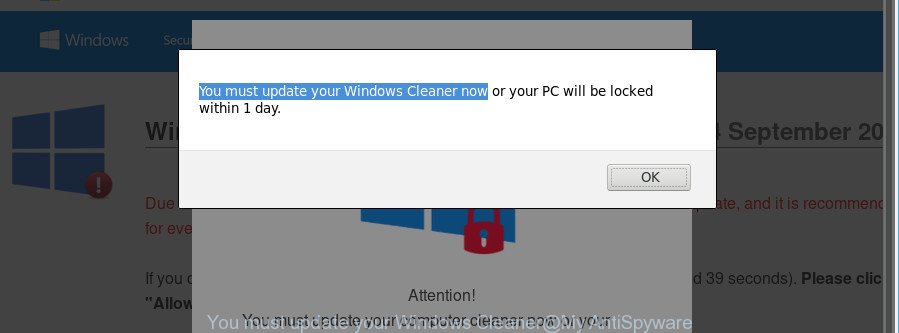
The adware usually gets installed as a part of some freeware. Do not be surprised, it happens, especially if you’re an active Net user. But this does not mean that you should reconcile with these undesired redirects and pop-up ads. You need to follow the instructions below to clean your system without a wait, as the adware can be a way to hijack your machine with more dangerous malicious applications like viruses and trojans. The few simple steps that follow, I’ll show you how to remove ad-supported software and thereby remove “You must update your Windows Cleaner” fake alerts from your personal computer forever.
The ad-supported software that designed to show misleading “You must update your Windows Cleaner” fake alerts within your internet browser, may inject a ton of advertisements directly to the webpages that you visit, creating a sense that the advertising banners have been added by the authors of the site. Moreover, a legal ads may be replaced on the fake advertisements, that will offer to download and install various unnecessary and malicious applications.
The worst is, the adware be able to collect a wide variety of your privacy info (your ip address, what is a page you are viewing now, what you are looking for on the World Wide Web, which links you are clicking), which can later transfer to third parties.
By following few simple steps below it is easy to scan and remove adware from Firefox, MS Edge, Internet Explorer and Google Chrome and your personal computer. Learn how to remove “You must update your Windows Cleaner” popup scam and malicious applications, as well as how to run a full system virus scan.
Remove “You must update your Windows Cleaner” pop up warnings (removal guidance)
There are several steps to uninstalling the adware that shows misleading “You must update your Windows Cleaner” pop up scam on your PC, because it installs itself so deeply into Microsoft Windows. You need to delete all suspicious and unknown apps, then delete harmful add-ons from the Edge, Firefox, Google Chrome and Internet Explorer and other browsers you have installed. Finally, you need to reset your web browser settings to remove any changes the adware has made, and then scan your computer with Zemana AntiMalware, MalwareBytes Anti-Malware (MBAM) or Hitman Pro to ensure the ad-supported software is fully removed. It will take a while.
To remove “You must update your Windows Cleaner”, follow the steps below:
- How to remove “You must update your Windows Cleaner” fake alerts without any software
- Uninstall ad-supported software through the Windows Control Panel
- Get rid of “You must update your Windows Cleaner” fake alerts from IE
- Remove “You must update your Windows Cleaner” from Mozilla Firefox by resetting web-browser settings
- Remove “You must update your Windows Cleaner” fake alerts from Chrome
- How to automatically remove “You must update your Windows Cleaner” pop-up warnings
- Use AdBlocker to block “You must update your Windows Cleaner” and stay safe online
- How was “You must update your Windows Cleaner” pop-up warnings installed on PC
- Finish words
How to remove “You must update your Windows Cleaner” fake alerts without any software
The few simple steps will help you delete “You must update your Windows Cleaner” fake alerts. These “You must update your Windows Cleaner” removal steps work for the Chrome, Microsoft Edge, Firefox and Internet Explorer, as well as every version of operating system.
Uninstall ad-supported software through the Windows Control Panel
In order to remove potentially unwanted software such as this adware, open the MS Windows Control Panel and click on “Uninstall a program”. Check the list of installed programs. For the ones you do not know, run an Internet search to see if they are adware, browser hijacker infection or PUPs. If yes, uninstall them off. Even if they are just a programs which you do not use, then deleting them off will increase your computer start up time and speed dramatically.
Windows 10, 8.1, 8
Click the Microsoft Windows logo, and then press Search ![]() . Type ‘Control panel’and press Enter like below.
. Type ‘Control panel’and press Enter like below.

After the ‘Control Panel’ opens, click the ‘Uninstall a program’ link under Programs category as displayed in the figure below.

Windows 7, Vista, XP
Open Start menu and select the ‘Control Panel’ at right as displayed on the screen below.

Then go to ‘Add/Remove Programs’ or ‘Uninstall a program’ (MS Windows 7 or Vista) as shown in the following example.

Carefully browse through the list of installed applications and delete all questionable and unknown programs. We recommend to click ‘Installed programs’ and even sorts all installed programs by date. Once you’ve found anything questionable that may be the ad supported software that made to show misleading “You must update your Windows Cleaner” fake alerts within your browser or other potentially unwanted application (PUA), then choose this program and press ‘Uninstall’ in the upper part of the window. If the suspicious program blocked from removal, then run Revo Uninstaller Freeware to fully remove it from your computer.
Get rid of “You must update your Windows Cleaner” fake alerts from IE
By resetting Microsoft Internet Explorer web-browser you return your web browser settings to its default state. This is good initial when troubleshooting problems that might have been caused by ad-supported software which causes misleading “You must update your Windows Cleaner” pop-up scam on your web-browser.
First, run the IE, click ![]() ) button. Next, press “Internet Options” as on the image below.
) button. Next, press “Internet Options” as on the image below.

In the “Internet Options” screen select the Advanced tab. Next, click Reset button. The IE will display the Reset Internet Explorer settings dialog box. Select the “Delete personal settings” check box and click Reset button.

You will now need to reboot your machine for the changes to take effect. It will delete ad-supported software that designed to display misleading “You must update your Windows Cleaner” popup within your internet browser, disable malicious and ad-supported internet browser’s extensions and restore the IE’s settings such as default search provider, homepage and new tab page to default state.
Remove “You must update your Windows Cleaner” from Mozilla Firefox by resetting web-browser settings
If the Firefox web-browser program is hijacked, then resetting its settings can help. The Reset feature is available on all modern version of Mozilla Firefox. A reset can fix many issues by restoring Mozilla Firefox settings such as search provider, new tab page and start page to their default state. Essential information like bookmarks, browsing history, passwords, cookies, auto-fill data and personal dictionaries will not be removed.
First, start the Mozilla Firefox and press ![]() button. It will show the drop-down menu on the right-part of the web browser. Further, click the Help button (
button. It will show the drop-down menu on the right-part of the web browser. Further, click the Help button (![]() ) as shown below.
) as shown below.

In the Help menu, select the “Troubleshooting Information” option. Another way to open the “Troubleshooting Information” screen – type “about:support” in the browser adress bar and press Enter. It will show the “Troubleshooting Information” page as shown on the image below. In the upper-right corner of this screen, press the “Refresh Firefox” button.

It will open the confirmation prompt. Further, click the “Refresh Firefox” button. The Firefox will start a process to fix your problems that caused by the ad-supported software that shows misleading “You must update your Windows Cleaner” fake alerts on your computer. Once, it is done, press the “Finish” button.
Remove “You must update your Windows Cleaner” fake alerts from Chrome
If your Google Chrome browser is redirected to undesired “You must update your Windows Cleaner” web page, it may be necessary to completely reset your web-browser program to its default settings.
First start the Google Chrome. Next, click the button in the form of three horizontal dots (![]() ).
).
It will show the Google Chrome menu. Choose More Tools, then click Extensions. Carefully browse through the list of installed plugins. If the list has the addon signed with “Installed by enterprise policy” or “Installed by your administrator”, then complete the following steps: Remove Chrome extensions installed by enterprise policy.
Open the Google Chrome menu once again. Further, click the option named “Settings”.

The web browser will display the settings screen. Another way to show the Google Chrome’s settings – type chrome://settings in the browser adress bar and press Enter
Scroll down to the bottom of the page and press the “Advanced” link. Now scroll down until the “Reset” section is visible, as shown on the screen below and press the “Reset settings to their original defaults” button.

The Google Chrome will show the confirmation dialog box as displayed on the screen below.

You need to confirm your action, click the “Reset” button. The internet browser will start the process of cleaning. When it is done, the web-browser’s settings including startpage, new tab page and search engine back to the values that have been when the Google Chrome was first installed on your machine.
How to automatically remove “You must update your Windows Cleaner” pop-up warnings
Manual removal is not always as effective as you might think. Often, even the most experienced users can not completely delete adware which cause misleading “You must update your Windows Cleaner” fake alerts to appear. So, we recommend to check your PC system for any remaining malicious components with free ad-supported software removal applications below.
Scan and clean your web-browser of “You must update your Windows Cleaner” fake alerts with Zemana Anti-Malware
We recommend using the Zemana Anti-Malware which are completely clean your computer of the adware. The tool is an advanced malicious software removal program designed by (c) Zemana lab. It is able to help you remove potentially unwanted programs, hijackers, malicious software, toolbars, ransomware and adware that cause misleading “You must update your Windows Cleaner” pop-up scam to appear.
Installing the Zemana AntiMalware is simple. First you will need to download Zemana Anti Malware (ZAM) on your machine from the link below.
165033 downloads
Author: Zemana Ltd
Category: Security tools
Update: July 16, 2019
When the downloading process is done, close all applications and windows on your personal computer. Double-click the install file called Zemana.AntiMalware.Setup. If the “User Account Control” dialog box pops up like below, click the “Yes” button.

It will open the “Setup wizard” which will help you setup Zemana AntiMalware (ZAM) on your machine. Follow the prompts and do not make any changes to default settings.

Once install is done successfully, Zemana Free will automatically start and you can see its main screen as displayed in the following example.

Now press the “Scan” button to perform a system scan with this tool for the adware that cause misleading “You must update your Windows Cleaner” pop up scam to appear. Depending on your computer, the scan can take anywhere from a few minutes to close to an hour. During the scan Zemana AntiMalware (ZAM) will find out threats present on your PC.

Once Zemana Anti Malware has completed scanning your computer, Zemana will open you the results. Make sure all items have ‘checkmark’ and click “Next” button. The Zemana will get rid of adware which developed to display misleading “You must update your Windows Cleaner” popup scam within your web browser and move items to the program’s quarantine. When finished, you may be prompted to restart the personal computer.
Scan your PC system and remove “You must update your Windows Cleaner” fake alerts with HitmanPro
Hitman Pro is a portable application which requires no hard setup to identify and get rid of adware which created to show misleading “You must update your Windows Cleaner” popup warnings within your web-browser. The application itself is small in size (only a few Mb). HitmanPro does not need any drivers and special dlls. It’s probably easier to use than any alternative malware removal utilities you have ever tried. Hitman Pro works on 64 and 32-bit versions of Windows 10, 8, 7 and XP. It proves that removal utility can be just as useful as the widely known antivirus programs.
Download Hitman Pro by clicking on the following link. Save it on your Microsoft Windows desktop.
After the download is complete, open the file location and double-click the Hitman Pro icon. It will start the HitmanPro tool. If the User Account Control dialog box will ask you want to launch the application, click Yes button to continue.

Next, click “Next” to begin checking your system for the ad-supported software which developed to display misleading “You must update your Windows Cleaner” popup warnings within your web browser. A scan may take anywhere from 10 to 30 minutes, depending on the number of files on your computer and the speed of your computer. When a malware, adware or potentially unwanted software are found, the number of the security threats will change accordingly. Wait until the the scanning is done.

When the scan is done, you’ll be shown the list of all detected items on your machine as shown on the image below.

All found items will be marked. You can delete them all by simply press “Next” button. It will show a dialog box, click the “Activate free license” button. The Hitman Pro will begin to remove adware that causes misleading “You must update your Windows Cleaner” pop up warnings on your browser. When that process is finished, the tool may ask you to restart your system.
Automatically remove “You must update your Windows Cleaner” pop-up with Malwarebytes
We recommend using the Malwarebytes Free that are completely clean your computer of the ad supported software. The free tool is an advanced malware removal application designed by (c) Malwarebytes lab. This application uses the world’s most popular anti malware technology. It’s able to help you remove intrusive “You must update your Windows Cleaner” pop-up warnings from your web browsers, potentially unwanted apps, malware, hijackers, toolbars, ransomware and other security threats from your machine for free.

Please go to the following link to download the latest version of MalwareBytes Free for Microsoft Windows. Save it to your Desktop.
327261 downloads
Author: Malwarebytes
Category: Security tools
Update: April 15, 2020
Once downloading is finished, run it and follow the prompts. Once installed, the MalwareBytes Free will try to update itself and when this process is complete, click the “Scan Now” button to perform a system scan with this tool for the ad-supported software that causes multiple misleading “You must update your Windows Cleaner” alerts and pop ups. This task can take some time, so please be patient. When a malware, ad supported software or potentially unwanted apps are detected, the count of the security threats will change accordingly. In order to get rid of all items, simply press “Quarantine Selected” button.
The MalwareBytes AntiMalware (MBAM) is a free program that you can use to delete all detected folders, files, services, registry entries and so on. To learn more about this malicious software removal utility, we advise you to read and follow the guide or the video guide below.
Use AdBlocker to block “You must update your Windows Cleaner” and stay safe online
It’s important to use ad blocking apps like AdGuard to protect your personal computer from harmful web sites. Most security experts says that it is okay to stop ads. You should do so just to stay safe! And, of course, the AdGuard can to block “You must update your Windows Cleaner” and other unwanted websites.
- Download AdGuard on your Windows Desktop from the following link.
Adguard download
26898 downloads
Version: 6.4
Author: © Adguard
Category: Security tools
Update: November 15, 2018
- After downloading it, start the downloaded file. You will see the “Setup Wizard” program window. Follow the prompts.
- Once the installation is complete, click “Skip” to close the installation program and use the default settings, or press “Get Started” to see an quick tutorial which will assist you get to know AdGuard better.
- In most cases, the default settings are enough and you do not need to change anything. Each time, when you start your PC system, AdGuard will run automatically and block advertisements, “You must update your Windows Cleaner” pop-up scam, as well as other harmful or misleading pages. For an overview of all the features of the program, or to change its settings you can simply double-click on the icon named AdGuard, which is located on your desktop.
How was “You must update your Windows Cleaner” pop-up warnings installed on PC
The adware actively distributed with free programs, in the composition, together with the setup file of these programs. Therefore, it is very important, when installing an unknown program even downloaded from well-known or big hosting site, read the Terms of use and the Software license, as well as to select the Manual, Advanced or Custom install option. In this mode, you may disable the installation of unneeded modules and software and protect your computer from the adware that causes misleading “You must update your Windows Cleaner” fake alerts on your internet browser.
Finish words
Now your personal computer should be free of the adware that developed to show misleading “You must update your Windows Cleaner” pop up warnings within your browser. We suggest that you keep Zemana AntiMalware (ZAM) (to periodically scan your personal computer for new ad-supported softwares and other malware) and AdGuard (to help you stop intrusive pop-up advertisements and harmful pages). Moreover, to prevent any ad-supported software, please stay clear of unknown and third party software, make sure that your antivirus application, turn on the option to scan for PUPs.
If you need more help with “You must update your Windows Cleaner” popup scam related issues, go to here.



















