If you keep getting intrusive Special-test.online popups, while surfing online using the Mozilla Firefox, Chrome, Edge and Internet Explorer, then that’s a clear sign that you unintentionally installed adware (also known as ‘ad-supported’ software) on your system.
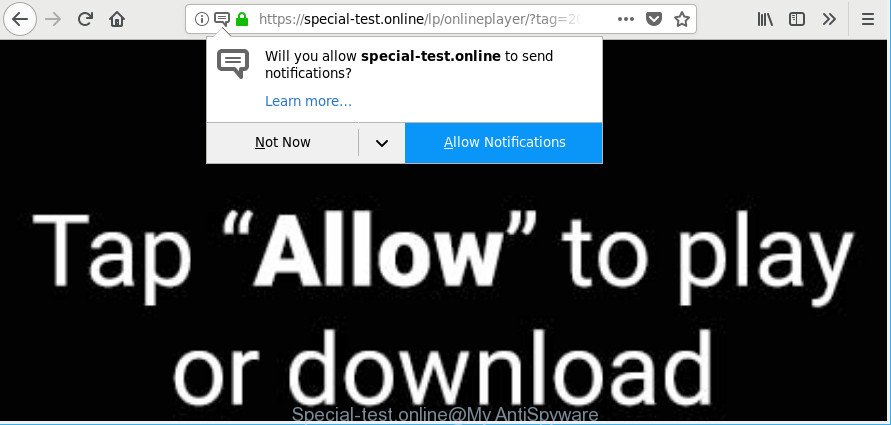
https://special-test.online/lp/ …
Adware makes changes to the system settings and configures itself so as to run automatically each time the PC is turned on. Immediately after startup, the adware begins to monitor the user’s actions and insert advertisements directly into the open windows of the Firefox, MS Edge, IE and Chrome. So, if you find that the Chrome, MS Edge, Mozilla Firefox and IE are redirected to the previously unseen site named the Special-test.online web page, then you do not need to wait , you need to perform the step-by-step guide below and remove Special-test.online popups without a wait.
The adware related to Special-test.online redirect, may add lots of advertisements directly to the websites that you visit, creating a sense that the ads have been added by the authors of the web-site. Moreover, a legal sponsored links may be replaced on the fake advertisements, that will offer to download and install various unnecessary and malicious software.
Even worse, the adware can analyze your browsing, and gain access to your user data and, subsequently, can transfer it to third parties. Thus, there are more than enough reasons to remove Special-test.online pop-up advertisements from your machine.
Instructions that is shown below, will help you to clean your computer from the adware as well as delete annoying Special-test.online pop-ups from the Firefox, Chrome, Internet Explorer and MS Edge and other browsers.
How to remove Special-test.online pop-ups, ads, notifications
Even if you’ve the up-to-date classic antivirus installed, and you’ve checked your PC system for malware and removed anything found, you need to do the instructions below. The Special-test.online advertisements removal is not simple as installing another antivirus. Classic antivirus programs are not designed to run together and will conflict with each other, or possibly crash Microsoft Windows. Instead we suggest complete the manual steps below after that use Zemana Anti-Malware, MalwareBytes AntiMalware or Hitman Pro, which are free apps dedicated to look for and delete adware that causes a large number of intrusive Special-test.online ads. Use these utilities to ensure the adware is removed.
To remove Special-test.online, complete the following steps:
- Remove Special-test.online pop-up advertisements without any utilities
- Remove Special-test.online pop up ads with free software
- Use AdBlocker to stop Special-test.online and stay safe online
- How does your computer get infected with adware
- To sum up
Remove Special-test.online pop-up advertisements without any utilities
These steps to get rid of Special-test.online pop up advertisements without any programs are presented below. Be sure to carry out the step-by-step steps completely to fully remove this adware that designed to redirect your web-browser to various ad websites like Special-test.online.
Remove adware through the Microsoft Windows Control Panel
The process of ad supported software removal is generally the same across all versions of MS Windows OS from 10 to XP. To start with, it’s necessary to check the list of installed programs on your computer and delete all unused, unknown and dubious apps.
Windows 8, 8.1, 10
First, press the Windows button
Windows XP, Vista, 7
First, press “Start” and select “Control Panel”.
It will open the Windows Control Panel as displayed in the following example.

Next, press “Uninstall a program” ![]()
It will open a list of all apps installed on your computer. Scroll through the all list, and remove any dubious and unknown applications. To quickly find the latest installed apps, we recommend sort software by date in the Control panel.
Remove Special-test.online pop-ups from Chrome
Reset Chrome will assist you to delete Special-test.online redirect from your browser as well as to restore web-browser settings affected by ad supported software. All undesired, harmful and adware extensions will also be uninstalled from the internet browser. Essential information like bookmarks, browsing history, passwords, cookies, auto-fill data and personal dictionaries will not be removed.
First run the Chrome. Next, click the button in the form of three horizontal dots (![]() ).
).
It will show the Chrome menu. Select More Tools, then press Extensions. Carefully browse through the list of installed addons. If the list has the add-on signed with “Installed by enterprise policy” or “Installed by your administrator”, then complete the following steps: Remove Chrome extensions installed by enterprise policy.
Open the Google Chrome menu once again. Further, click the option called “Settings”.

The internet browser will display the settings screen. Another method to show the Google Chrome’s settings – type chrome://settings in the web browser adress bar and press Enter
Scroll down to the bottom of the page and click the “Advanced” link. Now scroll down until the “Reset” section is visible, as shown below and click the “Reset settings to their original defaults” button.

The Google Chrome will open the confirmation prompt as shown on the image below.

You need to confirm your action, click the “Reset” button. The web-browser will run the procedure of cleaning. Once it is finished, the browser’s settings including search provider by default, start page and newtab back to the values that have been when the Google Chrome was first installed on your computer.
Remove Special-test.online pop up advertisements from Firefox
If your Firefox internet browser is re-directed to Special-test.online without your permission or an unknown search engine displays results for your search, then it may be time to perform the web browser reset. It will keep your personal information like browsing history, bookmarks, passwords and web form auto-fill data.
Run the Mozilla Firefox and press the menu button (it looks like three stacked lines) at the top right of the web-browser screen. Next, click the question-mark icon at the bottom of the drop-down menu. It will open the slide-out menu.

Select the “Troubleshooting information”. If you’re unable to access the Help menu, then type “about:support” in your address bar and press Enter. It bring up the “Troubleshooting Information” page as displayed in the figure below.

Click the “Refresh Firefox” button at the top right of the Troubleshooting Information page. Select “Refresh Firefox” in the confirmation dialog box. The Mozilla Firefox will begin a task to fix your problems that caused by the adware responsible for redirecting your internet browser to Special-test.online web-page. Once, it’s complete, click the “Finish” button.
Remove Special-test.online advertisements from IE
In order to recover all web-browser newtab, startpage and search engine you need to reset the Microsoft Internet Explorer to the state, that was when the Microsoft Windows was installed on your computer.
First, run the Internet Explorer. Next, click the button in the form of gear (![]() ). It will show the Tools drop-down menu, click the “Internet Options” as shown below.
). It will show the Tools drop-down menu, click the “Internet Options” as shown below.

In the “Internet Options” window click on the Advanced tab, then press the Reset button. The Internet Explorer will display the “Reset Internet Explorer settings” window as shown on the image below. Select the “Delete personal settings” check box, then press “Reset” button.

You will now need to reboot your machine for the changes to take effect.
Remove Special-test.online pop up ads with free software
If you are an unskilled computer user, then we recommend to run free removal tools listed below to remove Special-test.online ads for good. The automatic solution is highly recommended. It has less steps and easier to implement than the manual method. Moreover, it lower risk of system damage. So, the automatic Special-test.online removal is a better option.
Get rid of Special-test.online popup ads with Zemana
Zemana Anti-Malware (ZAM) is free full featured malicious software removal utility. It can scan your files and Microsoft Windows registry in real-time. Zemana can help to remove Special-test.online popups, other potentially unwanted programs, malicious software and ad supported software. It uses 1% of your PC resources. This utility has got simple and beautiful interface and at the same time best possible protection for your PC system.
Now you can install and run Zemana Anti Malware to remove Special-test.online redirect from your internet browser by following the steps below:
Click the link below to download Zemana AntiMalware installer named Zemana.AntiMalware.Setup on your computer. Save it to your Desktop.
165086 downloads
Author: Zemana Ltd
Category: Security tools
Update: July 16, 2019
Run the setup file after it has been downloaded successfully and then follow the prompts to set up this tool on your computer.

During installation you can change certain settings, but we advise you don’t make any changes to default settings.
When installation is complete, this malicious software removal utility will automatically start and update itself. You will see its main window as displayed on the screen below.

Now click the “Scan” button to begin scanning your PC system for the adware that cause intrusive Special-test.online pop up advertisements to appear. A system scan can take anywhere from 5 to 30 minutes, depending on your computer. While the utility is checking, you can see count of objects and files has already scanned.

Once Zemana has completed scanning, Zemana Anti Malware (ZAM) will create a list of undesired programs adware. Once you have selected what you wish to delete from your PC system click “Next” button.

The Zemana AntiMalware will begin to remove ad supported software that responsible for the appearance of Special-test.online pop-up ads. After the procedure is finished, you can be prompted to reboot your personal computer to make the change take effect.
Use Hitman Pro to get rid of Special-test.online pop up ads from browser
HitmanPro is a portable program that requires no hard install to detect and remove adware that causes a huge number of intrusive Special-test.online popup ads. The program itself is small in size (only a few Mb). HitmanPro does not need any drivers and special dlls. It is probably easier to use than any alternative malware removal tools you’ve ever tried. HitmanPro works on 64 and 32-bit versions of Windows 10, 8, 7 and XP. It proves that removal tool can be just as effective as the widely known antivirus applications.
Click the link below to download HitmanPro. Save it directly to your MS Windows Desktop.
When the downloading process is done, open the file location and double-click the Hitman Pro icon. It will start the Hitman Pro tool. If the User Account Control dialog box will ask you want to run the program, click Yes button to continue.

Next, press “Next” to scan for ad-supported software that causes a huge number of undesired Special-test.online ads. A system scan can take anywhere from 5 to 30 minutes, depending on your machine. While the Hitman Pro is checking, you can see how many objects it has identified either as being malicious software.

After the system scan is finished, HitmanPro will show a list of all items found by the scan as displayed in the figure below.

When you’re ready, click “Next” button. It will display a prompt, click the “Activate free license” button. The Hitman Pro will remove adware that causes multiple annoying popups and add threats to the Quarantine. Once the process is complete, the tool may ask you to restart your personal computer.
Scan and free your PC system of adware with Malwarebytes
You can delete Special-test.online pop-up advertisements automatically with a help of Malwarebytes Free. We recommend this free malware removal tool because it can easily remove browser hijackers, adware, potentially unwanted apps and toolbars with all their components such as files, folders and registry entries.
Installing the MalwareBytes Anti Malware (MBAM) is simple. First you’ll need to download MalwareBytes Anti Malware (MBAM) by clicking on the link below.
327305 downloads
Author: Malwarebytes
Category: Security tools
Update: April 15, 2020
When downloading is finished, close all windows on your system. Further, start the file named mb3-setup. If the “User Account Control” dialog box pops up as shown on the screen below, click the “Yes” button.

It will open the “Setup wizard” that will assist you install MalwareBytes Free on the machine. Follow the prompts and do not make any changes to default settings.

Once setup is finished successfully, click Finish button. Then MalwareBytes will automatically start and you can see its main window like below.

Next, press the “Scan Now” button to search for adware responsible for Special-test.online pop ups. This procedure can take some time, so please be patient. While the MalwareBytes Anti Malware program is checking, you may see number of objects it has identified as threat.

After MalwareBytes Free has completed scanning your machine, MalwareBytes Anti-Malware will show a scan report. You may remove threats (move to Quarantine) by simply click “Quarantine Selected” button.

The MalwareBytes Anti-Malware will remove adware that causes a large number of unwanted Special-test.online popups and move threats to the program’s quarantine. After the procedure is complete, you can be prompted to reboot your computer. We suggest you look at the following video, which completely explains the process of using the MalwareBytes AntiMalware to remove hijacker infections, adware and other malware.
Use AdBlocker to stop Special-test.online and stay safe online
We suggest to install an ad-blocker application which can block Special-test.online and other intrusive web-sites. The ad blocker utility like AdGuard is a program that basically removes advertising from the World Wide Web and blocks access to malicious websites. Moreover, security experts says that using ad blocker apps is necessary to stay safe when surfing the World Wide Web.
Click the link below to download AdGuard. Save it to your Desktop so that you can access the file easily.
26910 downloads
Version: 6.4
Author: © Adguard
Category: Security tools
Update: November 15, 2018
After downloading it, launch the downloaded file. You will see the “Setup Wizard” screen as displayed on the image below.

Follow the prompts. When the installation is finished, you will see a window as on the image below.

You can click “Skip” to close the install program and use the default settings, or click “Get Started” button to see an quick tutorial that will assist you get to know AdGuard better.
In most cases, the default settings are enough and you don’t need to change anything. Each time, when you run your computer, AdGuard will launch automatically and block pop-up advertisements, Special-test.online popups, as well as other harmful or misleading web sites. For an overview of all the features of the program, or to change its settings you can simply double-click on the AdGuard icon, which is located on your desktop.
How does your computer get infected with adware
Many programs designed to display a large number of unwanted ads within your machine’s web-browser. So, when you installing free programs, carefully read the disclaimers, choose the Custom or Advanced installation method to watch for third-party apps that are being installed, because some of the software are potentially unwanted applications such as this ad supported software that causes multiple annoying advertisements.
To sum up
After completing the step-by-step guidance shown above, your PC system should be clean from this ad supported software and other malware. The Google Chrome, MS Edge, Firefox and Internet Explorer will no longer open intrusive Special-test.online page when you surf the Net. Unfortunately, if the step-by-step guide does not help you, then you have caught a new ad-supported software, and then the best way – ask for help.
Please create a new question by using the “Ask Question” button in the Questions and Answers. Try to give us some details about your problems, so we can try to help you more accurately. Wait for one of our trained “Security Team” or Site Administrator to provide you with knowledgeable assistance tailored to your problem with the intrusive Special-test.online pop up advertisements.


















