If your newtab page, start page and search provider has been replaced to Search.heasymapfinder.net or you get lots of advertisements popping up on your system then this might be a sign that hijackware (also known as browser hijacker) was installed on your machine. Browser hijacking is a form of unwanted software which may impose certain undesired changes to browsers settings without a user permission, to reroute on malicious, intrusive and misleading websites. Also, if you are seeing that the existing start page, error page, or search page has been replaced to Search.heasymapfinder.net web-site, then you don’t need to wait . Use the few simple steps below and remove Search.heasymapfinder.net hijacker without a wait.
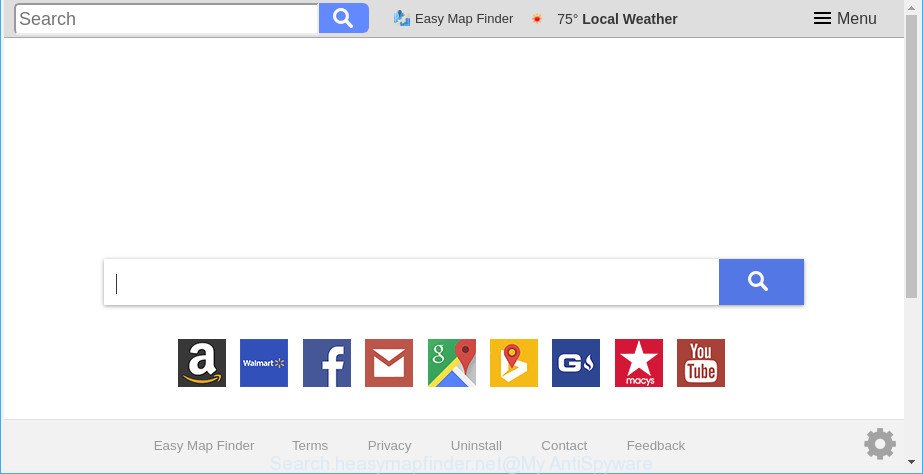
http://search.heasymapfinder.net
The browser hijacker may also set up the Search.heasymapfinder.net web page as the Firefox, Microsoft Internet Explorer, Google Chrome and MS Edge default search engine that cause search redirects via the web site. In this way, creators of the browser hijacker have an opportunity to display various ads together with the search results for your query. These unwanted advertisements will be summarized in the redirected webpage. This can bring lots of revenue for makers of the hijacker.
While the Search.heasymapfinder.net hijacker infection is active, you won’t be able to restore the Mozilla Firefox, MS Edge, Google Chrome and Internet Explorer’ settings like new tab page, startpage and search provider by default. If you try to set your home page to be Google, Bing or Yahoo, those settings will be automatically changed to Search.heasymapfinder.net with the next personal computer restart. But this does not mean that you should just ignore it or get along with this fact. Because this is not the best option, due to the Search.heasymapfinder.net search you can have problems with the Microsoft Edge, Internet Explorer, Google Chrome and Mozilla Firefox, unwanted advertisements and even confidential information theft.
We strongly recommend that you perform the tutorial below which will assist you to remove Search.heasymapfinder.net using the standard features of Windows and some proven free applications.
How to remove Search.heasymapfinder.net from Chrome, Firefox, IE, Edge
Not all unwanted programs such as Search.heasymapfinder.net hijacker and other internet browser’s harmful extensions are easily uninstallable. You might see a new homepage, newtab, search provider and other type of unwanted changes to the Internet Explorer, Microsoft Edge, Google Chrome and Firefox settings and might not be able to figure out the application responsible for this activity. The reason for this is that many unwanted programs neither appear in Windows Control Panel. Therefore in order to completely get rid of Search.heasymapfinder.net redirect, you need to perform the steps below. Certain of the steps will require you to reboot your computer or close this page. So, read this instructions carefully, then bookmark or print it for later reference.
To remove Search.heasymapfinder.net, follow the steps below:
- Manual Search.heasymapfinder.net start page removal
- How to remove Search.heasymapfinder.net startpage with free software
- Run AdBlocker to stop Search.heasymapfinder.net and stay safe online
- Why is my browser redirected to Search.heasymapfinder.net?
- Finish words
Manual Search.heasymapfinder.net start page removal
The useful removal instructions for the Search.heasymapfinder.net redirect. The detailed procedure can be followed by anyone as it really does take you step-by-step. If you follow this process to get rid of Search.heasymapfinder.net home page let us know how you managed by sending us your comments please.
Delete questionable software using Windows Control Panel
Check out the Microsoft Windows Control Panel (Programs and Features section) to see all installed applications. We recommend to click on the “Date Installed” in order to sort the list of software by the date you installed them. If you see any unknown and questionable programs, they are the ones you need to remove.
Press Windows button ![]() , then click Search
, then click Search ![]() . Type “Control panel”and press Enter. If you using Windows XP or Windows 7, then press “Start” and select “Control Panel”. It will open the Windows Control Panel as displayed in the following example.
. Type “Control panel”and press Enter. If you using Windows XP or Windows 7, then press “Start” and select “Control Panel”. It will open the Windows Control Panel as displayed in the following example.

Further, press “Uninstall a program” ![]()
It will show a list of all apps installed on your personal computer. Scroll through the all list, and uninstall any dubious and unknown apps.
Remove Search.heasymapfinder.net start page from IE
First, launch the Internet Explorer. Next, click the button in the form of gear (![]() ). It will open the Tools drop-down menu, click the “Internet Options” like below.
). It will open the Tools drop-down menu, click the “Internet Options” like below.

In the “Internet Options” window click on the Advanced tab, then click the Reset button. The Internet Explorer will open the “Reset Internet Explorer settings” window as shown in the following example. Select the “Delete personal settings” check box, then press “Reset” button.

You will now need to reboot your system for the changes to take effect.
Get rid of Search.heasymapfinder.net from Chrome
Reset Chrome settings will get rid of Search.heasymapfinder.net from new tab, default search provider and start page and disable harmful plugins. It will also clear cached and temporary data (cookies, site data and content). It’ll keep your personal information such as browsing history, bookmarks, passwords and web form auto-fill data.
Open the Google Chrome menu by clicking on the button in the form of three horizontal dotes (![]() ). It will open the drop-down menu. Select More Tools, then press Extensions.
). It will open the drop-down menu. Select More Tools, then press Extensions.
Carefully browse through the list of installed plugins. If the list has the extension labeled with “Installed by enterprise policy” or “Installed by your administrator”, then complete the following guide: Remove Chrome extensions installed by enterprise policy otherwise, just go to the step below.
Open the Chrome main menu again, click to “Settings” option.

Scroll down to the bottom of the page and click on the “Advanced” link. Now scroll down until the Reset settings section is visible, as shown in the following example and press the “Reset settings to their original defaults” button.

Confirm your action, press the “Reset” button.
Remove Search.heasymapfinder.net from Mozilla Firefox by resetting web browser settings
Resetting Mozilla Firefox browser will reset all the settings to their default values and will remove Search.heasymapfinder.net, malicious add-ons and extensions. Essential information such as bookmarks, browsing history, passwords, cookies, auto-fill data and personal dictionaries will not be removed.
Start the Firefox and press the menu button (it looks like three stacked lines) at the top right of the browser screen. Next, press the question-mark icon at the bottom of the drop-down menu. It will display the slide-out menu.

Select the “Troubleshooting information”. If you’re unable to access the Help menu, then type “about:support” in your address bar and press Enter. It bring up the “Troubleshooting Information” page as shown on the screen below.

Click the “Refresh Firefox” button at the top right of the Troubleshooting Information page. Select “Refresh Firefox” in the confirmation prompt. The Mozilla Firefox will start a task to fix your problems that caused by the browser hijacker which cause Search.heasymapfinder.net webpage to appear. After, it’s complete, press the “Finish” button.
How to remove Search.heasymapfinder.net startpage with free software
Manual removal is not always as effective as you might think. Often, even the most experienced users can not completely delete browser hijacker from the infected computer. So, we recommend to scan your PC for any remaining malicious components with free browser hijacker infection removal software below.
Automatically delete Search.heasymapfinder.net homepage with Zemana Anti Malware
Zemana is extremely fast and ultra light weight malware removal utility. It will allow you remove Search.heasymapfinder.net browser hijacker, ad-supported software, PUPs and other malware. This application gives real-time protection that never slow down your computer. Zemana Anti-Malware (ZAM) is developed for experienced and beginner computer users. The interface of this utility is very easy to use, simple and minimalist.
Download Zemana Free on your PC from the following link.
165041 downloads
Author: Zemana Ltd
Category: Security tools
Update: July 16, 2019
After the download is complete, close all software and windows on your personal computer. Open a directory in which you saved it. Double-click on the icon that’s named Zemana.AntiMalware.Setup as displayed on the image below.
![]()
When the install starts, you will see the “Setup wizard” which will help you set up Zemana on your personal computer.

Once install is complete, you will see window as displayed in the following example.

Now click the “Scan” button to perform a system scan for the browser hijacker responsible for redirecting your web browser to Search.heasymapfinder.net page. Depending on your computer, the scan can take anywhere from a few minutes to close to an hour. While the utility is checking, you can see how many objects and files has already scanned.

When finished, Zemana Free will create a list of undesired programs ad supported software. You may delete threats (move to Quarantine) by simply click “Next” button.

The Zemana Free will remove browser hijacker that cause a redirect to Search.heasymapfinder.net web page and move threats to the program’s quarantine.
Use HitmanPro to remove Search.heasymapfinder.net redirect
HitmanPro is a free portable application that scans your computer for adware, PUPs and hijackers such as Search.heasymapfinder.net and helps remove them easily. Moreover, it will also help you get rid of any malicious web-browser extensions and add-ons.

- Please go to the following link to download the latest version of HitmanPro for Microsoft Windows. Save it to your Desktop.
- When the download is done, start the HitmanPro, double-click the HitmanPro.exe file.
- If the “User Account Control” prompts, press Yes to continue.
- In the HitmanPro window, press the “Next” to perform a system scan for the browser hijacker infection that causes web-browsers to open unwanted Search.heasymapfinder.net webpage. A system scan can take anywhere from 5 to 30 minutes, depending on your PC system. When a malicious software, adware or potentially unwanted programs are found, the number of the security threats will change accordingly. Wait until the the checking is finished.
- After HitmanPro completes the scan, Hitman Pro will prepare a list of undesired programs ad-supported software. Once you’ve selected what you want to delete from your computer click “Next”. Now, click the “Activate free license” button to start the free 30 days trial to remove all malicious software found.
Scan and free your PC of hijacker with Malwarebytes
You can get rid of Search.heasymapfinder.net search automatically with a help of Malwarebytes Free. We recommend this free malicious software removal utility because it can easily remove browser hijackers, adware, PUPs and toolbars with all their components such as files, folders and registry entries.
Download MalwareBytes Free by clicking on the following link.
327268 downloads
Author: Malwarebytes
Category: Security tools
Update: April 15, 2020
Once the download is done, close all windows on your computer. Further, run the file called mb3-setup. If the “User Account Control” prompt pops up as displayed in the figure below, press the “Yes” button.

It will open the “Setup wizard” which will allow you install MalwareBytes on the computer. Follow the prompts and don’t make any changes to default settings.

Once installation is finished successfully, click Finish button. Then MalwareBytes Anti-Malware (MBAM) will automatically run and you can see its main window as shown in the figure below.

Next, click the “Scan Now” button to start checking your computer for the hijacker that causes internet browsers to display annoying Search.heasymapfinder.net web page. This procedure can take some time, so please be patient. When a malicious software, adware or PUPs are detected, the number of the security threats will change accordingly. Wait until the the checking is finished.

When the checking is complete, MalwareBytes Anti-Malware (MBAM) will open a list of all items found by the scan. Make sure all items have ‘checkmark’ and click “Quarantine Selected” button.

The MalwareBytes Free will get rid of hijacker infection that cause Search.heasymapfinder.net web page to appear. When disinfection is finished, you may be prompted to reboot your computer. We advise you look at the following video, which completely explains the procedure of using the MalwareBytes Free to remove browser hijacker infections, adware and other malware.
Run AdBlocker to stop Search.heasymapfinder.net and stay safe online
It’s important to run ad blocker software such as AdGuard to protect your machine from malicious web-pages. Most security experts says that it is okay to block ads. You should do so just to stay safe! And, of course, the AdGuard can to stop Search.heasymapfinder.net and other undesired pages.
AdGuard can be downloaded from the following link. Save it to your Desktop.
26901 downloads
Version: 6.4
Author: © Adguard
Category: Security tools
Update: November 15, 2018
After downloading it, double-click the downloaded file to run it. The “Setup Wizard” window will show up on the computer screen as shown in the figure below.

Follow the prompts. AdGuard will then be installed and an icon will be placed on your desktop. A window will show up asking you to confirm that you want to see a quick instructions as on the image below.

Click “Skip” button to close the window and use the default settings, or click “Get Started” to see an quick guidance which will assist you get to know AdGuard better.
Each time, when you launch your machine, AdGuard will start automatically and block pop-up advertisements, Search.heasymapfinder.net redirect, as well as other malicious or misleading web-pages. For an overview of all the features of the program, or to change its settings you can simply double-click on the AdGuard icon, that may be found on your desktop.
Why is my browser redirected to Search.heasymapfinder.net?
Probably Search.heasymapfinder.net browser hijacker infection get installed onto your computer when you have installed some free software like E-Mail checker, PDF creator, video codec, etc. Because, in many cases, a hijacker can be bundled within the installers from Softonic, Cnet, Soft32, Brothersoft or other similar websites which hosts free applications. So, you should launch any files downloaded from the World Wide Web with great caution! Always carefully read the ‘User agreement’, ‘Software license’ and ‘Terms of use’. In the process of installing a new program, you need to choose a ‘Manual’, ‘Advanced’ or ‘Custom’ installation type to control what components and bundled programs to be installed. Nevertheless, even removing the application, which installs this Search.heasymapfinder.net browser hijacker, you do not remove the hijacker itself. Your browser settings will not be restored. Therefore, you must follow the step-by-step guide above to revert back your search provider by default, newtab and home page.
Finish words
After completing the instructions outlined above, your personal computer should be clean from this browser hijacker and other malware. The MS Edge, Internet Explorer, Firefox and Google Chrome will no longer show intrusive Search.heasymapfinder.net web site on startup. Unfortunately, if the guide does not help you, then you have caught a new hijacker, and then the best way – ask for help.
Please create a new question by using the “Ask Question” button in the Questions and Answers. Try to give us some details about your problems, so we can try to help you more accurately. Wait for one of our trained “Security Team” or Site Administrator to provide you with knowledgeable assistance tailored to your problem with the annoying Search.heasymapfinder.net start page.




















