The Predictionds.com is an undesired website which can be used to show unwanted advertisements or redirect the Mozilla Firefox, Google Chrome, Internet Explorer and Microsoft Edge to various ad webpages. If your web-browser is redirecting the Predictionds.com, then may be possible that your internet browser has become a victim of a potentially unwanted application (PUA) from the adware (also known as ‘ad-supported’ software) category.
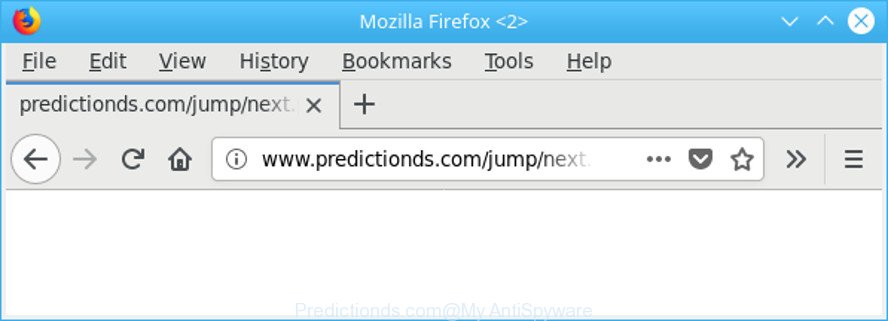
http://www.predictionds.com/jump/next.php …
Adware makes changes to the PC settings and configures itself so as to launch automatically each time the PC system is turned on. Immediately after startup, the adware begins to monitor the user’s actions and inject ads directly into the open windows of the Chrome, MS Edge, Internet Explorer and Firefox. So, if you find that your Google Chrome, Microsoft Edge, Internet Explorer and Mozilla Firefox occasionally redirects to the Predictionds.com site, then you do not need to wait . Perform the step-by-step instructions below and remove Predictionds.com pop up ads sooner.
It’s probably that you might be worried with the ad supported software that responsible for browser reroute to the intrusive Predictionds.com web-site. You should not disregard this undesired software. The adware might not only open undesired ads, but redirect your web browser to malicious web-pages.
Even worse, the adware can be used to gather privacy information about you that can be later sold to third party companies. You don’t know if your home address, account names and passwords are safe.
As evident, the adware is quite dangerous. So, we suggest you delete it from your computer immediately. Follow the guide presented below to remove Predictionds.com redirect from the MS Edge, Chrome, Firefox and Internet Explorer.
How to remove Predictionds.com redirect
Without a doubt, the ad-supported software is harmful to your PC. So you need to quickly and completely remove this ad supported software responsible for Predictionds.com redirect. To delete this ad-supported software, you can use the manual removal guide that are given below or free malicious software removal tool such as Zemana AntiMalware, MalwareBytes AntiMalware or Hitman Pro (all are free). We advise you use automatic removal method that will help you to remove Predictionds.com pop up advertisements easily and safely. Manual removal is best used only if you are well versed in PC or in the case where ad supported software is not removed automatically. Some of the steps below will require you to close this page. So, please read the step-by-step guide carefully, after that bookmark or print it for later reference.
To remove Predictionds.com, execute the steps below:
- Delete Predictionds.com ads without any tools
- Scan your PC and get rid of Predictionds.com ads with free utilities
- Stop Predictionds.com redirect and other intrusive pages
- How to Predictionds.com pop up ads get installed onto PC
- To sum up
Delete Predictionds.com ads without any tools
Read this “How to remove” section to know how to manually get rid of ad supported software that causes multiple intrusive pop up ads. Even if the step-by-step tutorial does not work for you, there are several free malicious software removers below that can easily handle such ad-supported software responsible for Predictionds.com ads.
Removing the Predictionds.com, check the list of installed programs first
The best way to start the PC system cleanup is to delete unknown and suspicious apps. Using the Microsoft Windows Control Panel you can do this quickly and easily. This step, in spite of its simplicity, should not be ignored, because the removing of unneeded programs can clean up the Internet Explorer, Google Chrome, Microsoft Edge and Mozilla Firefox from popup advertisements, hijackers and so on.
Windows 8, 8.1, 10
First, press Windows button

When the ‘Control Panel’ opens, click the ‘Uninstall a program’ link under Programs category as shown in the figure below.

You will see the ‘Uninstall a program’ panel as displayed in the figure below.

Very carefully look around the entire list of applications installed on your PC system. Most likely, one of them is the ad-supported software responsible for Predictionds.com redirect. If you’ve many software installed, you can help simplify the search of harmful programs by sort the list by date of installation. Once you’ve found a suspicious, unwanted or unused program, right click to it, after that click ‘Uninstall’.
Windows XP, Vista, 7
First, click ‘Start’ button and select ‘Control Panel’ at right panel as displayed on the image below.

After the Windows ‘Control Panel’ opens, you need to click ‘Uninstall a program’ under ‘Programs’ as displayed on the screen below.

You will see a list of applications installed on your personal computer. We recommend to sort the list by date of installation to quickly find the programs that were installed last. Most likely, it is the adware responsible for redirections to Predictionds.com. If you are in doubt, you can always check the program by doing a search for her name in Google, Yahoo or Bing. Once the program which you need to delete is found, simply press on its name, and then click ‘Uninstall’ as displayed in the following example.

Remove Predictionds.com pop ups from IE
By resetting Internet Explorer browser you revert back your internet browser settings to its default state. This is good initial when troubleshooting problems that might have been caused by adware which causes unwanted Predictionds.com pop-ups.
First, start the Internet Explorer, then press ‘gear’ icon ![]() . It will show the Tools drop-down menu on the right part of the internet browser, then press the “Internet Options” as displayed on the screen below.
. It will show the Tools drop-down menu on the right part of the internet browser, then press the “Internet Options” as displayed on the screen below.

In the “Internet Options” screen, select the “Advanced” tab, then click the “Reset” button. The Internet Explorer will show the “Reset Internet Explorer settings” prompt. Further, click the “Delete personal settings” check box to select it. Next, click the “Reset” button as displayed in the figure below.

When the task is finished, click “Close” button. Close the IE and restart your personal computer for the changes to take effect. This step will help you to restore your browser’s home page, newtab page and default search engine to default state.
Remove Predictionds.com redirect from Google Chrome
If your Chrome browser is redirected to unwanted Predictionds.com page, it may be necessary to completely reset your internet browser application to its default settings.
First open the Google Chrome. Next, click the button in the form of three horizontal dots (![]() ).
).
It will show the Chrome menu. Choose More Tools, then click Extensions. Carefully browse through the list of installed plugins. If the list has the plugin signed with “Installed by enterprise policy” or “Installed by your administrator”, then complete the following tutorial: Remove Google Chrome extensions installed by enterprise policy.
Open the Google Chrome menu once again. Further, click the option called “Settings”.

The web-browser will open the settings screen. Another solution to display the Google Chrome’s settings – type chrome://settings in the web-browser adress bar and press Enter
Scroll down to the bottom of the page and click the “Advanced” link. Now scroll down until the “Reset” section is visible, like below and click the “Reset settings to their original defaults” button.

The Chrome will display the confirmation prompt as on the image below.

You need to confirm your action, click the “Reset” button. The internet browser will start the task of cleaning. When it is finished, the internet browser’s settings including search engine, newtab page and home page back to the values that have been when the Chrome was first installed on your computer.
Remove Predictionds.com ads from Mozilla Firefox
If the Firefox internet browser program is hijacked, then resetting its settings can help. The Reset feature is available on all modern version of Mozilla Firefox. A reset can fix many issues by restoring Mozilla Firefox settings like newtab page, homepage and search engine to their original settings. It will keep your personal information such as browsing history, bookmarks, passwords and web form auto-fill data.
Click the Menu button (looks like three horizontal lines), and click the blue Help icon located at the bottom of the drop down menu as shown in the following example.

A small menu will appear, click the “Troubleshooting Information”. On this page, press “Refresh Firefox” button like below.

Follow the onscreen procedure to restore your Firefox browser settings to their original state.
Scan your PC and get rid of Predictionds.com ads with free utilities
Manual removal is not always as effective as you might think. Often, even the most experienced users can not completely remove adware responsible for redirects to Predictionds.com. So, we advise to scan your computer for any remaining malicious components with free ad supported software removal applications below.
Use Zemana Anti Malware to remove Predictionds.com
Zemana Anti-Malware is extremely fast and ultra light weight malicious software removal utility. It will allow you delete Predictionds.com pop up advertisements, ad-supported software, potentially unwanted programs and other malware. This program gives real-time protection which never slow down your PC system. Zemana Free is created for experienced and beginner computer users. The interface of this tool is very easy to use, simple and minimalist.
Now you can install and run Zemana Anti Malware (ZAM) to delete Predictionds.com pop ups from your web browser by following the steps below:
Click the link below to download Zemana Free installer named Zemana.AntiMalware.Setup on your personal computer. Save it on your Desktop.
165036 downloads
Author: Zemana Ltd
Category: Security tools
Update: July 16, 2019
Start the installation package after it has been downloaded successfully and then follow the prompts to setup this tool on your computer.

During install you can change certain settings, but we recommend you don’t make any changes to default settings.
When install is finished, this malicious software removal tool will automatically start and update itself. You will see its main window as on the image below.

Now click the “Scan” button to start checking your machine for the ad-supported software related to Predictionds.com popups. A system scan can take anywhere from 5 to 30 minutes, depending on your computer. When a threat is detected, the count of the security threats will change accordingly. Wait until the the checking is done.

Once Zemana AntiMalware completes the scan, Zemana AntiMalware (ZAM) will show you the results. Next, you need to press “Next” button.

The Zemana Free will get rid of adware responsible for redirects to Predictionds.com and move items to the program’s quarantine. When the clean-up is finished, you may be prompted to restart your computer to make the change take effect.
Run HitmanPro to delete Predictionds.com ads from browser
The HitmanPro tool is free (30 day trial) and easy to use. It can check and get rid of malware, PUPs and ad-supported software in Mozilla Firefox, Internet Explorer, Chrome and MS Edge internet browsers and thereby remove all unwanted Predictionds.com pop-up ads. Hitman Pro is powerful enough to find and remove malicious registry entries and files that are hidden on the computer.
Click the link below to download the latest version of Hitman Pro for Windows. Save it on your Desktop.
Once the downloading process is finished, open the file location. You will see an icon like below.

Double click the Hitman Pro desktop icon. Once the utility is launched, you will see a screen as shown on the image below.

Further, click “Next” button to look for ad supported software responsible for redirects to Predictionds.com. This task can take some time, so please be patient. Once the scanning is done, Hitman Pro will open a list of all items found by the scan as shown on the image below.

When you’re ready, click “Next” button. It will show a prompt, click the “Activate free license” button.
How to automatically get rid of Predictionds.com with Malwarebytes
We recommend using the Malwarebytes Free that are completely clean your system of the adware. The free utility is an advanced malware removal program created by (c) Malwarebytes lab. This program uses the world’s most popular anti-malware technology. It is able to help you get rid of unwanted Predictionds.com pop-up ads from your internet browsers, PUPs, malware, browser hijackers, toolbars, ransomware and other security threats from your PC for free.
MalwareBytes Free can be downloaded from the following link. Save it directly to your Windows Desktop.
327265 downloads
Author: Malwarebytes
Category: Security tools
Update: April 15, 2020
When downloading is done, close all programs and windows on your PC system. Double-click the install file called mb3-setup. If the “User Account Control” dialog box pops up as on the image below, click the “Yes” button.

It will open the “Setup wizard” which will help you install MalwareBytes on your computer. Follow the prompts and don’t make any changes to default settings.

Once installation is complete successfully, click Finish button. MalwareBytes Anti Malware (MBAM) will automatically start and you can see its main screen as shown on the screen below.

Now click the “Scan Now” button to perform a system scan for the ad supported software that causes multiple intrusive popup ads. A system scan can take anywhere from 5 to 30 minutes, depending on your computer. During the scan MalwareBytes Anti Malware (MBAM) will detect threats present on your personal computer.

After MalwareBytes completes the scan, you may check all items detected on your machine. Review the results once the tool has finished the system scan. If you think an entry should not be quarantined, then uncheck it. Otherwise, simply click “Quarantine Selected” button. The MalwareBytes Free will get rid of ad supported software responsible for Predictionds.com popup advertisements and move items to the program’s quarantine. When disinfection is complete, you may be prompted to restart the computer.

We suggest you look at the following video, which completely explains the procedure of using the MalwareBytes Free to remove ad supported software, hijacker infection and other malware.
Stop Predictionds.com redirect and other intrusive pages
Use an adblocker tool like AdGuard will protect you from malicious advertisements and content. Moreover, you may find that the AdGuard have an option to protect your privacy and stop phishing and spam web sites. Additionally, ad-blocker programs will help you to avoid intrusive pop ups and unverified links that also a good way to stay safe online.
Download AdGuard on your computer from the link below.
26898 downloads
Version: 6.4
Author: © Adguard
Category: Security tools
Update: November 15, 2018
Once the downloading process is complete, launch the downloaded file. You will see the “Setup Wizard” screen as shown on the screen below.

Follow the prompts. After the install is done, you will see a window as displayed below.

You can click “Skip” to close the install program and use the default settings, or click “Get Started” button to see an quick tutorial that will allow you get to know AdGuard better.
In most cases, the default settings are enough and you do not need to change anything. Each time, when you start your computer, AdGuard will start automatically and block advertisements, Predictionds.com redirect, as well as other malicious or misleading pages. For an overview of all the features of the application, or to change its settings you can simply double-click on the AdGuard icon, which can be found on your desktop.
How to Predictionds.com pop up ads get installed onto PC
The ad supported software spreads with a simple but quite effective way. It’s integrated into the setup package of various free programs. Thus on the process of installation, it will be installed onto your personal computer. In order to avoid ad-supported software, you just need to follow a few simple rules: carefully read the Terms of Use and the license, select only a Manual, Custom or Advanced installation option, which enables you to make sure that the application you want to install, thereby protect your computer from the adware that causes internet browsers to open unwanted Predictionds.com pop-up ads.
To sum up
After completing the few simple steps shown above, your PC system should be clean from this adware and other malware. The Microsoft Edge, Chrome, Internet Explorer and Mozilla Firefox will no longer display undesired Predictionds.com webpage when you surf the Web. Unfortunately, if the instructions does not help you, then you have caught a new ad supported software, and then the best way – ask for help.
Please create a new question by using the “Ask Question” button in the Questions and Answers. Try to give us some details about your problems, so we can try to help you more accurately. Wait for one of our trained “Security Team” or Site Administrator to provide you with knowledgeable assistance tailored to your problem with the unwanted Predictionds.com ads.


















