The Mmogamesworld.com is an unwanted web site. If this site popping up in your browser then it is possible that you’re a victim of PUP (potentially unwanted program) from the adware (sometimes called ‘ad-supported’ software) family.
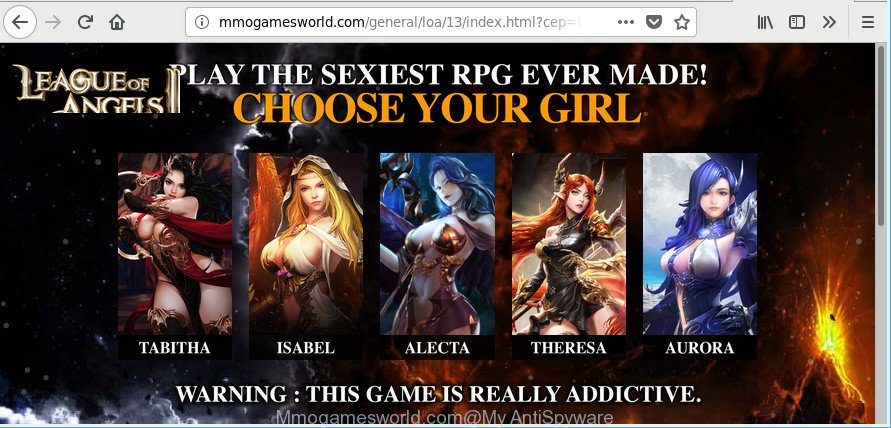
http://mmogamesworld.com/general …
Adware is a part of harmful programs. It does not delete files or infect them, but like a virus can alter computer settings such as the homepage, new tab page and default search engine and download and install harmful addons which generates a large number of pop-up advertisements. All the time, while the adware is running, your web-browser will be fill with undesired ads.
The worst is, the ad supported software can be used to gather lots of marketing-type data about you (your ip address, what is a page you are viewing now, what you are looking for on the World Wide Web, which links you are clicking), which can later transfer to third parties.
The malicious applications from the adware family that changes the settings of internet browsers usually infects only the Microsoft Internet Explorer, Edge, Mozilla Firefox and Google Chrome. However, possible situations, when any other web-browsers will be hijacked too. The adware may change the Target property of a internet browser’s shortcut, so every time you run the internet browser, instead of your homepage, you will see an annoying website.
Ad supported software is usually written in ways common to malware, spyware and browser hijackers. In order to delete ad-supported software and thereby remove Mmogamesworld.com pop-ups, you will need execute the steps below or run free adware removal tool listed below.
Remove Mmogamesworld.com pop-ups (removal guide)
Fortunately, it is not hard to delete ad-supported software responsible for redirects to Mmogamesworld.com. In the following guide, we will provide two methods to clean your personal computer of this ad supported software. One is the manual removal solution and the other is automatic removal way. You can select the method that best fits you. Please follow the removal steps below to delete Mmogamesworld.com pop-up ads right now!
To remove Mmogamesworld.com, use the steps below:
- Manual Mmogamesworld.com popup ads removal
- How to remove Mmogamesworld.com pop ups with freeware
- Use AdBlocker to block Mmogamesworld.com and stay safe online
- How did you get infected with adware
- Finish words
Manual Mmogamesworld.com popup ads removal
Most common adware may be uninstalled without any antivirus applications. The manual ad supported software removal is guide that will teach you how to remove the Mmogamesworld.com popup ads.
Remove PUPs through the MS Windows Control Panel
First, you should try to identify and remove the program that causes the appearance of intrusive advertisements or web-browser redirect, using the ‘Uninstall a program’ which is located in the ‘Control panel’.
Windows 10, 8.1, 8
Click the Windows logo, and then click Search ![]() . Type ‘Control panel’and press Enter as displayed on the screen below.
. Type ‘Control panel’and press Enter as displayed on the screen below.

Once the ‘Control Panel’ opens, click the ‘Uninstall a program’ link under Programs category like below.

Windows 7, Vista, XP
Open Start menu and choose the ‘Control Panel’ at right as displayed in the figure below.

Then go to ‘Add/Remove Programs’ or ‘Uninstall a program’ (Windows 7 or Vista) as displayed on the image below.

Carefully browse through the list of installed programs and get rid of all questionable and unknown programs. We recommend to click ‘Installed programs’ and even sorts all installed applications by date. Once you have found anything dubious that may be the adware responsible for redirects to Mmogamesworld.com or other PUP (potentially unwanted program), then choose this application and click ‘Uninstall’ in the upper part of the window. If the questionable program blocked from removal, then use Revo Uninstaller Freeware to fully get rid of it from your system.
Remove Mmogamesworld.com pop-ups from Google Chrome
Reset Google Chrome settings will remove Mmogamesworld.com pop ups from web-browser and disable harmful extensions. It will also clear cached and temporary data (cookies, site data and content). However, your themes, bookmarks, history, passwords, and web form auto-fill information will not be deleted.
Open the Chrome menu by clicking on the button in the form of three horizontal dotes (![]() ). It will display the drop-down menu. Choose More Tools, then click Extensions.
). It will display the drop-down menu. Choose More Tools, then click Extensions.
Carefully browse through the list of installed add-ons. If the list has the extension labeled with “Installed by enterprise policy” or “Installed by your administrator”, then complete the following guidance: Remove Chrome extensions installed by enterprise policy otherwise, just go to the step below.
Open the Google Chrome main menu again, click to “Settings” option.

Scroll down to the bottom of the page and click on the “Advanced” link. Now scroll down until the Reset settings section is visible, like below and click the “Reset settings to their original defaults” button.

Confirm your action, press the “Reset” button.
Get rid of Mmogamesworld.com advertisements from Microsoft Internet Explorer
By resetting Microsoft Internet Explorer web browser you return your browser settings to its default state. This is good initial when troubleshooting problems that might have been caused by adware responsible for redirects to Mmogamesworld.com.
First, run the Internet Explorer, then click ‘gear’ icon ![]() . It will show the Tools drop-down menu on the right part of the internet browser, then click the “Internet Options” as displayed on the image below.
. It will show the Tools drop-down menu on the right part of the internet browser, then click the “Internet Options” as displayed on the image below.

In the “Internet Options” screen, select the “Advanced” tab, then click the “Reset” button. The IE will open the “Reset Internet Explorer settings” dialog box. Further, click the “Delete personal settings” check box to select it. Next, click the “Reset” button as on the image below.

When the procedure is done, click “Close” button. Close the IE and restart your computer for the changes to take effect. This step will help you to restore your web-browser’s search engine, new tab page and home page to default state.
Get rid of Mmogamesworld.com pop ups from Mozilla Firefox
If the Mozilla Firefox web-browser is redirected to Mmogamesworld.com and you want to recover the Mozilla Firefox settings back to their original state, then you should follow the tutorial below. It’ll save your personal information such as saved passwords, bookmarks, auto-fill data and open tabs.
First, open the Mozilla Firefox and click ![]() button. It will show the drop-down menu on the right-part of the internet browser. Further, click the Help button (
button. It will show the drop-down menu on the right-part of the internet browser. Further, click the Help button (![]() ) as shown below.
) as shown below.

In the Help menu, select the “Troubleshooting Information” option. Another way to open the “Troubleshooting Information” screen – type “about:support” in the internet browser adress bar and press Enter. It will open the “Troubleshooting Information” page like below. In the upper-right corner of this screen, press the “Refresh Firefox” button.

It will show the confirmation dialog box. Further, click the “Refresh Firefox” button. The Firefox will begin a process to fix your problems that caused by the adware that causes web browsers to open intrusive Mmogamesworld.com pop ups. After, it’s done, press the “Finish” button.
How to remove Mmogamesworld.com pop ups with freeware
It’s not enough to remove Mmogamesworld.com redirect from your web-browser by following the manual steps above to solve all problems. Some the adware related files may remain on your system and they will recover the ad supported software even after you get rid of it. For that reason we suggest to use free anti malware tool like Zemana, MalwareBytes Anti Malware (MBAM) and HitmanPro. Either of those applications should be able to search for and delete adware that causes a large number of annoying Mmogamesworld.com advertisements.
How to get rid of Mmogamesworld.com pop ups with Zemana AntiMalware (ZAM)
Zemana highly recommended, because it can scan for security threats such ad supported software and ad supported softwares that most ‘classic’ antivirus applications fail to pick up on. Moreover, if you have any Mmogamesworld.com popups removal problems which cannot be fixed by this tool automatically, then Zemana Anti-Malware (ZAM) provides 24X7 online assistance from the highly experienced support staff.
Visit the page linked below to download the latest version of Zemana for MS Windows. Save it on your Windows desktop or in any other place.
165090 downloads
Author: Zemana Ltd
Category: Security tools
Update: July 16, 2019
Once downloading is done, close all software and windows on your system. Double-click the set up file called Zemana.AntiMalware.Setup. If the “User Account Control” dialog box pops up as shown in the following example, click the “Yes” button.

It will open the “Setup wizard” that will help you setup Zemana on your PC system. Follow the prompts and do not make any changes to default settings.

Once setup is done successfully, Zemana Anti-Malware will automatically start and you can see its main screen as on the image below.

Now click the “Scan” button . Zemana Free program will scan through the whole PC system for the adware that responsible for the appearance of Mmogamesworld.com pop up advertisements. This procedure can take quite a while, so please be patient.

After Zemana AntiMalware (ZAM) has finished scanning, Zemana Anti Malware (ZAM) will show a list of all items detected by the scan. Review the scan results and then click “Next” button. The Zemana Anti-Malware (ZAM) will remove ad supported software that cause unwanted Mmogamesworld.com popups to appear and add threats to the Quarantine. Once disinfection is complete, you may be prompted to restart the PC.
Remove Mmogamesworld.com pop-ups from internet browsers with Hitman Pro
Hitman Pro is a portable tool that detects and deletes undesired apps like hijacker infections, ad-supported software, toolbars, other web browser extensions and other malicious software. It scans your computer for adware that causes multiple annoying popups and creates a list of threats marked for removal. Hitman Pro will only delete those unwanted applications that you wish to be removed.

- Visit the page linked below to download the latest version of HitmanPro for MS Windows. Save it on your Microsoft Windows desktop or in any other place.
- After the downloading process is done, start the HitmanPro, double-click the HitmanPro.exe file.
- If the “User Account Control” prompts, click Yes to continue.
- In the Hitman Pro window, press the “Next” to perform a system scan for the adware that created to redirect your web-browser to various ad web-pages like Mmogamesworld.com. Depending on your PC, the scan can take anywhere from a few minutes to close to an hour. While the HitmanPro application is checking, you can see number of objects it has identified as threat.
- After the system scan is finished, HitmanPro will display you the results. Make sure all threats have ‘checkmark’ and click “Next”. Now, click the “Activate free license” button to begin the free 30 days trial to remove all malicious software found.
How to automatically get rid of Mmogamesworld.com with Malwarebytes
You can remove Mmogamesworld.com advertisements automatically with a help of Malwarebytes Free. We recommend this free malicious software removal utility because it can easily get rid of browser hijackers, ad-supported software, potentially unwanted applications and toolbars with all their components such as files, folders and registry entries.
Visit the page linked below to download the latest version of MalwareBytes Free for Microsoft Windows. Save it on your Desktop.
327309 downloads
Author: Malwarebytes
Category: Security tools
Update: April 15, 2020
Once the download is finished, close all apps and windows on your machine. Open a directory in which you saved it. Double-click on the icon that’s named mb3-setup as displayed below.
![]()
When the installation begins, you will see the “Setup wizard” that will help you install Malwarebytes on your PC system.

Once install is finished, you will see window as displayed in the figure below.

Now click the “Scan Now” button for checking your machine for the ad supported software related to Mmogamesworld.com redirect. This procedure can take some time, so please be patient. While the MalwareBytes Anti Malware (MBAM) utility is scanning, you may see count of objects it has identified as being affected by malicious software.

As the scanning ends, MalwareBytes will open a list of all items detected by the scan. Review the report and then click “Quarantine Selected” button.

The Malwarebytes will now delete adware which reroutes your web browser to unwanted Mmogamesworld.com web site and add threats to the Quarantine. Once the task is finished, you may be prompted to restart your machine.

The following video explains step-by-step instructions on how to delete hijacker infection, adware and other malicious software with MalwareBytes Anti Malware.
Use AdBlocker to block Mmogamesworld.com and stay safe online
One of the worst things is the fact that you cannot stop all those annoying web pages like Mmogamesworld.com using only built-in Microsoft Windows capabilities. However, there is a program out that you can use to block undesired web browser redirects, ads and pop ups in any modern browsers including Internet Explorer, Firefox, Google Chrome and Microsoft Edge. It’s named Adguard and it works very well.
AdGuard can be downloaded from the following link. Save it to your Desktop.
26910 downloads
Version: 6.4
Author: © Adguard
Category: Security tools
Update: November 15, 2018
After downloading it, start the downloaded file. You will see the “Setup Wizard” screen as shown below.

Follow the prompts. After the install is finished, you will see a window as displayed in the following example.

You can click “Skip” to close the installation application and use the default settings, or click “Get Started” button to see an quick tutorial which will help you get to know AdGuard better.
In most cases, the default settings are enough and you do not need to change anything. Each time, when you run your system, AdGuard will start automatically and stop pop ups, Mmogamesworld.com popups, as well as other malicious or misleading webpages. For an overview of all the features of the program, or to change its settings you can simply double-click on the AdGuard icon, which can be found on your desktop.
How did you get infected with adware
The ad-supported software spreads with a simple but quite effective way. It is integrated into the setup file of various free programs. Thus on the process of installation, it will be installed onto your PC. In order to avoid adware, you just need to follow a few simple rules: carefully read the Terms of Use and the license, choose only a Manual, Custom or Advanced install type, which enables you to make sure that the application you want to install, thereby protect your PC from the adware responsible for redirecting your web-browser to Mmogamesworld.com web site.
Finish words
Now your PC system should be clean of the ad supported software responsible for redirecting your internet browser to Mmogamesworld.com webpage. We suggest that you keep Zemana (to periodically scan your system for new adwares and other malicious software) and AdGuard (to help you stop intrusive popup advertisements and harmful sites). Moreover, to prevent any ad supported software, please stay clear of unknown and third party apps, make sure that your antivirus application, turn on the option to scan for PUPs.
If you need more help with Mmogamesworld.com popup advertisements related issues, go to here.




















