If Search.mydownloadmanager.com web page has appeared within your internet browser, then most likely that your computer has been affected by the unwanted program that belongs to the browser hijacker family. So, it’s time to remember what free program have you recently installed to your personal computer, because the hijacker infection most often infiltrates system in a bundle with free or even paid applications as an additional component. Once started, this hijacker infection takes control of web-browsers and alters certain internet browser settings such as search engine by default, home page and new tab page with its own.
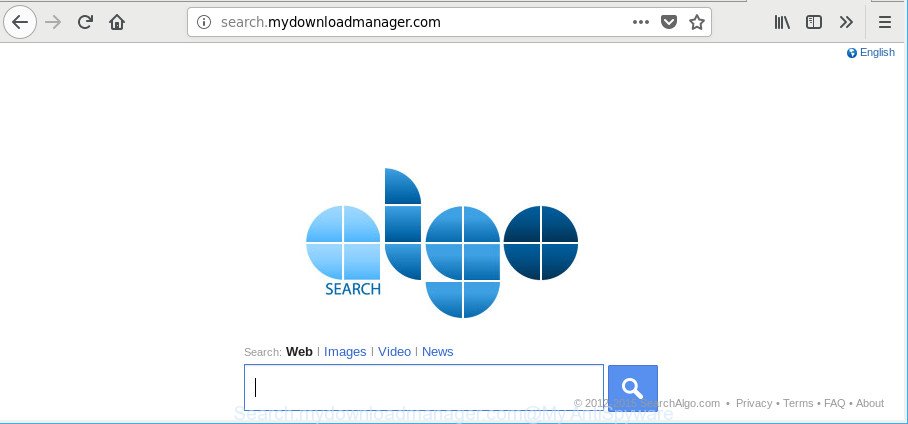
http://search.mydownloadmanager.com/
When you are performing searches using the internet browser that has been affected by Search.mydownloadmanager.com, the search results will be returned from Bing, Yahoo or Google Custom Search. The developers of Search.mydownloadmanager.com hijacker infection are most likely doing this to generate advertisement profit from the advertisements shown in the search results.
Another reason why you need to delete Search.mydownloadmanager.com is its online data-tracking activity. It can gather privacy data, including:
- IP addresses;
- URLs visited;
- search queries/terms;
- clicks on links and ads;
- web browser version information.
We recommend you to free your computer of hijacker sooner. Use the instructions below that will allow to delete Search.mydownloadmanager.com start page and malicious apps, that can be installed onto your personal computer along with it.
How to remove Search.mydownloadmanager.com from PC
There are a few solutions which can be used to delete Search.mydownloadmanager.com. But, not all PUPs like this browser hijacker can be completely removed utilizing only manual ways. In many cases you’re not able to remove any hijacker using standard MS Windows options. In order to get rid of Search.mydownloadmanager.com you need complete a few manual steps and run reliable removal utilities. Most cyber threat analysts states that Zemana, MalwareBytes or HitmanPro tools are a right choice. These free programs are able to look for and delete Search.mydownloadmanager.com from your PC system and return your internet browser settings to defaults.
To remove Search.mydownloadmanager.com, follow the steps below:
- Manual Search.mydownloadmanager.com removal
- How to remove Search.mydownloadmanager.com home page with freeware
- How to block Search.mydownloadmanager.com redirect
- Why has my home page and search provider changed to Search.mydownloadmanager.com?
- To sum up
Manual Search.mydownloadmanager.com removal
If you perform exactly the instructions below you should be able to get rid of the Search.mydownloadmanager.com from the Edge, Internet Explorer, Google Chrome and Firefox web browsers.
Uninstall potentially unwanted programs using Microsoft Windows Control Panel
Some of potentially unwanted apps, adware and hijacker infection can be removed using the Add/Remove programs utility that is located in the Windows Control Panel. So, if you’re running any version of Windows and you have noticed an unwanted program, then first try to delete it through Add/Remove programs.
Make sure you have closed all internet browsers and other programs. Next, delete any undesired and suspicious software from your Control panel.
Windows 10, 8.1, 8
Now, click the Windows button, type “Control panel” in search and press Enter. Choose “Programs and Features”, then “Uninstall a program”.

Look around the entire list of software installed on your system. Most probably, one of them is the browser hijacker that cause Search.mydownloadmanager.com web page to appear. Choose the questionable program or the application that name is not familiar to you and uninstall it.
Windows Vista, 7
From the “Start” menu in Microsoft Windows, select “Control Panel”. Under the “Programs” icon, choose “Uninstall a program”.

Choose the suspicious or any unknown software, then click “Uninstall/Change” button to delete this undesired application from your machine.
Windows XP
Click the “Start” button, select “Control Panel” option. Click on “Add/Remove Programs”.

Select an undesired program, then click “Change/Remove” button. Follow the prompts.
Fix infected browsers shortcuts to delete Search.mydownloadmanager.com
Important to know, most antimalware apps which are able to delete hijacker infection related to Search.mydownloadmanager.com home page, but unable to search for and recover altered shortcuts. So, you need to fix the desktop shortcuts for your Google Chrome, IE, Mozilla Firefox and Microsoft Edge browsers manually.
Right click to a desktop shortcut for your infected browser. Choose the “Properties” option. It will open the Properties window. Select the “Shortcut” tab here, after that, look at the “Target” field. The hijacker infection responsible for Search.mydownloadmanager.com redirect can modify it. If you are seeing something similar to “…exe http://site.address” then you need to remove “http…” and leave only, depending on the browser you are using:
- Google Chrome: chrome.exe
- Opera: opera.exe
- Firefox: firefox.exe
- Internet Explorer: iexplore.exe
Look at the example like below.

Once is finished, press the “OK” button to save the changes. Please repeat this step for internet browser shortcut files which redirects to an unwanted web-sites. When you have completed, go to next step.
Remove Search.mydownloadmanager.com from Microsoft Internet Explorer
First, start the Internet Explorer, click ![]() ) button. Next, click “Internet Options” as on the image below.
) button. Next, click “Internet Options” as on the image below.

In the “Internet Options” screen select the Advanced tab. Next, click Reset button. The IE will show the Reset Internet Explorer settings dialog box. Select the “Delete personal settings” check box and press Reset button.

You will now need to restart your personal computer for the changes to take effect. It will delete hijacker which made to redirect your web-browser to the Search.mydownloadmanager.com site, disable malicious and ad-supported internet browser’s extensions and restore the Internet Explorer’s settings such as homepage, search engine by default and new tab page to default state.
Remove Search.mydownloadmanager.com redirect from Mozilla Firefox
If Mozilla Firefox home page or search provider are hijacked by the Search.mydownloadmanager.com, your browser shows unwanted pop up ads, then ‘Reset Mozilla Firefox’ could solve these problems. However, your themes, bookmarks, history, passwords, and web form auto-fill information will not be deleted.
First, run the Mozilla Firefox and click ![]() button. It will open the drop-down menu on the right-part of the browser. Further, press the Help button (
button. It will open the drop-down menu on the right-part of the browser. Further, press the Help button (![]() ) as displayed on the image below.
) as displayed on the image below.

In the Help menu, select the “Troubleshooting Information” option. Another way to open the “Troubleshooting Information” screen – type “about:support” in the internet browser adress bar and press Enter. It will open the “Troubleshooting Information” page as displayed below. In the upper-right corner of this screen, click the “Refresh Firefox” button.

It will display the confirmation prompt. Further, click the “Refresh Firefox” button. The Firefox will begin a process to fix your problems that caused by the hijacker that responsible for web browser reroute to the annoying Search.mydownloadmanager.com web-page. Once, it’s finished, click the “Finish” button.
Get rid of Search.mydownloadmanager.com from Google Chrome
Like other modern web-browsers, the Chrome has the ability to reset the settings to their default values and thereby restore the web-browser startpage, search provider and newtab page that have been replaced by the Search.mydownloadmanager.com hijacker infection.

- First, run the Google Chrome and click the Menu icon (icon in the form of three dots).
- It will open the Google Chrome main menu. Select More Tools, then click Extensions.
- You’ll see the list of installed extensions. If the list has the addon labeled with “Installed by enterprise policy” or “Installed by your administrator”, then complete the following instructions: Remove Chrome extensions installed by enterprise policy.
- Now open the Google Chrome menu once again, click the “Settings” menu.
- Next, press “Advanced” link, that located at the bottom of the Settings page.
- On the bottom of the “Advanced settings” page, click the “Reset settings to their original defaults” button.
- The Google Chrome will show the reset settings prompt as on the image above.
- Confirm the web-browser’s reset by clicking on the “Reset” button.
- To learn more, read the post How to reset Google Chrome settings to default.
How to remove Search.mydownloadmanager.com home page with freeware
It’s not enough to remove Search.mydownloadmanager.com from your browser by following the manual steps above to solve all problems. Some Search.mydownloadmanager.com browser hijacker infection related files may remain on your PC and they will restore the browser hijacker infection even after you delete it. For that reason we advise to use free antimalware tool like Zemana Free, MalwareBytes Free and HitmanPro. Either of those applications should can be used to detect and remove hijacker responsible for redirecting user searches to Search.mydownloadmanager.com.
How to automatically get rid of Search.mydownloadmanager.com with Zemana AntiMalware (ZAM)
You can delete Search.mydownloadmanager.com redirect automatically with a help of Zemana AntiMalware (ZAM). We suggest this malicious software removal tool because it can easily get rid of browser hijackers, potentially unwanted software, ad-supported software and toolbars with all their components such as folders, files and registry entries.

- Visit the page linked below to download Zemana Free. Save it on your Microsoft Windows desktop or in any other place.
Zemana AntiMalware
165094 downloads
Author: Zemana Ltd
Category: Security tools
Update: July 16, 2019
- At the download page, click on the Download button. Your web browser will display the “Save as” dialog box. Please save it onto your Windows desktop.
- After downloading is finished, please close all programs and open windows on your PC system. Next, launch a file called Zemana.AntiMalware.Setup.
- This will run the “Setup wizard” of Zemana Anti Malware (ZAM) onto your computer. Follow the prompts and don’t make any changes to default settings.
- When the Setup wizard has finished installing, the Zemana Anti Malware (ZAM) will launch and open the main window.
- Further, press the “Scan” button . Zemana tool will begin scanning the whole system to find out browser hijacker infection responsible for redirections to Search.mydownloadmanager.com. This task can take some time, so please be patient. While the Zemana tool is scanning, you may see number of objects it has identified as being infected by malicious software.
- Once the scan get completed, you can check all threats found on your machine.
- In order to remove all items, simply press the “Next” button. The tool will remove hijacker responsible for modifying your web-browser settings to Search.mydownloadmanager.com and add threats to the Quarantine. Once that process is done, you may be prompted to restart the system.
- Close the Zemana Free and continue with the next step.
Get rid of Search.mydownloadmanager.com homepage from browsers with HitmanPro
Hitman Pro is a free removal utility which can scan your computer for a wide range of security threats such as adware, malicious software, potentially unwanted apps as well as browser hijacker infection that made to redirect your internet browser to the Search.mydownloadmanager.com website. It will perform a deep scan of your personal computer including hard drives and Microsoft Windows registry. After a malicious software is detected, it will help you to remove all found threats from your machine with a simple click.
HitmanPro can be downloaded from the following link. Save it directly to your Windows Desktop.
Download and run HitmanPro on your PC system. Once started, click “Next” button to begin scanning your computer for the browser hijacker responsible for Search.mydownloadmanager.com . .

When that process is complete, a list of all items detected is produced.

In order to remove all threats, simply click Next button.
It will display a dialog box, press the “Activate free license” button to begin the free 30 days trial to remove all malware found.
How to remove Search.mydownloadmanager.com with Malwarebytes
We recommend using the Malwarebytes Free. You can download and install Malwarebytes to detect and remove Search.mydownloadmanager.com from your computer. When installed and updated, the free malware remover will automatically scan and detect all threats exist on the computer.
MalwareBytes Anti-Malware can be downloaded from the following link. Save it to your Desktop.
327319 downloads
Author: Malwarebytes
Category: Security tools
Update: April 15, 2020
Once the downloading process is finished, close all programs and windows on your computer. Double-click the install file named mb3-setup. If the “User Account Control” dialog box pops up as shown in the following example, click the “Yes” button.

It will open the “Setup wizard” that will help you install MalwareBytes on your system. Follow the prompts and do not make any changes to default settings.

Once setup is complete successfully, press Finish button. MalwareBytes Free will automatically start and you can see its main screen as displayed in the following example.

Now click the “Scan Now” button to perform a system scan for the browser hijacker responsible for redirecting user searches to Search.mydownloadmanager.com. A scan can take anywhere from 10 to 30 minutes, depending on the number of files on your system and the speed of your system. While the tool is scanning, you can see how many objects and files has already scanned.

After the scan get completed, MalwareBytes Anti-Malware will display a list of found threats. You may remove items (move to Quarantine) by simply click “Quarantine Selected” button. The MalwareBytes Free will remove browser hijacker which cause Search.mydownloadmanager.com page to appear. Once finished, you may be prompted to reboot the computer.

We recommend you look at the following video, which completely explains the process of using the MalwareBytes Anti-Malware to get rid of ad supported software, browser hijacker and other malware.
How to block Search.mydownloadmanager.com redirect
The AdGuard is a very good ad blocker program for the Internet Explorer, Microsoft Edge, Google Chrome and Mozilla Firefox, with active user support. It does a great job by removing certain types of annoying advertisements, popunders, pop-ups, undesired newtabs, and even full page advertisements and web-page overlay layers. Of course, the AdGuard can block the Search.mydownloadmanager.com redirect automatically or by using a custom filter rule.
AdGuard can be downloaded from the following link. Save it to your Desktop.
26913 downloads
Version: 6.4
Author: © Adguard
Category: Security tools
Update: November 15, 2018
After downloading it, double-click the downloaded file to start it. The “Setup Wizard” window will show up on the computer screen as displayed on the image below.

Follow the prompts. AdGuard will then be installed and an icon will be placed on your desktop. A window will show up asking you to confirm that you want to see a quick guidance as shown on the image below.

Press “Skip” button to close the window and use the default settings, or click “Get Started” to see an quick instructions that will help you get to know AdGuard better.
Each time, when you run your personal computer, AdGuard will run automatically and stop unwanted ads, Search.mydownloadmanager.com redirect, as well as other malicious or misleading web pages. For an overview of all the features of the application, or to change its settings you can simply double-click on the AdGuard icon, that may be found on your desktop.
Why has my home page and search provider changed to Search.mydownloadmanager.com?
It is very important to pay attention to additional checkboxes during the setup of freeware to avoid installing of potentially unwanted apps, adware, browser hijackers or other undesired software. Never install the additional software that the program wants to install with it. Inattentive free programs download can result in install of unwanted program like this hijacker which cause Search.mydownloadmanager.com web page to appear.
To sum up
Now your personal computer should be free of the hijacker which redirects your web browser to undesired Search.mydownloadmanager.com website. We suggest that you keep Zemana Anti Malware (ZAM) (to periodically scan your computer for new browser hijackers and other malicious software) and AdGuard (to help you block unwanted popup ads and malicious pages). Moreover, to prevent any hijacker, please stay clear of unknown and third party software, make sure that your antivirus program, turn on the option to detect potentially unwanted apps.
If you need more help with Search.mydownloadmanager.com homepage related issues, go to here.



















