Every time, when you browse the Net with your web-browser the Slandshaknews.com popups, ads or notifications keeps annoying you? It means that the adware (also known as ‘ad-supported’ software) get installed on your personal computer.
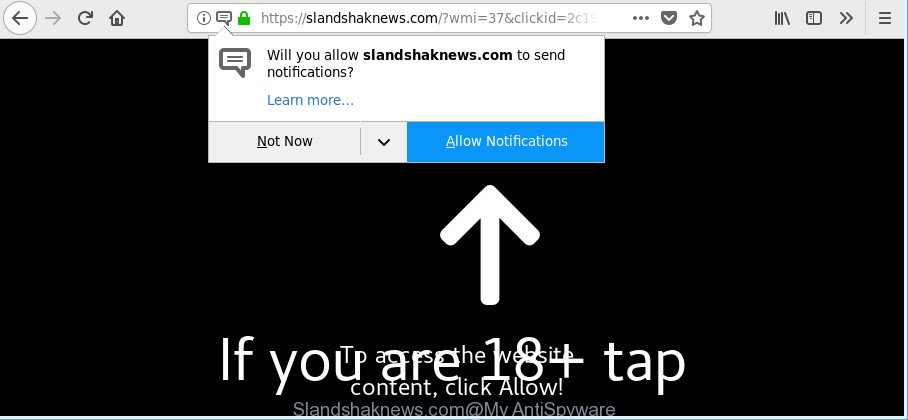
https://slandshaknews.com/?wmi= …
Adware is a type of software whose motive is to earn revenue for its developer. It have different ways of earning by displaying the advertisements forcibly to its victims. Adware can open pop-ups, display unsolicited ads, modify the victim’s internet browser settings, or redirect the victim’s internet browser to unknown webpages. Below we are discussing the methods which are very effective in removing adware. The steps will also help you to delete Slandshaknews.com pop up advertisements from your internet browser.
It’s not a good idea to have an undesired application like the adware responsible for redirects to Slandshaknews.com. The reason for this is simple, it doing things you do not know about. And of course you completely do not know what will happen when you click on any Slandshaknews.com ads.
When ad supported software hijacks your system, it might carry out various harmful tasks. It can analyze the location and which Web sites you visit, and then present advertisements to the types of content, goods or services featured there. Adware creators can collect and sell your surfing information and behavior to third parties.
It’s important, do not use Slandshaknews.com website and don’t click on ads placed on it, as they can lead you to a more malicious or misleading pages. The best option is to use the tutorial posted below to clean your PC of ad supported software and thereby remove Slandshaknews.com pop ups.
How to remove Slandshaknews.com pop-ups, ads, notifications
Without a doubt, the adware is harmful to your computer. So you need to quickly and completely remove this ad supported software related to Slandshaknews.com popup advertisements. To remove this ad supported software, you can use the manual removal instructions which are given below or free malicious software removal utility like Zemana Anti Malware, MalwareBytes or Hitman Pro (all are free). We advise you use automatic removal method which will help you to get rid of Slandshaknews.com pop ups easily and safely. Manual removal is best used only if you are well versed in computer or in the case where ad supported software is not deleted automatically. Read this manual carefully, bookmark or print it, because you may need to shut down your internet browser or reboot your PC system.
To remove Slandshaknews.com, perform the steps below:
- Manual Slandshaknews.com advertisements removal
- Slandshaknews.com ads automatic removal
- Run AdBlocker to block Slandshaknews.com and stay safe online
- How to prevent Slandshaknews.com ads from getting inside your computer
- Finish words
Manual Slandshaknews.com advertisements removal
Most common adware may be uninstalled without any antivirus applications. The manual adware removal is instructions that will teach you how to get rid of the Slandshaknews.com pop ups.
Uninstalling the Slandshaknews.com, check the list of installed software first
The best way to start the personal computer cleanup is to remove unknown and questionable software. Using the Microsoft Windows Control Panel you can do this quickly and easily. This step, in spite of its simplicity, should not be ignored, because the removing of unneeded applications can clean up the Microsoft Internet Explorer, Microsoft Edge, Mozilla Firefox and Google Chrome from pop-up advertisements, hijackers and so on.
- If you are using Windows 8, 8.1 or 10 then click Windows button, next click Search. Type “Control panel”and press Enter.
- If you are using Windows XP, Vista, 7, then press “Start” button and click “Control Panel”.
- It will show the Windows Control Panel.
- Further, click “Uninstall a program” under Programs category.
- It will open a list of all software installed on the system.
- Scroll through the all list, and remove suspicious and unknown programs. To quickly find the latest installed applications, we recommend sort applications by date.
See more details in the video instructions below.
Remove Slandshaknews.com pop-ups from Google Chrome
Run the Reset web-browser tool of the Google Chrome to reset all its settings to original defaults. This is a very useful tool to use, in the case of web-browser redirects to unwanted web-pages like Slandshaknews.com.
Open the Google Chrome menu by clicking on the button in the form of three horizontal dotes (![]() ). It will open the drop-down menu. Choose More Tools, then press Extensions.
). It will open the drop-down menu. Choose More Tools, then press Extensions.
Carefully browse through the list of installed extensions. If the list has the extension labeled with “Installed by enterprise policy” or “Installed by your administrator”, then complete the following guide: Remove Google Chrome extensions installed by enterprise policy otherwise, just go to the step below.
Open the Google Chrome main menu again, click to “Settings” option.

Scroll down to the bottom of the page and click on the “Advanced” link. Now scroll down until the Reset settings section is visible, as on the image below and click the “Reset settings to their original defaults” button.

Confirm your action, press the “Reset” button.
Remove Slandshaknews.com pop up ads from Internet Explorer
By resetting IE web browser you revert back your web browser settings to its default state. This is good initial when troubleshooting problems that might have been caused by ad-supported software that responsible for web browser reroute to the unwanted Slandshaknews.com web page.
First, run the Internet Explorer. Next, click the button in the form of gear (![]() ). It will show the Tools drop-down menu, click the “Internet Options” as displayed below.
). It will show the Tools drop-down menu, click the “Internet Options” as displayed below.

In the “Internet Options” window click on the Advanced tab, then click the Reset button. The Microsoft Internet Explorer will show the “Reset Internet Explorer settings” window as shown on the image below. Select the “Delete personal settings” check box, then click “Reset” button.

You will now need to restart your PC system for the changes to take effect.
Get rid of Slandshaknews.com from Firefox by resetting web-browser settings
If the Firefox web-browser program is hijacked, then resetting its settings can help. The Reset feature is available on all modern version of Mozilla Firefox. A reset can fix many issues by restoring Mozilla Firefox settings like new tab, default search engine and homepage to their default values. However, your saved bookmarks and passwords will not be lost. This will not affect your history, passwords, bookmarks, and other saved data.
Run the Firefox and click the menu button (it looks like three stacked lines) at the top right of the internet browser screen. Next, press the question-mark icon at the bottom of the drop-down menu. It will open the slide-out menu.

Select the “Troubleshooting information”. If you are unable to access the Help menu, then type “about:support” in your address bar and press Enter. It bring up the “Troubleshooting Information” page as shown below.

Click the “Refresh Firefox” button at the top right of the Troubleshooting Information page. Select “Refresh Firefox” in the confirmation prompt. The Mozilla Firefox will start a process to fix your problems that caused by the ad-supported software responsible for Slandshaknews.com pop ups. Once, it’s finished, click the “Finish” button.
Slandshaknews.com ads automatic removal
The ad-supported software can hide its components which are difficult for you to find out and get rid of completely. This may lead to the fact that after some time, the adware that causes lots of unwanted Slandshaknews.com pop up advertisements once again infect your system. Moreover, We want to note that it is not always safe to get rid of adware manually, if you don’t have much experience in setting up and configuring the Microsoft Windows operating system. The best method to find and remove adware is to use free malicious software removal software.
Use Zemana Free to get rid of Slandshaknews.com pop ups
We recommend you to use the Zemana Free which are completely clean your computer of adware responsible for redirections to Slandshaknews.com. Moreover, the utility will allow you to remove potentially unwanted applications, malware, toolbars and hijackers that your computer can be infected too.
Zemana can be downloaded from the following link. Save it on your MS Windows desktop or in any other place.
165086 downloads
Author: Zemana Ltd
Category: Security tools
Update: July 16, 2019
When the download is finished, close all windows on your PC. Further, launch the install file called Zemana.AntiMalware.Setup. If the “User Account Control” prompt pops up as shown below, click the “Yes” button.

It will display the “Setup wizard” which will assist you install Zemana Anti-Malware on the computer. Follow the prompts and do not make any changes to default settings.

Once installation is complete successfully, Zemana Anti-Malware will automatically start and you may see its main window as shown on the image below.

Next, click the “Scan” button to start checking your computer for the adware responsible for Slandshaknews.com pop up ads. A scan can take anywhere from 10 to 30 minutes, depending on the number of files on your machine and the speed of your personal computer. While the Zemana Free program is scanning, you may see how many objects it has identified as threat.

When that process is done, the results are displayed in the scan report. Make sure all items have ‘checkmark’ and click “Next” button.

The Zemana will begin to remove ad supported software related to Slandshaknews.com redirect. Once the clean-up is finished, you can be prompted to restart your personal computer.
Remove Slandshaknews.com pop up ads and harmful extensions with HitmanPro
Hitman Pro is a portable program that requires no hard install to find and remove adware responsible for redirections to Slandshaknews.com. The program itself is small in size (only a few Mb). Hitman Pro does not need any drivers and special dlls. It is probably easier to use than any alternative malicious software removal tools you have ever tried. HitmanPro works on 64 and 32-bit versions of Windows 10, 8, 7 and XP. It proves that removal tool can be just as effective as the widely known antivirus applications.

- Please go to the link below to download the latest version of HitmanPro for Microsoft Windows. Save it on your Microsoft Windows desktop.
- When the downloading process is finished, run the HitmanPro, double-click the HitmanPro.exe file.
- If the “User Account Control” prompts, press Yes to continue.
- In the HitmanPro window, click the “Next” . HitmanPro tool will begin scanning the whole computer to find out adware that causes multiple intrusive pop up advertisements. Depending on your computer, the scan can take anywhere from a few minutes to close to an hour. When a threat is detected, the number of the security threats will change accordingly.
- After Hitman Pro has finished scanning your computer, you can check all threats found on your computer. Next, you need to click “Next”. Now, click the “Activate free license” button to start the free 30 days trial to get rid of all malware found.
Run Malwarebytes to remove Slandshaknews.com redirect
We suggest using the Malwarebytes Free. You can download and install Malwarebytes to search for ad supported software and thereby remove Slandshaknews.com popup advertisements from your internet browsers. When installed and updated, the free malicious software remover will automatically scan and detect all threats exist on the machine.
Click the link below to download MalwareBytes Anti Malware (MBAM). Save it on your Desktop.
327305 downloads
Author: Malwarebytes
Category: Security tools
Update: April 15, 2020
Once the downloading process is complete, close all programs and windows on your system. Double-click the install file called mb3-setup. If the “User Account Control” dialog box pops up as shown on the image below, click the “Yes” button.

It will open the “Setup wizard” that will help you install MalwareBytes AntiMalware (MBAM) on your computer. Follow the prompts and do not make any changes to default settings.

Once install is done successfully, click Finish button. MalwareBytes will automatically start and you can see its main screen as shown in the following example.

Now press the “Scan Now” button to perform a system scan for the adware that redirects your browser to undesired Slandshaknews.com web page. This process can take some time, so please be patient. While the MalwareBytes AntiMalware is checking, you can see how many objects it has identified either as being malicious software.

After MalwareBytes Free has completed scanning your system, MalwareBytes will display you the results. Review the report and then press “Quarantine Selected” button. The MalwareBytes Free will begin to delete ad-supported software related to Slandshaknews.com pop-ups. Once that process is complete, you may be prompted to restart the computer.

We recommend you look at the following video, which completely explains the procedure of using the MalwareBytes Anti-Malware (MBAM) to remove ad supported software, hijacker infection and other malicious software.
Run AdBlocker to block Slandshaknews.com and stay safe online
By installing an ad blocker program like AdGuard, you’re able to block Slandshaknews.com, autoplaying video ads and get rid of a large number of distracting and undesired ads on pages.
Please go to the link below to download the latest version of AdGuard for Microsoft Windows. Save it to your Desktop.
26910 downloads
Version: 6.4
Author: © Adguard
Category: Security tools
Update: November 15, 2018
After the download is finished, launch the downloaded file. You will see the “Setup Wizard” screen as displayed in the following example.

Follow the prompts. Once the installation is finished, you will see a window as displayed on the screen below.

You can press “Skip” to close the installation application and use the default settings, or click “Get Started” button to see an quick tutorial which will assist you get to know AdGuard better.
In most cases, the default settings are enough and you do not need to change anything. Each time, when you start your PC system, AdGuard will run automatically and block popup ads, webpages like Slandshaknews.com, as well as other malicious or misleading pages. For an overview of all the features of the program, or to change its settings you can simply double-click on the AdGuard icon, which can be found on your desktop.
How to prevent Slandshaknews.com ads from getting inside your computer
Many ad-supported software are included in the free applications setup file. Most commonly, a user have a chance to disable all included “offers”, but certain installers are designed to confuse the average users, in order to trick them into installing the adware responsible for Slandshaknews.com pop-ups. Anyway, easier to prevent the ad supported software rather than clean up your computer after one. So, keep the web-browser updated (turn on automatic updates), run a good antivirus applications, double check a free programs before you open it (do a google search, scan a downloaded file with VirusTotal), avoid malicious and unknown web-pages.
Finish words
Now your computer should be free of the ad-supported software responsible for redirecting your web browser to Slandshaknews.com webpage. We suggest that you keep AdGuard (to help you stop unwanted popup advertisements and unwanted malicious sites) and Zemana Free (to periodically scan your computer for new adwares and other malware). Probably you are running an older version of Java or Adobe Flash Player. This can be a security risk, so download and install the latest version right now.
If you are still having problems while trying to delete Slandshaknews.com redirect from the IE, Edge, Google Chrome and Mozilla Firefox, then ask for help here here.


















