If you find yourself facing unwanted Keegleedaphi.com advertisements on your screen, then this might be a sign that your personal computer has become a victim of the adware (also known as ‘ad-supported’ software).
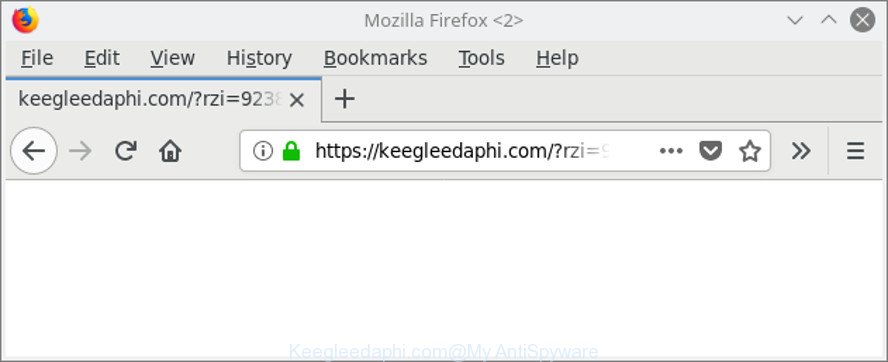
http://keegleedaphi.com/?rzi= …
The adware is a form of harmful software that alters your system’s internet browser settings so that you will be randomly re-directed to various intrusive advertisements. Use the steps below as quickly as possible It’ll clean your computer from the adware and thereby get rid of intrusive Keegleedaphi.com popups. Moreover, the tutorial will allow you to protect your machine from more harmful viruses and trojans.
The ad-supported software which cause annoying Keegleedaphi.com pop-ups to appear, is not a virus, but the virus behaves similarly. It alters web-browser settings and blocks them from changing. Also the ad supported software can install additional web-browser extensions and modules that will inject advertising links within the Mozilla Firefox, Edge, Google Chrome and Microsoft Internet Explorer’s screen. Moreover, the adware may install a browser extension that once started, will alter the web-browser’s homepage and search provider.
The worst is, it be able to collect your surfing history and personal information, including passwords and credit card numbers. In the future, confidential information about you can be transferred to third parties.
So, obviously, you need to get rid of the adware immediately. Use the free step-by-step guide below. This guide will allow you clean your personal computer of adware and thereby remove the Keegleedaphi.com undesired ads.
Remove Keegleedaphi.com pop up ads
In order to remove Keegleedaphi.com advertisements from the Edge, Chrome, Internet Explorer and Mozilla Firefox, you need to reset the web browser settings. Additionally, you should look up for other dubious entries, such as files, programs, browser extensions and shortcut files. However, if you want to get rid of Keegleedaphi.com pop up advertisements easily, you should run reputable antimalware tool and let it do the job for you.
To remove Keegleedaphi.com, use the steps below:
- How to manually remove Keegleedaphi.com
- Scan your machine and delete Keegleedaphi.com redirect with free utilities
- How to block Keegleedaphi.com ads
- How was Keegleedaphi.com pop-up ads installed on system
- Finish words
How to manually remove Keegleedaphi.com
To get rid of Keegleedaphi.com popups, adware and other unwanted apps you can try to do so manually. Unfortunately some of the adware won’t show up in your program list, but some ad supported software may. In this case, you may be able to remove it via the uninstall function of your system. You can do this by following the steps below.
Uninstall adware through the Microsoft Windows Control Panel
First method for manual ad-supported software removal is to go into the Microsoft Windows “Control Panel”, then “Uninstall a program” console. Take a look at the list of programs on your system and see if there are any dubious and unknown apps. If you see any, you need to delete them. Of course, before doing so, you can do an Internet search to find details on the application. If it is a potentially unwanted program, ad supported software or malware, you will likely find information that says so.
Windows 8, 8.1, 10
First, click Windows button

After the ‘Control Panel’ opens, click the ‘Uninstall a program’ link under Programs category as on the image below.

You will see the ‘Uninstall a program’ panel like below.

Very carefully look around the entire list of apps installed on your personal computer. Most likely, one of them is the adware that cause intrusive Keegleedaphi.com popup advertisements to appear. If you have many applications installed, you can help simplify the search of malicious applications by sort the list by date of installation. Once you have found a suspicious, unwanted or unused program, right click to it, after that click ‘Uninstall’.
Windows XP, Vista, 7
First, click ‘Start’ button and select ‘Control Panel’ at right panel as shown below.

After the Windows ‘Control Panel’ opens, you need to click ‘Uninstall a program’ under ‘Programs’ as shown in the following example.

You will see a list of software installed on your personal computer. We recommend to sort the list by date of installation to quickly find the apps that were installed last. Most likely, it’s the adware which redirects your web-browser to annoying Keegleedaphi.com web-page. If you’re in doubt, you can always check the program by doing a search for her name in Google, Yahoo or Bing. When the application which you need to delete is found, simply click on its name, and then press ‘Uninstall’ as on the image below.

Remove Keegleedaphi.com redirect from Google Chrome
Reset Chrome settings to remove Keegleedaphi.com popup ads. If you are still experiencing issues with Keegleedaphi.com pop ups, you need to reset Google Chrome browser to its default values. This step needs to be performed only if adware has not been removed by the previous steps.

- First, start the Google Chrome and click the Menu icon (icon in the form of three dots).
- It will display the Chrome main menu. Select More Tools, then click Extensions.
- You will see the list of installed extensions. If the list has the extension labeled with “Installed by enterprise policy” or “Installed by your administrator”, then complete the following steps: Remove Chrome extensions installed by enterprise policy.
- Now open the Google Chrome menu once again, click the “Settings” menu.
- Next, press “Advanced” link, which located at the bottom of the Settings page.
- On the bottom of the “Advanced settings” page, press the “Reset settings to their original defaults” button.
- The Google Chrome will display the reset settings prompt as shown on the screen above.
- Confirm the web-browser’s reset by clicking on the “Reset” button.
- To learn more, read the blog post How to reset Google Chrome settings to default.
Get rid of Keegleedaphi.com redirect from Internet Explorer
If you find that Internet Explorer browser settings like newtab, search provider by default and start page had been changed by adware that causes intrusive Keegleedaphi.com pop up ads, then you may restore your settings, via the reset web browser procedure.
First, start the Microsoft Internet Explorer. Next, click the button in the form of gear (![]() ). It will show the Tools drop-down menu, press the “Internet Options” as on the image below.
). It will show the Tools drop-down menu, press the “Internet Options” as on the image below.

In the “Internet Options” window click on the Advanced tab, then click the Reset button. The Microsoft Internet Explorer will show the “Reset Internet Explorer settings” window as displayed in the figure below. Select the “Delete personal settings” check box, then press “Reset” button.

You will now need to reboot your computer for the changes to take effect.
Remove Keegleedaphi.com redirect from Firefox
The Firefox reset will get rid of redirects to annoying Keegleedaphi.com web page, modified preferences, extensions and security settings. It’ll keep your personal information such as browsing history, bookmarks, passwords and web form auto-fill data.
Click the Menu button (looks like three horizontal lines), and click the blue Help icon located at the bottom of the drop down menu as shown on the screen below.

A small menu will appear, click the “Troubleshooting Information”. On this page, click “Refresh Firefox” button as shown in the figure below.

Follow the onscreen procedure to revert back your Mozilla Firefox browser settings to their original settings.
Scan your machine and delete Keegleedaphi.com redirect with free utilities
AntiMalware apps differ from each other by many features such as performance, scheduled scans, automatic updates, virus signature database, technical support, compatibility with other antivirus programs and so on. We advise you use the following free apps: Zemana, MalwareBytes Free and Hitman Pro. Each of these programs has all of needed features, but most importantly, they can search for the adware and delete Keegleedaphi.com advertisements from the Chrome, Edge, Internet Explorer and Firefox.
Run Zemana Anti Malware to remove Keegleedaphi.com pop-ups
We advise using the Zemana AntiMalware. You may download and install Zemana Free to detect and get rid of Keegleedaphi.com advertisements from the Mozilla Firefox, Microsoft Internet Explorer, Edge and Google Chrome internet browsers. When installed and updated, the malware remover will automatically check and detect all threats present on your PC.
Now you can install and use Zemana AntiMalware to remove Keegleedaphi.com redirect from your web browser by following the steps below:
Visit the following page to download Zemana Free installer called Zemana.AntiMalware.Setup on your PC. Save it on your Windows desktop or in any other place.
165094 downloads
Author: Zemana Ltd
Category: Security tools
Update: July 16, 2019
Launch the installation package after it has been downloaded successfully and then follow the prompts to install this utility on your computer.

During setup you can change some settings, but we suggest you don’t make any changes to default settings.
When installation is finished, this malware removal tool will automatically start and update itself. You will see its main window like below.

Now click the “Scan” button to begin checking your computer for the adware responsible for redirections to Keegleedaphi.com. A system scan can take anywhere from 5 to 30 minutes, depending on your computer. While the tool is checking, you can see number of objects and files has already scanned.

Once Zemana Free has finished scanning, Zemana Free will create a list of unwanted programs adware. When you’re ready, press “Next” button.

The Zemana will remove adware which causes annoying Keegleedaphi.com ads. Once disinfection is done, you can be prompted to restart your computer to make the change take effect.
Remove Keegleedaphi.com pop ups from web-browsers with Hitman Pro
HitmanPro is a free removal utility that can check your computer for a wide range of security threats like malicious software, adwares, potentially unwanted software as well as adware that causes multiple undesired pop-ups. It will perform a deep scan of your system including hard drives and MS Windows registry. After a malicious software is detected, it will help you to remove all found threats from your PC system by a simple click.
Please go to the following link to download the latest version of Hitman Pro for Windows. Save it to your Desktop.
Download and run HitmanPro on your PC system. Once started, click “Next” button to begin scanning your computer for the ad supported software responsible for Keegleedaphi.com popup advertisements. Depending on your personal computer, the scan can take anywhere from a few minutes to close to an hour. When a threat is detected, the count of the security threats will change accordingly. .

After finished, you will be shown the list of all found items on your PC system.

Review the report and then click Next button.
It will show a dialog box, press the “Activate free license” button to begin the free 30 days trial to get rid of all malicious software found.
Automatically remove Keegleedaphi.com redirect with Malwarebytes
Remove Keegleedaphi.com pop-up ads manually is difficult and often the adware is not completely removed. Therefore, we advise you to use the Malwarebytes Free that are completely clean your computer. Moreover, the free program will help you to remove malware, potentially unwanted programs, toolbars and browser hijackers that your PC system may be infected too.

Installing the MalwareBytes AntiMalware (MBAM) is simple. First you will need to download MalwareBytes on your Windows Desktop by clicking on the link below.
327319 downloads
Author: Malwarebytes
Category: Security tools
Update: April 15, 2020
Once the downloading process is done, run it and follow the prompts. Once installed, the MalwareBytes will try to update itself and when this process is finished, click the “Scan Now” button . MalwareBytes Anti Malware (MBAM) program will scan through the whole PC system for the ad-supported software that causes internet browsers to open intrusive Keegleedaphi.com ads. A scan can take anywhere from 10 to 30 minutes, depending on the number of files on your machine and the speed of your computer. Review the results once the tool has complete the system scan. If you think an entry should not be quarantined, then uncheck it. Otherwise, simply press “Quarantine Selected” button.
The MalwareBytes AntiMalware is a free program that you can use to delete all detected folders, files, services, registry entries and so on. To learn more about this malicious software removal tool, we recommend you to read and follow the few simple steps or the video guide below.
How to block Keegleedaphi.com ads
If you browse the World Wide Web, you can’t avoid malvertising. But you can protect your web-browser against it. Download and run an ad blocker program. AdGuard is an ad-blocking which can filter out lots of of the malicious advertising, blocking dynamic scripts from loading malicious content.
Visit the page linked below to download the latest version of AdGuard for Microsoft Windows. Save it on your Microsoft Windows desktop.
26913 downloads
Version: 6.4
Author: © Adguard
Category: Security tools
Update: November 15, 2018
When the downloading process is finished, start the downloaded file. You will see the “Setup Wizard” screen like below.

Follow the prompts. Once the installation is finished, you will see a window like below.

You can click “Skip” to close the installation application and use the default settings, or click “Get Started” button to see an quick tutorial which will assist you get to know AdGuard better.
In most cases, the default settings are enough and you do not need to change anything. Each time, when you launch your computer, AdGuard will start automatically and stop advertisements, webpages such as Keegleedaphi.com, as well as other malicious or misleading pages. For an overview of all the features of the program, or to change its settings you can simply double-click on the AdGuard icon, which is located on your desktop.
How was Keegleedaphi.com pop-up ads installed on system
Usually, ad-supported software gets into your PC as part of a bundle with free software, sharing files and other unsafe apps which you downloaded from the World Wide Web. The authors of this adware pays software makers for distributing ad-supported software within their software. So, additional apps is often included as part of the setup package. In order to avoid the install of any ad supported software that causes internet browsers to display intrusive Keegleedaphi.com popups: select only Manual, Custom or Advanced installation mode and reject all bundled software in which you are unsure.
Finish words
After completing the steps shown above, your computer should be free from adware responsible for redirects to Keegleedaphi.com and other malware. The MS Edge, Mozilla Firefox, Internet Explorer and Chrome will no longer redirect you to various undesired sites similar to Keegleedaphi.com. Unfortunately, if the few simple steps does not help you, then you have caught a new ad supported software, and then the best way – ask for help here.



















