If you keep getting undesired Crtmatix.com pop-ups, ads or notifications on your screen, while browsing online using the Microsoft Edge, Firefox, IE and Google Chrome, then most likely that you’re a victim of unwanted software from the adware (sometimes named ‘ad-supported’ software) group.
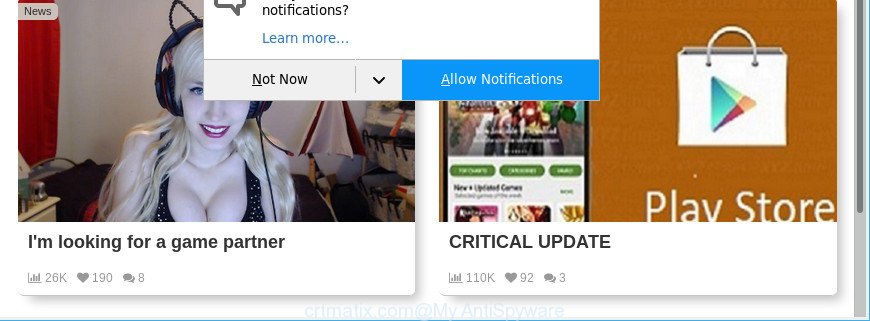
https://crtmatix.com/?h= …
Ad supported software is something that you should be aware of even if you run Google Chrome or other modern browser. This is the name given to programs that have been created to show intrusive advertisements and popup commercials onto your web browser screen. The reason for adware’s existence is to make money for its developer.
Even worse, the adware can be used to gather a wide variety of confidential information about you that can be later sold to third parties. You do not know if your home address, account names and passwords are safe.
Instructions which is shown below, will help you to clean your system from the adware as well as get rid of Crtmatix.com unwanted pop-up ads from the IE, Edge, Chrome and Firefox and other web browsers.
Remove Crtmatix.com pop ups, ads, notifications (removal guidance)
We suggest opting for automatic Crtmatix.com pop-up advertisements removal in order to remove all adware related entries easily. This method requires scanning the PC with reputable antimalware, e.g. Zemana Free, MalwareBytes Anti Malware (MBAM) or HitmanPro. However, if you prefer manual removal steps, you can use the instructions below in this blog post. Read it once, after doing so, please print this page as you may need to exit your web-browser or restart your PC.
To remove Crtmatix.com, complete the steps below:
- Manual Crtmatix.com advertisements removal
- How to automatically remove Crtmatix.com popup advertisements
- Block Crtmatix.com pop-ups
- Where the adware comes from
- Finish words
Manual Crtmatix.com advertisements removal
These steps to delete Crtmatix.com redirect without any software are presented below. Be sure to carry out the step-by-step guide completely to fully remove this adware responsible for redirecting your web browser to Crtmatix.com website.
Uninstall Crtmatix.com related programs through the Control Panel of your computer
Some programs are free only because their setup file contains an ad-supported software. This unwanted programs generates revenue for the developers when it is installed. More often this ad-supported software can be deleted by simply uninstalling it from the ‘Uninstall a Program’ that is located in Windows control panel.
Press Windows button ![]() , then click Search
, then click Search ![]() . Type “Control panel”and press Enter. If you using Windows XP or Windows 7, then click “Start” and select “Control Panel”. It will open the Windows Control Panel as shown in the following example.
. Type “Control panel”and press Enter. If you using Windows XP or Windows 7, then click “Start” and select “Control Panel”. It will open the Windows Control Panel as shown in the following example.

Further, press “Uninstall a program” ![]()
It will open a list of all applications installed on your computer. Scroll through the all list, and remove any suspicious and unknown apps.
Get rid of Crtmatix.com popup ads from Internet Explorer
By resetting Internet Explorer internet browser you revert back your web-browser settings to its default state. This is first when troubleshooting problems that might have been caused by ad supported software which cause unwanted Crtmatix.com advertisements to appear.
First, run the Microsoft Internet Explorer, then click ‘gear’ icon ![]() . It will show the Tools drop-down menu on the right part of the web browser, then click the “Internet Options” as displayed in the figure below.
. It will show the Tools drop-down menu on the right part of the web browser, then click the “Internet Options” as displayed in the figure below.

In the “Internet Options” screen, select the “Advanced” tab, then press the “Reset” button. The Microsoft Internet Explorer will display the “Reset Internet Explorer settings” prompt. Further, press the “Delete personal settings” check box to select it. Next, click the “Reset” button as displayed below.

Once the procedure is finished, click “Close” button. Close the Internet Explorer and reboot your system for the changes to take effect. This step will help you to restore your browser’s newtab, search provider by default and startpage to default state.
Remove Crtmatix.com pop-ups from Chrome
Reset Chrome settings to remove Crtmatix.com pop-ups. If you are still experiencing issues with Crtmatix.com popups, you need to reset Google Chrome browser to its original settings. This step needs to be performed only if adware has not been removed by the previous steps.

- First, run the Chrome and press the Menu icon (icon in the form of three dots).
- It will open the Chrome main menu. Choose More Tools, then click Extensions.
- You’ll see the list of installed addons. If the list has the addon labeled with “Installed by enterprise policy” or “Installed by your administrator”, then complete the following guidance: Remove Chrome extensions installed by enterprise policy.
- Now open the Google Chrome menu once again, press the “Settings” menu.
- Next, click “Advanced” link, which located at the bottom of the Settings page.
- On the bottom of the “Advanced settings” page, click the “Reset settings to their original defaults” button.
- The Chrome will open the reset settings prompt as on the image above.
- Confirm the browser’s reset by clicking on the “Reset” button.
- To learn more, read the post How to reset Chrome settings to default.
Remove Crtmatix.com advertisements from Mozilla Firefox
If your Mozilla Firefox internet browser is redirected to Crtmatix.com without your permission or an unknown search engine opens results for your search, then it may be time to perform the internet browser reset. However, your themes, bookmarks, history, passwords, and web form auto-fill information will not be deleted.
Run the Mozilla Firefox and click the menu button (it looks like three stacked lines) at the top right of the web browser screen. Next, click the question-mark icon at the bottom of the drop-down menu. It will open the slide-out menu.

Select the “Troubleshooting information”. If you’re unable to access the Help menu, then type “about:support” in your address bar and press Enter. It bring up the “Troubleshooting Information” page as shown in the following example.

Click the “Refresh Firefox” button at the top right of the Troubleshooting Information page. Select “Refresh Firefox” in the confirmation dialog box. The Firefox will start a procedure to fix your problems that caused by the adware that causes annoying Crtmatix.com pop-up advertisements. When, it is done, click the “Finish” button.
How to automatically remove Crtmatix.com popup advertisements
The adware can hide its components which are difficult for you to find out and get rid of completely. This can lead to the fact that after some time, the adware responsible for Crtmatix.com advertisements once again infect your PC system. Moreover, We want to note that it is not always safe to remove ad-supported software manually, if you don’t have much experience in setting up and configuring the Windows operating system. The best method to search for and get rid of ad-supported software is to run free malicious software removal applications.
Delete Crtmatix.com pop up advertisements with Zemana Anti-Malware
We advise you to run the Zemana AntiMalware (ZAM) which are completely clean your PC system of adware that responsible for the appearance of Crtmatix.com redirect. Moreover, the tool will allow you to get rid of potentially unwanted programs, malicious software, toolbars and browser hijackers that your computer may be infected too.
Download Zemana Anti-Malware (ZAM) by clicking on the link below. Save it on your Desktop.
165506 downloads
Author: Zemana Ltd
Category: Security tools
Update: July 16, 2019
When downloading is finished, close all windows on your computer. Further, launch the setup file named Zemana.AntiMalware.Setup. If the “User Account Control” dialog box pops up as displayed in the following example, press the “Yes” button.

It will open the “Setup wizard” that will help you install Zemana on the system. Follow the prompts and do not make any changes to default settings.

Once install is finished successfully, Zemana AntiMalware will automatically start and you can see its main window as on the image below.

Next, click the “Scan” button to perform a system scan with this tool for the adware that causes multiple intrusive pop ups. A system scan can take anywhere from 5 to 30 minutes, depending on your personal computer. When a malicious software, ad-supported software or potentially unwanted applications are found, the number of the security threats will change accordingly.

When the system scan is finished, you will be displayed the list of all found items on your PC system. Review the report and then click “Next” button.

The Zemana Free will get rid of ad supported software that causes web-browsers to open intrusive Crtmatix.com popup advertisements. Once that process is finished, you may be prompted to reboot your machine.
Scan your computer and delete Crtmatix.com redirect with HitmanPro
HitmanPro frees your system from hijackers, PUPs, unwanted toolbars, browser extensions and other unwanted apps such as adware that causes lots of intrusive Crtmatix.com pop ups. The free removal utility will help you enjoy your PC system to its fullest. HitmanPro uses advanced behavioral detection technologies to find out if there are unwanted software in your PC system. You can review the scan results, and choose the items you want to erase.
Please go to the following link to download the latest version of Hitman Pro for MS Windows. Save it on your Desktop.
Download and use HitmanPro on your PC system. Once started, click “Next” button to perform a system scan with this tool for the ad supported software that causes multiple undesired pop-up ads. Depending on your machine, the scan can take anywhere from a few minutes to close to an hour. .

As the scanning ends, HitmanPro will display you the results.

Next, you need to click Next button.
It will open a dialog box, click the “Activate free license” button to start the free 30 days trial to remove all malware found.
Get rid of Crtmatix.com pop-up ads with Malwarebytes
We advise using the Malwarebytes Free. You may download and install Malwarebytes to find out ad supported software and thereby delete Crtmatix.com pop ups from your web browsers. When installed and updated, the free malware remover will automatically scan and detect all threats present on the computer.

- Download MalwareBytes Anti Malware (MBAM) from the link below. Save it on your MS Windows desktop.
Malwarebytes Anti-malware
327726 downloads
Author: Malwarebytes
Category: Security tools
Update: April 15, 2020
- After downloading is finished, close all applications and windows on your computer. Open a folder in which you saved it. Double-click on the icon that’s named mb3-setup.
- Further, click Next button and follow the prompts.
- Once setup is finished, click the “Scan Now” button . MalwareBytes Free application will scan through the whole personal computer for the adware that responsible for web browser redirect to the annoying Crtmatix.com webpage. A scan may take anywhere from 10 to 30 minutes, depending on the number of files on your PC and the speed of your computer. During the scan MalwareBytes Free will detect threats present on your computer.
- After the system scan is finished, you can check all items detected on your computer. Make sure all items have ‘checkmark’ and click “Quarantine Selected”. After disinfection is finished, you can be prompted to reboot your personal computer.
The following video offers a few simple steps on how to get rid of browser hijackers, adware and other malicious software with MalwareBytes Free.
Block Crtmatix.com pop-ups
The AdGuard is a very good ad blocking program for the Mozilla Firefox, Chrome, Internet Explorer and Edge, with active user support. It does a great job by removing certain types of annoying ads, popunders, pop ups, annoying new tabs, and even full page ads and site overlay layers. Of course, the AdGuard can stop the Crtmatix.com redirect automatically or by using a custom filter rule.
Installing the AdGuard is simple. First you’ll need to download AdGuard on your computer from the following link.
27037 downloads
Version: 6.4
Author: © Adguard
Category: Security tools
Update: November 15, 2018
When the downloading process is done, start the downloaded file. You will see the “Setup Wizard” screen as displayed below.

Follow the prompts. When the installation is complete, you will see a window as displayed on the image below.

You can click “Skip” to close the installation application and use the default settings, or click “Get Started” button to see an quick tutorial that will help you get to know AdGuard better.
In most cases, the default settings are enough and you do not need to change anything. Each time, when you start your machine, AdGuard will start automatically and stop ads, Crtmatix.com pop-ups, as well as other malicious or misleading web pages. For an overview of all the features of the program, or to change its settings you can simply double-click on the AdGuard icon, which can be found on your desktop.
Where the adware comes from
The adware gets on your computer along with some free software. So always read carefully the install screens, disclaimers, ‘Terms of Use’ and ‘Software license’ appearing during the install procedure. Additionally pay attention for additional programs which are being installed along with the main program. Ensure that you unchecked all of them! Also, run an ad-blocker program that will help to stop malicious, misleading, illegitimate or untrustworthy websites.
Finish words
Now your computer should be clean of the ad supported software that responsible for web-browser redirect to the intrusive Crtmatix.com site. We suggest that you keep AdGuard (to help you block unwanted ads and undesired malicious web pages) and Zemana (to periodically scan your PC system for new ad supported softwares and other malicious software). Probably you are running an older version of Java or Adobe Flash Player. This can be a security risk, so download and install the latest version right now.
If you are still having problems while trying to remove Crtmatix.com pop ups from the Mozilla Firefox, MS Edge, Microsoft Internet Explorer and Chrome, then ask for help here here.
















