If your browser gets redirected to unrequested webpage called Bluenewsupdate.info or tons of ads, pop-ups or notifications are displayed where they should not be then it could mean that ‘ad-supported’ software (also known as adware) was installed on your personal computer.
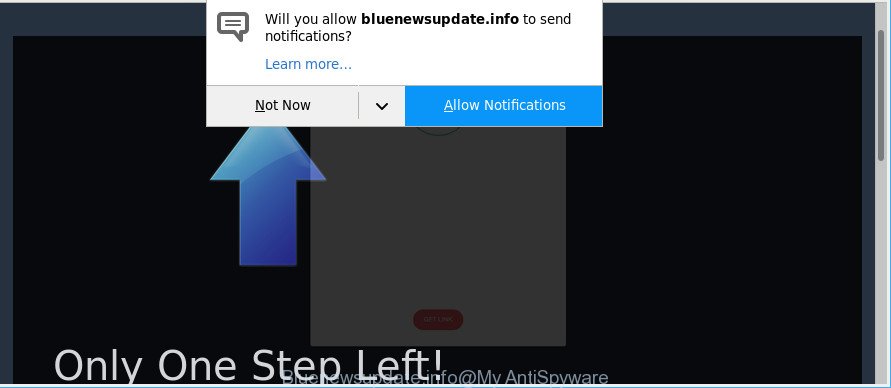
https://bluenewsupdate.info/ …
The adware can end up on your personal computer in various methods. In many cases is when you download and install freeware and forget to uncheck the box for the optional programs installation. Do not panic because we have got the solution. Here’s a guide on how to remove annoying Bluenewsupdate.info pop-up ads from the Firefox, Microsoft Internet Explorer, Chrome and Microsoft Edge and other web browsers.
The adware which causes intrusive Bluenewsupdate.info ads can attack your computer’s browsers such as the Chrome, Mozilla Firefox, Internet Explorer and Microsoft Edge. Maybe you approve the idea that the pop-up advertisements from it is just a small problem. But these annoying Bluenewsupdate.info ads eat PC resources and slow down your machine’s performance.
The worst is, the ad-supported software can gather a wide variety of privacy info that can be later used for marketing purposes. You don’t know if your home address, account names and passwords are safe.
Thus, it’s clear that the presence of adware on your machine is not desirable, and you need to clean up your system as quickly as possible. Follow the step-by-step instructions below in order to remove Bluenewsupdate.info pop-up advertisements.
Remove Bluenewsupdate.info pop-ups (removal instructions)
We recommend opting for automatic Bluenewsupdate.info pop-ups removal in order to delete all adware related entries easily. This solution requires scanning the computer with reputable anti malware, e.g. Zemana, MalwareBytes AntiMalware or HitmanPro. However, if you prefer manual removal steps, you can follow the tutorial below in this article. Read this manual carefully, bookmark or print it, because you may need to exit your browser or reboot your system.
To remove Bluenewsupdate.info, perform the following steps:
- How to remove Bluenewsupdate.info pop-up ads without any software
- Scan your system and delete Bluenewsupdate.info pop-ups with free utilities
- Block Bluenewsupdate.info popups and other unwanted sites
- How did adware get on your computer
- To sum up
How to remove Bluenewsupdate.info pop-up ads without any software
To remove Bluenewsupdate.info popup advertisements, adware and other unwanted programs you can try to do so manually. Unfortunately some of the adware won’t show up in your program list, but some ad supported software may. In this case, you may be able to remove it through the uninstall function of your personal computer. You can do this by following the steps below.
Uninstalling the Bluenewsupdate.info, check the list of installed applications first
Check out the MS Windows Control Panel (Programs and Features section) to see all installed programs. We suggest to click on the “Date Installed” in order to sort the list of apps by the date you installed them. If you see any unknown and suspicious applications, they are the ones you need to delete.
- If you are using Windows 8, 8.1 or 10 then press Windows button, next click Search. Type “Control panel”and press Enter.
- If you are using Windows XP, Vista, 7, then press “Start” button and click “Control Panel”.
- It will open the Windows Control Panel.
- Further, click “Uninstall a program” under Programs category.
- It will show a list of all programs installed on the PC.
- Scroll through the all list, and uninstall suspicious and unknown software. To quickly find the latest installed software, we recommend sort programs by date.
See more details in the video guidance below.
Remove Bluenewsupdate.info pop ups from Google Chrome
Reset Chrome settings to remove Bluenewsupdate.info pop-ups. If you are still experiencing issues with Bluenewsupdate.info pop up advertisements, you need to reset Google Chrome browser to its default values. This step needs to be performed only if adware has not been removed by the previous steps.
Open the Google Chrome menu by clicking on the button in the form of three horizontal dotes (![]() ). It will display the drop-down menu. Choose More Tools, then click Extensions.
). It will display the drop-down menu. Choose More Tools, then click Extensions.
Carefully browse through the list of installed extensions. If the list has the add-on labeled with “Installed by enterprise policy” or “Installed by your administrator”, then complete the following tutorial: Remove Google Chrome extensions installed by enterprise policy otherwise, just go to the step below.
Open the Chrome main menu again, press to “Settings” option.

Scroll down to the bottom of the page and click on the “Advanced” link. Now scroll down until the Reset settings section is visible, as displayed in the following example and click the “Reset settings to their original defaults” button.

Confirm your action, click the “Reset” button.
Get rid of Bluenewsupdate.info from Firefox by resetting web browser settings
The Firefox reset will remove redirects to annoying Bluenewsupdate.info web-page, modified preferences, extensions and security settings. However, your themes, bookmarks, history, passwords, and web form auto-fill information will not be deleted.
Start the Firefox and click the menu button (it looks like three stacked lines) at the top right of the web browser screen. Next, click the question-mark icon at the bottom of the drop-down menu. It will show the slide-out menu.

Select the “Troubleshooting information”. If you are unable to access the Help menu, then type “about:support” in your address bar and press Enter. It bring up the “Troubleshooting Information” page as displayed on the image below.

Click the “Refresh Firefox” button at the top right of the Troubleshooting Information page. Select “Refresh Firefox” in the confirmation prompt. The Mozilla Firefox will begin a task to fix your problems that caused by the ad-supported software that causes multiple unwanted pop-ups. After, it is done, press the “Finish” button.
Remove Bluenewsupdate.info pop-up advertisements from IE
If you find that Internet Explorer web browser settings such as new tab, default search provider and start page had been modified by adware that responsible for the appearance of Bluenewsupdate.info popups, then you may restore your settings, via the reset web-browser procedure.
First, start the Microsoft Internet Explorer, click ![]() ) button. Next, click “Internet Options” as shown on the screen below.
) button. Next, click “Internet Options” as shown on the screen below.

In the “Internet Options” screen select the Advanced tab. Next, click Reset button. The IE will open the Reset Internet Explorer settings dialog box. Select the “Delete personal settings” check box and press Reset button.

You will now need to restart your personal computer for the changes to take effect. It will remove adware that causes multiple unwanted pop-ups, disable malicious and ad-supported web-browser’s extensions and restore the Internet Explorer’s settings such as newtab, start page and search provider by default to default state.
Scan your system and delete Bluenewsupdate.info pop-ups with free utilities
Manual removal guide may not be for everyone. Each Bluenewsupdate.info removal step above, such as removing questionable programs, restoring affected shortcuts, removing the ad-supported software from system settings, must be performed very carefully. If you’re in doubt during any of the steps listed in the manual removal above, then we recommend that you use the automatic Bluenewsupdate.info removal steps listed below.
Scan and free your internet browser of Bluenewsupdate.info popups with Zemana Free
Zemana highly recommended, because it can find security threats such ad-supported software and adwares which most ‘classic’ antivirus software fail to pick up on. Moreover, if you have any Bluenewsupdate.info pop-up ads removal problems which cannot be fixed by this utility automatically, then Zemana provides 24X7 online assistance from the highly experienced support staff.
Visit the page linked below to download the latest version of Zemana AntiMalware (ZAM) for Windows. Save it to your Desktop.
165090 downloads
Author: Zemana Ltd
Category: Security tools
Update: July 16, 2019
Once downloading is done, start it and follow the prompts. Once installed, the Zemana Anti-Malware will try to update itself and when this task is complete, click the “Scan” button for scanning your computer for the ad-supported software that responsible for web browser redirect to the annoying Bluenewsupdate.info web page.

While the Zemana Anti Malware utility is scanning, you can see how many objects it has identified as being affected by malicious software. In order to remove all threats, simply click “Next” button.

The Zemana will remove adware that causes lots of annoying Bluenewsupdate.info pop up advertisements.
Scan and free your machine of ad supported software with Hitman Pro
HitmanPro is a free removal utility that may be downloaded and use to remove adware that causes a large number of unwanted Bluenewsupdate.info pop-ups, hijacker infections, malicious software, potentially unwanted applications, toolbars and other threats from your computer. You can use this utility to look for threats even if you have an antivirus or any other security application.

- Download Hitman Pro by clicking on the link below.
- Once the download is complete, start the HitmanPro, double-click the HitmanPro.exe file.
- If the “User Account Control” prompts, click Yes to continue.
- In the Hitman Pro window, press the “Next” to perform a system scan for the adware that made to redirect your web browser to various ad sites like Bluenewsupdate.info. While the Hitman Pro is checking, you may see number of objects it has identified either as being malware.
- After the scan is done, HitmanPro will display a list of found items. All detected threats will be marked. You can remove them all by simply click “Next”. Now, press the “Activate free license” button to start the free 30 days trial to remove all malicious software found.
Automatically get rid of Bluenewsupdate.info popup ads with Malwarebytes
Delete Bluenewsupdate.info redirect manually is difficult and often the adware is not completely removed. Therefore, we advise you to run the Malwarebytes Free that are completely clean your PC system. Moreover, the free program will help you to remove malware, PUPs, toolbars and hijacker infections that your PC system can be infected too.

Visit the page linked below to download MalwareBytes Free. Save it on your Desktop.
327309 downloads
Author: Malwarebytes
Category: Security tools
Update: April 15, 2020
After downloading is complete, run it and follow the prompts. Once installed, the MalwareBytes Free will try to update itself and when this task is finished, press the “Scan Now” button for checking your computer for the adware which cause annoying Bluenewsupdate.info pop ups to appear. This procedure can take quite a while, so please be patient. When a malicious software, adware or PUPs are found, the number of the security threats will change accordingly. Wait until the the checking is done. You may remove threats (move to Quarantine) by simply click “Quarantine Selected” button.
The MalwareBytes Free is a free application that you can use to remove all detected folders, files, services, registry entries and so on. To learn more about this malware removal utility, we suggest you to read and follow the guide or the video guide below.
Block Bluenewsupdate.info popups and other unwanted sites
It is also critical to protect your web browsers from malicious web pages and advertisements by using an ad blocker application such as AdGuard. Security experts says that it’ll greatly reduce the risk of malware, and potentially save lots of money. Additionally, the AdGuard can also protect your privacy by blocking almost all trackers.
Download AdGuard on your Windows Desktop by clicking on the link below.
26910 downloads
Version: 6.4
Author: © Adguard
Category: Security tools
Update: November 15, 2018
After downloading it, start the downloaded file. You will see the “Setup Wizard” screen as shown in the following example.

Follow the prompts. When the setup is finished, you will see a window as shown below.

You can press “Skip” to close the installation program and use the default settings, or click “Get Started” button to see an quick tutorial which will assist you get to know AdGuard better.
In most cases, the default settings are enough and you do not need to change anything. Each time, when you launch your machine, AdGuard will start automatically and block pop-ups, Bluenewsupdate.info redirect, as well as other malicious or misleading web sites. For an overview of all the features of the application, or to change its settings you can simply double-click on the AdGuard icon, which is located on your desktop.
How did adware get on your computer
These days some free software makers bundle bundled apps which could be PUPs like this adware, with a view to making some money. These are not free software as install an unwanted software on to your Microsoft Windows PC. So whenever you install a new free program that downloaded from the Web, be very careful during install. Carefully read the EULA (a text with I ACCEPT/I DECLINE button), select custom or manual installation option, reject all third-party applications.
To sum up
Now your system should be free of the adware responsible for Bluenewsupdate.info pop-ups. We suggest that you keep AdGuard (to help you stop unwanted popups and undesired malicious websites) and Zemana (to periodically scan your computer for new adwares and other malware). Probably you are running an older version of Java or Adobe Flash Player. This can be a security risk, so download and install the latest version right now.
If you are still having problems while trying to remove Bluenewsupdate.info pop-up advertisements from the Microsoft Edge, Mozilla Firefox, Chrome and IE, then ask for help here here.




















