Maybe you haven’t heard of the Pokolex.com page. But when you browse the World Wide Web, lots of ads from Pokolex.com are shown. And these intrusive pop-up ads can appear again and again, even you close them. It is possible that your browser has been infected with the undesired software from the adware (sometimes named ‘ad-supported’ software) group.
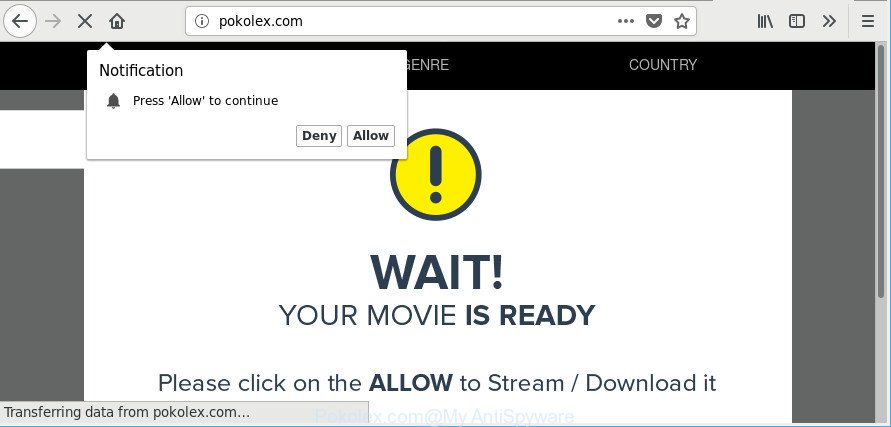
Ad supported software is an undesired apps usually gets installed alongside free applications, codecs and shareware. Aside from causing redirects, the adware also can display lots of advertisements, slow down the PC and continually gather lots of your personal data.
Technically, the ad supported software is not a virus, but it does bad things, it generates a huge number of pop up advertisements. It may download and install on to your computer other harmful and unwanted programs without your permission, force you to visit misleading or harmful web-pages. Moreover, the adware can install a internet browser hijacker. Once installed, it will modify your web-browser setting like new tab, homepage and search provider with an undesired site.
As well as unwanted internet browser redirects to Pokolex.com, the adware can gather your Web surfing activity by saving URLs visited, IP addresses, browser version and type, cookie information, Internet Service Provider (ISP) and webpages visited. Such kind of behavior can lead to serious security problems or user info theft. This is another reason why the ad supported software which cause undesired Pokolex.com popup advertisements to appear, is defined as PUP (potentially unwanted program).
We suggest you to delete adware and clean your personal computer from Pokolex.com pop up ads as soon as possible, until the presence of the adware has not led to even worse consequences. You need to follow the few simple steps below that will help you to completely get rid of the redirect to Pokolex.com intrusive site, using only the built-in Microsoft Windows features and several free malware removal utilities of well-known antivirus software companies.
Remove Pokolex.com popups, ads, notifications (removal instructions)
Most often adware requires more than a simple uninstall with the help of Microsoft Windows Control panel in order to be fully removed. For that reason, our team made several removal methods that we’ve summarized in a detailed tutorial. Therefore, if you have the unwanted Pokolex.com pop ups on your personal computer and are currently trying to have it removed then feel free to follow the steps below in order to resolve your problem. Read it once, after doing so, please print this page as you may need to shut down your web browser or restart your PC.
To remove Pokolex.com, complete the following steps:
- How to manually remove Pokolex.com
- Run free malware removal utilities to completely remove Pokolex.com advertisements
- Block Pokolex.com pop-ups
- How to avoid setup of adware
- To sum up
How to manually remove Pokolex.com
The few simple steps will help you get rid of Pokolex.com pop up ads. These Pokolex.com removal steps work for the Edge, Google Chrome, Microsoft Internet Explorer and Firefox, as well as every version of OS.
Remove potentially unwanted applications using MS Windows Control Panel
The main cause of Pokolex.com popups could be potentially unwanted programs, ad-supported software or other unwanted programs that you may have accidentally installed on the computer. You need to identify and delete all dubious programs.
- If you are using Windows 8, 8.1 or 10 then click Windows button, next press Search. Type “Control panel”and press Enter.
- If you are using Windows XP, Vista, 7, then press “Start” button and press “Control Panel”.
- It will show the Windows Control Panel.
- Further, click “Uninstall a program” under Programs category.
- It will display a list of all software installed on the system.
- Scroll through the all list, and delete questionable and unknown apps. To quickly find the latest installed software, we recommend sort programs by date.
See more details in the video instructions below.
Remove Pokolex.com pop-ups from Chrome
If you have adware, Pokolex.com pop ups problems or Google Chrome is running slow, then reset Chrome can help you. In this tutorial we will show you the method to reset your Chrome settings and data to original settings without reinstall.

- First launch the Google Chrome and click Menu button (small button in the form of three dots).
- It will open the Chrome main menu. Select More Tools, then press Extensions.
- You will see the list of installed plugins. If the list has the addon labeled with “Installed by enterprise policy” or “Installed by your administrator”, then complete the following steps: Remove Chrome extensions installed by enterprise policy.
- Now open the Google Chrome menu once again, click the “Settings” menu.
- You will see the Google Chrome’s settings page. Scroll down and click “Advanced” link.
- Scroll down again and press the “Reset” button.
- The Chrome will show the reset profile settings page as on the image above.
- Next click the “Reset” button.
- Once this task is finished, your internet browser’s start page, search provider and new tab page will be restored to their original defaults.
- To learn more, read the article How to reset Google Chrome settings to default.
Remove Pokolex.com pop up ads from Internet Explorer
By resetting Microsoft Internet Explorer web-browser you revert back your internet browser settings to its default state. This is first when troubleshooting problems that might have been caused by adware which cause intrusive Pokolex.com ads to appear.
First, launch the Internet Explorer. Next, press the button in the form of gear (![]() ). It will open the Tools drop-down menu, press the “Internet Options” as displayed in the following example.
). It will open the Tools drop-down menu, press the “Internet Options” as displayed in the following example.

In the “Internet Options” window click on the Advanced tab, then press the Reset button. The IE will display the “Reset Internet Explorer settings” window like below. Select the “Delete personal settings” check box, then press “Reset” button.

You will now need to reboot your computer for the changes to take effect.
Remove Pokolex.com from Firefox by resetting internet browser settings
If the Mozilla Firefox web-browser is redirected to Pokolex.com and you want to restore the Firefox settings back to their default state, then you should follow the few simple steps below. However, your saved passwords and bookmarks will not be changed, deleted or cleared.
First, run the Mozilla Firefox and click ![]() button. It will display the drop-down menu on the right-part of the internet browser. Further, press the Help button (
button. It will display the drop-down menu on the right-part of the internet browser. Further, press the Help button (![]() ) as on the image below.
) as on the image below.

In the Help menu, select the “Troubleshooting Information” option. Another way to open the “Troubleshooting Information” screen – type “about:support” in the web-browser adress bar and press Enter. It will display the “Troubleshooting Information” page as displayed in the figure below. In the upper-right corner of this screen, click the “Refresh Firefox” button.

It will display the confirmation dialog box. Further, click the “Refresh Firefox” button. The Mozilla Firefox will start a task to fix your problems that caused by the adware that causes browsers to display annoying Pokolex.com pop ups. After, it’s finished, click the “Finish” button.
Run free malware removal utilities to completely remove Pokolex.com advertisements
If you are not expert at computer technology, then all your attempts to remove Pokolex.com pop up advertisements by completing the manual steps above might result in failure. To find and remove all of the ad supported software related files and registry entries that keep this adware on your machine, use free anti malware software such as Zemana Anti Malware, MalwareBytes and HitmanPro from our list below.
Remove Pokolex.com popup advertisements with Zemana Anti Malware (ZAM)
We suggest using the Zemana Anti-Malware that are completely clean your personal computer of the ad supported software. The utility is an advanced malicious software removal program designed by (c) Zemana lab. It’s able to help you get rid of PUPs, hijackers, malicious software, toolbars, ransomware and adware that responsible for web-browser redirect to the unwanted Pokolex.com web-page.
Now you can setup and run Zemana to remove Pokolex.com pop ups from your web browser by following the steps below:
Visit the page linked below to download Zemana Free installation package named Zemana.AntiMalware.Setup on your computer. Save it on your Desktop.
165074 downloads
Author: Zemana Ltd
Category: Security tools
Update: July 16, 2019
Start the setup file after it has been downloaded successfully and then follow the prompts to install this utility on your PC.

During install you can change certain settings, but we recommend you don’t make any changes to default settings.
When installation is done, this malware removal utility will automatically start and update itself. You will see its main window as displayed on the image below.

Now click the “Scan” button to perform a system scan for the adware that causes internet browsers to show undesired Pokolex.com popup ads. Depending on your computer, the scan may take anywhere from a few minutes to close to an hour. While the Zemana Free application is scanning, you can see how many objects it has identified as threat.

After that process is complete, Zemana Anti Malware will show a list of detected items. Next, you need to click “Next” button.

The Zemana Free will delete adware responsible for redirecting your internet browser to Pokolex.com web-site. After that process is finished, you can be prompted to reboot your computer to make the change take effect.
Remove Pokolex.com pop up advertisements and malicious extensions with HitmanPro
Hitman Pro is a portable utility which finds and deletes unwanted applications such as browser hijackers, ad-supported software, toolbars, other internet browser addons and other malware. It scans your computer for adware that responsible for web browser redirect to the undesired Pokolex.com web site and produces a list of threats marked for removal. Hitman Pro will only uninstall those undesired apps that you wish to be removed.
Download HitmanPro on your system from the link below.
Download and use Hitman Pro on your PC. Once started, press “Next” button to perform a system scan for the ad supported software that causes a ton of unwanted Pokolex.com pop up advertisements. This task can take quite a while, so please be patient. While the utility is checking, you can see how many objects and files has already scanned..

When that process is finished, Hitman Pro will show a list of found items.

In order to delete all items, simply click Next button.
It will open a dialog box, click the “Activate free license” button to start the free 30 days trial to remove all malware found.
Remove Pokolex.com redirect with Malwarebytes
Manual Pokolex.com redirect removal requires some computer skills. Some files and registry entries that created by the ad-supported software can be not completely removed. We suggest that run the Malwarebytes Free that are completely clean your machine of adware. Moreover, the free program will help you to remove malware, potentially unwanted software, hijackers and toolbars that your computer can be infected too.
MalwareBytes AntiMalware can be downloaded from the following link. Save it on your MS Windows desktop.
327297 downloads
Author: Malwarebytes
Category: Security tools
Update: April 15, 2020
After the download is finished, close all apps and windows on your PC. Double-click the install file called mb3-setup. If the “User Account Control” prompt pops up like below, click the “Yes” button.

It will open the “Setup wizard” which will help you install MalwareBytes Free on your computer. Follow the prompts and do not make any changes to default settings.

Once install is finished successfully, click Finish button. MalwareBytes Anti-Malware will automatically start and you can see its main screen like below.

Now click the “Scan Now” button to perform a system scan with this utility for the adware related to Pokolex.com popup advertisements. A scan can take anywhere from 10 to 30 minutes, depending on the number of files on your PC system and the speed of your computer. While the MalwareBytes Anti-Malware program is scanning, you can see how many objects it has identified as threat.

After the scan is finished, a list of all items found is prepared. When you’re ready, press “Quarantine Selected” button. The MalwareBytes Anti Malware (MBAM) will start to get rid of adware related to Pokolex.com popups. Once the cleaning procedure is finished, you may be prompted to restart the system.

We suggest you look at the following video, which completely explains the procedure of using the MalwareBytes AntiMalware (MBAM) to delete adware, hijacker infection and other malware.
Block Pokolex.com pop-ups
We advise to install an ad-blocking program which may block Pokolex.com and other undesired web sites. The ad-blocking tool like AdGuard is a application that basically removes advertising from the World Wide Web and blocks access to malicious web-pages. Moreover, security experts says that using ad-blocking software is necessary to stay safe when surfing the Internet.
Download AdGuard on your Windows Desktop by clicking on the link below.
26905 downloads
Version: 6.4
Author: © Adguard
Category: Security tools
Update: November 15, 2018
Once downloading is finished, double-click the downloaded file to start it. The “Setup Wizard” window will show up on the computer screen as shown in the following example.

Follow the prompts. AdGuard will then be installed and an icon will be placed on your desktop. A window will show up asking you to confirm that you want to see a quick instructions as shown in the following example.

Click “Skip” button to close the window and use the default settings, or press “Get Started” to see an quick guide that will help you get to know AdGuard better.
Each time, when you launch your PC system, AdGuard will start automatically and stop popup ads, Pokolex.com pop-ups, as well as other harmful or misleading web-sites. For an overview of all the features of the program, or to change its settings you can simply double-click on the AdGuard icon, that can be found on your desktop.
How to avoid setup of adware
It is very important to pay attention to additional checkboxes during the installation of free software to avoid installing of potentially unwanted applications, adware, browser hijackers or other unwanted applications. Never install the bundled applications that the application wants to setup with it. Inattentive free programs download can result in installation of unwanted program like this adware that responsible for the appearance of Pokolex.com pop-up advertisements.
To sum up
Now your system should be clean of the adware responsible for redirecting your web-browser to Pokolex.com web site. We suggest that you keep AdGuard (to help you stop unwanted pop-ups and unwanted harmful web-sites) and Zemana Anti Malware (ZAM) (to periodically scan your machine for new malware, hijackers and ad supported software). Make sure that you have all the Critical Updates recommended for Microsoft Windows operating system. Without regular updates you WILL NOT be protected when new hijackers, harmful apps and adware are released.
If you are still having problems while trying to delete Pokolex.com pop up advertisements from your web browser, then ask for help here.



















