If you find yourself facing unwanted Artnewsupdate.info pop-ups, ads or notifications on your screen, then it’s a sign that your system has become a victim of the adware (also known as ‘ad-supported’ software).
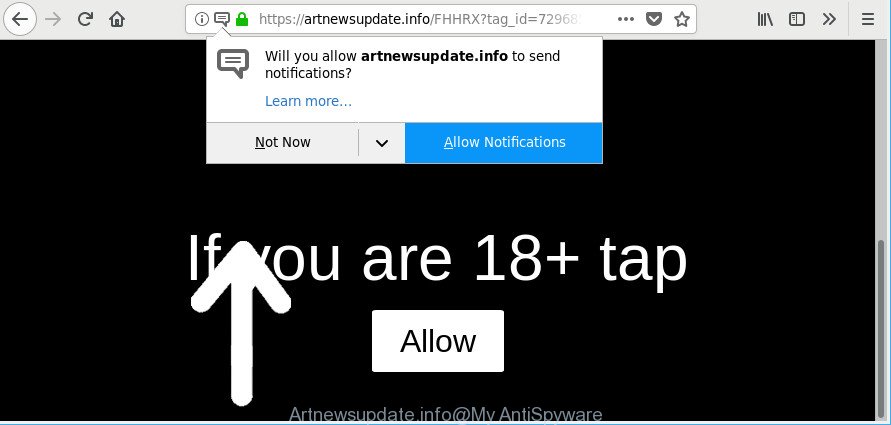
https://artnewsupdate.info/ …
Ad-supported software is a form of unwanted software that can show a huge number of pop up advertisements without a user’s permission. Moreover, it can reroute the web browser on malicious and misleading websites. So, if you seeing that the Google Chrome, Edge, Microsoft Internet Explorer and Mozilla Firefox tries to load an unwanted web site, when you try to open a long-known web-page, then you do not need to wait! Press the stop button in browser’s address bar. Perform the few simple steps below and clean your PC from adware sooner. It will allow you to remove redirect to Artnewsupdate.info web-site and other annoying ad web sites.
The adware that responsible for the appearance of Artnewsupdate.info pop ups, is not a virus, but the virus behaves similarly. It alters web browser settings and blocks them from changing. Also the adware can install additional browser extensions and modules that will inject advertising banners within the Firefox, Internet Explorer, Chrome and MS Edge’s screen. Moreover, the adware may install a internet browser plugin that once started, will alter the web browser’s home page and search engine.
The worst is, the adware can collect a wide variety of personal data such as what websites you are opening, what you are looking for the Web and so on. This user information, afterwards, may be sold to third parties.
Thus, it is clear that the presence of adware on your personal computer is not desirable, and you need to clean up your computer ASAP. Follow the step-by-step tutorial below in order to remove Artnewsupdate.info ads.
Remove Artnewsupdate.info popups, ads, notifications
When the adware gets installed on your personal computer without your knowledge, it’s not easy to remove. In many cases, there is no Uninstall program that simply remove the ad supported software responsible for redirections to Artnewsupdate.info from your computer. So, we suggest using several well-proven free specialized tools such as Zemana Free, MalwareBytes AntiMalware (MBAM) or Hitman Pro. But the best solution to delete Artnewsupdate.info ads will be to perform several manual steps, after that additionally run antimalware utilities.
To remove Artnewsupdate.info, complete the following steps:
- How to remove Artnewsupdate.info redirect without any software
- Scan your computer and remove Artnewsupdate.info pop-up advertisements with free tools
- Run AdBlocker to stop Artnewsupdate.info pop-ups
- How does your personal computer get infected with adware
- To sum up
How to remove Artnewsupdate.info redirect without any software
Read this “How to remove” section to know how to manually delete ad-supported software related to Artnewsupdate.info popups. Even if the step-by-step instructions does not work for you, there are several free malware removers below that can easily handle such adware that responsible for the appearance of Artnewsupdate.info advertisements.
Uninstall questionable apps using MS Windows Control Panel
The best way to start the computer cleanup is to remove unknown and questionable apps. Using the Microsoft Windows Control Panel you can do this quickly and easily. This step, in spite of its simplicity, should not be ignored, because the removing of unneeded programs can clean up the Google Chrome, IE, Firefox and Edge from pop up ads, hijackers and so on.
- If you are using Windows 8, 8.1 or 10 then click Windows button, next click Search. Type “Control panel”and press Enter.
- If you are using Windows XP, Vista, 7, then click “Start” button and click “Control Panel”.
- It will open the Windows Control Panel.
- Further, press “Uninstall a program” under Programs category.
- It will show a list of all apps installed on the system.
- Scroll through the all list, and delete dubious and unknown programs. To quickly find the latest installed apps, we recommend sort applications by date.
See more details in the video guidance below.
Remove Artnewsupdate.info pop ups from Firefox
The Firefox reset will get rid of redirects to unwanted Artnewsupdate.info webpage, modified preferences, extensions and security settings. It will keep your personal information like browsing history, bookmarks, passwords and web form auto-fill data.
Start the Firefox and press the menu button (it looks like three stacked lines) at the top right of the internet browser screen. Next, press the question-mark icon at the bottom of the drop-down menu. It will show the slide-out menu.

Select the “Troubleshooting information”. If you’re unable to access the Help menu, then type “about:support” in your address bar and press Enter. It bring up the “Troubleshooting Information” page as shown below.

Click the “Refresh Firefox” button at the top right of the Troubleshooting Information page. Select “Refresh Firefox” in the confirmation dialog box. The Mozilla Firefox will begin a procedure to fix your problems that caused by the ad-supported software that causes multiple annoying popups. After, it’s finished, click the “Finish” button.
Remove Artnewsupdate.info popups from Chrome
Resetting Google Chrome to default values is useful in uninstalling the Artnewsupdate.info pop-up ads from your web-browser. This method is always advisable to complete if you have trouble in removing changes caused by ad supported software.

- First, start the Chrome and click the Menu icon (icon in the form of three dots).
- It will show the Google Chrome main menu. Select More Tools, then click Extensions.
- You will see the list of installed add-ons. If the list has the extension labeled with “Installed by enterprise policy” or “Installed by your administrator”, then complete the following instructions: Remove Chrome extensions installed by enterprise policy.
- Now open the Chrome menu once again, click the “Settings” menu.
- Next, click “Advanced” link, that located at the bottom of the Settings page.
- On the bottom of the “Advanced settings” page, press the “Reset settings to their original defaults” button.
- The Google Chrome will display the reset settings prompt as shown on the image above.
- Confirm the web-browser’s reset by clicking on the “Reset” button.
- To learn more, read the post How to reset Chrome settings to default.
Delete Artnewsupdate.info popups from Internet Explorer
The Microsoft Internet Explorer reset is great if your internet browser is hijacked or you have unwanted addo-ons or toolbars on your internet browser, that installed by an malicious software.
First, launch the Microsoft Internet Explorer. Next, press the button in the form of gear (![]() ). It will show the Tools drop-down menu, click the “Internet Options” like below.
). It will show the Tools drop-down menu, click the “Internet Options” like below.

In the “Internet Options” window click on the Advanced tab, then press the Reset button. The IE will show the “Reset Internet Explorer settings” window like below. Select the “Delete personal settings” check box, then click “Reset” button.

You will now need to restart your computer for the changes to take effect.
Scan your computer and remove Artnewsupdate.info pop-up advertisements with free tools
Many antivirus companies have designed programs that help detect adware and thereby remove Artnewsupdate.info from the Firefox, MS Edge, Internet Explorer and Chrome browsers. Below is a a few of the free applications you may want to run. Your system can have a ton of potentially unwanted software, ad supported software and hijackers installed at the same time, so we recommend, if any unwanted or harmful program returns after restarting the PC, then boot your PC into Safe Mode and run the anti-malware utility once again.
Automatically remove Artnewsupdate.info popup ads with Zemana Anti Malware (ZAM)
We recommend using the Zemana Free. You can download and install Zemana Free to detect and remove Artnewsupdate.info advertisements from the Internet Explorer, Edge, Chrome and Firefox browsers. When installed and updated, the malicious software remover will automatically check and detect all threats present on your system.
Now you can install and run Zemana to get rid of Artnewsupdate.info pop ups from your web browser by following the steps below:
Please go to the following link to download Zemana AntiMalware installation package named Zemana.AntiMalware.Setup on your PC system. Save it on your Windows desktop.
165070 downloads
Author: Zemana Ltd
Category: Security tools
Update: July 16, 2019
Start the installation package after it has been downloaded successfully and then follow the prompts to install this utility on your computer.

During installation you can change some settings, but we recommend you do not make any changes to default settings.
When installation is done, this malware removal utility will automatically start and update itself. You will see its main window as displayed on the screen below.

Now press the “Scan” button . Zemana application will scan through the whole PC for the ad-supported software that causes browsers to open annoying Artnewsupdate.info advertisements. A scan can take anywhere from 10 to 30 minutes, depending on the count of files on your computer and the speed of your computer. When a malicious software, ad-supported software or potentially unwanted apps are found, the number of the security threats will change accordingly.

After Zemana Anti Malware has finished scanning, Zemana Anti-Malware (ZAM) will open you the results. When you are ready, press “Next” button.

The Zemana Anti-Malware (ZAM) will remove ad supported software responsible for Artnewsupdate.info pop-up ads and add items to the Quarantine. Once the process is finished, you may be prompted to reboot your PC to make the change take effect.
Scan and free your machine of adware with HitmanPro
Hitman Pro will help get rid of ad supported software related to Artnewsupdate.info popup advertisements that slow down your machine. The browser hijacker infections, adware and other potentially unwanted software slow your web browser down and try to mislead you into clicking on shady advertisements and links. HitmanPro removes the adware and lets you enjoy your personal computer without Artnewsupdate.info popup ads.
Click the link below to download the latest version of HitmanPro for Windows. Save it on your Desktop.
When downloading is complete, open the directory in which you saved it. You will see an icon like below.

Double click the Hitman Pro desktop icon. When the tool is opened, you will see a screen as shown in the following example.

Further, click “Next” button . HitmanPro utility will begin scanning the whole computer to find out adware which redirects your web browser to intrusive Artnewsupdate.info web site. A system scan may take anywhere from 5 to 30 minutes, depending on your personal computer. When the scan is finished, a list of all items found is created as on the image below.

You may remove items (move to Quarantine) by simply click “Next” button. It will open a prompt, press the “Activate free license” button.
Run Malwarebytes to delete Artnewsupdate.info pop-up advertisements
We recommend using the Malwarebytes Free. You may download and install Malwarebytes to detect adware and thereby get rid of Artnewsupdate.info pop-up advertisements from your browsers. When installed and updated, the free malware remover will automatically check and detect all threats present on the computer.

Download MalwareBytes Free on your PC by clicking on the following link.
327294 downloads
Author: Malwarebytes
Category: Security tools
Update: April 15, 2020
After downloading is finished, run it and follow the prompts. Once installed, the MalwareBytes will try to update itself and when this task is done, click the “Scan Now” button . MalwareBytes AntiMalware utility will begin scanning the whole system to find out adware that causes undesired Artnewsupdate.info popups. Depending on your PC system, the scan can take anywhere from a few minutes to close to an hour. While the utility is scanning, you can see number of objects and files has already scanned. When you’re ready, press “Quarantine Selected” button.
The MalwareBytes Anti-Malware (MBAM) is a free program that you can use to remove all detected folders, files, services, registry entries and so on. To learn more about this malicious software removal utility, we recommend you to read and follow the guide or the video guide below.
Run AdBlocker to stop Artnewsupdate.info pop-ups
To put it simply, you need to use an ad blocking tool (AdGuard, for example). It will block and protect you from all intrusive web pages like Artnewsupdate.info, ads and pop-ups. To be able to do that, the ad-blocking application uses a list of filters. Each filter is a rule that describes a malicious web-page, an advertising content, a banner and others. The ad-blocker program automatically uses these filters, depending on the pages you’re visiting.
AdGuard can be downloaded from the following link. Save it to your Desktop so that you can access the file easily.
26904 downloads
Version: 6.4
Author: © Adguard
Category: Security tools
Update: November 15, 2018
After downloading it, start the downloaded file. You will see the “Setup Wizard” screen like below.

Follow the prompts. Once the install is complete, you will see a window as displayed below.

You can click “Skip” to close the installation application and use the default settings, or click “Get Started” button to see an quick tutorial which will assist you get to know AdGuard better.
In most cases, the default settings are enough and you do not need to change anything. Each time, when you run your PC, AdGuard will start automatically and block pop-up ads, Artnewsupdate.info pop-ups, as well as other harmful or misleading web pages. For an overview of all the features of the program, or to change its settings you can simply double-click on the AdGuard icon, that can be found on your desktop.
How does your personal computer get infected with adware
In many cases the adware come bundled with free programs. So, think back, have you ever download and run any freeware? Because most users, in the Setup Wizard, simply click the Next button and don’t read any information such as ‘Terms of use’ and ‘Software license’. This leads to the fact that the PC is infected and all your browsers configured to open lots of unwanted Artnewsupdate.info popup advertisements. Even removing the free programs that contains this adware, these intrusive pop-up ads does not disappear. Therefore, you must follow the steps above to clean your computer from the adware and thereby delete Artnewsupdate.info advertisements.
To sum up
Now your PC system should be clean of the ad-supported software that causes a lot of intrusive Artnewsupdate.info pop-up ads. We suggest that you keep Zemana Free (to periodically scan your computer for new adwares and other malicious software) and AdGuard (to help you block unwanted ads and malicious websites). Moreover, to prevent any ad-supported software, please stay clear of unknown and third party software, make sure that your antivirus program, turn on the option to detect PUPs.
If you need more help with Artnewsupdate.info ads related issues, go to here.



















