The Wea4her.com is classified as ‘ad’ web-site. The appearance of Wea4her.com pop-ups in your internet browser means that your machine has been affected by the malicious software from the adware (sometimes named ‘ad-supported’ software) family.
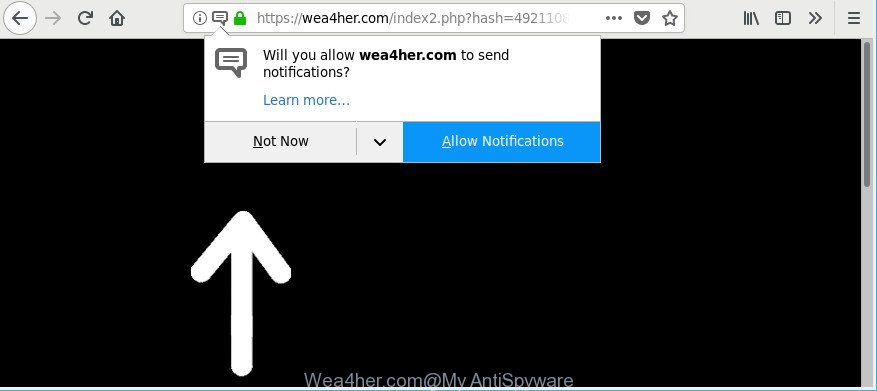
Adware can cause issues for your system. Ad-supported software can redirect your internet browser to misleading websites, and it can cause undesired web pages to pop up on your browser. Adware might end up on your PC after you download and install free applications from a dubious web site. The adware can show advertisements on web-browser so that users cannot stop them, including Wea4her.com pop-up ads. This steps will help you to remove adware and thus remove Wea4her.com pop-ups from your browser.
The ad-supported software responsible for redirecting your web browser to Wea4her.com webpage is the part of the software that is used as an online promotional utility. It’s made with the sole purpose to show dozens of pop up advertisements, and thus to promote the goods and services in an open browser window. The adware can substitute the legitimate sponsored links on misleading or even banners that can offer to visit harmful webpages. The reason is simple, many advertisers agree on any ways to attract users to their web sites, so the creators of ad-supported software, often forcing users to click on an advertising link. For each click on a link, the developers of the adware receive income.
The worst is, the ad-supported software can gather your personal info such as what web-sites you are opening, what you are looking for the Internet and so on. This privacy information, later, may be transferred third party companies.
Therefore, the adware is a potentially undesired program and should not be used. If you noticed any of the symptoms mentioned above, we suggest you to perform instructions below to get rid of the adware and delete Wea4her.com redirect from your internet browser.
How to remove Wea4her.com pop-ups, ads, notifications
Even if you’ve the up-to-date classic antivirus installed, and you have checked your machine for malicious software and removed anything found, you need to do the guidance below. The Wea4her.com pop-up advertisements removal is not simple as installing another antivirus. Classic antivirus applications are not designed to run together and will conflict with each other, or possibly crash Microsoft Windows. Instead we suggest complete the manual steps below after that run Zemana Anti-Malware, MalwareBytes Free or Hitman Pro, which are free applications dedicated to find out and get rid of ad supported software responsible for Wea4her.com redirect. Use these tools to ensure the adware is removed.
To remove Wea4her.com, use the following steps:
- How to manually get rid of Wea4her.com
- How to automatically delete Wea4her.com redirect
- Use AdBlocker to stop Wea4her.com and stay safe online
- Tips to prevent adware and other unwanted apps
- To sum up
How to manually get rid of Wea4her.com
Read this “How to remove” section to know how to manually delete adware that causes lots of undesired Wea4her.com advertisements. Even if the few simple steps does not work for you, there are several free malware removers below that can easily handle such ad supported software which causes intrusive Wea4her.com pop up ads.
Delete dubious applications using MS Windows Control Panel
First, you should try to identify and delete the program that causes the appearance of intrusive ads or web-browser redirect, using the ‘Uninstall a program’ which is located in the ‘Control panel’.
Windows 8, 8.1, 10
First, click the Windows button
Windows XP, Vista, 7
First, press “Start” and select “Control Panel”.
It will open the Windows Control Panel as on the image below.

Next, click “Uninstall a program” ![]()
It will open a list of all apps installed on your computer. Scroll through the all list, and remove any questionable and unknown apps. To quickly find the latest installed software, we recommend sort applications by date in the Control panel.
Remove Wea4her.com pop-up advertisements from Internet Explorer
In order to restore all browser search provider, new tab page and startpage you need to reset the Internet Explorer to the state, that was when the MS Windows was installed on your machine.
First, open the Internet Explorer, then click ‘gear’ icon ![]() . It will open the Tools drop-down menu on the right part of the web browser, then press the “Internet Options” as displayed in the following example.
. It will open the Tools drop-down menu on the right part of the web browser, then press the “Internet Options” as displayed in the following example.

In the “Internet Options” screen, select the “Advanced” tab, then click the “Reset” button. The Internet Explorer will display the “Reset Internet Explorer settings” dialog box. Further, press the “Delete personal settings” check box to select it. Next, press the “Reset” button as displayed on the screen below.

Once the procedure is finished, press “Close” button. Close the IE and restart your computer for the changes to take effect. This step will help you to restore your internet browser’s start page, search engine and new tab to default state.
Remove Wea4her.com pop-ups from Chrome
Run the Reset internet browser tool of the Chrome to reset all its settings to original defaults. This is a very useful tool to use, in the case of web-browser redirects to intrusive ad pages like Wea4her.com.

- First start the Chrome and click Menu button (small button in the form of three dots).
- It will display the Chrome main menu. Choose More Tools, then click Extensions.
- You’ll see the list of installed extensions. If the list has the extension labeled with “Installed by enterprise policy” or “Installed by your administrator”, then complete the following guidance: Remove Chrome extensions installed by enterprise policy.
- Now open the Chrome menu once again, press the “Settings” menu.
- You will see the Google Chrome’s settings page. Scroll down and press “Advanced” link.
- Scroll down again and click the “Reset” button.
- The Google Chrome will open the reset profile settings page as shown on the screen above.
- Next click the “Reset” button.
- Once this task is finished, your web-browser’s newtab, startpage and search provider will be restored to their original defaults.
- To learn more, read the blog post How to reset Google Chrome settings to default.
Remove Wea4her.com pop up advertisements from Firefox
The Mozilla Firefox reset will get rid of redirects to undesired Wea4her.com website, modified preferences, extensions and security settings. However, your saved bookmarks and passwords will not be lost.
First, open the Firefox. Next, press the button in the form of three horizontal stripes (![]() ). It will open the drop-down menu. Next, press the Help button (
). It will open the drop-down menu. Next, press the Help button (![]() ).
).

In the Help menu press the “Troubleshooting Information”. In the upper-right corner of the “Troubleshooting Information” page press on “Refresh Firefox” button as shown in the figure below.

Confirm your action, click the “Refresh Firefox”.
How to automatically delete Wea4her.com redirect
It’s not enough to get rid of Wea4her.com redirect from your browser by completing the manual steps above to solve all problems. Some the adware related files may remain on your personal computer and they will recover the adware even after you remove it. For that reason we suggest to run free anti malware utility like Zemana, MalwareBytes Free and HitmanPro. Either of those applications should has the ability to scan for and delete adware that responsible for web-browser redirect to the unwanted Wea4her.com web-site.
Use Zemana AntiMalware (ZAM) to remove Wea4her.com pop-ups
You can download and use the Zemana Free for free. This anti-malware tool will scan all the registry entries and files in your PC along with the system settings and web-browser add-ons. If it finds any malicious software, ad-supported software or harmful plugin that is designed to redirect your browser to the Wea4her.com popup advertisements then the Zemana AntiMalware will remove them from your computer completely.
Visit the following page to download Zemana. Save it to your Desktop.
165503 downloads
Author: Zemana Ltd
Category: Security tools
Update: July 16, 2019
After downloading is done, close all programs and windows on your personal computer. Open a directory in which you saved it. Double-click on the icon that’s named Zemana.AntiMalware.Setup as displayed below.
![]()
When the installation begins, you will see the “Setup wizard” that will allow you install Zemana Anti Malware on your computer.

Once install is complete, you will see window as displayed in the following example.

Now press the “Scan” button . Zemana Anti-Malware utility will start scanning the whole system to find out adware that responsible for internet browser redirect to the annoying Wea4her.com web-site. Depending on your machine, the scan can take anywhere from a few minutes to close to an hour. When a malware, ad-supported software or potentially unwanted software are detected, the number of the security threats will change accordingly.

After Zemana completes the scan, Zemana will display a screen which contains a list of malicious software that has been found. Review the scan results and then click “Next” button.

The Zemana Anti Malware (ZAM) will remove adware that responsible for the appearance of Wea4her.com redirect.
Scan and free your PC system of ad supported software with HitmanPro
Hitman Pro is a free tool that can identify adware that responsible for internet browser reroute to the undesired Wea4her.com page. It’s not always easy to locate all the junk software that your computer might have picked up on the Web. Hitman Pro will find out the adware, hijackers and other malicious software you need to remove.
Hitman Pro can be downloaded from the following link. Save it on your Desktop.
Download and run Hitman Pro on your machine. Once started, press “Next” button for scanning your machine for the adware that cause annoying Wea4her.com pop-ups to appear. Depending on your computer, the scan can take anywhere from a few minutes to close to an hour. When a malware, adware or PUPs are detected, the number of the security threats will change accordingly. Wait until the the scanning is finished..

Once that process is finished, the results are displayed in the scan report.

Review the scan results and then click Next button.
It will display a dialog box, press the “Activate free license” button to start the free 30 days trial to remove all malware found.
How to remove Wea4her.com with Malwarebytes
We suggest using the Malwarebytes Free. You can download and install Malwarebytes to find out ad-supported software and thereby remove Wea4her.com redirect from your web-browsers. When installed and updated, the free malware remover will automatically check and detect all threats exist on the PC system.
Installing the MalwareBytes Free is simple. First you will need to download MalwareBytes Free on your machine from the link below.
327723 downloads
Author: Malwarebytes
Category: Security tools
Update: April 15, 2020
When downloading is complete, close all windows on your PC. Further, start the file named mb3-setup. If the “User Account Control” prompt pops up as shown on the image below, press the “Yes” button.

It will open the “Setup wizard” which will help you set up MalwareBytes Free on the personal computer. Follow the prompts and don’t make any changes to default settings.

Once installation is finished successfully, click Finish button. Then MalwareBytes Free will automatically run and you may see its main window as displayed on the image below.

Next, click the “Scan Now” button to perform a system scan with this utility for the ad-supported software responsible for Wea4her.com pop-up advertisements. This task may take some time, so please be patient. While the MalwareBytes Anti-Malware is scanning, you can see how many objects it has identified either as being malware.

Once that process is finished, MalwareBytes Free will open a list of detected items. Next, you need to click “Quarantine Selected” button.

The MalwareBytes will start to delete ad supported software responsible for redirecting your web browser to Wea4her.com web page. Once the cleaning procedure is done, you can be prompted to reboot your computer. We recommend you look at the following video, which completely explains the procedure of using the MalwareBytes Free to remove hijackers, adware and other malicious software.
Use AdBlocker to stop Wea4her.com and stay safe online
Use an ad blocker utility like AdGuard will protect you from malicious ads and content. Moreover, you can find that the AdGuard have an option to protect your privacy and block phishing and spam pages. Additionally, ad blocker apps will help you to avoid undesired popups and unverified links that also a good way to stay safe online.
Click the following link to download AdGuard. Save it to your Desktop.
27036 downloads
Version: 6.4
Author: © Adguard
Category: Security tools
Update: November 15, 2018
Once downloading is done, double-click the downloaded file to start it. The “Setup Wizard” window will show up on the computer screen as on the image below.

Follow the prompts. AdGuard will then be installed and an icon will be placed on your desktop. A window will show up asking you to confirm that you want to see a quick guide like below.

Click “Skip” button to close the window and use the default settings, or click “Get Started” to see an quick instructions which will allow you get to know AdGuard better.
Each time, when you start your PC system, AdGuard will launch automatically and stop pop up advertisements, Wea4her.com pop-ups, as well as other malicious or misleading websites. For an overview of all the features of the program, or to change its settings you can simply double-click on the AdGuard icon, which can be found on your desktop.
Tips to prevent adware and other unwanted apps
The ad-supported software may be spread with the help of trojan horses and other forms of malware, but most commonly, the adware come bundled with certain free applications. Many creators of free programs include additional programs in their installer. Sometimes it is possible to avoid the setup of any adware: carefully read the Terms of Use and the Software license, choose only Manual, Custom or Advanced setup mode, disable all checkboxes before clicking Install or Next button while installing new free applications.
To sum up
Now your machine should be free of the adware that responsible for web-browser reroute to the unwanted Wea4her.com web-page. We suggest that you keep Zemana Anti-Malware (to periodically scan your computer for new ad supported softwares and other malicious software) and AdGuard (to help you block unwanted pop ups and harmful pages). Moreover, to prevent any adware, please stay clear of unknown and third party software, make sure that your antivirus program, turn on the option to detect PUPs.
If you need more help with Wea4her.com pop-up ads related issues, go to here.


















