If you find that your browser is redirected to a previously unseen page called the Propesalmostly.info then it means that your computer has been hijacked with the nasty ‘ad-supported’ software (also known as adware).
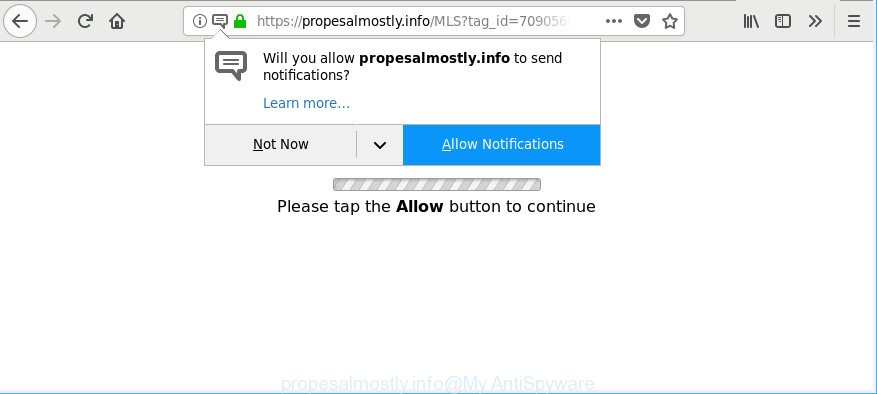
https://propesalmostly.info/ …
Adware is created for the purpose of displaying a large amount of pop-ups, ads and notifications without the user’s consent or permission. If you want to remove Propesalmostly.info ads, you will not succeed, because the ‘ad supported’ software is very stubborn. But with the help of the following guidance, you surely can get rid of Propesalmostly.info pop-ups completely from your internet browsers.
The adware that made to redirect your browser to various ad web-sites such as Propesalmostly.info is the part of the software that is used as an online promotional utility. It is created with the sole purpose to show dozens of ads, and thus to promote the goods and services in an open internet browser window. The adware can substitute the legitimate advertising banners on misleading or even banners that can offer to visit harmful pages. The reason is simple, many advertisers agree on any ways to attract users to their web pages, so the creators of adware, often forcing users to click on an advertising link. For each click on a link, the authors of the ad supported software receive income.
As well as undesired web browser redirections to Propesalmostly.info, the adware can gather your World Wide Web surfing activity by recording URLs visited, IP addresses, browser version and type, cookie information, Internet Service Provider (ISP) and websites visited. Such kind of behavior can lead to serious security problems or user information theft.
If you noticed any of the symptoms mentioned above, we suggest you to complete instructions below to remove the adware and remove Propesalmostly.info pop-up ads from your internet browser.
Remove Propesalmostly.info pop-ups, ads, notifications (removal guidance)
There present several free adware removal utilities. Also it is possible to delete Propesalmostly.info popup advertisements manually. But we recommend to combine all these solutions below into the one removal algorithm. Follow the steps of the guidance. Certain of the steps below will require you to exit this web page. So, please read the steps carefully, after that bookmark or print it for later reference.
To remove Propesalmostly.info, execute the following steps:
- Remove Propesalmostly.info ads without any tools
- Use free malware removal utilities to completely get rid of Propesalmostly.info pop-ups
- How to stop Propesalmostly.info pop-ups
- Don’t know how your web browser has been hijacked by adware?
- Finish words
Remove Propesalmostly.info ads without any tools
To get rid of Propesalmostly.info ads, ad-supported software and other unwanted applications you can try to do so manually. Unfortunately some of the ad supported software won’t show up in your program list, but some ‘ad supported’ software may. In this case, you may be able to get rid of it through the uninstall function of your MS Windows computer. You can do this by following the steps below.
Uninstall questionable programs using Windows Control Panel
First, you should try to identify and uninstall the program that causes the appearance of unwanted ads or web-browser redirect, using the ‘Uninstall a program’ which is located in the ‘Control panel’.
Make sure you have closed all web-browsers and other applications. Next, delete any undesired and suspicious applications from your Control panel.
Windows 10, 8.1, 8
Now, press the Windows button, type “Control panel” in search and press Enter. Select “Programs and Features”, then “Uninstall a program”.

Look around the entire list of programs installed on your computer. Most probably, one of them is the ad-supported software responsible for redirections to Propesalmostly.info. Select the dubious application or the program that name is not familiar to you and uninstall it.
Windows Vista, 7
From the “Start” menu in Microsoft Windows, choose “Control Panel”. Under the “Programs” icon, choose “Uninstall a program”.

Select the dubious or any unknown programs, then click “Uninstall/Change” button to uninstall this unwanted program from your PC system.
Windows XP
Click the “Start” button, select “Control Panel” option. Click on “Add/Remove Programs”.

Select an unwanted program, then press “Change/Remove” button. Follow the prompts.
Remove Propesalmostly.info pop-ups from Chrome
In this step we are going to show you how to reset Chrome settings. Potentially unwanted applications like the ‘ad supported’ software can make changes to your web browser settings, add toolbars and undesired extensions. By resetting Chrome settings you will remove Propesalmostly.info pop ups and reset unwanted changes caused by ‘ad supported’ software. However, your saved passwords and bookmarks will not be changed, deleted or cleared.

- First, start the Google Chrome and click the Menu icon (icon in the form of three dots).
- It will show the Chrome main menu. Choose More Tools, then click Extensions.
- You will see the list of installed extensions. If the list has the plugin labeled with “Installed by enterprise policy” or “Installed by your administrator”, then complete the following steps: Remove Chrome extensions installed by enterprise policy.
- Now open the Chrome menu once again, click the “Settings” menu.
- Next, press “Advanced” link, that located at the bottom of the Settings page.
- On the bottom of the “Advanced settings” page, press the “Reset settings to their original defaults” button.
- The Chrome will display the reset settings dialog box as on the image above.
- Confirm the web-browser’s reset by clicking on the “Reset” button.
- To learn more, read the post How to reset Chrome settings to default.
Remove Propesalmostly.info from Firefox by resetting web browser settings
Resetting your Firefox is basic troubleshooting step for any issues with your web-browser program, including the redirect to Propesalmostly.info web site. When using the reset feature, your personal information such as passwords, bookmarks, browsing history and web form auto-fill data will be saved.
Start the Firefox and click the menu button (it looks like three stacked lines) at the top right of the web browser screen. Next, press the question-mark icon at the bottom of the drop-down menu. It will show the slide-out menu.

Select the “Troubleshooting information”. If you are unable to access the Help menu, then type “about:support” in your address bar and press Enter. It bring up the “Troubleshooting Information” page as on the image below.

Click the “Refresh Firefox” button at the top right of the Troubleshooting Information page. Select “Refresh Firefox” in the confirmation dialog box. The Mozilla Firefox will begin a task to fix your problems that caused by the ‘ad supported’ software that causes a lot of unwanted Propesalmostly.info ads. Once, it is complete, press the “Finish” button.
Remove Propesalmostly.info pop ups from IE
By resetting Internet Explorer web browser you revert back your browser settings to its default state. This is first when troubleshooting problems that might have been caused by adware which causes intrusive Propesalmostly.info popup advertisements.
First, launch the Internet Explorer. Next, press the button in the form of gear (![]() ). It will display the Tools drop-down menu, click the “Internet Options” like below.
). It will display the Tools drop-down menu, click the “Internet Options” like below.

In the “Internet Options” window click on the Advanced tab, then click the Reset button. The Microsoft Internet Explorer will show the “Reset Internet Explorer settings” window as on the image below. Select the “Delete personal settings” check box, then click “Reset” button.

You will now need to reboot your personal computer for the changes to take effect.
Use free malware removal utilities to completely get rid of Propesalmostly.info pop-ups
The manual instructions above is tedious to use and can not always help to completely remove the Propesalmostly.info redirect. Here I am telling you an automatic solution to remove this ad-supported software from your system completely. Zemana Free, MalwareBytes and Hitman Pro are anti malware tools that can search for and remove all kinds of malicious software including adware which cause unwanted Propesalmostly.info pop-up advertisements to appear.
Scan and free your internet browser of Propesalmostly.info popup ads with Zemana Free
Zemana Free is a tool that can delete adware, PUPs, browser hijacker infections and other malware from your PC easily and for free. Zemana is compatible with most antivirus software. It works under MS Windows (10 – XP, 32 and 64 bit) and uses minimum of personal computer resources.
Click the following link to download the latest version of Zemana for MS Windows. Save it to your Desktop.
165041 downloads
Author: Zemana Ltd
Category: Security tools
Update: July 16, 2019
Once the download is complete, start it and follow the prompts. Once installed, the Zemana Free will try to update itself and when this process is done, click the “Scan” button for scanning your PC system for the ad-supported software that responsible for web browser redirect to the annoying Propesalmostly.info website.

When a threat is found, the number of the security threats will change accordingly. Review the scan results and then press “Next” button.

The Zemana Anti-Malware will get rid of adware that causes a lot of undesired Propesalmostly.info advertisements.
Scan your computer and get rid of Propesalmostly.info pop-ups with Hitman Pro
Hitman Pro cleans your system from hijackers, potentially unwanted apps, unwanted toolbars, internet browser extensions and other unwanted software such as ad supported software responsible for redirections to Propesalmostly.info. The free removal tool will help you enjoy your personal computer to its fullest. HitmanPro uses advanced behavioral detection technologies to scan for if there are unwanted programs in your personal computer. You can review the scan results, and select the items you want to erase.
Visit the page linked below to download the latest version of HitmanPro for Windows. Save it on your Windows desktop.
After the downloading process is finished, open the file location. You will see an icon like below.

Double click the Hitman Pro desktop icon. Once the utility is launched, you will see a screen as shown on the screen below.

Further, press “Next” button for scanning your machine for the ‘ad supported’ software related to Propesalmostly.info pop-up ads. A system scan can take anywhere from 5 to 30 minutes, depending on your computer. After the scan is done, Hitman Pro will display a list of detected threats as displayed below.

Once you have selected what you wish to remove from your system click “Next” button. It will open a dialog box, press the “Activate free license” button.
Remove Propesalmostly.info pop-up ads with Malwarebytes
Get rid of Propesalmostly.info pop-ups manually is difficult and often the ad-supported software is not completely removed. Therefore, we suggest you to use the Malwarebytes Free which are completely clean your computer. Moreover, the free application will allow you to remove malicious software, potentially unwanted programs, toolbars and browser hijackers that your personal computer can be infected too.

Please go to the link below to download MalwareBytes Anti-Malware (MBAM). Save it directly to your MS Windows Desktop.
327268 downloads
Author: Malwarebytes
Category: Security tools
Update: April 15, 2020
Once the downloading process is complete, run it and follow the prompts. Once installed, the MalwareBytes will try to update itself and when this process is finished, click the “Scan Now” button to perform a system scan for the adware that cause intrusive Propesalmostly.info pop-ups to appear. This process can take some time, so please be patient. When a malicious software, adware or PUPs are found, the number of the security threats will change accordingly. In order to remove all items, simply click “Quarantine Selected” button.
The MalwareBytes Free is a free program that you can use to remove all detected folders, files, services, registry entries and so on. To learn more about this malicious software removal tool, we recommend you to read and follow the steps or the video guide below.
How to stop Propesalmostly.info pop-ups
To put it simply, you need to use an ad-blocker utility (AdGuard, for example). It will block and protect you from all intrusive webpages like Propesalmostly.info, ads and popups. To be able to do that, the ad-blocking application uses a list of filters. Each filter is a rule that describes a malicious website, an advertising content, a banner and others. The ad-blocker program automatically uses these filters, depending on the web-pages you are visiting.
AdGuard can be downloaded from the following link. Save it on your MS Windows desktop or in any other place.
26901 downloads
Version: 6.4
Author: © Adguard
Category: Security tools
Update: November 15, 2018
After downloading it, start the downloaded file. You will see the “Setup Wizard” screen as displayed on the screen below.

Follow the prompts. After the installation is finished, you will see a window as shown on the image below.

You can click “Skip” to close the install application and use the default settings, or click “Get Started” button to see an quick tutorial that will help you get to know AdGuard better.
In most cases, the default settings are enough and you don’t need to change anything. Each time, when you start your PC, AdGuard will start automatically and block pop-up advertisements, web sites such as Propesalmostly.info, as well as other harmful or misleading web pages. For an overview of all the features of the application, or to change its settings you can simply double-click on the AdGuard icon, that can be found on your desktop.
Don’t know how your web browser has been hijacked by adware?
The majority of ‘ad supported’ software gets on your system as a part of free software or even paid programs which Web users can easily download online. The installation packages of such apps, most often, clearly show that they will install optional programs. The option is given to users to block the installation of any optional applications. So, in order to avoid the setup of any adware: read all disclaimers and install screens very carefully, select only Custom or Advanced installation type and uncheck all additional software in which you are unsure.
Finish words
Now your computer should be clean of the ‘ad supported’ software that cause intrusive Propesalmostly.info popup advertisements to appear. We suggest that you keep Zemana (to periodically scan your personal computer for new ‘ad supported’ softwares and other malware) and AdGuard (to help you block unwanted advertisements and malicious web-sites). Moreover, to prevent any adware, please stay clear of unknown and third party programs, make sure that your antivirus program, turn on the option to look for PUPs.
If you need more help with Propesalmostly.info ads related issues, go to here.




















