If you notice that the web browser default search provider, new tab page and homepage have changed to Inspiratelo.com without your knowledge or permission then most probably that browser hijacker (sometimes named hijackware) was installed on your PC system. Browser hijacker is small program that can alter your home page and search provider, reroute you to web-sites you never intended to visit, collect search queries and user data. In the blog post below you will find instructions about how to restore web browser settings to their original defaults and completely get rid of Inspiratelo.com from Google Chrome, MS Edge, Mozilla Firefox and Internet Explorer.
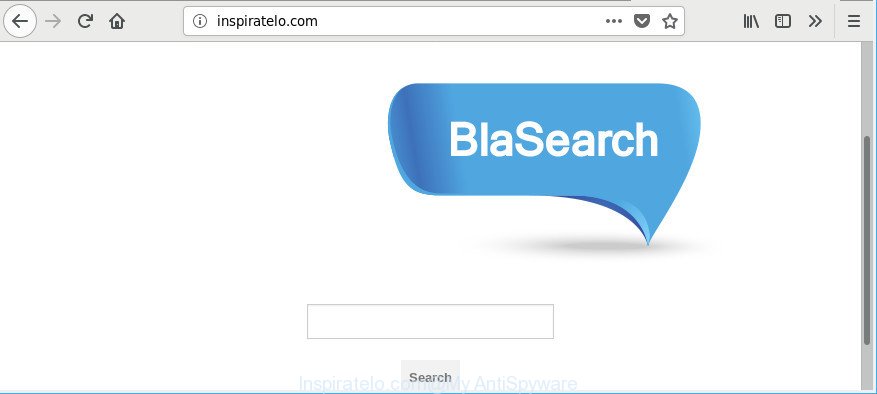
http://inspiratelo.com/
While redirecting, your web-browser’s status bar may show the following messages: ‘Waiting for Inspiratelo.com’, ‘Transferring data from Inspiratelo.com’, ‘Looking up Inspiratelo.com’, ‘Read Inspiratelo.com’, ‘Connected to Inspiratelo.com’.
The Inspiratelo.com hijacker will modify your web-browser’s search engine so that all searches are sent through Inspiratelo.com, which redirections to Bing, Yahoo or Google Custom Search engine that displays the search results for your query. The devs behind this browser hijacker are using legitimate search engine as they may make profit from the ads which are shown in the search results.
We advise you to delete Inspiratelo.com and free your computer of hijacker as quickly as possible, until the presence of the hijacker has not led to even worse consequences. You need to follow the guide below that will allow you to completely delete Inspiratelo.com , using only the built-in Windows features and a few of specialized free tools.
Remove Inspiratelo.com (removal tutorial)
The answer is right here on this web page. We have put together simplicity and efficiency. It will allow you easily to clean your system of browser hijacker. Moreover, you can choose manual or automatic removal method. If you are familiar with the PC system then use manual removal, otherwise run the free antimalware utility developed specifically to remove browser hijacker such as Inspiratelo.com. Of course, you can combine both methods. Certain of the steps below will require you to close this site. So, please read the guide carefully, after that bookmark or print it for later reference.
To remove Inspiratelo.com, execute the steps below:
- How to delete Inspiratelo.com without any software
- Inspiratelo.com search automatic removal
- Block Inspiratelo.com and other undesired pages
- How did you get infected with Inspiratelo.com browser hijacker
- To sum up
How to delete Inspiratelo.com without any software
Most common hijackers may be deleted without any antivirus programs. The manual browser hijacker infection removal is few simple steps that will teach you how to get rid of the Inspiratelo.com homepage.
Uninstall dubious applications using Microsoft Windows Control Panel
Some applications are free only because their installer contains a browser hijacker infection such as the Inspiratelo.com. This unwanted apps generates money for the makers when it is installed. Many browser hijackers can be removed by simply uninstalling them from the ‘Uninstall a Program’ that is located in Microsoft Windows control panel.
- If you are using Windows 8, 8.1 or 10 then press Windows button, next click Search. Type “Control panel”and press Enter.
- If you are using Windows XP, Vista, 7, then click “Start” button and press “Control Panel”.
- It will display the Windows Control Panel.
- Further, click “Uninstall a program” under Programs category.
- It will show a list of all software installed on the PC system.
- Scroll through the all list, and uninstall questionable and unknown software. To quickly find the latest installed applications, we recommend sort applications by date.
See more details in the video instructions below.
Remove Inspiratelo.com from Chrome
Reset Google Chrome settings is a simple way to delete the hijacker infection, harmful and ‘ad-supported’ extensions, as well as to restore the browser’s search provider by default, newtab page and home page that have been changed by Inspiratelo.com browser hijacker.

- First, start the Chrome and press the Menu icon (icon in the form of three dots).
- It will display the Google Chrome main menu. Select More Tools, then click Extensions.
- You’ll see the list of installed plugins. If the list has the addon labeled with “Installed by enterprise policy” or “Installed by your administrator”, then complete the following guidance: Remove Chrome extensions installed by enterprise policy.
- Now open the Google Chrome menu once again, press the “Settings” menu.
- Next, press “Advanced” link, which located at the bottom of the Settings page.
- On the bottom of the “Advanced settings” page, click the “Reset settings to their original defaults” button.
- The Chrome will show the reset settings dialog box as shown on the screen above.
- Confirm the web browser’s reset by clicking on the “Reset” button.
- To learn more, read the blog post How to reset Chrome settings to default.
Remove Inspiratelo.com from Internet Explorer
First, open the Internet Explorer, then press ‘gear’ icon ![]() . It will display the Tools drop-down menu on the right part of the web-browser, then press the “Internet Options” as displayed on the image below.
. It will display the Tools drop-down menu on the right part of the web-browser, then press the “Internet Options” as displayed on the image below.

In the “Internet Options” screen, select the “Advanced” tab, then press the “Reset” button. The Internet Explorer will open the “Reset Internet Explorer settings” prompt. Further, click the “Delete personal settings” check box to select it. Next, click the “Reset” button as displayed on the screen below.

Once the task is done, click “Close” button. Close the Internet Explorer and reboot your machine for the changes to take effect. This step will help you to restore your internet browser’s search engine, start page and newtab to default state.
Remove Inspiratelo.com from Firefox by resetting browser settings
Resetting Firefox web-browser will reset all the settings to their default state and will remove Inspiratelo.com, malicious add-ons and extensions. It’ll keep your personal information such as browsing history, bookmarks, passwords and web form auto-fill data.
Click the Menu button (looks like three horizontal lines), and click the blue Help icon located at the bottom of the drop down menu like below.

A small menu will appear, click the “Troubleshooting Information”. On this page, click “Refresh Firefox” button as displayed on the image below.

Follow the onscreen procedure to return your Mozilla Firefox browser settings to their default values.
Inspiratelo.com search automatic removal
If your computer is still infected with the Inspiratelo.com browser hijacker infection, then the best solution of detection and removal is to run an anti malware scan on the computer. Download free malware removal utilities below and start a full system scan. It will allow you remove all components of the hijacker from hardisk and Windows registry.
Remove Inspiratelo.com redirect with Zemana Anti Malware (ZAM)
You can download and use the Zemana Free for free. This anti-malware tool will scan all the MS Windows registry entries and files in your PC system along with the system settings and browser add-ons. If it finds any malware, ad-supported software or malicious extension that is redirects your web-browser to unwanted Inspiratelo.com site then the Zemana Free will delete them from your system completely.

- Click the link below to download the latest version of Zemana Anti Malware (ZAM) for Windows. Save it on your Desktop.
Zemana AntiMalware
165041 downloads
Author: Zemana Ltd
Category: Security tools
Update: July 16, 2019
- At the download page, click on the Download button. Your internet browser will open the “Save as” dialog box. Please save it onto your Windows desktop.
- Once the downloading process is complete, please close all programs and open windows on your computer. Next, start a file called Zemana.AntiMalware.Setup.
- This will open the “Setup wizard” of Zemana AntiMalware onto your personal computer. Follow the prompts and do not make any changes to default settings.
- When the Setup wizard has finished installing, the Zemana Anti Malware (ZAM) will launch and display the main window.
- Further, click the “Scan” button to begin checking your computer for the hijacker that modifies web-browser settings to replace your newtab page, home page and search provider by default with Inspiratelo.com web site. A scan can take anywhere from 10 to 30 minutes, depending on the number of files on your system and the speed of your PC. When a malware, adware or potentially unwanted applications are found, the number of the security threats will change accordingly.
- After Zemana Anti-Malware (ZAM) has finished scanning your machine, Zemana will show a screen that contains a list of malware that has been found.
- Review the results once the tool has complete the system scan. If you think an entry should not be quarantined, then uncheck it. Otherwise, simply click the “Next” button. The tool will remove browser hijacker related to Inspiratelo.com homepage and add threats to the Quarantine. Once finished, you may be prompted to reboot the computer.
- Close the Zemana AntiMalware and continue with the next step.
Delete Inspiratelo.com hijacker and malicious extensions with HitmanPro
HitmanPro is a free removal utility. It removes potentially unwanted apps, ad-supported software, browser hijackers and undesired web-browser plugins. It will identify and remove hijacker infection responsible for redirecting your web browser to Inspiratelo.com page. Hitman Pro uses very small machine resources and is a portable application. Moreover, HitmanPro does add another layer of malware protection.
Installing the HitmanPro is simple. First you’ll need to download Hitman Pro on your MS Windows Desktop by clicking on the link below.
After the download is finished, open the file location and double-click the Hitman Pro icon. It will start the HitmanPro tool. If the User Account Control dialog box will ask you want to run the program, click Yes button to continue.

Next, click “Next” . HitmanPro utility will begin scanning the whole PC to find out hijacker infection that created to redirect your web-browser to the Inspiratelo.com site. A system scan may take anywhere from 5 to 30 minutes, depending on your PC system. While the HitmanPro application is checking, you may see number of objects it has identified as threat.

When HitmanPro has finished scanning your PC, Hitman Pro will display a list of found threats as displayed in the following example.

Review the report and then press “Next” button. It will display a prompt, click the “Activate free license” button. The Hitman Pro will begin to remove browser hijacker infection that developed to reroute your web browser to the Inspiratelo.com web site. After that process is done, the tool may ask you to restart your PC.
Scan and clean your system of browser hijacker infection with Malwarebytes
Manual Inspiratelo.com homepage removal requires some computer skills. Some files and registry entries that created by the browser hijacker may be not completely removed. We advise that use the Malwarebytes Free that are completely free your personal computer of hijacker. Moreover, the free application will help you to get rid of malware, PUPs, ad-supported software and toolbars that your computer can be infected too.
Download MalwareBytes on your personal computer by clicking on the link below.
327268 downloads
Author: Malwarebytes
Category: Security tools
Update: April 15, 2020
Once the download is finished, close all software and windows on your computer. Double-click the install file named mb3-setup. If the “User Account Control” prompt pops up as shown on the screen below, click the “Yes” button.

It will open the “Setup wizard” that will help you setup MalwareBytes on your system. Follow the prompts and don’t make any changes to default settings.

Once installation is finished successfully, press Finish button. MalwareBytes Free will automatically start and you can see its main screen as on the image below.

Now click the “Scan Now” button for scanning your PC system for the hijacker related to Inspiratelo.com redirect. This process may take quite a while, so please be patient. When a threat is found, the number of the security threats will change accordingly. Wait until the the scanning is finished.

After MalwareBytes Anti Malware has completed scanning, MalwareBytes Anti-Malware (MBAM) will open a screen which contains a list of malicious software that has been detected. When you’re ready, press “Quarantine Selected” button. The MalwareBytes will get rid of hijacker responsible for Inspiratelo.com start page. After finished, you may be prompted to reboot the personal computer.

We recommend you look at the following video, which completely explains the procedure of using the MalwareBytes Free to remove ad supported software, browser hijacker and other malware.
Block Inspiratelo.com and other undesired pages
In order to increase your security and protect your personal computer against new unwanted advertisements and harmful pages, you need to run ad-blocking application that blocks an access to harmful advertisements and websites. Moreover, the application can stop the open of intrusive advertising, which also leads to faster loading of websites and reduce the consumption of web traffic.
- AdGuard can be downloaded from the following link. Save it on your Desktop.
Adguard download
26901 downloads
Version: 6.4
Author: © Adguard
Category: Security tools
Update: November 15, 2018
- When the download is done, start the downloaded file. You will see the “Setup Wizard” program window. Follow the prompts.
- Once the installation is done, click “Skip” to close the install program and use the default settings, or click “Get Started” to see an quick tutorial which will assist you get to know AdGuard better.
- In most cases, the default settings are enough and you do not need to change anything. Each time, when you start your PC system, AdGuard will start automatically and stop pop-up ads, web-sites like Inspiratelo.com, as well as other harmful or misleading web pages. For an overview of all the features of the application, or to change its settings you can simply double-click on the icon named AdGuard, which can be found on your desktop.
How did you get infected with Inspiratelo.com browser hijacker
Most commonly, the freeware installation package includes the optional adware or PUPs like this browser hijacker. So, be very careful when you agree to install anything. The best way – is to choose a Custom, Advanced or Manual installation mode. Here uncheck all additional software in which you are unsure or that causes even a slightest suspicion. The main thing you should remember, you do not need to install the third-party apps which you do not trust! The only thing I want to add. Once the freeware is installed, if you uninstall this software, the search provider, homepage and new tab of your favorite web browser will not be restored. This must be done by yourself. Just follow the few simple steps above.
To sum up
After completing the steps outlined above, your computer should be clean from this hijacker and other malicious software. The Chrome, Firefox, Edge and Internet Explorer will no longer open intrusive Inspiratelo.com web site on startup. Unfortunately, if the guide does not help you, then you have caught a new hijacker, and then the best way – ask for help.
Please create a new question by using the “Ask Question” button in the Questions and Answers. Try to give us some details about your problems, so we can try to help you more accurately. Wait for one of our trained “Security Team” or Site Administrator to provide you with knowledgeable assistance tailored to your problem with the unwanted Inspiratelo.com homepage.




















