The Error # DT00X2 pop-up is a misleading advertising that created in order to trick you into calling Fake Microsoft Support. If your Microsoft Edge, Google Chrome, Mozilla Firefox and IE opens automatically to the “Error # DT00X2” scam, then a malware from the adware (sometimes named ‘ad-supported’ software) group get installed on your system.
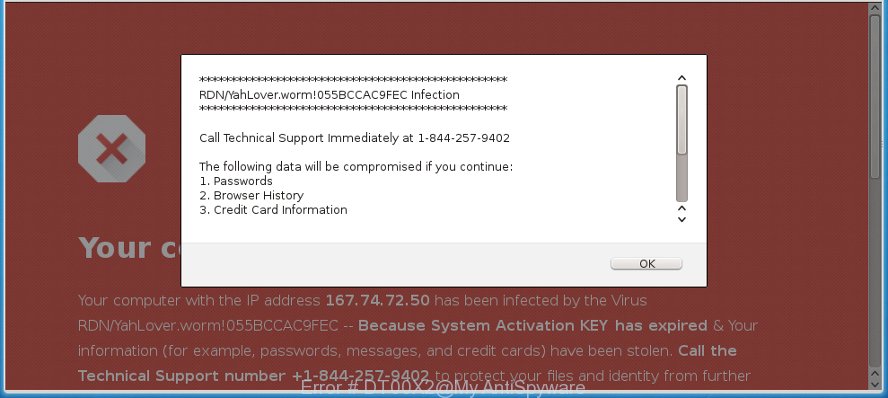
The adware usually gets installed as a part of some freeware. Do not be surprised, it happens, especially if you are an active Net user. But this does not mean that you should reconcile with these unwanted redirects and popup ads. You need to follow the guide below to clean your machine sooner, as the adware can be a way to hijack your personal computer with more dangerous malicious applications like viruses and trojans. The few simple steps that follow, I’ll show you how to delete adware and thus remove “Error # DT00X2” pop-up warnings from your computer forever.
It’s not a good idea to have an unwanted application such as the adware that causes web-browsers to display misleading “Error # DT00X2” popup scam. The reason for this is simple, it doing things you don’t know about. And of course you completely do not know what will happen when you click on any “Error # DT00X2” pop ups.
Even worse, the adware can gather your user info (your ip address, what is a web-page you are viewing now, what you are looking for on the Web, which links you are clicking), which can later transfer to third parties.
The malicious software from the ad-supported software family that changes the settings of browsers usually affects only the Firefox, MS Edge, Chrome and Microsoft Internet Explorer. However, possible situations, when any other internet browsers will be affected too. The ‘ad supported’ software may alter the Target property of a web browser’s shortcut file, so every time you start the browser, instead of your startpage, you will see the undesired “Error # DT00X2” scam.
The tutorial below explaining steps to delete “Error # DT00X2” popup problem. Feel free to use it for removal of the ad supported software that may attack Internet Explorer, Microsoft Edge, Chrome and Firefox and other popular web-browsers. The few simple steps will allow you get rid of adware and thereby clean your internet browser from all intrusive advertisements.
Remove “Error # DT00X2” pop up warnings
There are a few solutions that can be used to remove “Error # DT00X2” fake alerts. But, not all potentially unwanted programs like this adware can be completely removed utilizing only manual solutions. Most often you’re not able to uninstall any ad supported software utilizing standard Microsoft Windows options. In order to get rid of “Error # DT00X2” pop up warnings you need complete a few manual steps and run reliable removal utilities. Most cyber security specialists states that Zemana Anti Malware (ZAM), MalwareBytes Anti-Malware (MBAM) or HitmanPro utilities are a right choice. These free programs are able to find out and get rid of “Error # DT00X2” pop-up warnings from your personal computer and revert back your web browser settings to defaults.
To remove “Error # DT00X2”, complete the steps below:
- Remove “Error # DT00X2” pop-up warnings without any tools
- Scan your computer and remove “Error # DT00X2” pop-up scam with free tools
- Run AdBlocker to stop “Error # DT00X2” scam
- Where the “Error # DT00X2” fake alerts comes from
- To sum up
Remove “Error # DT00X2” pop-up warnings without any tools
The following instructions is a step-by-step guide, which will help you manually remove “Error # DT00X2” pop-up warnings from the Mozilla Firefox, Google Chrome, Microsoft Edge and Internet Explorer.
Delete questionable programs using Windows Control Panel
First method for manual ‘ad supported’ software removal is to go into the Windows “Control Panel”, then “Uninstall a program” console. Take a look at the list of applications on your PC and see if there are any dubious and unknown applications. If you see any, you need to uninstall them. Of course, before doing so, you can do an Web search to find details on the program. If it is a potentially unwanted program, adware or malware, you will likely find information that says so.
- If you are using Windows 8, 8.1 or 10 then click Windows button, next click Search. Type “Control panel”and press Enter.
- If you are using Windows XP, Vista, 7, then click “Start” button and click “Control Panel”.
- It will show the Windows Control Panel.
- Further, click “Uninstall a program” under Programs category.
- It will display a list of all applications installed on the PC system.
- Scroll through the all list, and uninstall questionable and unknown programs. To quickly find the latest installed programs, we recommend sort software by date.
See more details in the video guide below.
Get rid of “Error # DT00X2” popup from Microsoft Internet Explorer
The Internet Explorer reset is great if your web browser is hijacked or you have unwanted addo-ons or toolbars on your browser, which installed by an malicious software.
First, launch the Internet Explorer. Next, click the button in the form of gear (![]() ). It will show the Tools drop-down menu, press the “Internet Options” as shown in the figure below.
). It will show the Tools drop-down menu, press the “Internet Options” as shown in the figure below.

In the “Internet Options” window click on the Advanced tab, then click the Reset button. The Internet Explorer will display the “Reset Internet Explorer settings” window as shown on the image below. Select the “Delete personal settings” check box, then press “Reset” button.

You will now need to restart your PC system for the changes to take effect.
Remove “Error # DT00X2” pop up from Google Chrome
Reset Chrome settings can help you solve some problems caused by ‘ad supported’ software and delete “Error # DT00X2” popup from web-browser. This will also disable malicious add-ons as well as clear cookies and site data. Essential information such as bookmarks, browsing history, passwords, cookies, auto-fill data and personal dictionaries will not be removed.
Open the Chrome menu by clicking on the button in the form of three horizontal dotes (![]() ). It will display the drop-down menu. Choose More Tools, then click Extensions.
). It will display the drop-down menu. Choose More Tools, then click Extensions.
Carefully browse through the list of installed plugins. If the list has the add-on labeled with “Installed by enterprise policy” or “Installed by your administrator”, then complete the following instructions: Remove Chrome extensions installed by enterprise policy otherwise, just go to the step below.
Open the Chrome main menu again, press to “Settings” option.

Scroll down to the bottom of the page and click on the “Advanced” link. Now scroll down until the Reset settings section is visible, as shown below and click the “Reset settings to their original defaults” button.

Confirm your action, click the “Reset” button.
Remove “Error # DT00X2” fake alerts from Mozilla Firefox
If the Mozilla Firefox settings like home page, search engine and newtab page have been changed by the ad-supported software, then resetting it to the default state can help. However, your saved bookmarks and passwords will not be lost.
Start the Firefox and press the menu button (it looks like three stacked lines) at the top right of the web-browser screen. Next, click the question-mark icon at the bottom of the drop-down menu. It will display the slide-out menu.

Select the “Troubleshooting information”. If you’re unable to access the Help menu, then type “about:support” in your address bar and press Enter. It bring up the “Troubleshooting Information” page as displayed below.

Click the “Refresh Firefox” button at the top right of the Troubleshooting Information page. Select “Refresh Firefox” in the confirmation prompt. The Firefox will begin a procedure to fix your problems that caused by the ad-supported software which made to show misleading “Error # DT00X2” fake alerts within your internet browser. Once, it is finished, click the “Finish” button.
Scan your computer and remove “Error # DT00X2” pop-up scam with free tools
Manual removal steps does not always help to completely delete the adware, as it’s not easy to identify and delete components of adware and all malicious files from hard disk. Therefore, it’s recommended that you use malicious software removal tool to completely remove “Error # DT00X2” off your web-browser. Several free malicious software removal utilities are currently available that can be used against the adware. The optimum way would be to use Zemana Free, MalwareBytes Anti-Malware and HitmanPro.
Run Zemana to remove “Error # DT00X2” pop-up warnings
We suggest you to use the Zemana that are completely clean your computer of adware that causes web-browsers to open misleading “Error # DT00X2” popup warnings. Moreover, the tool will help you to remove PUPs, malware, toolbars and browser hijacker infections that your PC system can be infected too.

- Zemana Anti-Malware can be downloaded from the following link. Save it on your Windows desktop.
Zemana AntiMalware
165053 downloads
Author: Zemana Ltd
Category: Security tools
Update: July 16, 2019
- At the download page, click on the Download button. Your internet browser will display the “Save as” dialog box. Please save it onto your Windows desktop.
- Once the downloading process is done, please close all apps and open windows on your machine. Next, start a file called Zemana.AntiMalware.Setup.
- This will open the “Setup wizard” of Zemana onto your machine. Follow the prompts and don’t make any changes to default settings.
- When the Setup wizard has finished installing, the Zemana Anti Malware will start and show the main window.
- Further, press the “Scan” button to perform a system scan with this utility for the ‘ad supported’ software that causes misleading “Error # DT00X2” pop up warnings on your internet browser. A scan can take anywhere from 10 to 30 minutes, depending on the count of files on your PC system and the speed of your computer. When a threat is found, the number of the security threats will change accordingly. Wait until the the scanning is complete.
- When the scanning is finished, Zemana Anti-Malware will open a screen which contains a list of malware that has been detected.
- When you’re ready, click the “Next” button. The tool will remove adware which cause misleading “Error # DT00X2” popup to appear and move threats to the program’s quarantine. Once finished, you may be prompted to reboot the machine.
- Close the Zemana and continue with the next step.
Remove “Error # DT00X2” popup scam and harmful extensions with Hitman Pro
HitmanPro is a free removal tool that can scan your system for a wide range of security threats such as malicious software, ‘ad supported’ softwares, potentially unwanted programs as well as adware that cause misleading “Error # DT00X2” fake alerts to appear. It will perform a deep scan of your PC including hard drives and Windows registry. Once a malware is detected, it will help you to get rid of all detected threats from your personal computer with a simple click.
Download Hitman Pro on your Microsoft Windows Desktop from the link below.
After the downloading process is finished, open the file location. You will see an icon like below.

Double click the Hitman Pro desktop icon. When the utility is opened, you will see a screen as displayed on the screen below.

Further, press “Next” button . Hitman Pro program will scan through the whole system for the adware that causes web-browsers to open misleading “Error # DT00X2” pop up. This procedure can take quite a while, so please be patient. After Hitman Pro completes the scan, the results are displayed in the scan report as on the image below.

Make sure all threats have ‘checkmark’ and click “Next” button. It will open a prompt, press the “Activate free license” button.
Use Malwarebytes to get rid of “Error # DT00X2” fake alerts
Remove “Error # DT00X2” fake alerts manually is difficult and often the adware is not completely removed. Therefore, we suggest you to run the Malwarebytes Free that are completely clean your personal computer. Moreover, the free application will help you to remove malware, potentially unwanted software, toolbars and browser hijacker infections that your PC can be infected too.

- Visit the following page to download the latest version of MalwareBytes Anti Malware (MBAM) for Microsoft Windows. Save it on your Desktop.
Malwarebytes Anti-malware
327278 downloads
Author: Malwarebytes
Category: Security tools
Update: April 15, 2020
- At the download page, click on the Download button. Your web-browser will show the “Save as” prompt. Please save it onto your Windows desktop.
- After downloading is done, please close all software and open windows on your system. Double-click on the icon that’s called mb3-setup.
- This will open the “Setup wizard” of MalwareBytes Anti Malware onto your PC. Follow the prompts and do not make any changes to default settings.
- When the Setup wizard has finished installing, the MalwareBytes Free will run and show the main window.
- Further, click the “Scan Now” button to perform a system scan for the ‘ad supported’ software which created to show misleading “Error # DT00X2” popup within your web-browser. While the utility is checking, you can see how many objects and files has already scanned.
- Once MalwareBytes Anti Malware (MBAM) has completed scanning, MalwareBytes AntiMalware will produce a list of undesired applications adware.
- Review the report and then click the “Quarantine Selected” button. Once the clean up is done, you may be prompted to restart the system.
- Close the Anti Malware and continue with the next step.
Video instruction, which reveals in detail the steps above.
Run AdBlocker to stop “Error # DT00X2” scam
In order to increase your security and protect your computer against new annoying advertisements and harmful pages, you need to run ad blocking program that stops an access to malicious advertisements and web sites. Moreover, the program can stop the show of intrusive advertising, which also leads to faster loading of web pages and reduce the consumption of web traffic.
Installing the AdGuard is simple. First you’ll need to download AdGuard from the following link. Save it on your Windows desktop or in any other place.
26903 downloads
Version: 6.4
Author: © Adguard
Category: Security tools
Update: November 15, 2018
Once the download is finished, start the downloaded file. You will see the “Setup Wizard” screen as shown below.

Follow the prompts. When the install is done, you will see a window as shown in the figure below.

You can click “Skip” to close the installation program and use the default settings, or click “Get Started” button to see an quick tutorial which will assist you get to know AdGuard better.
In most cases, the default settings are enough and you don’t need to change anything. Each time, when you run your personal computer, AdGuard will run automatically and stop pop up ads, “Error # DT00X2” pop-ups, as well as other malicious or misleading web pages. For an overview of all the features of the program, or to change its settings you can simply double-click on the AdGuard icon, which can be found on your desktop.
Where the “Error # DT00X2” fake alerts comes from
Usually, adware gets into your PC as part of a bundle with free programs, sharing files and other unsafe applications that you downloaded from the World Wide Web. The makers of this adware pays software authors for distributing ‘ad supported’ software within their applications. So, optional apps is often included as part of the setup file. In order to avoid the installation of any adware that causes multiple misleading “Error # DT00X2” alerts and pop ups: choose only Manual, Custom or Advanced installation type and reject all additional apps in which you are unsure.
To sum up
Now your machine should be free of the ad supported software that designed to display misleading “Error # DT00X2” pop up scam within your internet browser. We suggest that you keep AdGuard (to help you block unwanted advertisements and undesired malicious web-sites) and Zemana Anti-Malware (to periodically scan your system for new adwares and other malicious software). Probably you are running an older version of Java or Adobe Flash Player. This can be a security risk, so download and install the latest version right now.
If you are still having problems while trying to delete “Error # DT00X2” pop-up from the Edge, Chrome, Microsoft Internet Explorer and Firefox, then ask for help here here.




















