If your web browser gets rerouted to undesired web site named Getawesome1.com or lots of advertisements are displayed where they should not be then it means that your browser is infected with the obnoxious ‘ad-supported’ software (also known as adware). Adware is a potentially unwanted application (PUA) that made to show unwanted ads on the infected computer. In this blog post we will discuss what ad-supported software is and how can you remove Getawesome1.com pop-up advertisements from the Firefox, Edge, Google Chrome and IE manually or with free adware removal utilities compatible with Windows 10 (8, 7 and XP).
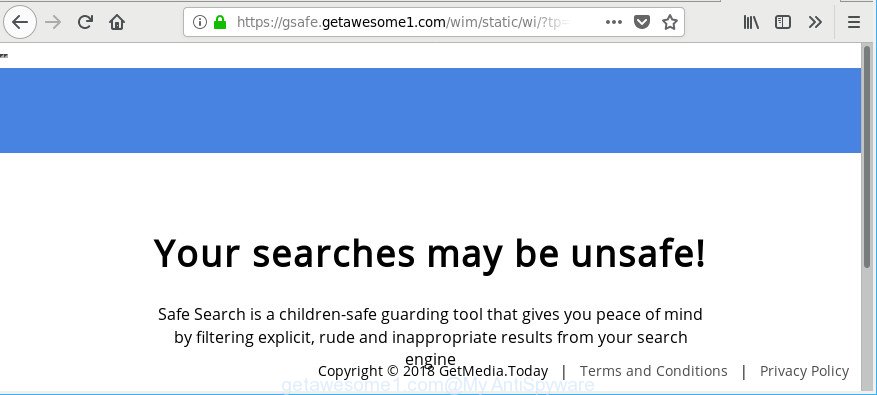
https://gsafe.getawesome1.com/wim/static/wi/?tp= …
It’s probably that you might be bothered with the adware that responsible for the appearance of Getawesome1.com pop up advertisements. You should not disregard this undesired software. The ad-supported software might not only show intrusive advertisements, but redirect your web browser to malicious webpages. What is more, the adware can analyze your surfing, and gain access to your confidential info and, later, can sell it to third party companies. Thus, there are more than enough reasons to remove Getawesome1.com pop up ads from your personal computer.
Most often, the adware affects the most common internet browsers like the IE, Chrome, MS Edge and Firefox. But such the harmful software as well may affect another internet browsers by changing its shortcuts (adding an argument such as ‘http://site.address’ into Target field of a web browser’s shortcut).
The instructions below explaining steps to get rid of Getawesome1.com pop-ups problem. Feel free to use it for removal of the adware that may attack Firefox, Chrome, Internet Explorer and MS Edge and other popular web-browsers. The guidance will allow you remove adware and thus clean your browser from all unwanted ads.
How to remove Getawesome1.com pop-ups
We can help you remove Getawesome1.com from your browsers, without the need to take your computer to a professional. Simply follow the removal guidance below if you currently have the annoying adware on your system and want to remove it. If you’ve any difficulty while trying to delete the adware related to Getawesome1.com popup ads, feel free to ask for our help in the comment section below. Read this manual carefully, bookmark or print it, because you may need to close your browser or reboot your personal computer.
To remove Getawesome1.com, execute the steps below:
- Manual Getawesome1.com ads removal
- Getawesome1.com ads automatic removal
- Block Getawesome1.com pop up ads and other unwanted web-sites
- How was Getawesome1.com pop ups installed on system
- To sum up
Manual Getawesome1.com ads removal
If you perform exactly the few simple steps below you should be able to get rid of the Getawesome1.com redirect from the Firefox, IE, Microsoft Edge and Google Chrome internet browsers.
Uninstall Getawesome1.com associated software by using Windows Control Panel
Some applications are free only because their installer contains an adware. This unwanted apps generates profit for the makers when it is installed. More often this adware can be removed by simply uninstalling it from the ‘Uninstall a Program’ that is located in Microsoft Windows control panel.
Windows 8, 8.1, 10
First, click the Windows button
Windows XP, Vista, 7
First, click “Start” and select “Control Panel”.
It will open the Windows Control Panel as shown on the image below.

Next, click “Uninstall a program” ![]()
It will show a list of all apps installed on your machine. Scroll through the all list, and uninstall any dubious and unknown applications. To quickly find the latest installed programs, we recommend sort software by date in the Control panel.
Delete Getawesome1.com from Firefox by resetting web-browser settings
If the Firefox web browser program is hijacked, then resetting its settings can help. The Reset feature is available on all modern version of Mozilla Firefox. A reset can fix many issues by restoring Firefox settings like search provider by default, homepage and new tab to their original settings. Essential information like bookmarks, browsing history, passwords, cookies, auto-fill data and personal dictionaries will not be removed.
First, open the Mozilla Firefox. Next, press the button in the form of three horizontal stripes (![]() ). It will open the drop-down menu. Next, click the Help button (
). It will open the drop-down menu. Next, click the Help button (![]() ).
).

In the Help menu click the “Troubleshooting Information”. In the upper-right corner of the “Troubleshooting Information” page click on “Refresh Firefox” button as shown on the screen below.

Confirm your action, click the “Refresh Firefox”.
Remove Getawesome1.com popups from Internet Explorer
By resetting IE web browser you revert back your web-browser settings to its default state. This is basic when troubleshooting problems that might have been caused by ‘ad supported’ software responsible for redirections to Getawesome1.com.
First, start the IE. Next, click the button in the form of gear (![]() ). It will show the Tools drop-down menu, click the “Internet Options” as shown in the following example.
). It will show the Tools drop-down menu, click the “Internet Options” as shown in the following example.

In the “Internet Options” window click on the Advanced tab, then click the Reset button. The Internet Explorer will display the “Reset Internet Explorer settings” window as shown on the image below. Select the “Delete personal settings” check box, then click “Reset” button.

You will now need to restart your machine for the changes to take effect.
Remove Getawesome1.com popup ads from Chrome
If you have ‘ad supported’ software problem or the Google Chrome is running slow, then reset Chrome settings can help you. In the steps below we will show you a way to reset your Google Chrome settings to original state without reinstall. This will also help to remove Getawesome1.com popup ads from your web-browser.
Open the Chrome menu by clicking on the button in the form of three horizontal dotes (![]() ). It will show the drop-down menu. Select More Tools, then press Extensions.
). It will show the drop-down menu. Select More Tools, then press Extensions.
Carefully browse through the list of installed addons. If the list has the extension labeled with “Installed by enterprise policy” or “Installed by your administrator”, then complete the following steps: Remove Google Chrome extensions installed by enterprise policy otherwise, just go to the step below.
Open the Google Chrome main menu again, press to “Settings” option.

Scroll down to the bottom of the page and click on the “Advanced” link. Now scroll down until the Reset settings section is visible, as shown in the following example and click the “Reset settings to their original defaults” button.

Confirm your action, press the “Reset” button.
Getawesome1.com ads automatic removal
Manual removal instructions may not be for an unskilled computer user. Each Getawesome1.com removal step above, such as removing dubious applications, restoring affected shortcuts, removing the adware from system settings, must be performed very carefully. If you’re unsure about the steps above, then we advise that you use the automatic Getawesome1.com removal guide listed below.
How to remove Getawesome1.com redirect with Zemana Anti-malware
You can delete Getawesome1.com pop up ads automatically with a help of Zemana Anti-malware. We recommend this malicious software removal utility because it can easily remove browser hijackers, potentially unwanted programs, adware that reroutes your web browser to Getawesome1.com page with all their components such as folders, files and registry entries.
Now you can install and use Zemana Anti-Malware (ZAM) to remove Getawesome1.com ads from your internet browser by following the steps below:
Visit the following page to download Zemana Free installer named Zemana.AntiMalware.Setup on your computer. Save it directly to your Windows Desktop.
165508 downloads
Author: Zemana Ltd
Category: Security tools
Update: July 16, 2019
Start the installer after it has been downloaded successfully and then follow the prompts to install this utility on your PC system.

During setup you can change certain settings, but we suggest you do not make any changes to default settings.
When install is done, this malicious software removal utility will automatically start and update itself. You will see its main window as on the image below.

Now click the “Scan” button to perform a system scan with this tool for the adware which reroutes your web browser to intrusive Getawesome1.com web site. Depending on your system, the scan can take anywhere from a few minutes to close to an hour. During the scan Zemana Anti Malware (ZAM) will scan for threats present on your computer.

Once finished, Zemana will prepare a list of undesired applications ad supported software. All detected items will be marked. You can remove them all by simply click “Next” button.

The Zemana Anti-Malware will begin to remove adware which causes undesired Getawesome1.com pop up ads. When the clean up is finished, you can be prompted to restart your machine to make the change take effect.
Run HitmanPro to delete Getawesome1.com pop up advertisements
All-in-all, Hitman Pro is a fantastic utility to free your computer from any undesired software such as ad supported software which developed to redirect your web-browser to various ad sites like Getawesome1.com. The Hitman Pro is portable program that meaning, you do not need to install it to use it. HitmanPro is compatible with all versions of Microsoft Windows OS from MS Windows XP to Windows 10. Both 64-bit and 32-bit systems are supported.
Download Hitman Pro on your MS Windows Desktop by clicking on the link below.
Download and run HitmanPro on your system. Once started, click “Next” button . Hitman Pro utility will start scanning the whole personal computer to find out adware that causes browsers to show annoying Getawesome1.com popup advertisements. A scan may take anywhere from 10 to 30 minutes, depending on the number of files on your computer and the speed of your computer. During the scan Hitman Pro will find out threats exist on your personal computer..

After the scanning is complete, a list of all items found is created.

In order to get rid of all threats, simply press Next button.
It will open a dialog box, press the “Activate free license” button to start the free 30 days trial to remove all malicious software found.
Automatically delete Getawesome1.com popups with Malwarebytes
You can remove Getawesome1.com popup ads automatically with a help of Malwarebytes Free. We advise this free malware removal tool because it can easily get rid of hijackers, ‘ad supported’ software, PUPs and toolbars with all their components such as files, folders and registry entries.
Visit the page linked below to download the latest version of MalwareBytes Anti Malware (MBAM) for Microsoft Windows. Save it on your MS Windows desktop or in any other place.
327729 downloads
Author: Malwarebytes
Category: Security tools
Update: April 15, 2020
After the downloading process is complete, close all apps and windows on your computer. Double-click the setup file named mb3-setup. If the “User Account Control” dialog box pops up as displayed on the screen below, click the “Yes” button.

It will open the “Setup wizard” that will help you install MalwareBytes Anti-Malware on your computer. Follow the prompts and don’t make any changes to default settings.

Once install is done successfully, click Finish button. MalwareBytes Free will automatically start and you can see its main screen as on the image below.

Now press the “Scan Now” button to start scanning your computer for the ad supported software that causes intrusive Getawesome1.com ads. Depending on your machine, the scan can take anywhere from a few minutes to close to an hour.

After that process is complete, MalwareBytes Anti Malware will produce a list of unwanted programs ‘ad supported’ software. Review the scan results and then click “Quarantine Selected” button. The MalwareBytes Anti-Malware will remove ad supported software that responsible for web-browser redirect to the undesired Getawesome1.com site and move items to the program’s quarantine. After the clean-up is complete, you may be prompted to restart the PC system.

We recommend you look at the following video, which completely explains the process of using the MalwareBytes to delete ‘ad supported’ software, hijacker and other malware.
Block Getawesome1.com pop up ads and other unwanted web-sites
Running an ad-blocker application such as AdGuard is an effective way to alleviate the risks. Additionally, ad-blocker applications will also protect you from malicious advertisements and sites, and, of course, stop redirection chain to Getawesome1.com and similar webpages.
- Visit the following page to download AdGuard. Save it directly to your Microsoft Windows Desktop.
Adguard download
27037 downloads
Version: 6.4
Author: © Adguard
Category: Security tools
Update: November 15, 2018
- After downloading it, run the downloaded file. You will see the “Setup Wizard” program window. Follow the prompts.
- After the install is done, press “Skip” to close the setup program and use the default settings, or click “Get Started” to see an quick tutorial that will allow you get to know AdGuard better.
- In most cases, the default settings are enough and you do not need to change anything. Each time, when you start your PC system, AdGuard will launch automatically and stop popups, web-pages like Getawesome1.com, as well as other harmful or misleading sites. For an overview of all the features of the application, or to change its settings you can simply double-click on the icon named AdGuard, which may be found on your desktop.
How was Getawesome1.com pop ups installed on system
The ad supported software is usually spreads together with free software and install themselves, with or without your knowledge, on your computer. This happens especially when you’re installing a freeware. The program installer tricks you into accepting the setup of third-party apps, which you don’t really want. Moreover, some paid apps can also install optional software that you don’t want! Therefore, always download free applications and paid software from reputable download websites. Use ONLY custom or manual installation mode and never blindly click Next button.
To sum up
Now your PC system should be clean of the adware responsible for redirections to Getawesome1.com. We suggest that you keep AdGuard (to help you stop unwanted pop-up advertisements and undesired harmful web sites) and Zemana Anti-Malware (to periodically scan your system for new ad supported softwares and other malicious software). Probably you are running an older version of Java or Adobe Flash Player. This can be a security risk, so download and install the latest version right now.
If you are still having problems while trying to get rid of Getawesome1.com advertisements from the Edge, Microsoft Internet Explorer, Google Chrome and Mozilla Firefox, then ask for help here here.



















