If you are reading this blog post, it means that you’re seeing the Viralvideos.technology undesired web-site and your web browser began to display a ton of unwanted ads. All of these problems with your personal computer caused by adware (also known as ‘ad-supported’ software), which is often installs on the system with the free programs. You probably want to know how to delete this ad supported software as well as remove Viralvideos.technology popups. In the few simple steps below we will tell you about how to solve your problems.
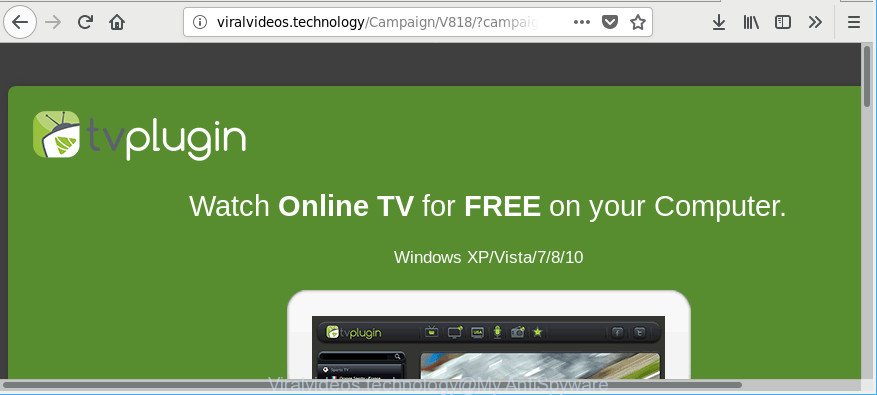
The adware that causes annoying Viralvideos.technology pop-ups is the part of the software that is used as an online promotional tool. It is made with the sole purpose to open dozens of pop-up ads, and thus to promote the goods and services in an open web browser window. Moreover, the adware can substitute the legitimate advertising links on misleading or even banners that can offer to visit malicious webpages. The reason is simple, many advertisers agree on any ways to attract users to their sites, so the authors of adware, often forcing users to click on an advertising link. For each click on a link, the creators of the ad-supported software receive income.
The malicious programs from the ‘ad supported’ software family that modifies the settings of web-browsers usually affects only the Firefox, Microsoft Edge, Internet Explorer and Chrome. However, possible situations, when any other web browsers will be infected too. The ad-supported software may change the Target property of a browser’s shortcut file, so every time you open the web browser, instead of your homepage, you will see an intrusive page.
Thus, the adware does not really have beneficial features. So, we suggest you delete adware related to Viralvideos.technology pop-up ads as soon as possible. This will also prevent the ad supported software from tracking your online activities. A full Viralvideos.technology advertisements removal can be easily carried out using manual or automatic method listed below.
Remove Viralvideos.technology pop-up ads
Most commonly adware requires more than a simple uninstall with the help of MS Windows Control panel in order to be fully uninstalled. For that reason, our team designed several removal solutions which we have combined in a detailed instructions. Therefore, if you have the unwanted Viralvideos.technology popups on your personal computer and are currently trying to have it removed then feel free to follow the few simple steps below in order to resolve your problem. Read this manual carefully, bookmark or print it, because you may need to close your internet browser or restart your computer.
To remove Viralvideos.technology, use the following steps:
- How to delete Viralvideos.technology popup ads without any software
- How to remove Viralvideos.technology pop up ads with free software
- How to stop Viralvideos.technology pop up ads
- How was adware installed on system
- Finish words
How to delete Viralvideos.technology popup ads without any software
Read this “How to remove” section to know how to manually get rid of adware that cause intrusive Viralvideos.technology advertisements to appear. Even if the guidance does not work for you, there are several free malicious software removers below that can easily handle such adware that cause annoying Viralvideos.technology ads to appear.
Remove suspicious software by using Windows Control Panel
In order to remove potentially unwanted programs like this ad supported software, open the MS Windows Control Panel and click on “Uninstall a program”. Check the list of installed software. For the ones you do not know, run an Internet search to see if they are adware, hijacker or PUPs. If yes, uninstall them off. Even if they are just a programs that you do not use, then uninstalling them off will increase your machine start up time and speed dramatically.
Make sure you have closed all browsers and other applications. Next, delete any unknown and suspicious software from your Control panel.
Windows 10, 8.1, 8
Now, click the Windows button, type “Control panel” in search and press Enter. Select “Programs and Features”, then “Uninstall a program”.

Look around the entire list of apps installed on your PC system. Most probably, one of them is the ‘ad supported’ software that responsible for the appearance of Viralvideos.technology advertisements. Choose the dubious program or the application that name is not familiar to you and delete it.
Windows Vista, 7
From the “Start” menu in Microsoft Windows, select “Control Panel”. Under the “Programs” icon, select “Uninstall a program”.

Choose the questionable or any unknown apps, then press “Uninstall/Change” button to uninstall this unwanted application from your PC.
Windows XP
Click the “Start” button, select “Control Panel” option. Click on “Add/Remove Programs”.

Select an undesired program, then click “Change/Remove” button. Follow the prompts.
Remove Viralvideos.technology pop-ups from Chrome
Reset Chrome settings will help you to completely reset your internet browser. The result of activating this function will bring Chrome settings back to its original state. This can remove Viralvideos.technology ads and disable malicious add-ons. It’ll save your personal information like saved passwords, bookmarks, auto-fill data and open tabs.

- First start the Chrome and click Menu button (small button in the form of three dots).
- It will display the Chrome main menu. Select More Tools, then click Extensions.
- You’ll see the list of installed addons. If the list has the add-on labeled with “Installed by enterprise policy” or “Installed by your administrator”, then complete the following guide: Remove Chrome extensions installed by enterprise policy.
- Now open the Chrome menu once again, click the “Settings” menu.
- You will see the Google Chrome’s settings page. Scroll down and click “Advanced” link.
- Scroll down again and click the “Reset” button.
- The Google Chrome will display the reset profile settings page as shown on the image above.
- Next click the “Reset” button.
- Once this task is finished, your browser’s search provider by default, startpage and new tab will be restored to their original defaults.
- To learn more, read the blog post How to reset Chrome settings to default.
Get rid of Viralvideos.technology popup ads from Mozilla Firefox
Resetting Firefox browser will reset all the settings to their original state and will remove Viralvideos.technology popup ads, malicious add-ons and extensions. When using the reset feature, your personal information such as passwords, bookmarks, browsing history and web form auto-fill data will be saved.
Click the Menu button (looks like three horizontal lines), and press the blue Help icon located at the bottom of the drop down menu as shown on the screen below.

A small menu will appear, click the “Troubleshooting Information”. On this page, click “Refresh Firefox” button as shown on the screen below.

Follow the onscreen procedure to return your Firefox browser settings to their original state.
Remove Viralvideos.technology popups from Internet Explorer
By resetting IE web-browser you revert back your web-browser settings to its default state. This is first when troubleshooting problems that might have been caused by ad-supported software that causes a large amount of undesired Viralvideos.technology pop up advertisements.
First, open the Microsoft Internet Explorer, then click ‘gear’ icon ![]() . It will show the Tools drop-down menu on the right part of the browser, then click the “Internet Options” as on the image below.
. It will show the Tools drop-down menu on the right part of the browser, then click the “Internet Options” as on the image below.

In the “Internet Options” screen, select the “Advanced” tab, then press the “Reset” button. The IE will open the “Reset Internet Explorer settings” dialog box. Further, click the “Delete personal settings” check box to select it. Next, click the “Reset” button as shown in the following example.

When the procedure is finished, click “Close” button. Close the Internet Explorer and restart your system for the changes to take effect. This step will help you to restore your internet browser’s search engine by default, new tab page and startpage to default state.
How to remove Viralvideos.technology pop up ads with free software
Use malicious software removal utilities to get rid of Viralvideos.technology popup ads automatically. The free software utilities specially designed for browser hijacker infections, adware and other potentially unwanted applications removal. These utilities may delete most of ‘ad supported’ software from Edge, Chrome, Mozilla Firefox and Internet Explorer. Moreover, it can remove all components of adware from Windows registry and system drives.
Get rid of Viralvideos.technology advertisements with Zemana Anti-malware
You can download and use the Zemana Free for free. This antimalware tool will scan all the MS Windows registry keys and files in your system along with the system settings and web browser extensions. If it finds any malicious software, adware or harmful add-on that is responsible for the appearance of Viralvideos.technology ads then the Zemana Anti Malware will delete them from your machine completely.
Now you can install and run Zemana Free to remove Viralvideos.technology redirect from your browser by following the steps below:
Visit the page linked below to download Zemana Anti-Malware installer named Zemana.AntiMalware.Setup on your PC. Save it on your MS Windows desktop.
165054 downloads
Author: Zemana Ltd
Category: Security tools
Update: July 16, 2019
Run the installer after it has been downloaded successfully and then follow the prompts to set up this utility on your computer.

During installation you can change certain settings, but we suggest you don’t make any changes to default settings.
When installation is finished, this malware removal utility will automatically launch and update itself. You will see its main window as displayed in the following example.

Now click the “Scan” button to begin scanning your system for the adware that causes intrusive Viralvideos.technology popup ads. Depending on your PC system, the scan can take anywhere from a few minutes to close to an hour. While the Zemana tool is scanning, you can see how many objects it has identified as being infected by malware.

After finished, you will be shown the list of all found items on your computer. Review the results once the tool has finished the system scan. If you think an entry should not be quarantined, then uncheck it. Otherwise, simply click “Next” button.

The Zemana Free will remove adware that developed to redirect your web browser to various ad web-sites such as Viralvideos.technology. Once disinfection is done, you may be prompted to reboot your machine to make the change take effect.
Get rid of Viralvideos.technology pop-up ads and malicious extensions with HitmanPro
HitmanPro is a free application which created to remove malicious software, potentially unwanted programs, hijackers and ‘ad supported’ software from your PC running MS Windows 10, 8, 7, XP (32-bit and 64-bit). It will help to identify and remove ad-supported software that responsible for internet browser reroute to the unwanted Viralvideos.technology web-site, including its files, folders and registry keys.

- Installing the Hitman Pro is simple. First you will need to download Hitman Pro from the link below.
- When the download is done, double click the HitmanPro icon. Once this tool is started, press “Next” button to perform a system scan with this utility for the adware that causes browsers to show unwanted Viralvideos.technology pop-up advertisements. Depending on your PC system, the scan can take anywhere from a few minutes to close to an hour. While the tool is checking, you can see how many objects and files has already scanned.
- After HitmanPro has completed scanning your computer, Hitman Pro will show a list of found items. Review the report and then click “Next” button. Now press the “Activate free license” button to start the free 30 days trial to remove all malware found.
Use Malwarebytes to remove Viralvideos.technology redirect
We advise using the Malwarebytes Free that are completely clean your system of the adware. The free utility is an advanced malicious software removal program developed by (c) Malwarebytes lab. This program uses the world’s most popular anti-malware technology. It is able to help you get rid of unwanted Viralvideos.technology pop-ups from your browsers, potentially unwanted programs, malicious software, browser hijacker infections, toolbars, ransomware and other security threats from your system for free.

Download MalwareBytes AntiMalware by clicking on the following link.
327280 downloads
Author: Malwarebytes
Category: Security tools
Update: April 15, 2020
Once the downloading process is finished, run it and follow the prompts. Once installed, the MalwareBytes will try to update itself and when this task is finished, click the “Scan Now” button to perform a system scan for the adware that reroutes your internet browser to unwanted Viralvideos.technology page. A scan may take anywhere from 10 to 30 minutes, depending on the count of files on your PC system and the speed of your machine. When a malware, adware or PUPs are found, the number of the security threats will change accordingly. Wait until the the checking is complete. All detected items will be marked. You can delete them all by simply press “Quarantine Selected” button.
The MalwareBytes Free is a free program that you can use to remove all detected folders, files, services, registry entries and so on. To learn more about this malicious software removal utility, we recommend you to read and follow the guidance or the video guide below.
How to stop Viralvideos.technology pop up ads
If you browse the Web, you cannot avoid malvertising. But you can protect your browser against it. Download and use an ad blocking application. AdGuard is an adblocker that can filter out tons of of the malvertising, blocking dynamic scripts from loading harmful content.
Visit the following page to download the latest version of AdGuard for MS Windows. Save it on your Windows desktop.
26903 downloads
Version: 6.4
Author: © Adguard
Category: Security tools
Update: November 15, 2018
After downloading it, start the downloaded file. You will see the “Setup Wizard” screen like below.

Follow the prompts. When the install is finished, you will see a window as shown in the figure below.

You can click “Skip” to close the installation program and use the default settings, or click “Get Started” button to see an quick tutorial that will allow you get to know AdGuard better.
In most cases, the default settings are enough and you do not need to change anything. Each time, when you start your PC system, AdGuard will start automatically and block pop ups, web sites like Viralvideos.technology, as well as other malicious or misleading web pages. For an overview of all the features of the program, or to change its settings you can simply double-click on the AdGuard icon, that can be found on your desktop.
How was adware installed on system
The adware is bundled within many freeware and commercial apps. This PUP can be installed in background without user consent, but usually it’s introduced to a user when a downloaded program are installed. So, read term of use and user agreement very carefully before installing any software or otherwise you can end up with another adware on your computer, like this adware that causes internet browsers to open annoying Viralvideos.technology advertisements.
Finish words
Once you have complete the step-by-step guidance outlined above, your PC should be clean from adware that causes unwanted Viralvideos.technology advertisements and other malware. The Microsoft Internet Explorer, Chrome, Firefox and Edge will no longer redirect you to various intrusive web-sites similar to Viralvideos.technology. Unfortunately, if the steps does not help you, then you have caught a new ad supported software, and then the best way – ask for help here.




















