If you keep receiving the Chardwardse.club ads, pop-ups or notifications, while surfing online using the Google Chrome, Edge, Mozilla Firefox and IE, then you need to know that your web-browser has become a victim of adware (also known as ad-supported software). Once started, it may change your internet browser’s settings to show ads on all web sites that you’re opening in the browser, even on those webpages where before you did not see any advertisements. We recommend you to clean you machine from ad supported software and thereby remove Chardwardse.club ads and pop-ups. Complete the instructions below without a wait. It will remove all unwanted pop up advertisements and protect your computer from more malicious programs and trojans.
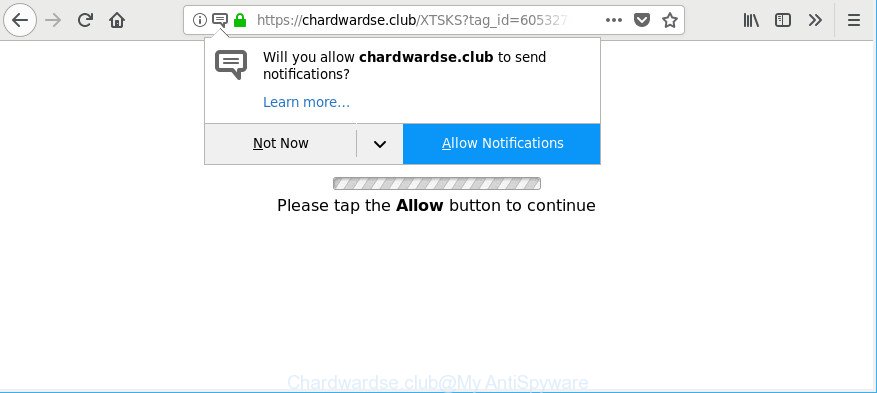
https://chardwardse.club/ …
As well as unwanted Chardwardse.club pop-ups, the adware can collect your World Wide Web browsing activity by saving URLs visited, IP addresses, internet browser version and type, cookie information, Internet Service Provider (ISP) and sites visited. Such kind of behavior can lead to serious security problems or personal information theft. This is another reason why the adware that responsible for Chardwardse.club ads, is classified as PUP (potentially unwanted program).
We recommend to get rid of the ‘ad supported’ software that responsible for the appearance of Chardwardse.club pop-ups, as soon as you found this problem, as it can redirect your internet browser to web-resources that may load other harmful software on your personal computer.
Remove Chardwardse.club pop-ups, ads, notifications (removal guide)
There are several steps to uninstalling the ad supported software that cause annoying Chardwardse.club popup ads to appear, because it installs itself so deeply into Windows. You need to delete all suspicious and unknown software, then remove harmful plugins from the IE, Mozilla Firefox, Google Chrome and Edge and other web-browsers you’ve installed. Finally, you need to reset your web browser settings to remove any changes the adware has made, and then check your personal computer with Zemana AntiMalware, MalwareBytes or HitmanPro to ensure the adware is fully removed. It will take a while.
To remove Chardwardse.club, perform the following steps:
- How to remove Chardwardse.club redirect without any software
- Chardwardse.club pop ups automatic removal
- Block Chardwardse.club pop-ups and other unwanted web-sites
- How does your PC get infected with adware
- To sum up
How to remove Chardwardse.club redirect without any software
The following instructions is a step-by-step guide, which will help you manually delete Chardwardse.club popup advertisements from the Internet Explorer, Microsoft Edge, Mozilla Firefox and Chrome.
Remove dubious applications using Microsoft Windows Control Panel
First, you should try to identify and uninstall the program that causes the appearance of intrusive ads or browser redirect, using the ‘Uninstall a program’ which is located in the ‘Control panel’.
Press Windows button ![]() , then click Search
, then click Search ![]() . Type “Control panel”and press Enter. If you using Windows XP or Windows 7, then press “Start” and select “Control Panel”. It will display the Windows Control Panel as on the image below.
. Type “Control panel”and press Enter. If you using Windows XP or Windows 7, then press “Start” and select “Control Panel”. It will display the Windows Control Panel as on the image below.

Further, press “Uninstall a program” ![]()
It will display a list of all applications installed on your PC. Scroll through the all list, and delete any questionable and unknown programs.
Delete Chardwardse.club redirect from Microsoft Internet Explorer
In order to restore all web browser search engine, newtab and homepage you need to reset the Internet Explorer to the state, that was when the Windows was installed on your machine.
First, open the Microsoft Internet Explorer. Next, click the button in the form of gear (![]() ). It will show the Tools drop-down menu, press the “Internet Options” as shown in the following example.
). It will show the Tools drop-down menu, press the “Internet Options” as shown in the following example.

In the “Internet Options” window click on the Advanced tab, then press the Reset button. The Internet Explorer will show the “Reset Internet Explorer settings” window as displayed on the image below. Select the “Delete personal settings” check box, then click “Reset” button.

You will now need to restart your computer for the changes to take effect.
Remove Chardwardse.club pop-ups from Google Chrome
Reset Chrome settings to remove Chardwardse.club pop up advertisements. If you are still experiencing issues with Chardwardse.club advertisements, you need to reset Google Chrome browser to its default state. This step needs to be performed only if ad supported software has not been removed by the previous steps.
First start the Google Chrome. Next, press the button in the form of three horizontal dots (![]() ).
).
It will show the Chrome menu. Choose More Tools, then click Extensions. Carefully browse through the list of installed add-ons. If the list has the extension signed with “Installed by enterprise policy” or “Installed by your administrator”, then complete the following steps: Remove Chrome extensions installed by enterprise policy.
Open the Chrome menu once again. Further, press the option named “Settings”.

The internet browser will show the settings screen. Another method to display the Google Chrome’s settings – type chrome://settings in the web-browser adress bar and press Enter
Scroll down to the bottom of the page and click the “Advanced” link. Now scroll down until the “Reset” section is visible, like below and click the “Reset settings to their original defaults” button.

The Chrome will display the confirmation dialog box like below.

You need to confirm your action, click the “Reset” button. The browser will start the task of cleaning. After it is complete, the web browser’s settings including newtab, home page and search engine back to the values that have been when the Google Chrome was first installed on your computer.
Remove Chardwardse.club from Mozilla Firefox by resetting web-browser settings
Resetting Firefox browser will reset all the settings to their default values and will remove Chardwardse.club pop-up advertisements, malicious add-ons and extensions. It’ll keep your personal information like browsing history, bookmarks, passwords and web form auto-fill data.
Click the Menu button (looks like three horizontal lines), and press the blue Help icon located at the bottom of the drop down menu as shown in the figure below.

A small menu will appear, click the “Troubleshooting Information”. On this page, click “Refresh Firefox” button like below.

Follow the onscreen procedure to revert back your Mozilla Firefox browser settings to their default values.
Remove unwanted Scheduled Tasks
If the intrusive Chardwardse.club website opens automatically on Windows startup or at equal time intervals, then you need to check the Task Scheduler Library and remove all tasks which have been created by ‘ad-supported’ software.
Press Windows and R keys on your keyboard simultaneously. It will display a dialog box that called Run. In the text field, type “taskschd.msc” (without the quotes) and press OK. Task Scheduler window opens. In the left-hand side, click “Task Scheduler Library”, as shown in the figure below.

Task scheduler, list of tasks
In the middle part you will see a list of installed tasks. Select the first task, its properties will be show just below automatically. Next, press the Actions tab. Necessary to look at the text which is written under Details. Found something like “explorer.exe http://site.address” or “chrome.exe http://site.address” or “firefox.exe http://site.address”, then you need delete this task. If you are not sure that executes the task, then google it. If it is a component of the malicious application, then this task also should be removed.
Further press on it with the right mouse button and select Delete as shown on the screen below.

Task scheduler, delete a task
Repeat this step, if you have found a few tasks that have been created by adware. Once is complete, close the Task Scheduler window.
Chardwardse.club pop ups automatic removal
Anti Malware software differ from each other by many features like performance, scheduled scans, automatic updates, virus signature database, technical support, compatibility with other antivirus programs and so on. We advise you run the following free programs: Zemana, MalwareBytes Anti-Malware and Hitman Pro. Each of these programs has all of needed features, but most importantly, they can identify the adware and delete Chardwardse.club pop up ads from the Firefox, IE, Chrome and Edge.
How to automatically remove Chardwardse.club pop up advertisements with Zemana Anti-malware
You can download and use the Zemana Free for free. This anti malware tool will scan all the Windows registry keys and files in your computer along with the system settings and web-browser extensions. If it finds any malware, ad-supported software or harmful plugin that is responsible for the appearance of Chardwardse.club redirect then the Zemana Free will remove them from your personal computer completely.
Zemana Anti Malware (ZAM) can be downloaded from the following link. Save it on your MS Windows desktop.
165086 downloads
Author: Zemana Ltd
Category: Security tools
Update: July 16, 2019
Once downloading is finished, start it and follow the prompts. Once installed, the Zemana AntiMalware (ZAM) will try to update itself and when this procedure is finished, press the “Scan” button . Zemana Anti-Malware program will scan through the whole PC system for the ‘ad supported’ software that responsible for the appearance of Chardwardse.club popups.

While the Zemana program is scanning, you can see count of objects it has identified as threat. Make sure all threats have ‘checkmark’ and press “Next” button.

The Zemana will delete ad-supported software responsible for redirects to Chardwardse.club and move items to the program’s quarantine.
Scan and free your PC of adware with HitmanPro
All-in-all, HitmanPro is a fantastic utility to clean your computer from any unwanted apps such as adware responsible for redirections to Chardwardse.club. The Hitman Pro is portable program that meaning, you do not need to install it to run it. Hitman Pro is compatible with all versions of Windows operating system from Microsoft Windows XP to Windows 10. Both 64-bit and 32-bit systems are supported.
HitmanPro can be downloaded from the following link. Save it on your Windows desktop.
After downloading is complete, open the directory in which you saved it and double-click the Hitman Pro icon. It will start the HitmanPro tool. If the User Account Control prompt will ask you want to start the application, click Yes button to continue.

Next, click “Next” to perform a system scan with this tool for the ‘ad supported’ software that responsible for the appearance of Chardwardse.club popup ads. A system scan can take anywhere from 5 to 30 minutes, depending on your system.

As the scanning ends, HitmanPro will show you the results like below.

Review the report and then click “Next” button. It will show a prompt, click the “Activate free license” button. The HitmanPro will get rid of adware which redirects your browser to intrusive Chardwardse.club web site. After disinfection is done, the tool may ask you to reboot your personal computer.
How to automatically get rid of Chardwardse.club with Malwarebytes
We suggest using the Malwarebytes Free. You can download and install Malwarebytes to scan for ‘ad supported’ software and thereby remove Chardwardse.club popups from your internet browsers. When installed and updated, the free malicious software remover will automatically check and detect all threats present on the personal computer.
Installing the MalwareBytes AntiMalware is simple. First you will need to download MalwareBytes Anti-Malware on your PC from the following link.
327305 downloads
Author: Malwarebytes
Category: Security tools
Update: April 15, 2020
When the download is complete, close all apps and windows on your machine. Double-click the install file called mb3-setup. If the “User Account Control” prompt pops up as on the image below, click the “Yes” button.

It will open the “Setup wizard” that will help you install MalwareBytes Free on your personal computer. Follow the prompts and don’t make any changes to default settings.

Once installation is finished successfully, click Finish button. MalwareBytes will automatically start and you can see its main screen as shown below.

Now press the “Scan Now” button to start checking your computer for the ad supported software responsible for Chardwardse.club pop up ads. While the MalwareBytes Anti-Malware program is scanning, you can see number of objects it has identified as threat.

As the scanning ends, the results are displayed in the scan report. Review the results once the tool has finished the system scan. If you think an entry should not be quarantined, then uncheck it. Otherwise, simply click “Quarantine Selected” button. The MalwareBytes will delete ad-supported software responsible for annoying Chardwardse.club pop-ups. When that process is done, you may be prompted to restart the machine.

We advise you look at the following video, which completely explains the procedure of using the MalwareBytes to delete ad supported software, browser hijacker and other malware.
Block Chardwardse.club pop-ups and other unwanted web-sites
To put it simply, you need to use an ad-blocker tool (AdGuard, for example). It will stop and protect you from all undesired web pages such as Chardwardse.club, ads and popups. To be able to do that, the ad-blocking program uses a list of filters. Each filter is a rule that describes a malicious website, an advertising content, a banner and others. The ad-blocker program automatically uses these filters, depending on the sites you’re visiting.
Visit the following page to download the latest version of AdGuard for MS Windows. Save it on your Desktop.
26910 downloads
Version: 6.4
Author: © Adguard
Category: Security tools
Update: November 15, 2018
After downloading it, start the downloaded file. You will see the “Setup Wizard” screen as shown on the screen below.

Follow the prompts. Once the installation is complete, you will see a window as displayed on the screen below.

You can click “Skip” to close the install application and use the default settings, or click “Get Started” button to see an quick tutorial which will help you get to know AdGuard better.
In most cases, the default settings are enough and you do not need to change anything. Each time, when you run your PC system, AdGuard will launch automatically and stop pop up advertisements, Chardwardse.club pop-ups, as well as other malicious or misleading websites. For an overview of all the features of the program, or to change its settings you can simply double-click on the AdGuard icon, which can be found on your desktop.
How does your PC get infected with adware
The ad-supported software may be spread through the use of trojan horses and other forms of malware, but in many cases, the adware gets on your system together with certain free programs. Many developers of free applications include third-party apps in their installer. Sometimes it is possible to avoid the setup of any ad supported software: carefully read the Terms of Use and the Software license, select only Manual, Custom or Advanced installation mode, uncheck all checkboxes before clicking Install or Next button while installing new free applications.
To sum up
Once you’ve done the few simple steps above, your system should be free from adware responsible for Chardwardse.club pop-ups and other malicious software. The Chrome, Microsoft Edge, Firefox and Internet Explorer will no longer reroute you to various undesired webpages like Chardwardse.club. Unfortunately, if the steps does not help you, then you have caught a new adware, and then the best way – ask for help here.


















