Are you seeing Summerisarriving.com pop-ups, ads or notifications in the Chrome, Internet Explorer, Firefox and Microsoft Edge every time you use the web browser to browse the Internet? This might be a sign that the adware (also known as ‘ad-supported’ software) get installed on your machine. The adware is an unwanted software that can cause a huge number of annoying ads and pop-ups. Currently, this adware are widely spread, due to the fact that most people are trying to find free programs, download and install them on the machine without proper attention to the fact that the ad supported software can be installed onto the PC along with them.
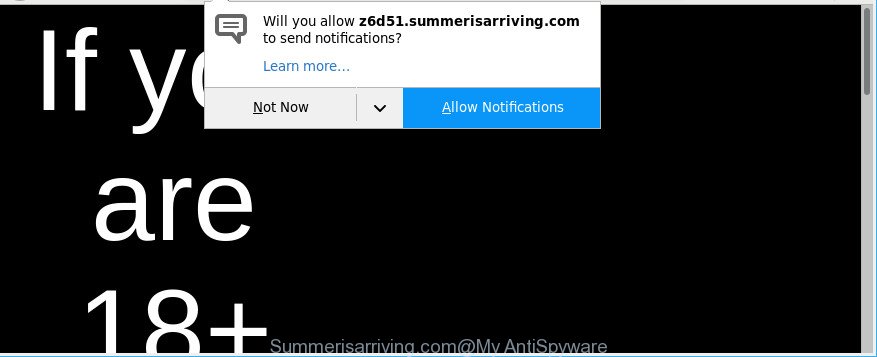
http://summerisarriving.com/js/index.html …
The adware responsible for Summerisarriving.com pop-ups may add lots of advertisements directly to the web-sites that you visit, creating a sense that the sponsored links have been added by the authors of the web-page. Moreover, a legal ads may be replaced on the fake ads, that will offer to download and install various unnecessary and malicious software.
Even worse, the ‘ad supported’ software can gather lots of your personal data (your ip address, what is a web site you are viewing now, what you are looking for on the Web, which links you are clicking), which can later transfer to third parties.
Therefore it is very important to follow the tutorial below sooner. The guide will help you to remove adware as well as clean your computer from the Summerisarriving.com pop up advertisements. What is more, the step-by-step guide below will help you remove other malicious applications such as unwanted toolbars and browser hijackers, which can be installed onto PC along with the adware.
How to remove Summerisarriving.com pop-ups, ads, notifications
Fortunately, we’ve an effective way that will assist you manually or/and automatically remove Summerisarriving.com from your web browser and bring your internet browser settings, including new tab page, search provider and homepage, back to normal. Below you will find a removal tutorial with all the steps you may need to successfully get rid of ad-supported software and its components. Read it once, after doing so, please print this page as you may need to close your web browser or reboot your personal computer.
To remove Summerisarriving.com, perform the steps below:
- How to manually delete Summerisarriving.com
- Get rid of Summerisarriving.com pop up advertisements with free applications
- How to stop Summerisarriving.com pop-ups
- How to avoid setup of adware
- To sum up
How to manually delete Summerisarriving.com
Most common adware may be removed without any antivirus programs. The manual adware removal is steps that will teach you how to delete the Summerisarriving.com pop up advertisements.
Uninstall adware through the Windows Control Panel
The best way to begin the PC system cleanup is to remove unknown and dubious apps. Using the Windows Control Panel you can do this quickly and easily. This step, in spite of its simplicity, should not be ignored, because the removing of unneeded apps can clean up the IE, Google Chrome, MS Edge and Mozilla Firefox from pop up ads, hijackers and so on.
Make sure you have closed all web-browsers and other apps. Next, remove any unrequested and suspicious software from your Control panel.
Windows 10, 8.1, 8
Now, press the Windows button, type “Control panel” in search and press Enter. Select “Programs and Features”, then “Uninstall a program”.

Look around the entire list of applications installed on your computer. Most probably, one of them is the adware responsible for redirecting your web browser to Summerisarriving.com webpage. Choose the dubious program or the program that name is not familiar to you and uninstall it.
Windows Vista, 7
From the “Start” menu in MS Windows, select “Control Panel”. Under the “Programs” icon, select “Uninstall a program”.

Choose the suspicious or any unknown programs, then press “Uninstall/Change” button to remove this undesired application from your machine.
Windows XP
Click the “Start” button, select “Control Panel” option. Click on “Add/Remove Programs”.

Select an unwanted application, then press “Change/Remove” button. Follow the prompts.
Delete Summerisarriving.com ads from Mozilla Firefox
Resetting Firefox web-browser will reset all the settings to their original state and will remove Summerisarriving.com pop up advertisements, malicious add-ons and extensions. However, your saved passwords and bookmarks will not be changed, deleted or cleared.
First, run the Firefox and click ![]() button. It will display the drop-down menu on the right-part of the web-browser. Further, click the Help button (
button. It will display the drop-down menu on the right-part of the web-browser. Further, click the Help button (![]() ) as on the image below.
) as on the image below.

In the Help menu, select the “Troubleshooting Information” option. Another way to open the “Troubleshooting Information” screen – type “about:support” in the browser adress bar and press Enter. It will display the “Troubleshooting Information” page as shown below. In the upper-right corner of this screen, click the “Refresh Firefox” button.

It will open the confirmation prompt. Further, click the “Refresh Firefox” button. The Mozilla Firefox will start a process to fix your problems that caused by the ad-supported software related to Summerisarriving.com pop up advertisements. After, it is complete, press the “Finish” button.
Remove Summerisarriving.com pop-ups from Chrome
Reset Chrome settings will allow you to completely reset your internet browser. The result of activating this function will bring Google Chrome settings back to its original state. This can get rid of Summerisarriving.com pop-ups and disable harmful add-ons. When using the reset feature, your personal information such as passwords, bookmarks, browsing history and web form auto-fill data will be saved.
Open the Chrome menu by clicking on the button in the form of three horizontal dotes (![]() ). It will show the drop-down menu. Choose More Tools, then click Extensions.
). It will show the drop-down menu. Choose More Tools, then click Extensions.
Carefully browse through the list of installed add-ons. If the list has the addon labeled with “Installed by enterprise policy” or “Installed by your administrator”, then complete the following steps: Remove Chrome extensions installed by enterprise policy otherwise, just go to the step below.
Open the Google Chrome main menu again, press to “Settings” option.

Scroll down to the bottom of the page and click on the “Advanced” link. Now scroll down until the Reset settings section is visible, like below and press the “Reset settings to their original defaults” button.

Confirm your action, click the “Reset” button.
Get rid of Summerisarriving.com pop up ads from Microsoft Internet Explorer
By resetting Internet Explorer internet browser you revert back your web browser settings to its default state. This is good initial when troubleshooting problems that might have been caused by adware that responsible for browser redirect to the intrusive Summerisarriving.com webpage.
First, start the Internet Explorer. Next, click the button in the form of gear (![]() ). It will show the Tools drop-down menu, press the “Internet Options” as displayed on the screen below.
). It will show the Tools drop-down menu, press the “Internet Options” as displayed on the screen below.

In the “Internet Options” window click on the Advanced tab, then click the Reset button. The IE will display the “Reset Internet Explorer settings” window as displayed below. Select the “Delete personal settings” check box, then click “Reset” button.

You will now need to restart your machine for the changes to take effect.
Get rid of Summerisarriving.com pop up advertisements with free applications
If your personal computer is still infected with adware responsible for Summerisarriving.com pop-ups, then the best method of detection and removal is to run an anti-malware scan on the PC. Download free malicious software removal tools below and start a full system scan. It will allow you remove all components of the adware from hardisk and Windows registry.
Use Zemana Anti-malware to remove Summerisarriving.com redirect
We suggest you to use the Zemana Anti-malware which are completely clean your PC of adware that developed to redirect your web browser to various ad webpages such as Summerisarriving.com. Moreover, the tool will allow you to remove PUPs, malware, toolbars and hijackers that your personal computer may be infected too.
Installing the Zemana is simple. First you’ll need to download Zemana Free from the link below. Save it on your Microsoft Windows desktop or in any other place.
165044 downloads
Author: Zemana Ltd
Category: Security tools
Update: July 16, 2019
After downloading is finished, start it and follow the prompts. Once installed, the Zemana Anti-Malware (ZAM) will try to update itself and when this procedure is finished, click the “Scan” button . Zemana Anti-Malware (ZAM) utility will begin scanning the whole PC to find out ad-supported software responsible for redirecting your web-browser to Summerisarriving.com webpage.

While the utility is checking, you can see how many objects and files has already scanned. You may get rid of threats (move to Quarantine) by simply press “Next” button.

The Zemana AntiMalware (ZAM) will remove adware responsible for redirecting your browser to Summerisarriving.com web-page.
Use Hitman Pro to delete Summerisarriving.com popups from internet browser
Hitman Pro is a free program that developed to delete malicious software, PUPs, browser hijacker infections and adware from your personal computer running MS Windows 10, 8, 7, XP (32-bit and 64-bit). It will help to find out and remove adware that responsible for the appearance of Summerisarriving.com popup ads, including its files, folders and registry keys.

- Click the link below to download the latest version of Hitman Pro for MS Windows. Save it directly to your Microsoft Windows Desktop.
- After the downloading process is finished, double click the Hitman Pro icon. Once this tool is opened, click “Next” button to perform a system scan for the adware that responsible for internet browser redirect to the unwanted Summerisarriving.com site. A scan can take anywhere from 10 to 30 minutes, depending on the count of files on your computer and the speed of your personal computer. While the HitmanPro utility is scanning, you can see how many objects it has identified as being infected by malicious software.
- After that process is done, Hitman Pro will open a list of detected threats. Review the scan results and then click “Next” button. Now click the “Activate free license” button to begin the free 30 days trial to remove all malicious software found.
Automatically remove Summerisarriving.com popup ads with Malwarebytes
Remove Summerisarriving.com ads manually is difficult and often the adware is not completely removed. Therefore, we recommend you to use the Malwarebytes Free that are completely clean your personal computer. Moreover, the free application will help you to get rid of malicious software, PUPs, toolbars and browser hijacker infections that your PC system can be infected too.

Installing the MalwareBytes is simple. First you’ll need to download MalwareBytes Free on your Windows Desktop by clicking on the following link.
327273 downloads
Author: Malwarebytes
Category: Security tools
Update: April 15, 2020
After downloading is finished, run it and follow the prompts. Once installed, the MalwareBytes Free will try to update itself and when this procedure is finished, click the “Scan Now” button to start scanning your computer for the ad supported software that responsible for web-browser redirect to the intrusive Summerisarriving.com web-site. Depending on your computer, the scan may take anywhere from a few minutes to close to an hour. While the MalwareBytes AntiMalware (MBAM) program is scanning, you can see how many objects it has identified as threat. Make sure all threats have ‘checkmark’ and click “Quarantine Selected” button.
The MalwareBytes Free is a free program that you can use to remove all detected folders, files, services, registry entries and so on. To learn more about this malicious software removal utility, we advise you to read and follow the steps or the video guide below.
How to stop Summerisarriving.com pop-ups
The AdGuard is a very good ad-blocking program for the Chrome, Firefox, MS Edge and IE, with active user support. It does a great job by removing certain types of annoying ads, popunders, pop-ups, undesired newtab pages, and even full page ads and website overlay layers. Of course, the AdGuard can stop the Summerisarriving.com pop-ups automatically or by using a custom filter rule.
Download AdGuard on your PC by clicking on the link below.
26902 downloads
Version: 6.4
Author: © Adguard
Category: Security tools
Update: November 15, 2018
After the downloading process is finished, launch the downloaded file. You will see the “Setup Wizard” screen like below.

Follow the prompts. When the installation is complete, you will see a window as shown below.

You can click “Skip” to close the installation program and use the default settings, or click “Get Started” button to see an quick tutorial which will allow you get to know AdGuard better.
In most cases, the default settings are enough and you do not need to change anything. Each time, when you start your PC system, AdGuard will run automatically and stop unwanted advertisements, Summerisarriving.com pop-ups, as well as other harmful or misleading web sites. For an overview of all the features of the program, or to change its settings you can simply double-click on the AdGuard icon, that is located on your desktop.
How to avoid setup of adware
The ad supported software is bundled with many freeware and commercial apps. This PUP can be installed in background without user consent, but usually it is introduced to a user when a downloaded program are installed. So, read term of use and user agreement very carefully before installing any software or otherwise you can end up with another adware on your PC, like this adware related to Summerisarriving.com popup advertisements.
To sum up
After completing the step-by-step tutorial above, your PC system should be clean from ‘ad supported’ software that causes multiple unwanted popup ads and other malware. The Microsoft Internet Explorer, Google Chrome, Firefox and MS Edge will no longer redirect you to various unwanted web-pages similar to Summerisarriving.com. Unfortunately, if the steps does not help you, then you have caught a new adware, and then the best way – ask for help here.




















