What is Shalledinition.club? Adware (also known as ‘ad-supported’ software) can cause issues for your PC system. Adware can reroute your web-browser to misleading web sites, and it can cause undesired sites to pop up on your web browser. Shalledinition.club may be among those webpages. Adware might end up on your computer after you download and install free programs from a suspicious web-page. The adware can display ads on internet browser so that users cannot stop them, including Shalledinition.club pop-ups, ads or notifications. This few simple steps will allow you to get rid of adware and thereby remove Shalledinition.club pop-ups from your web-browser.
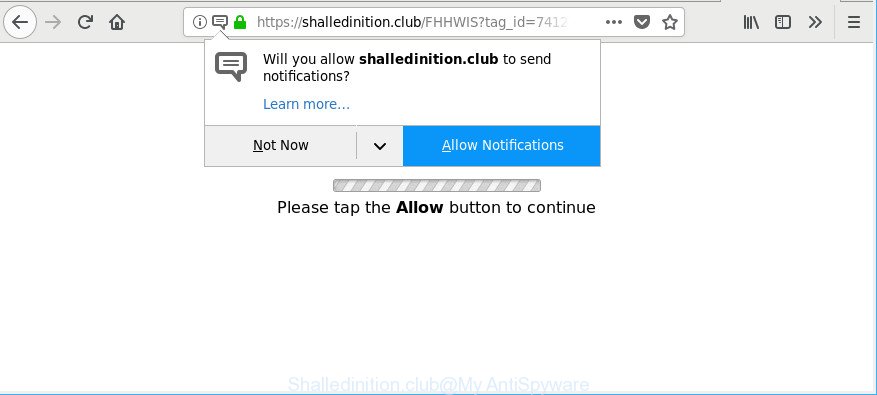
https://shalledinition.club/ …
The adware that responsible for undesired Shalledinition.club pop-ups is the part of the software that is used as an online promotional utility. It’s made with the sole purpose to display dozens of ads, and thus to promote the goods and services in an open web-browser window. Moreover, the adware can substitute the legitimate advertising links on misleading or even banners that can offer to visit malicious web-sites. The reason is simple, many advertisers agree on any ways to attract users to their pages, so the creators of adware, often forcing users to click on an advertising link. For each click on a link, the developers of the ‘ad supported’ software receive income.
To find out how to get rid of Shalledinition.club pop ups, we suggest to read the guide added to this article below. The instructions was prepared by experienced security experts who discovered a way to remove the annoying adware out of the computer.
Remove Shalledinition.club pop-ups, ads, notifications
Most commonly adware requires more than a simple uninstall through the use of Microsoft Windows Control panel in order to be fully removed. For that reason, our team made several removal ways which we have combined in a detailed guide. Therefore, if you’ve the intrusive Shalledinition.club popup ads on your machine and are currently trying to have it uninstalled then feel free to follow the steps below in order to resolve your problem. Read this manual carefully, bookmark or print it, because you may need to close your web browser or restart your machine.
To remove Shalledinition.club, use the steps below:
- Get rid of Shalledinition.club pop-ups without any tools
- How to remove Shalledinition.club pop-up ads with free software
- How to stop Shalledinition.club ads
- How was adware installed on system
- Finish words
Get rid of Shalledinition.club pop-ups without any tools
The following instructions is a step-by-step guide, which will help you manually get rid of Shalledinition.club ads from the Firefox, Google Chrome, Internet Explorer and MS Edge.
Uninstall suspicious software by using Microsoft Windows Control Panel
First of all, check the list of installed programs on your computer and remove all unknown and recently installed apps. If you see an unknown application with incorrect spelling or varying capital letters, it have most likely been installed by malware and you should clean it off first with malware removal utility like Zemana Anti-malware.
Press Windows button ![]() , then click Search
, then click Search ![]() . Type “Control panel”and press Enter. If you using Windows XP or Windows 7, then click “Start” and select “Control Panel”. It will display the Windows Control Panel like below.
. Type “Control panel”and press Enter. If you using Windows XP or Windows 7, then click “Start” and select “Control Panel”. It will display the Windows Control Panel like below.

Further, click “Uninstall a program” ![]()
It will show a list of all applications installed on your machine. Scroll through the all list, and uninstall any suspicious and unknown applications.
Remove Shalledinition.club pop up ads from Microsoft Internet Explorer
In order to restore all browser new tab, home page and default search provider you need to reset the IE to the state, which was when the MS Windows was installed on your machine.
First, open the IE, then click ‘gear’ icon ![]() . It will show the Tools drop-down menu on the right part of the browser, then click the “Internet Options” as displayed in the following example.
. It will show the Tools drop-down menu on the right part of the browser, then click the “Internet Options” as displayed in the following example.

In the “Internet Options” screen, select the “Advanced” tab, then click the “Reset” button. The IE will display the “Reset Internet Explorer settings” prompt. Further, click the “Delete personal settings” check box to select it. Next, press the “Reset” button as on the image below.

Once the task is complete, click “Close” button. Close the Microsoft Internet Explorer and restart your system for the changes to take effect. This step will help you to restore your browser’s default search provider, start page and newtab to default state.
Remove Shalledinition.club pop-ups from Chrome
If your Chrome web-browser is redirected to intrusive Shalledinition.club web-page, it may be necessary to completely reset your browser program to its default settings.
First launch the Chrome. Next, press the button in the form of three horizontal dots (![]() ).
).
It will show the Chrome menu. Choose More Tools, then press Extensions. Carefully browse through the list of installed add-ons. If the list has the add-on signed with “Installed by enterprise policy” or “Installed by your administrator”, then complete the following steps: Remove Chrome extensions installed by enterprise policy.
Open the Google Chrome menu once again. Further, press the option named “Settings”.

The web browser will show the settings screen. Another method to show the Google Chrome’s settings – type chrome://settings in the web-browser adress bar and press Enter
Scroll down to the bottom of the page and click the “Advanced” link. Now scroll down until the “Reset” section is visible, as shown in the figure below and click the “Reset settings to their original defaults” button.

The Google Chrome will display the confirmation prompt as displayed on the image below.

You need to confirm your action, click the “Reset” button. The web browser will start the procedure of cleaning. Once it’s done, the internet browser’s settings including search provider by default, home page and new tab page back to the values which have been when the Google Chrome was first installed on your personal computer.
Remove Shalledinition.club from Mozilla Firefox
Resetting your Firefox is good initial troubleshooting step for any issues with your web-browser program, including the redirect to Shalledinition.club webpage. When using the reset feature, your personal information like passwords, bookmarks, browsing history and web form auto-fill data will be saved.
First, open the Firefox and press ![]() button. It will display the drop-down menu on the right-part of the web-browser. Further, click the Help button (
button. It will display the drop-down menu on the right-part of the web-browser. Further, click the Help button (![]() ) as shown in the figure below.
) as shown in the figure below.

In the Help menu, select the “Troubleshooting Information” option. Another way to open the “Troubleshooting Information” screen – type “about:support” in the internet browser adress bar and press Enter. It will show the “Troubleshooting Information” page as displayed on the screen below. In the upper-right corner of this screen, click the “Refresh Firefox” button.

It will show the confirmation dialog box. Further, click the “Refresh Firefox” button. The Firefox will begin a process to fix your problems that caused by the adware that causes multiple annoying advertisements. After, it’s complete, press the “Finish” button.
How to remove Shalledinition.club pop-up ads with free software
If you’re unsure how to get rid of Shalledinition.club ads easily, consider using automatic ‘ad supported’ software removal applications which listed below. It will identify the ‘ad supported’ software that cause unwanted Shalledinition.club pop ups to appear and delete it from your machine for free.
Get rid of Shalledinition.club popup ads with Zemana Anti-malware
Zemana Anti-malware is a tool which can delete adware, potentially unwanted applications, hijackers and other malware from your computer easily and for free. Zemana Anti-malware is compatible with most antivirus software. It works under Windows (10 – XP, 32 and 64 bit) and uses minimum of personal computer resources.
Zemana AntiMalware can be downloaded from the following link. Save it to your Desktop so that you can access the file easily.
165082 downloads
Author: Zemana Ltd
Category: Security tools
Update: July 16, 2019
After the download is done, close all software and windows on your system. Open a directory in which you saved it. Double-click on the icon that’s named Zemana.AntiMalware.Setup as shown on the image below.
![]()
When the installation starts, you will see the “Setup wizard” that will allow you set up Zemana Free on your system.

Once setup is finished, you will see window like below.

Now press the “Scan” button for scanning your PC system for the ‘ad supported’ software that causes browsers to show intrusive Shalledinition.club ads. This procedure can take some time, so please be patient.

As the scanning ends, Zemana will display a list of all threats detected by the scan. Once you have selected what you want to remove from your personal computer click “Next” button.

The Zemana Anti-Malware (ZAM) will start to remove ad-supported software which cause annoying Shalledinition.club ads to appear.
Remove Shalledinition.club pop-up advertisements and malicious extensions with Hitman Pro
HitmanPro is a free portable program that scans your personal computer for adware which causes intrusive Shalledinition.club pop up advertisements, PUPs and hijacker infections and allows delete them easily. Moreover, it will also help you remove any malicious web-browser extensions and add-ons.
Please go to the following link to download the latest version of Hitman Pro for MS Windows. Save it to your Desktop so that you can access the file easily.
When the downloading process is complete, open the file location and double-click the Hitman Pro icon. It will start the Hitman Pro utility. If the User Account Control dialog box will ask you want to launch the program, click Yes button to continue.

Next, click “Next” to detect adware which redirects your browser to unwanted Shalledinition.club site. Depending on your personal computer, the scan can take anywhere from a few minutes to close to an hour.

Once the scan get finished, Hitman Pro will display a scan report as on the image below.

In order to remove all items, simply click “Next” button. It will display a dialog box, click the “Activate free license” button. The Hitman Pro will delete adware that responsible for web-browser redirect to the undesired Shalledinition.club webpage and move threats to the program’s quarantine. Once the clean up is complete, the utility may ask you to restart your PC.
Use Malwarebytes to remove Shalledinition.club advertisements
Delete Shalledinition.club redirect manually is difficult and often the ad supported software is not completely removed. Therefore, we suggest you to use the Malwarebytes Free which are completely clean your computer. Moreover, the free application will allow you to remove malware, PUPs, toolbars and browser hijacker infections that your machine may be infected too.

- Click the link below to download MalwareBytes. Save it to your Desktop so that you can access the file easily.
Malwarebytes Anti-malware
327301 downloads
Author: Malwarebytes
Category: Security tools
Update: April 15, 2020
- At the download page, click on the Download button. Your internet browser will open the “Save as” dialog box. Please save it onto your Windows desktop.
- After the download is done, please close all applications and open windows on your personal computer. Double-click on the icon that’s named mb3-setup.
- This will run the “Setup wizard” of MalwareBytes Anti Malware (MBAM) onto your machine. Follow the prompts and don’t make any changes to default settings.
- When the Setup wizard has finished installing, the MalwareBytes AntiMalware will run and display the main window.
- Further, click the “Scan Now” button . MalwareBytes Free program will scan through the whole personal computer for the adware that responsible for the appearance of Shalledinition.club popup ads. A system scan can take anywhere from 5 to 30 minutes, depending on your PC. While the MalwareBytes tool is checking, you can see count of objects it has identified as being infected by malware.
- After that process is complete, you can check all threats found on your machine.
- You may remove threats (move to Quarantine) by simply click the “Quarantine Selected” button. When the task is complete, you may be prompted to restart the PC system.
- Close the Anti Malware and continue with the next step.
Video instruction, which reveals in detail the steps above.
How to stop Shalledinition.club ads
In order to increase your security and protect your machine against new unwanted ads and malicious web-sites, you need to run ad-blocking program that stops an access to malicious advertisements and webpages. Moreover, the program can block the open of intrusive advertising, that also leads to faster loading of sites and reduce the consumption of web traffic.
- Download AdGuard by clicking on the link below.
Adguard download
26908 downloads
Version: 6.4
Author: © Adguard
Category: Security tools
Update: November 15, 2018
- After downloading it, launch the downloaded file. You will see the “Setup Wizard” program window. Follow the prompts.
- After the setup is complete, click “Skip” to close the install program and use the default settings, or click “Get Started” to see an quick tutorial that will help you get to know AdGuard better.
- In most cases, the default settings are enough and you do not need to change anything. Each time, when you launch your computer, AdGuard will launch automatically and block ads, web-sites such as Shalledinition.club, as well as other harmful or misleading web sites. For an overview of all the features of the program, or to change its settings you can simply double-click on the icon named AdGuard, which is located on your desktop.
How was adware installed on system
The adware usually spreads as a part of various freeware. In many cases, it can be bundled within the installation packages from Softonic, Cnet, Soft32, Brothersoft or other similar webpages. So, you should run any files downloaded from the Internet with great caution, read the User agreement, Software license and Terms of use. In the process of installing a new program, you should select a Manual, Advanced or Custom install method to control what components and additional software to be installed, otherwise you run the risk of infecting your computer with an adware responsible for redirecting your web browser to Shalledinition.club webpage.
Finish words
Now your personal computer should be free of the adware that causes a huge number of intrusive Shalledinition.club pop up ads. We suggest that you keep AdGuard (to help you block unwanted ads and annoying malicious web pages) and Zemana Anti Malware (to periodically scan your PC system for new adwares and other malicious software). Probably you are running an older version of Java or Adobe Flash Player. This can be a security risk, so download and install the latest version right now.
If you are still having problems while trying to remove Shalledinition.club pop ups from the Internet Explorer, Chrome, Mozilla Firefox and Microsoft Edge, then ask for help here here.


















