If your web browser opens automatically to the Dsp.wtf then it is possible that your system is infected by the potentially unwanted application (PUA) from the adware (sometimes called ‘ad-supported’ software) category. Most often the adware was set on your system without your consent. Because, the adware is often used to display a large amount of unwanted popup advertisements within the Firefox, Microsoft Internet Explorer, Microsoft Edge and Google Chrome’s screen. As, the advertisers do not disdain to use any ways to promote their webpages and attract new users. Below we explain how to delete ad supported software and thus remove Dsp.wtf popup ads from your web browser.
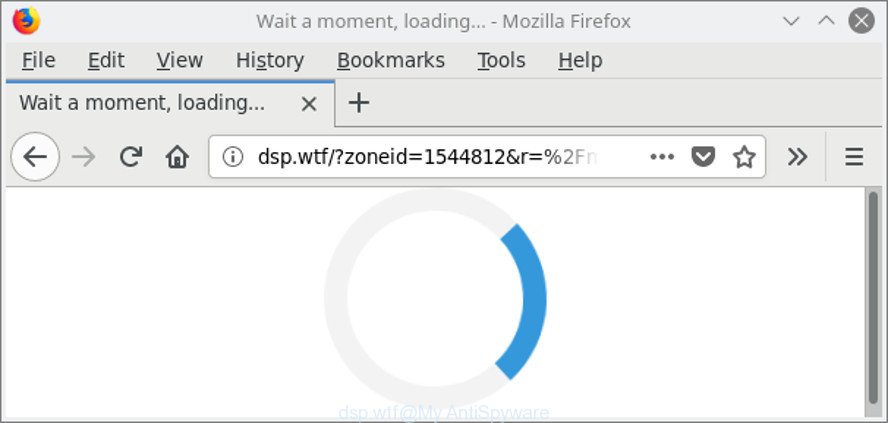
http://dsp.wtf/?zoneid= …
As well as undesired internet browser redirections to Dsp.wtf, the ad-supported software can collect your World Wide Web surfing activity by saving URLs visited, IP addresses, web browser version and type, cookie information, Internet Service Provider (ISP) and web sites visited. Such kind of behavior can lead to serious security problems or user data theft. This is another reason why the adware that causes multiple annoying pop-up ads, is defined as potentially unwanted application (PUA).
Instructions which is shown below, will help you to clean your personal computer from the adware as well as remove Dsp.wtf unwanted pop-up advertisements from the Google Chrome, IE, Firefox and Microsoft Edge and other web-browsers.
Remove Dsp.wtf pop up ads (removal steps)
When the ad supported software gets installed on your machine without your knowledge, it’s not easy to uninstall. In most cases, there is no Uninstall program which simply remove the adware that responsible for the appearance of Dsp.wtf pop-up ads from your PC. So, we recommend using several well-proven free specialized utilities such as Zemana Anti Malware, MalwareBytes Free or HitmanPro. But the best solution to get rid of Dsp.wtf redirect will be to perform several manual steps, after that additionally run antimalware tools.
To remove Dsp.wtf, complete the steps below:
- Get rid of Dsp.wtf ads without any utilities
- Use free malware removal tools to completely delete Dsp.wtf redirect
- Block Dsp.wtf redirect and other intrusive sites
- How does your computer get infected with Dsp.wtf pop-up ads
- To sum up
Get rid of Dsp.wtf ads without any utilities
Read this “How to remove” section to know how to manually get rid of adware that causes a large number of unwanted Dsp.wtf ads. Even if the instructions does not work for you, there are several free malware removers below that can easily handle such adware that causes a ton of unwanted Dsp.wtf pop ups.
Uninstall ad supported software through the MS Windows Control Panel
First, you should try to identify and remove the program that causes the appearance of undesired ads or web browser redirect, using the ‘Uninstall a program’ which is located in the ‘Control panel’.
Make sure you have closed all web-browsers and other applications. Press CTRL, ALT, DEL keys together to open the Microsoft Windows Task Manager.

Click on the “Processes” tab, look for something suspicious that is the ad-supported software responsible for Dsp.wtf redirect then right-click it and select “End Task” or “End Process” option. Most commonly, malware masks itself to avoid detection by imitating legitimate Microsoft Windows processes. A process is particularly suspicious: it’s taking up a lot of memory (despite the fact that you closed all of your programs), its name is not familiar to you (if you’re in doubt, you can always check the program by doing a search for its name in Google, Yahoo or Bing).
Next, remove any undesired and suspicious applications from your Control panel.
Windows 10, 8.1, 8
Now, click the Windows button, type “Control panel” in search and press Enter. Select “Programs and Features”, then “Uninstall a program”.

Look around the entire list of programs installed on your system. Most probably, one of them is the adware that responsible for the appearance of Dsp.wtf popup advertisements. Select the dubious application or the program that name is not familiar to you and delete it.
Windows Vista, 7
From the “Start” menu in Microsoft Windows, select “Control Panel”. Under the “Programs” icon, choose “Uninstall a program”.

Choose the dubious or any unknown applications, then click “Uninstall/Change” button to delete this unwanted application from your system.
Windows XP
Click the “Start” button, select “Control Panel” option. Click on “Add/Remove Programs”.

Choose an undesired program, then click “Change/Remove” button. Follow the prompts.
Remove Dsp.wtf from Firefox by resetting web browser settings
If the Mozilla Firefox internet browser is rerouted to Dsp.wtf and you want to restore the Firefox settings back to their default state, then you should follow the few simple steps below. However, your saved passwords and bookmarks will not be changed, deleted or cleared.
First, run the Mozilla Firefox. Next, click the button in the form of three horizontal stripes (![]() ). It will open the drop-down menu. Next, press the Help button (
). It will open the drop-down menu. Next, press the Help button (![]() ).
).

In the Help menu click the “Troubleshooting Information”. In the upper-right corner of the “Troubleshooting Information” page click on “Refresh Firefox” button as on the image below.

Confirm your action, click the “Refresh Firefox”.
Remove Dsp.wtf redirect from Google Chrome
Reset Chrome settings is a simple way to get rid of the browser hijacker infections, malicious and ‘ad-supported’ extensions, as well as to restore the web-browser’s homepage, newtab and default search engine that have been modified by adware that causes multiple undesired pop ups.
Open the Chrome menu by clicking on the button in the form of three horizontal dotes (![]() ). It will open the drop-down menu. Select More Tools, then click Extensions.
). It will open the drop-down menu. Select More Tools, then click Extensions.
Carefully browse through the list of installed extensions. If the list has the add-on labeled with “Installed by enterprise policy” or “Installed by your administrator”, then complete the following guidance: Remove Google Chrome extensions installed by enterprise policy otherwise, just go to the step below.
Open the Chrome main menu again, press to “Settings” option.

Scroll down to the bottom of the page and click on the “Advanced” link. Now scroll down until the Reset settings section is visible, like below and press the “Reset settings to their original defaults” button.

Confirm your action, press the “Reset” button.
Remove Dsp.wtf popups from Internet Explorer
By resetting Microsoft Internet Explorer web-browser you revert back your web browser settings to its default state. This is basic when troubleshooting problems that might have been caused by adware responsible for redirecting your web-browser to Dsp.wtf webpage.
First, run the Internet Explorer, click ![]() ) button. Next, click “Internet Options” like below.
) button. Next, click “Internet Options” like below.

In the “Internet Options” screen select the Advanced tab. Next, click Reset button. The IE will display the Reset Internet Explorer settings dialog box. Select the “Delete personal settings” check box and click Reset button.

You will now need to reboot your PC system for the changes to take effect. It will remove adware which created to redirect your web browser to various ad sites like Dsp.wtf, disable malicious and ad-supported browser’s extensions and restore the Internet Explorer’s settings such as default search engine, home page and newtab to default state.
Use free malware removal tools to completely delete Dsp.wtf redirect
The easiest way to remove Dsp.wtf pop up ads is to run an anti-malware program capable of detecting this ad supported software responsible for redirects to Dsp.wtf. We recommend try Zemana AntiMalware or another free malicious software remover that listed below. It has excellent detection rate when it comes to adware, browser hijacker infections and other potentially unwanted software.
Delete Dsp.wtf popup ads with Zemana Anti-malware
You can remove Dsp.wtf advertisements automatically with a help of Zemana Anti-malware. We recommend this malware removal utility because it can easily delete hijackers, potentially unwanted software, adware which reroutes your browser to Dsp.wtf web site with all their components such as folders, files and registry entries.

- Visit the following page to download Zemana. Save it to your Desktop.
Zemana AntiMalware
165033 downloads
Author: Zemana Ltd
Category: Security tools
Update: July 16, 2019
- At the download page, click on the Download button. Your browser will open the “Save as” prompt. Please save it onto your Windows desktop.
- Once the downloading process is finished, please close all software and open windows on your PC. Next, start a file named Zemana.AntiMalware.Setup.
- This will run the “Setup wizard” of Zemana Anti-Malware (ZAM) onto your machine. Follow the prompts and do not make any changes to default settings.
- When the Setup wizard has finished installing, the Zemana Free will launch and show the main window.
- Further, press the “Scan” button . Zemana Free utility will start scanning the whole PC to find out adware that responsible for internet browser redirect to the intrusive Dsp.wtf web-site. This procedure can take some time, so please be patient. While the utility is checking, you may see count of objects and files has already scanned.
- Once Zemana Anti Malware (ZAM) has completed scanning, Zemana will produce a list of unwanted programs adware.
- Once you have selected what you wish to remove from your PC press the “Next” button. The tool will remove adware which cause undesired Dsp.wtf pop-ups to appear. After the process is complete, you may be prompted to reboot the machine.
- Close the Zemana AntiMalware and continue with the next step.
Scan and free your PC system of adware with HitmanPro
HitmanPro is a free tool that can identify adware which developed to reroute your web-browser to various ad web sites like Dsp.wtf. It’s not always easy to locate all the junk applications that your computer might have picked up on the Internet. Hitman Pro will detect the ‘ad supported’ software, browser hijackers and other malware you need to remove.

- Installing the HitmanPro is simple. First you’ll need to download HitmanPro on your Microsoft Windows Desktop by clicking on the link below.
- When downloading is done, start the HitmanPro, double-click the HitmanPro.exe file.
- If the “User Account Control” prompts, click Yes to continue.
- In the Hitman Pro window, click the “Next” . HitmanPro program will scan through the whole computer for the adware that causes web-browsers to open unwanted Dsp.wtf popup ads. This task can take quite a while, so please be patient. While the HitmanPro is checking, you can see number of objects it has identified either as being malicious software.
- When the checking is finished, Hitman Pro will show a list of detected threats. All detected items will be marked. You can remove them all by simply press “Next”. Now, click the “Activate free license” button to begin the free 30 days trial to delete all malicious software found.
Get rid of Dsp.wtf ads with Malwarebytes
Manual Dsp.wtf popup ads removal requires some computer skills. Some files and registry entries that created by the adware can be not completely removed. We advise that use the Malwarebytes Free that are completely clean your machine of ad-supported software. Moreover, the free program will help you to delete malicious software, PUPs, hijacker infections and toolbars that your personal computer can be infected too.
MalwareBytes AntiMalware (MBAM) can be downloaded from the following link. Save it on your Desktop.
327260 downloads
Author: Malwarebytes
Category: Security tools
Update: April 15, 2020
Once the downloading process is done, close all software and windows on your computer. Open a directory in which you saved it. Double-click on the icon that’s called mb3-setup as shown in the figure below.
![]()
When the installation starts, you will see the “Setup wizard” which will help you install Malwarebytes on your PC system.

Once installation is complete, you’ll see window as shown on the image below.

Now press the “Scan Now” button to search for ‘ad supported’ software responsible for redirects to Dsp.wtf. When a threat is detected, the number of the security threats will change accordingly.

When the scan get completed, you will be displayed the list of all found items on your machine. Next, you need to click “Quarantine Selected” button.

The Malwarebytes will now start to remove ad-supported software responsible for Dsp.wtf redirect. When that process is done, you may be prompted to reboot your personal computer.

The following video explains few simple steps on how to get rid of hijacker infection, ad supported software and other malware with MalwareBytes Anti Malware.
Block Dsp.wtf redirect and other intrusive sites
We suggest to install an ad-blocker application that can stop Dsp.wtf and other unwanted web-pages. The ad blocker tool like AdGuard is a program which basically removes advertising from the Net and blocks access to malicious web sites. Moreover, security experts says that using ad blocker programs is necessary to stay safe when surfing the Internet.
- Download AdGuard from the link below.
Adguard download
26897 downloads
Version: 6.4
Author: © Adguard
Category: Security tools
Update: November 15, 2018
- When the downloading process is finished, start the downloaded file. You will see the “Setup Wizard” program window. Follow the prompts.
- Once the installation is complete, press “Skip” to close the install program and use the default settings, or press “Get Started” to see an quick tutorial which will help you get to know AdGuard better.
- In most cases, the default settings are enough and you don’t need to change anything. Each time, when you run your computer, AdGuard will run automatically and block ads, Dsp.wtf redirect, as well as other harmful or misleading web sites. For an overview of all the features of the program, or to change its settings you can simply double-click on the icon called AdGuard, that is located on your desktop.
How does your computer get infected with Dsp.wtf pop-up ads
Probably ‘ad supported’ software get installed onto your machine when you’ve installed some free applications such as E-Mail checker, PDF creator, video codec, etc. Because, in many cases, the adware may be bundled within the installers from Softonic, Cnet, Soft32, Brothersoft or other similar pages which hosts free programs. So, you should launch any files downloaded from the World Wide Web with great caution! Always carefully read the ‘User agreement’, ‘Software license’ and ‘Terms of use’. In the process of installing a new program, you need to select a ‘Manual’, ‘Advanced’ or ‘Custom’ installation mode to control what components and bundled programs to be installed. Nevertheless, even removing the application which contains adware, does not help you remove unwanted Dsp.wtf ads from your web-browser. Therefore, you must follow the guide above to remove ‘ad supported’ software and thereby remove all unwanted ads and redirects to unwanted sites.
To sum up
Once you have done the step-by-step instructions above, your system should be clean from this adware and other malicious software. The Firefox, Internet Explorer, Chrome and Edge will no longer display annoying Dsp.wtf web page when you surf the Internet. Unfortunately, if the step-by-step guide does not help you, then you have caught a new adware, and then the best way – ask for help.
Please create a new question by using the “Ask Question” button in the Questions and Answers. Try to give us some details about your problems, so we can try to help you more accurately. Wait for one of our trained “Security Team” or Site Administrator to provide you with knowledgeable assistance tailored to your problem with the unwanted Dsp.wtf advertisements.



















